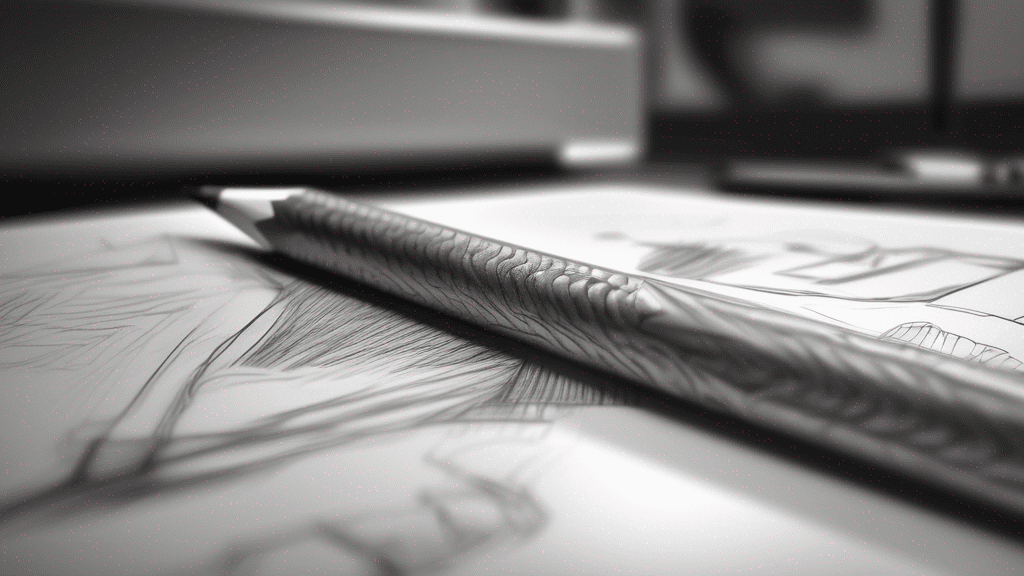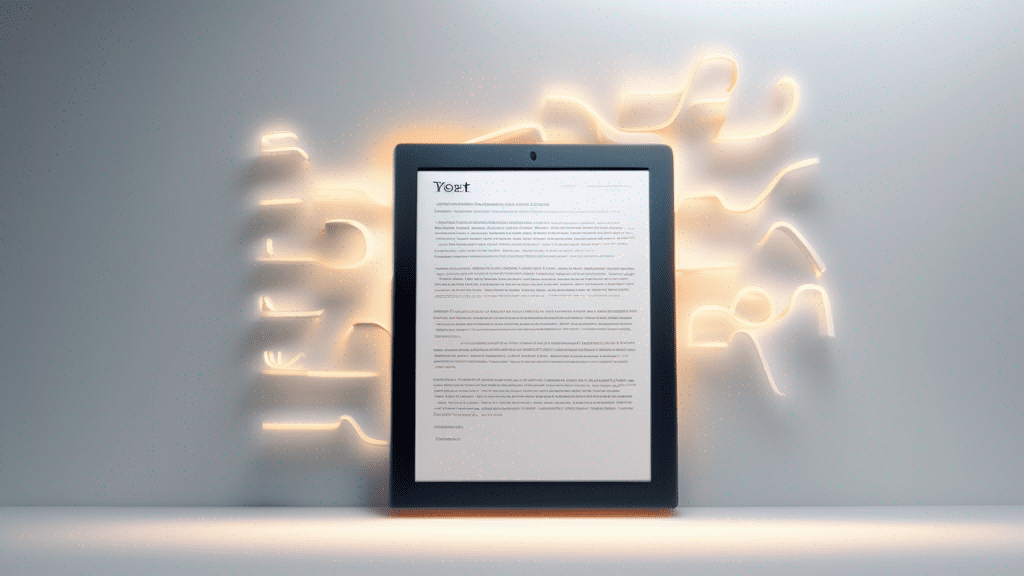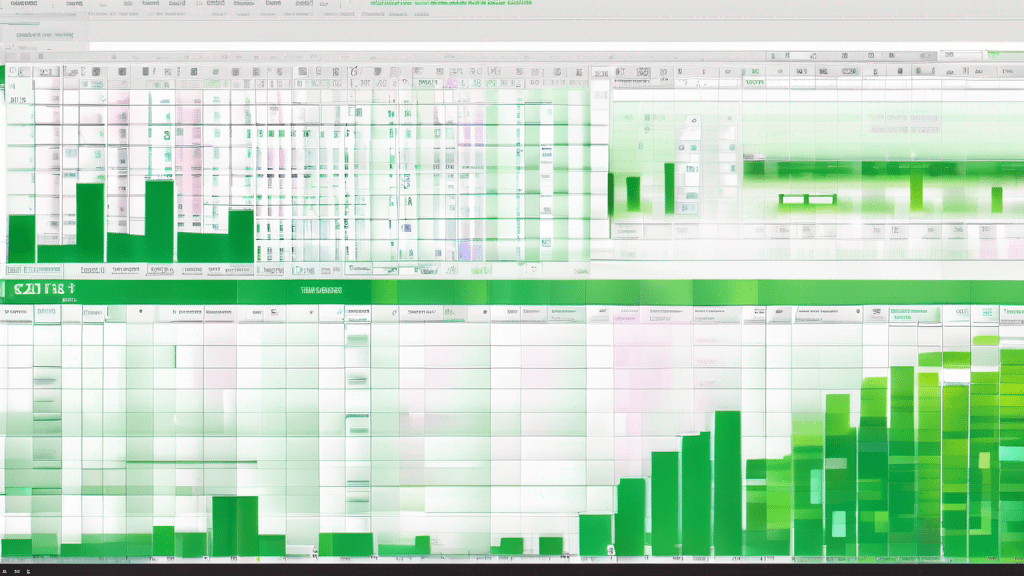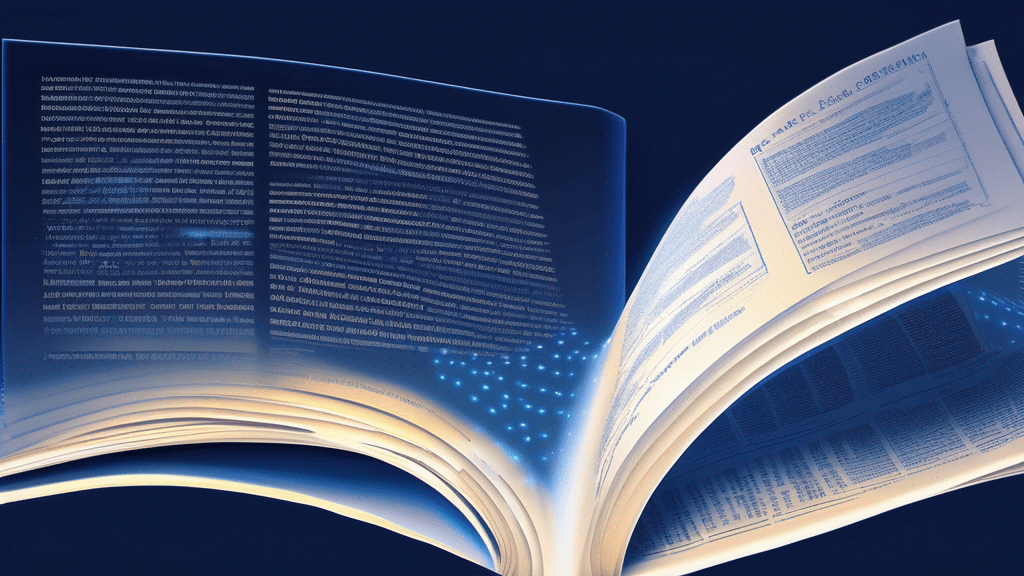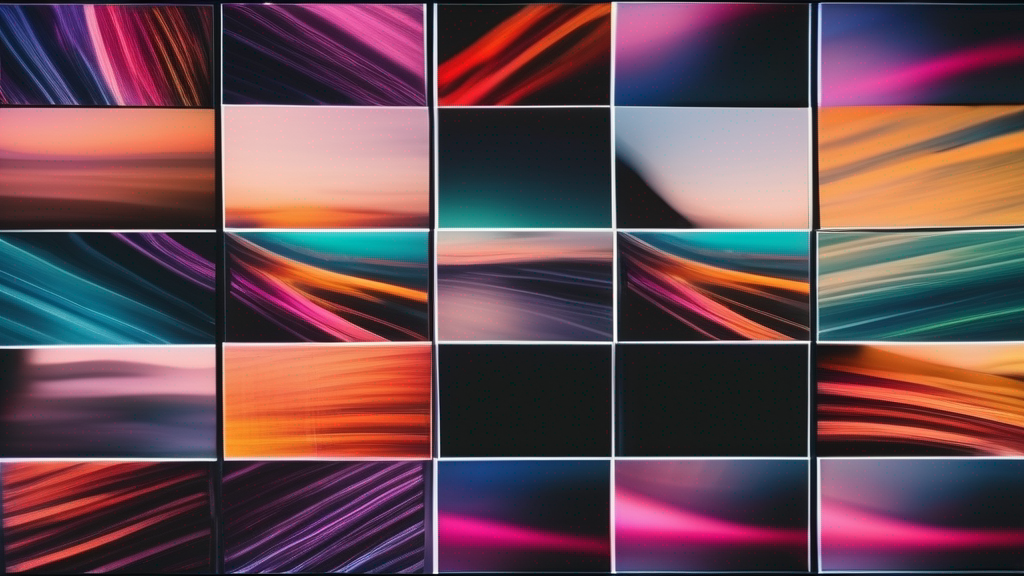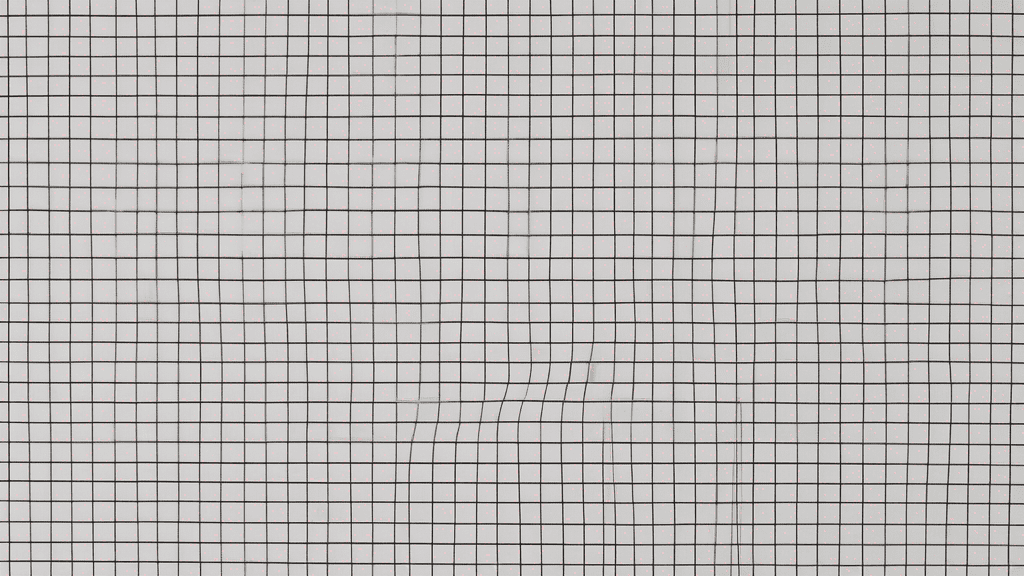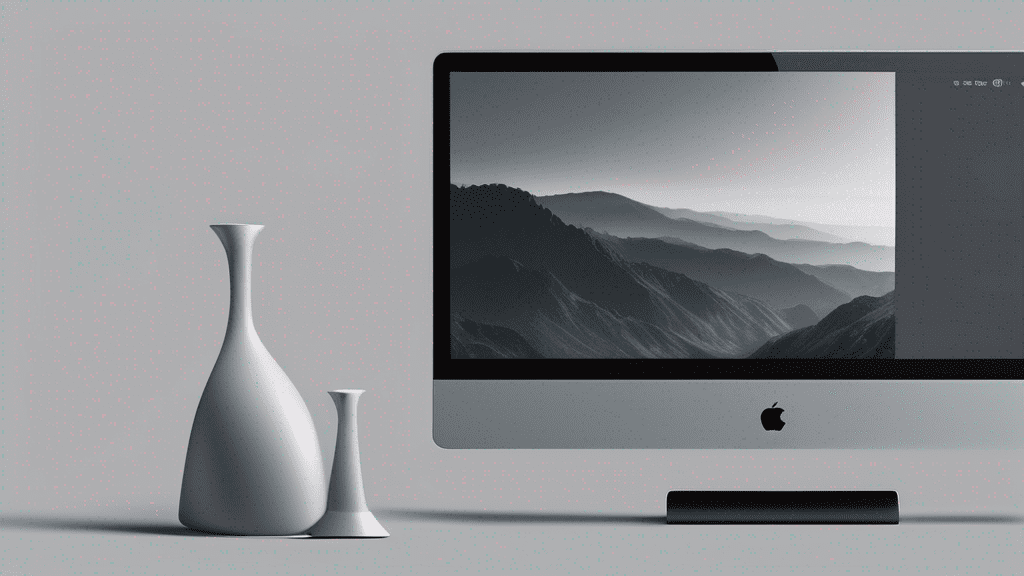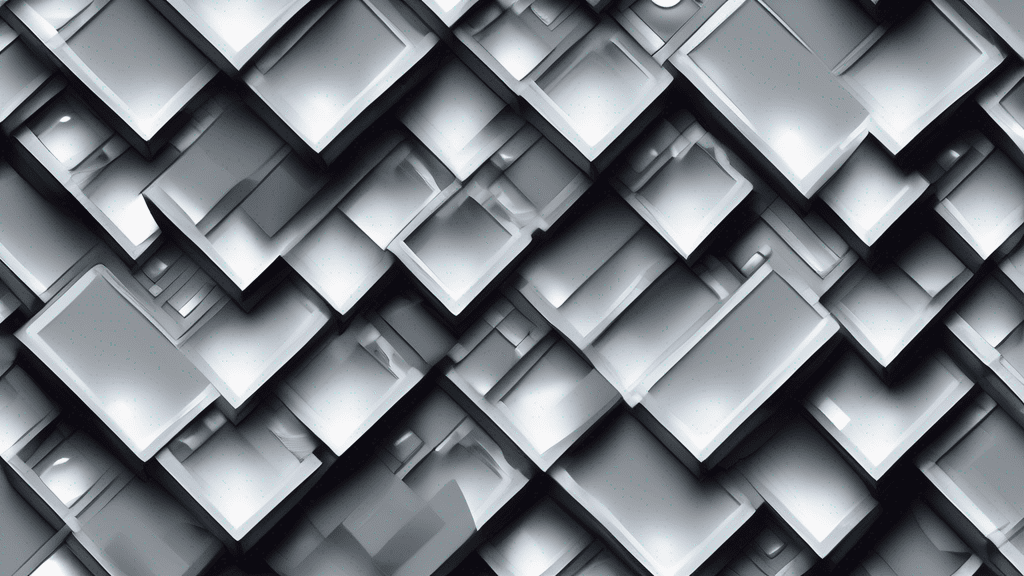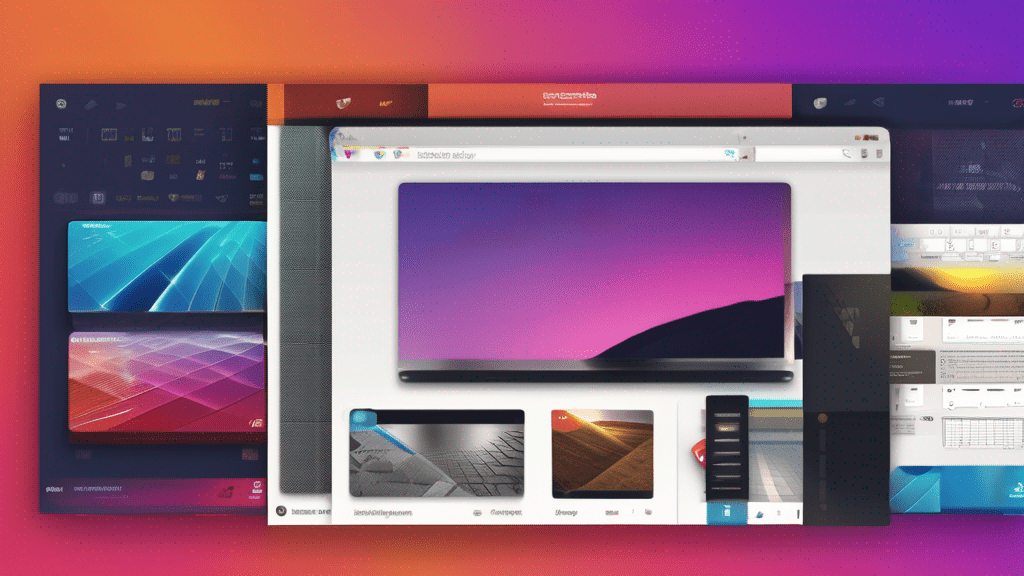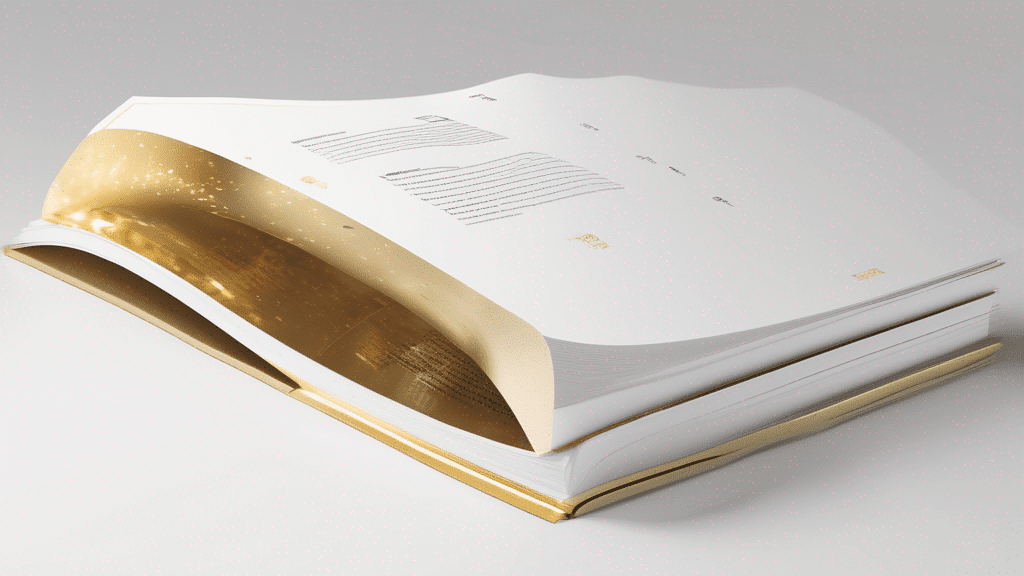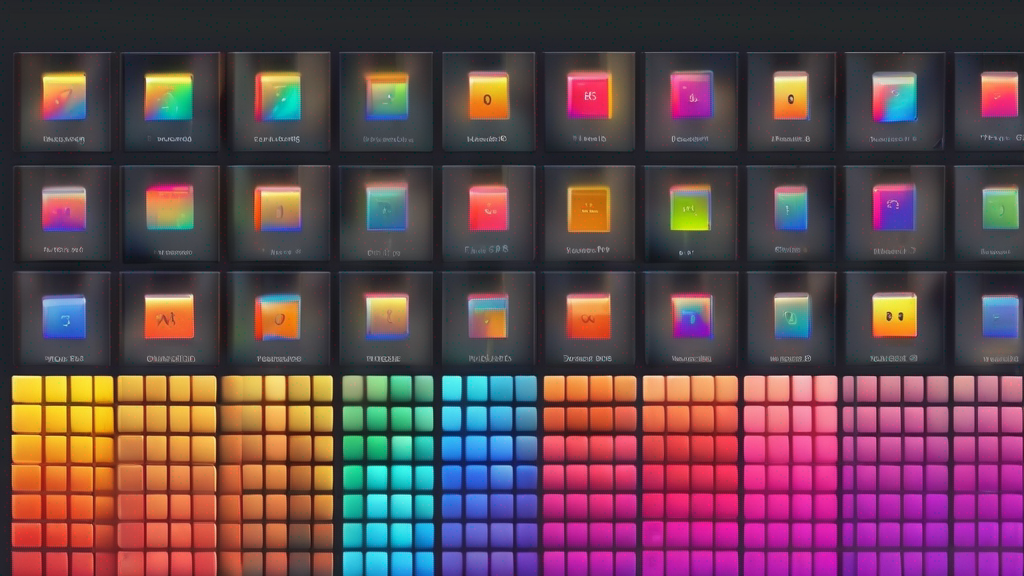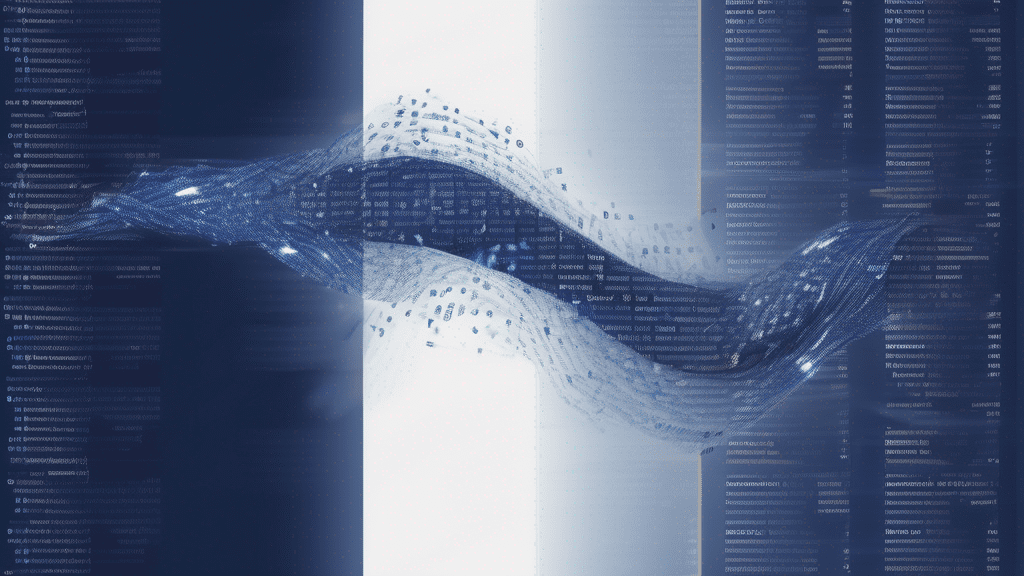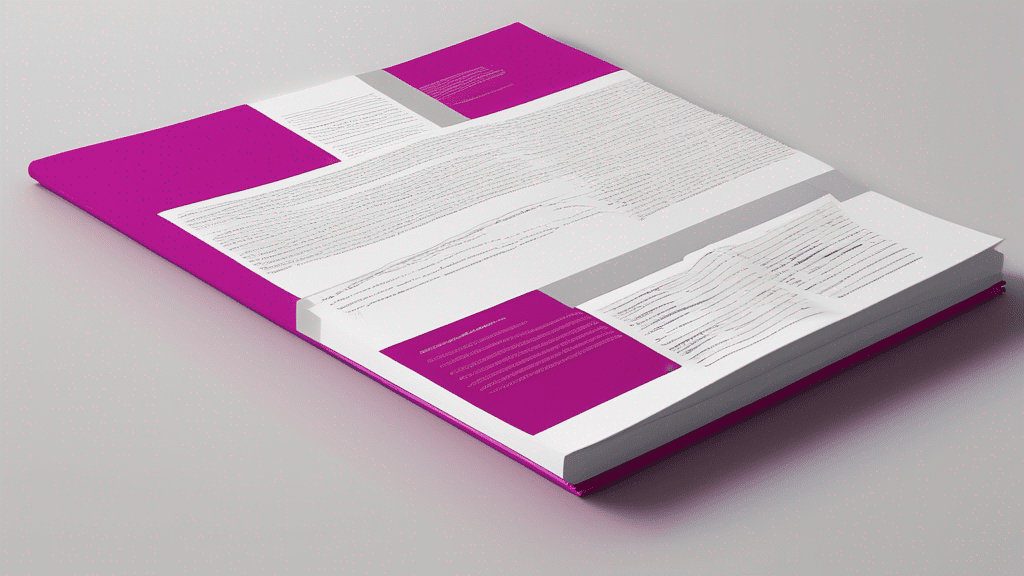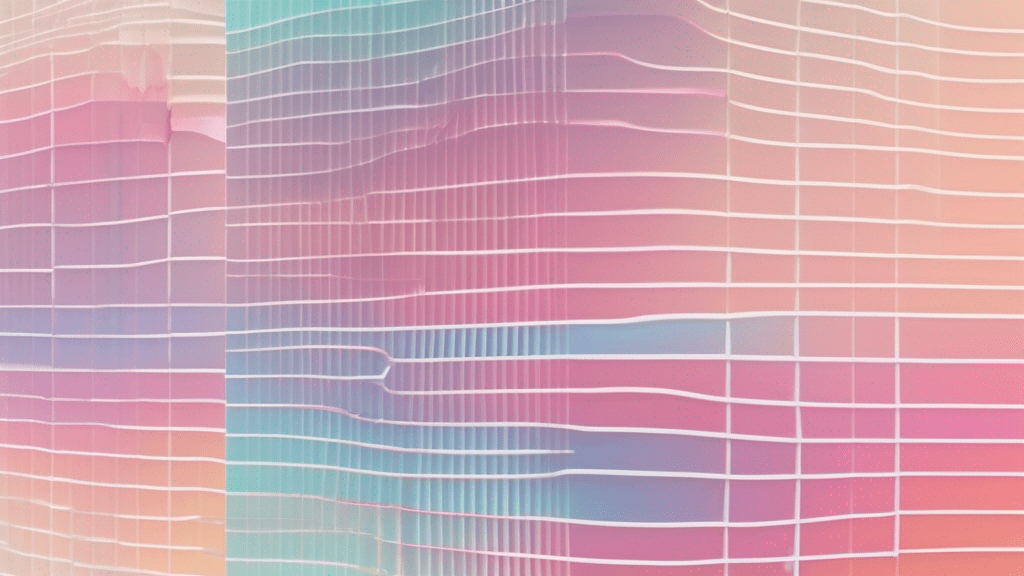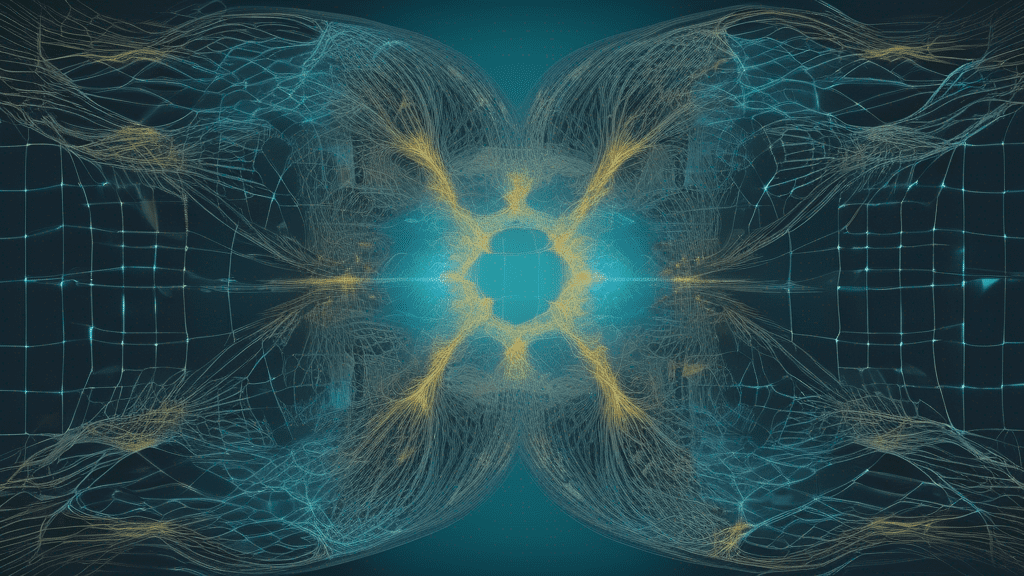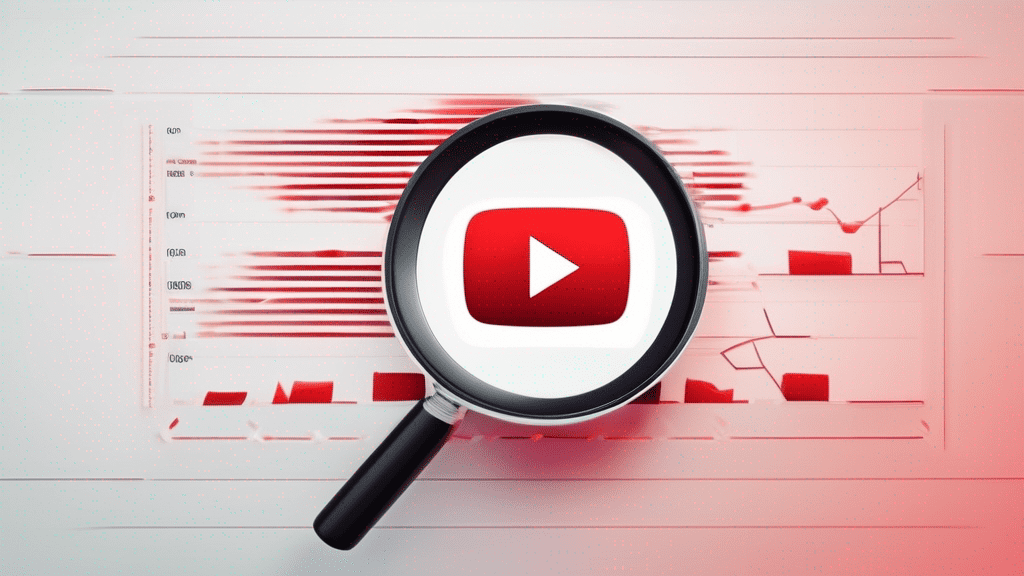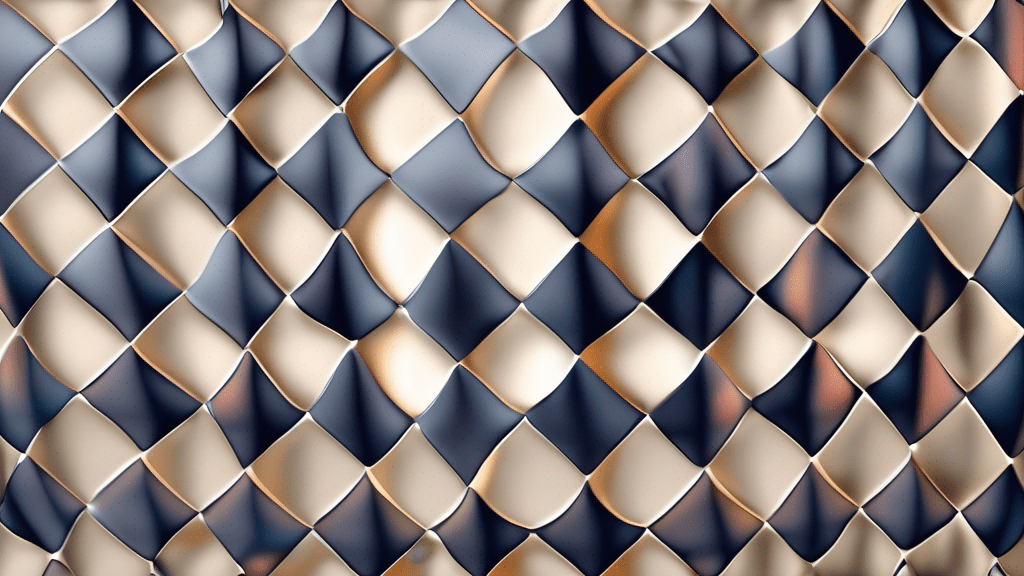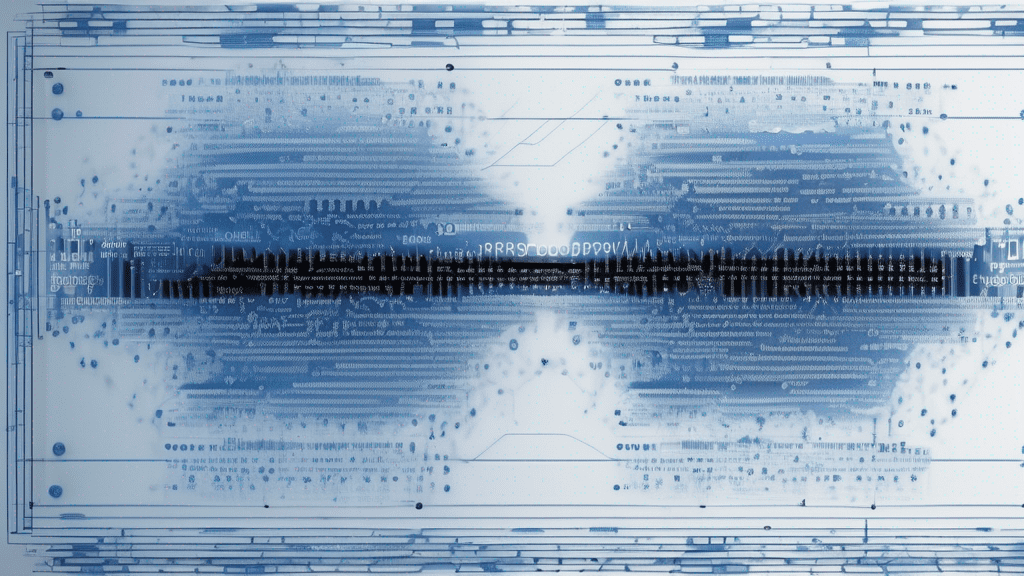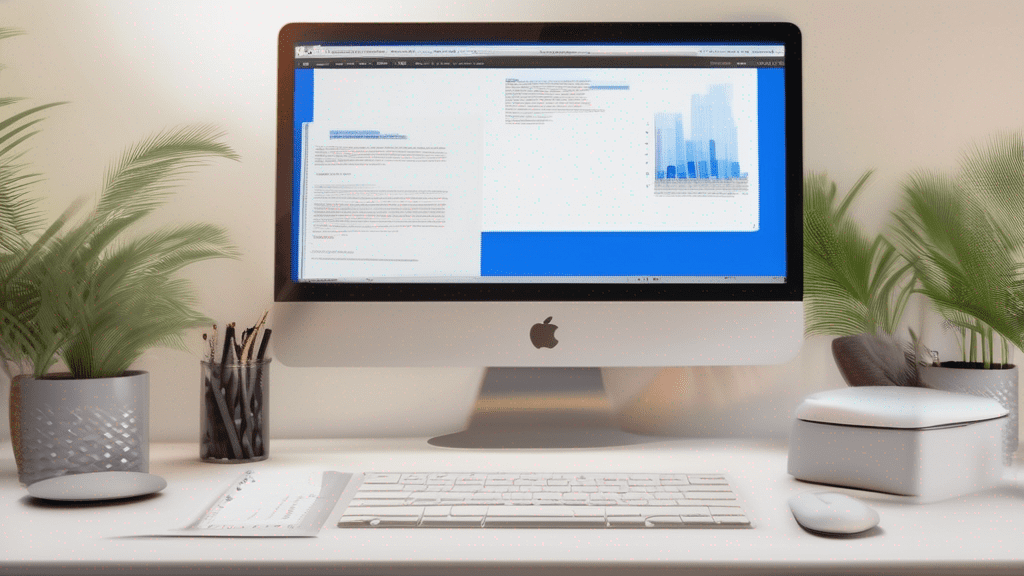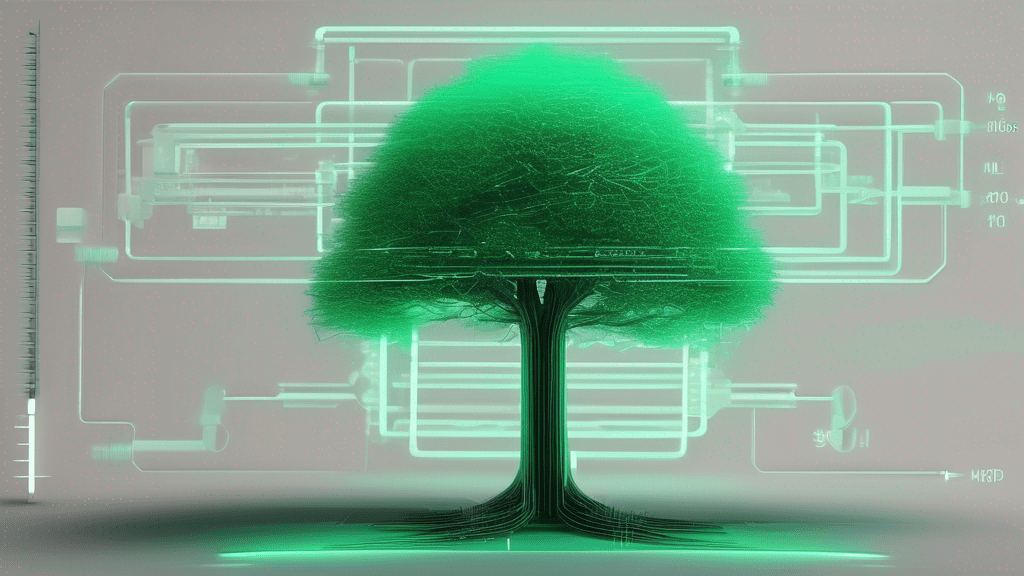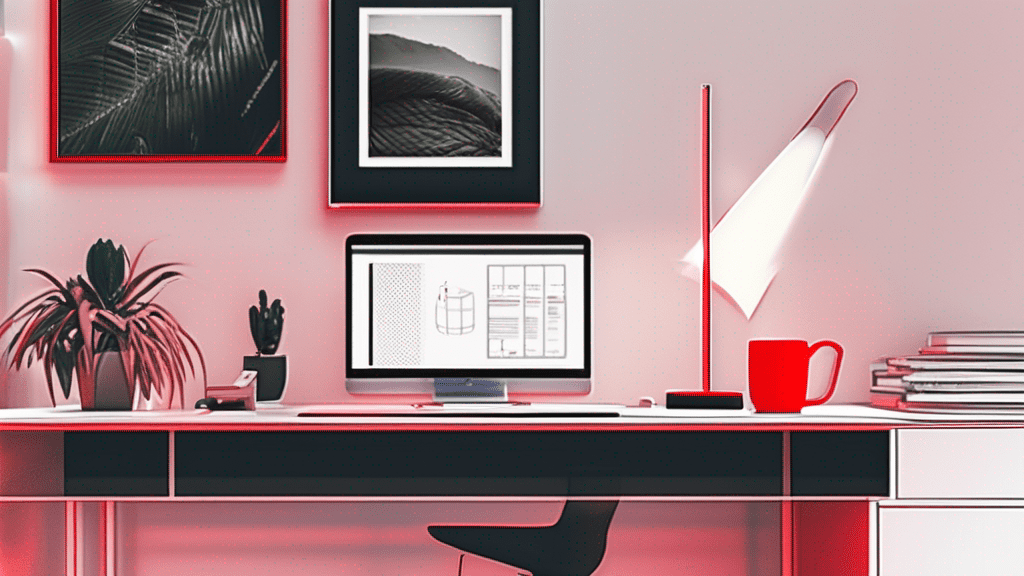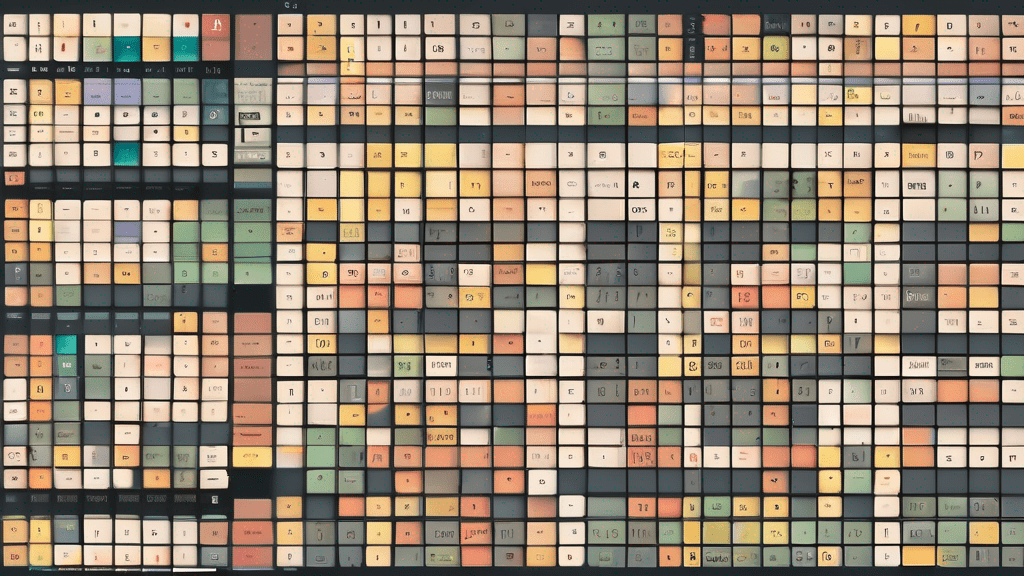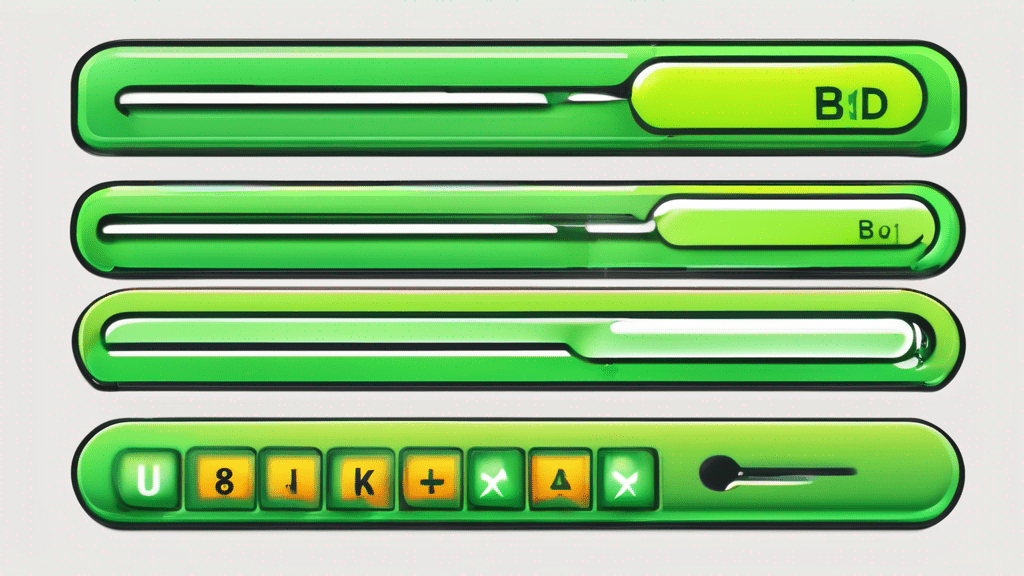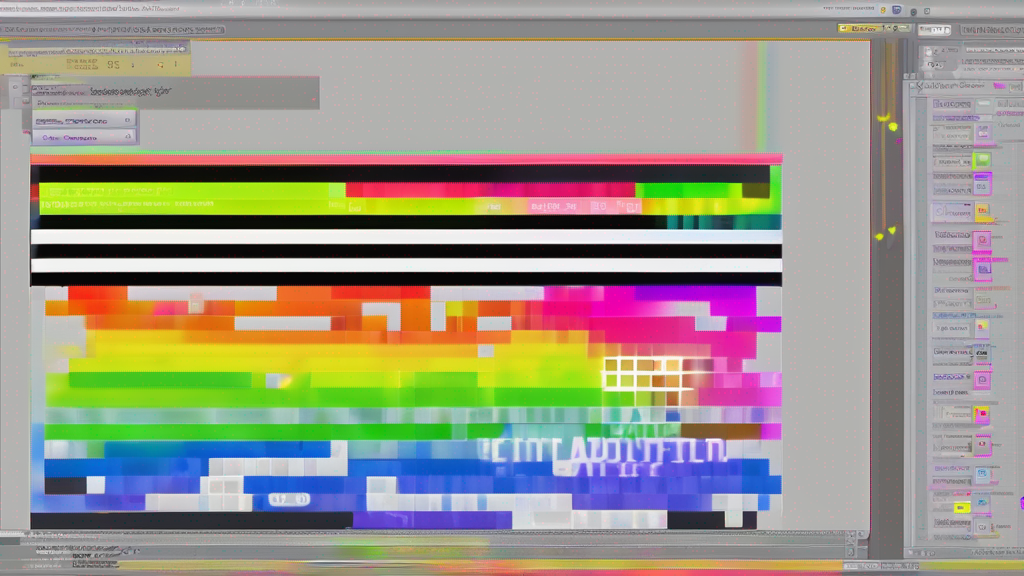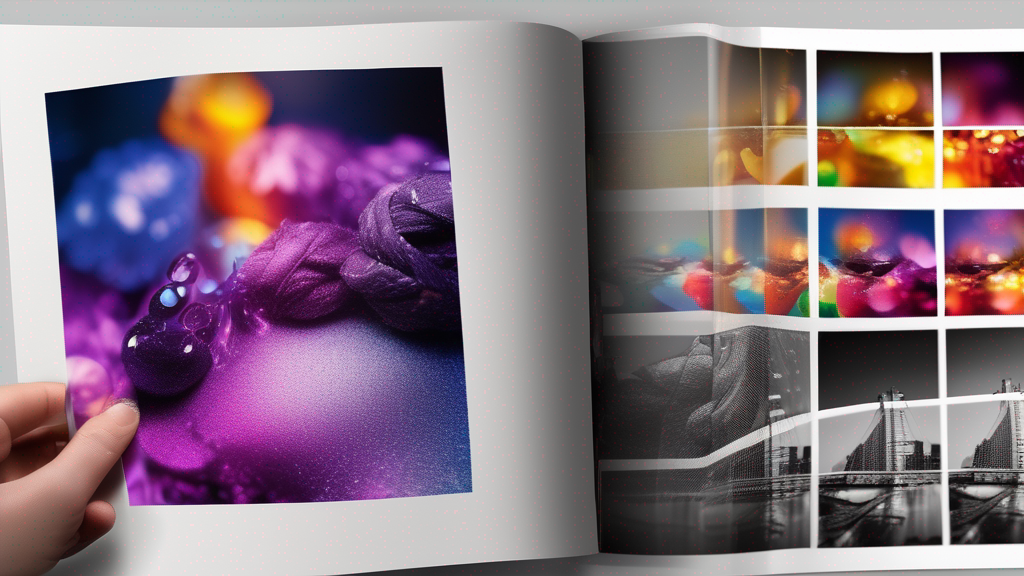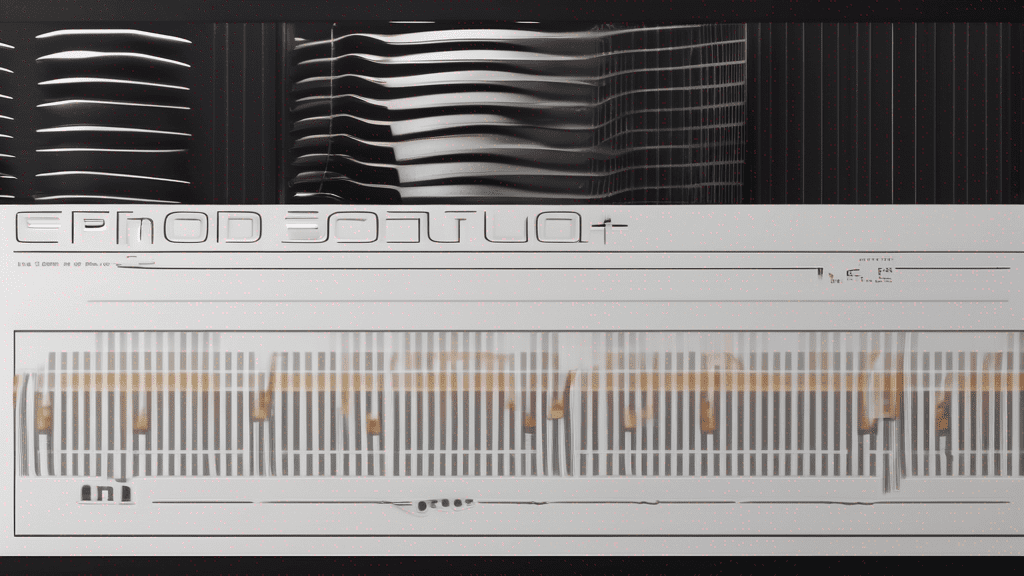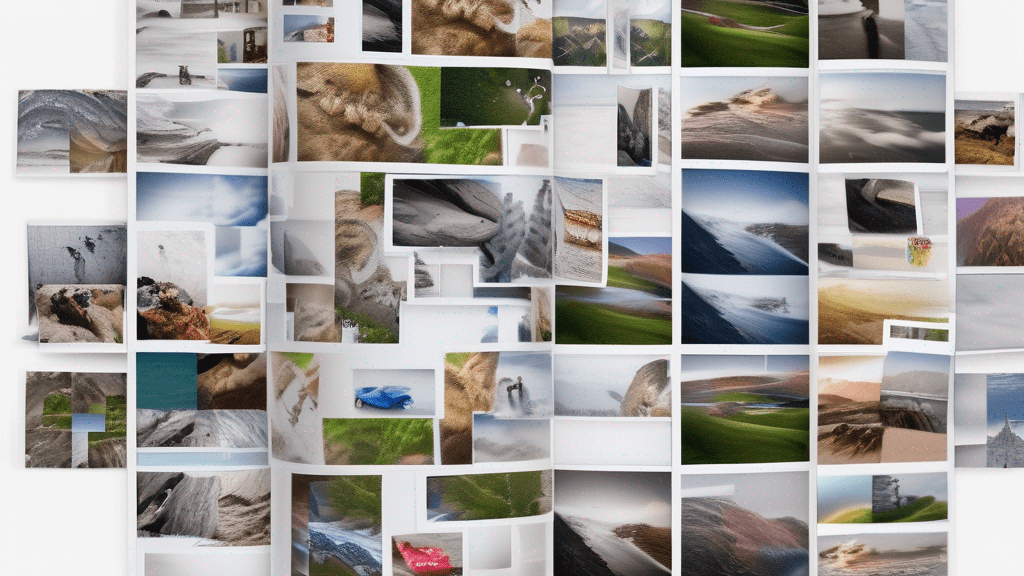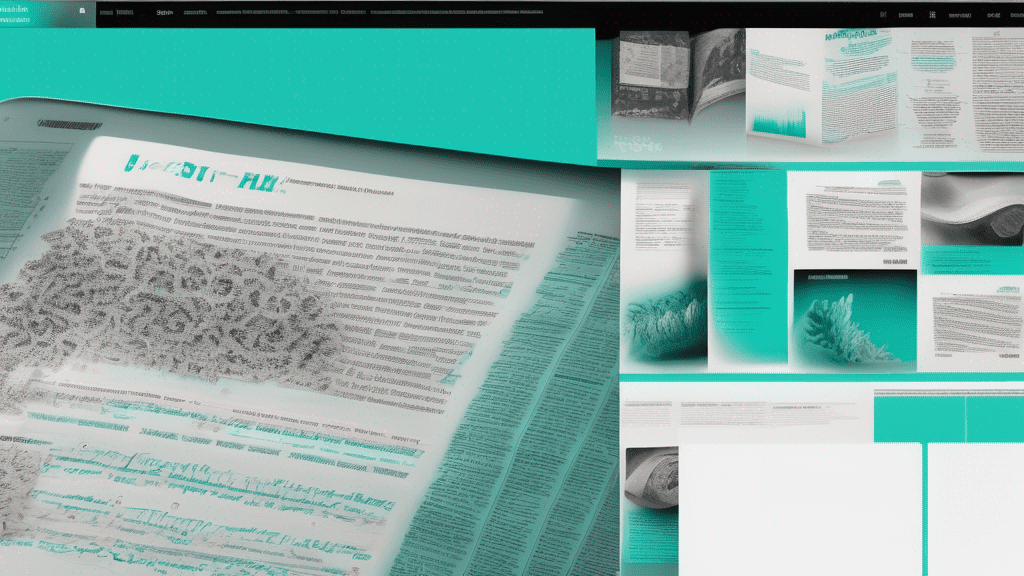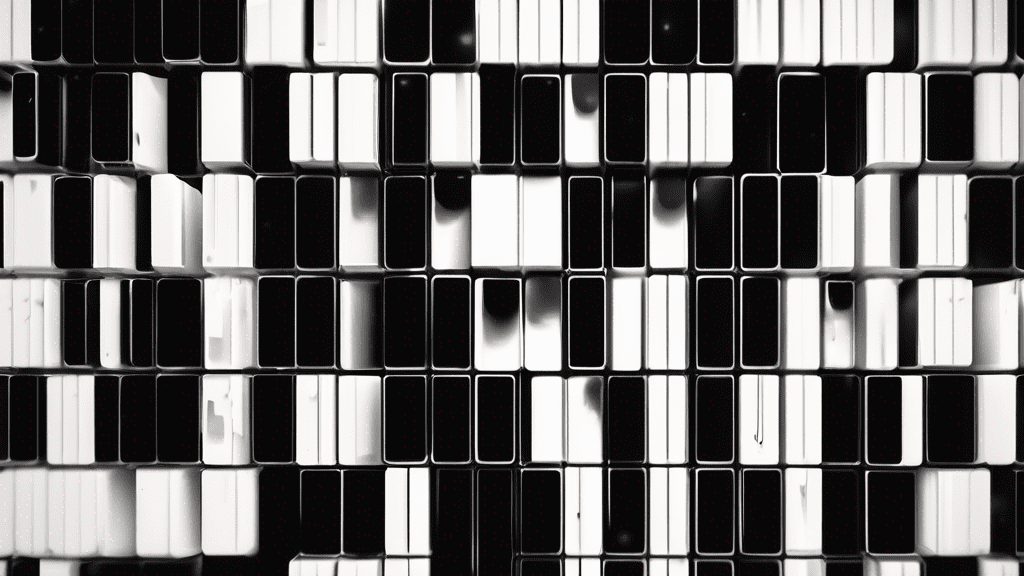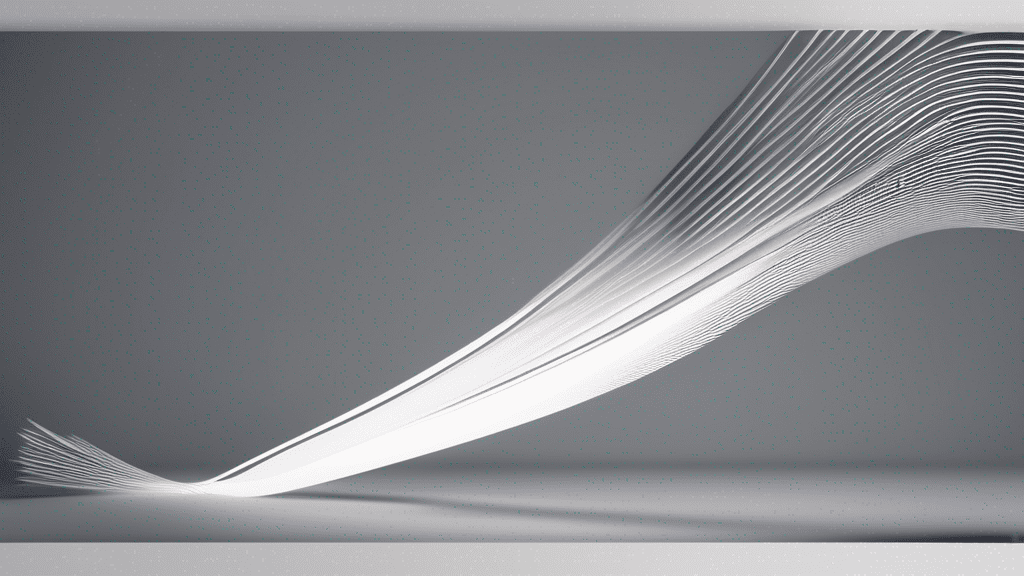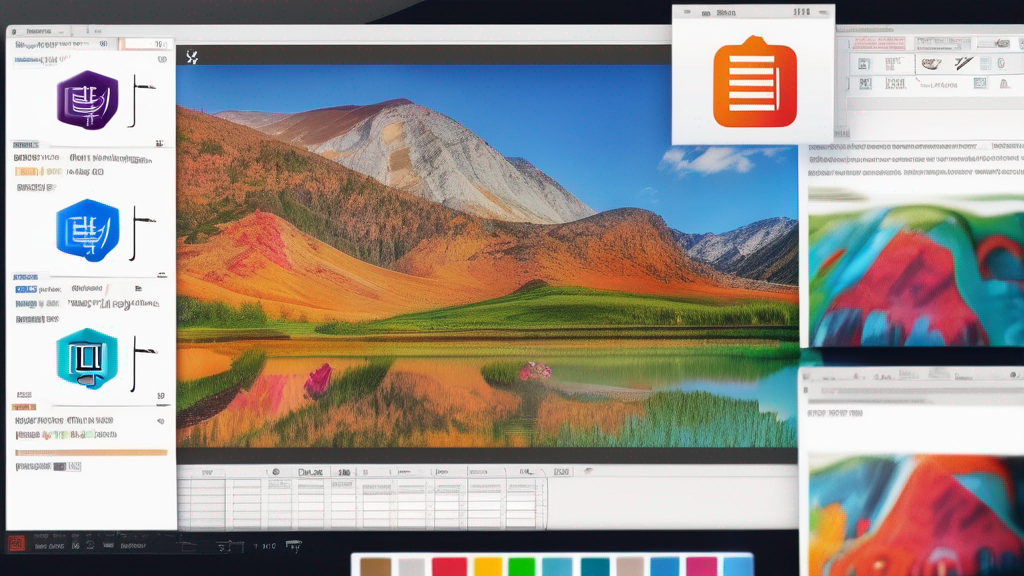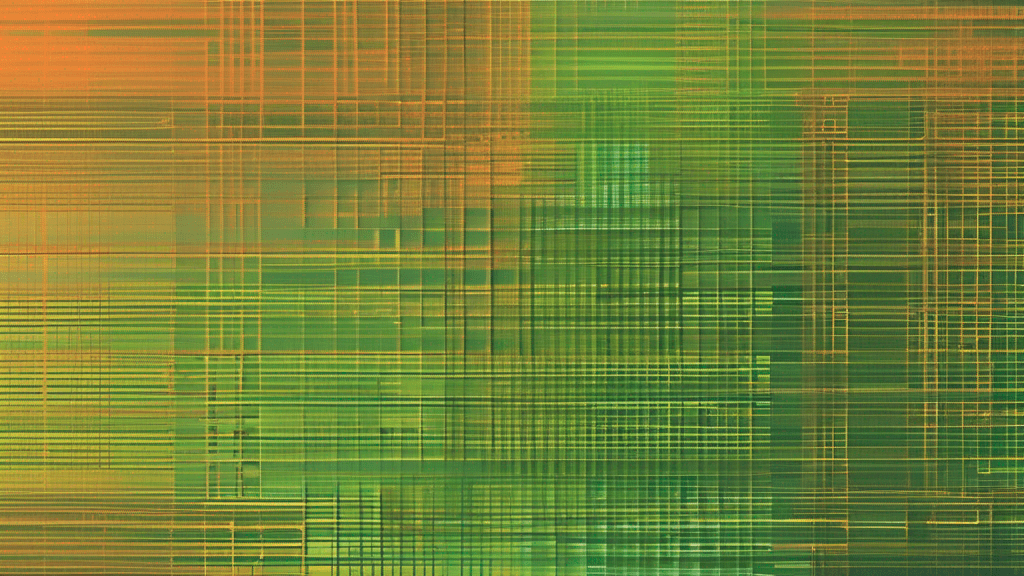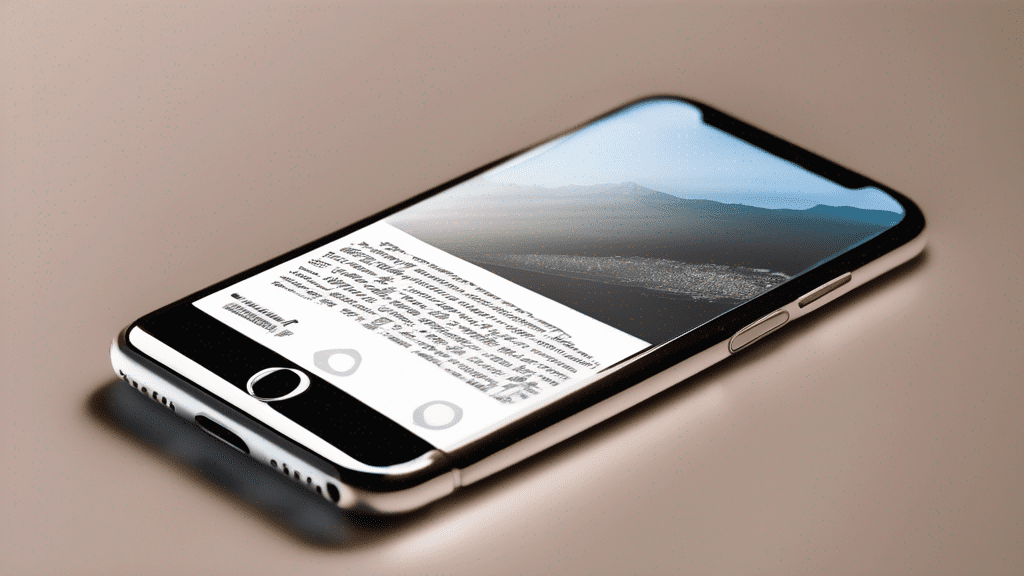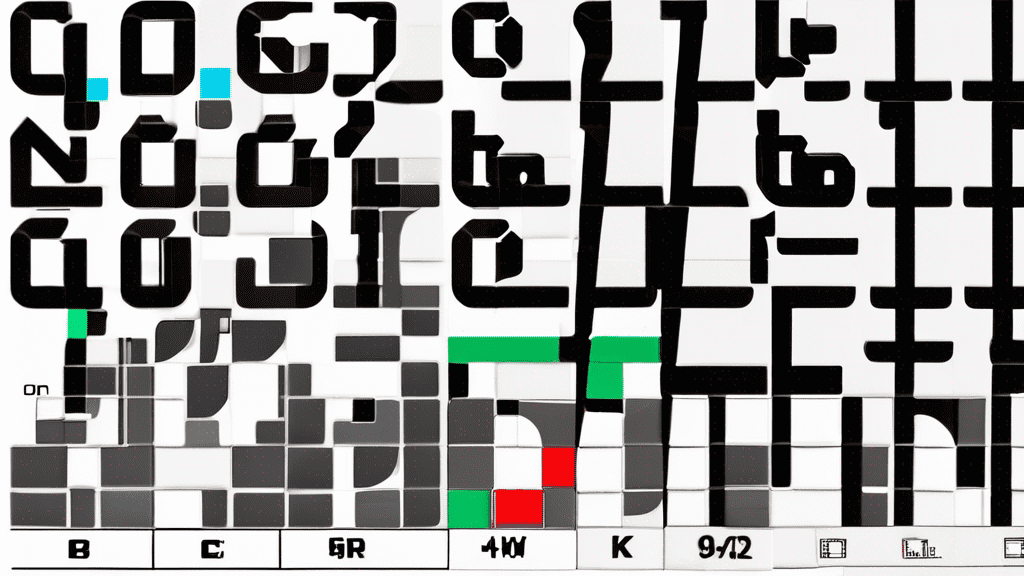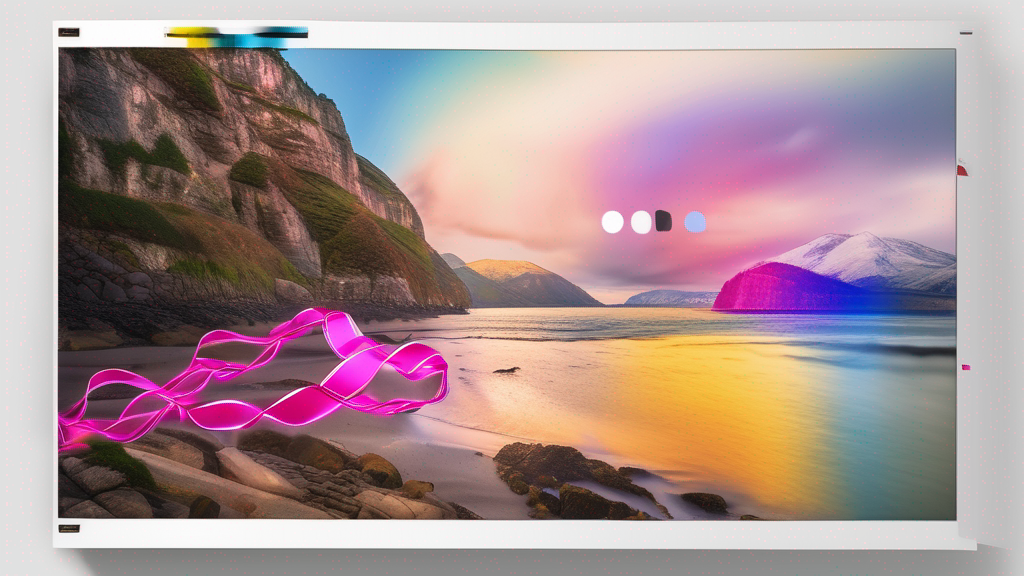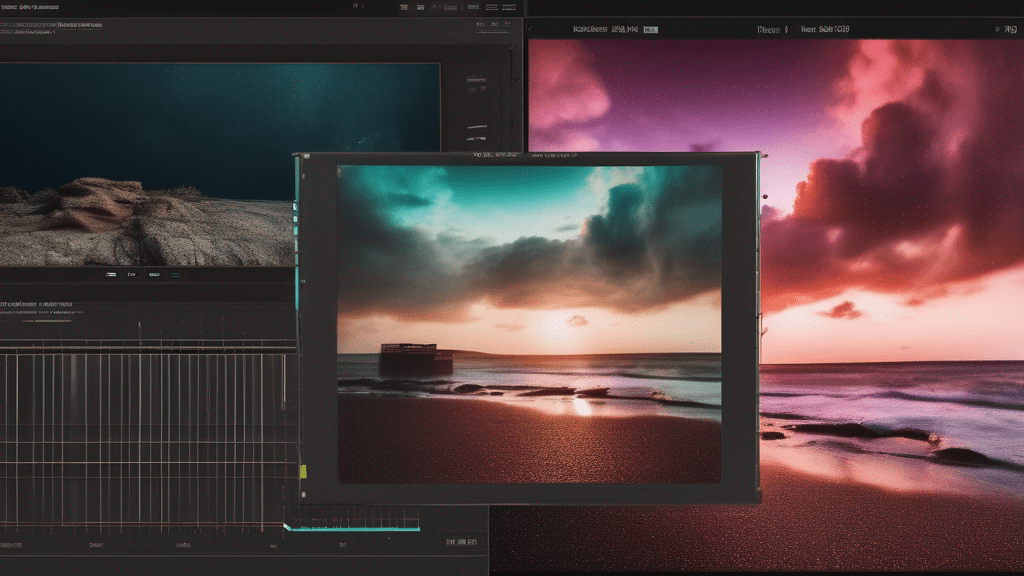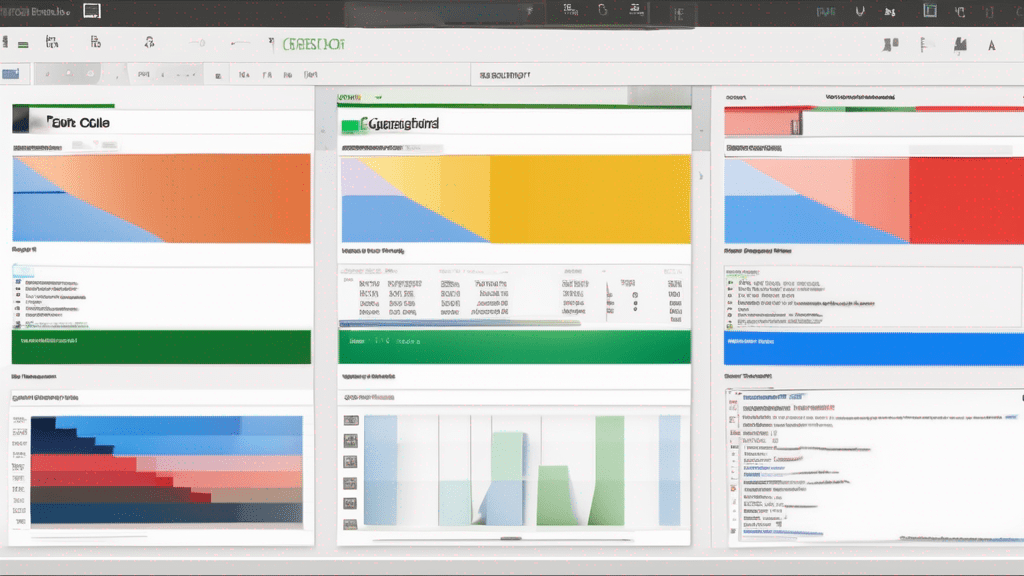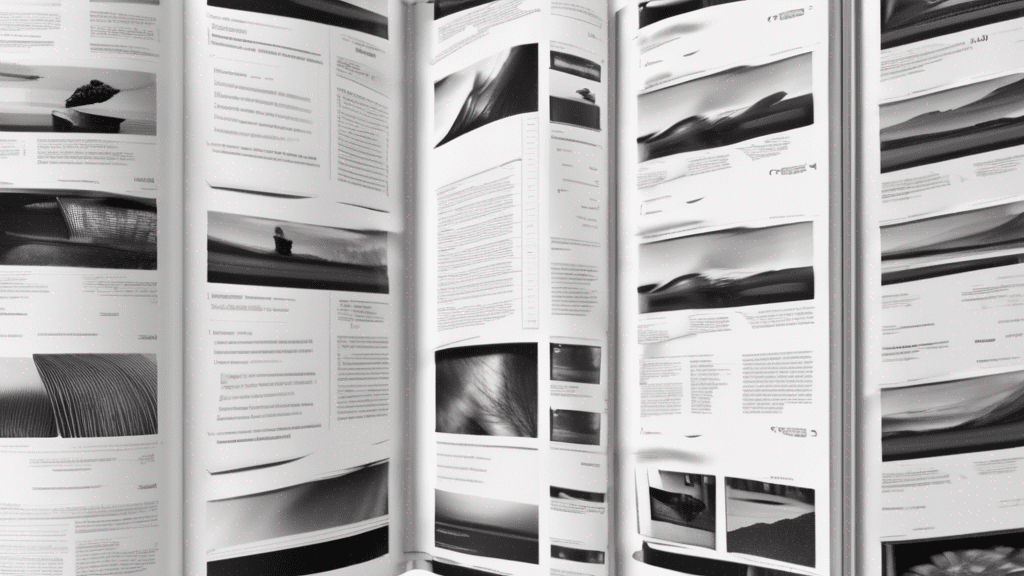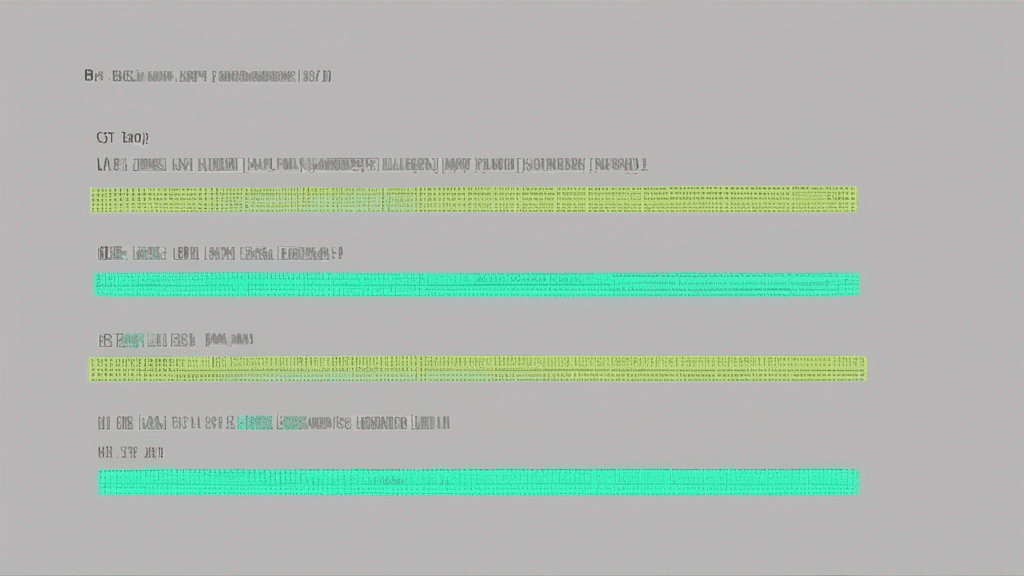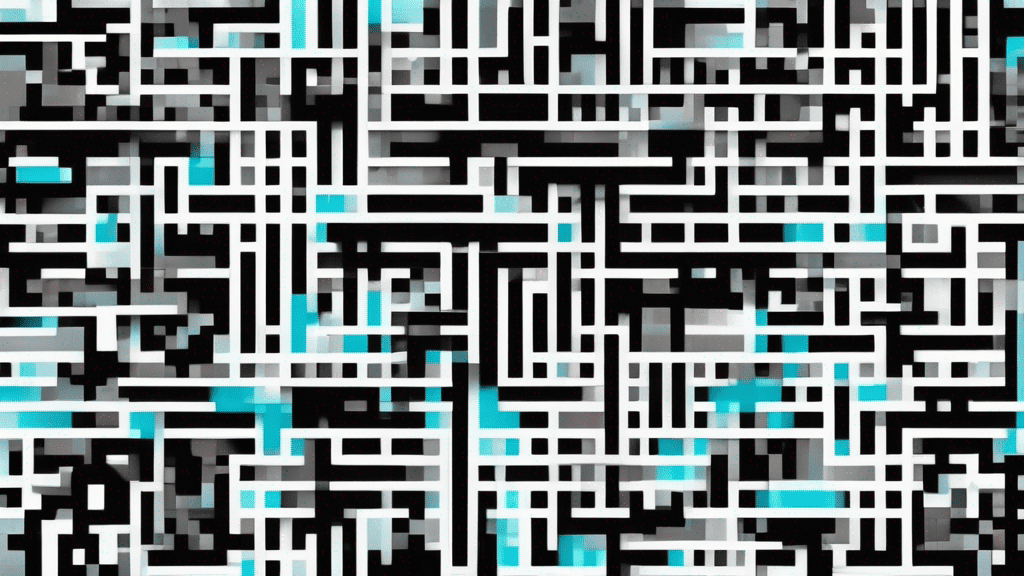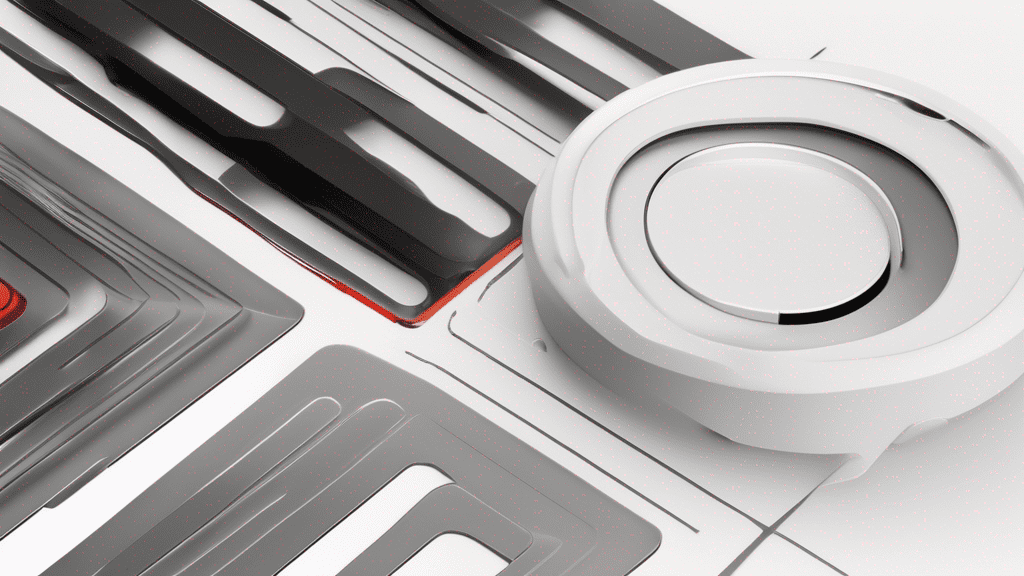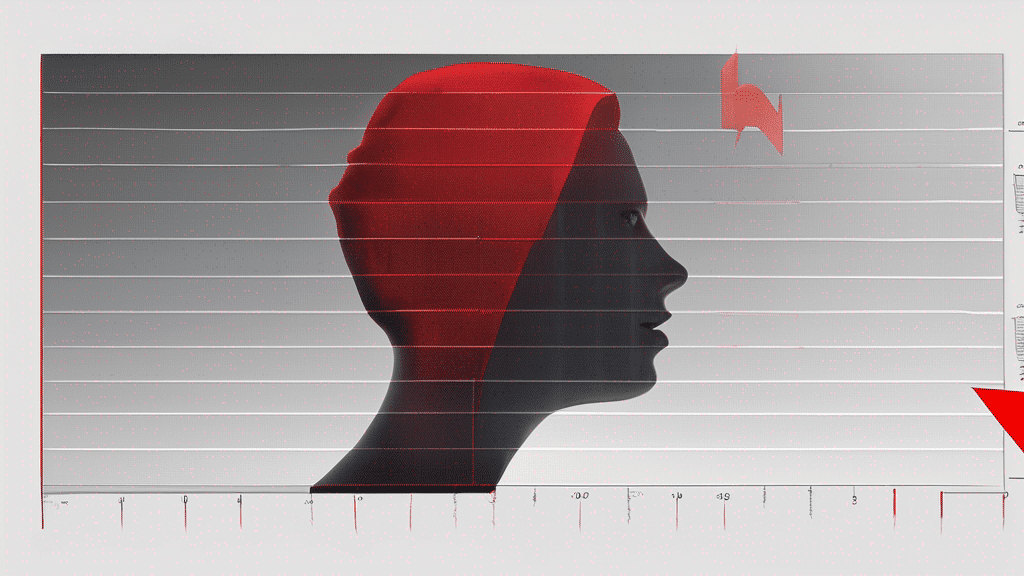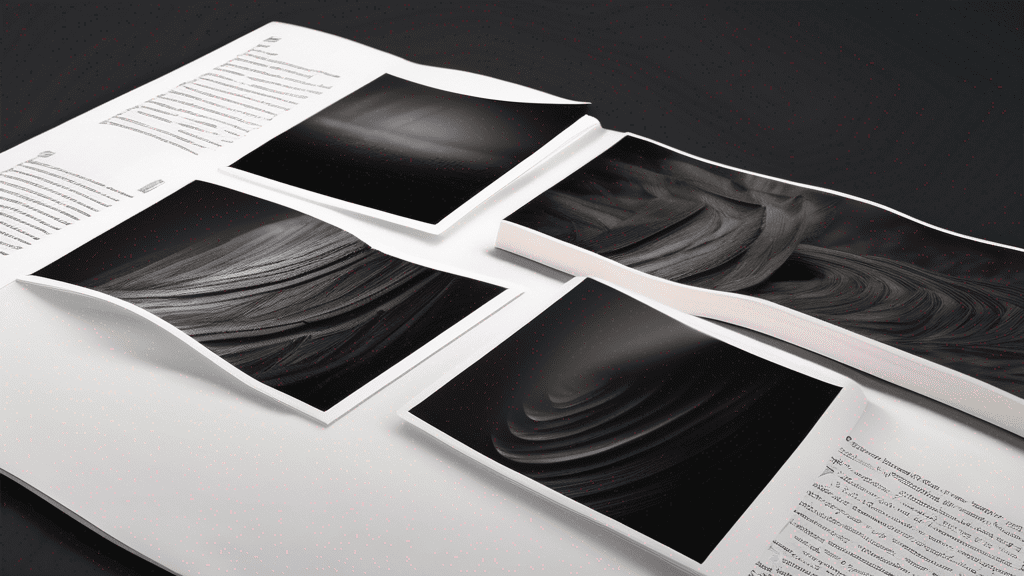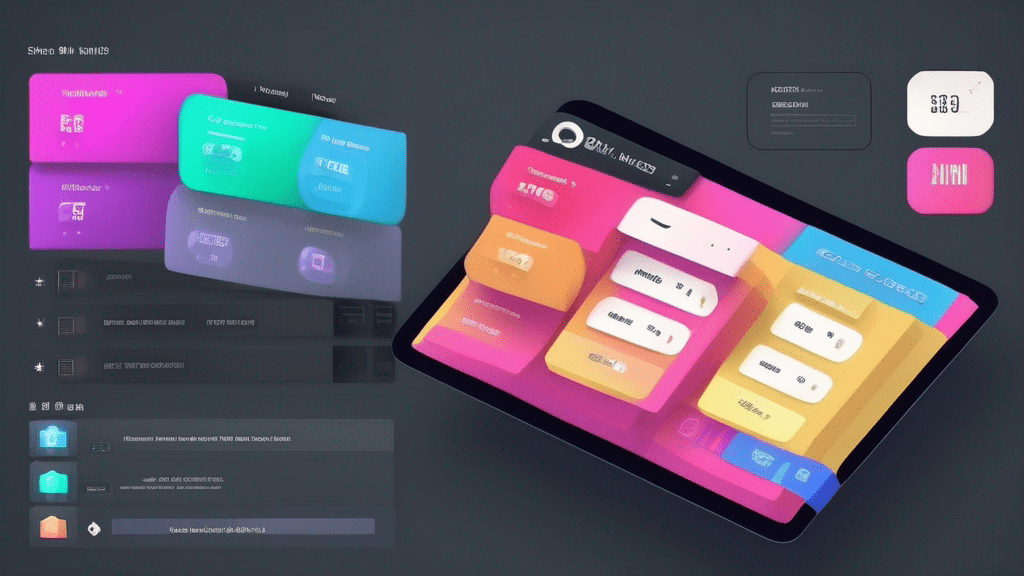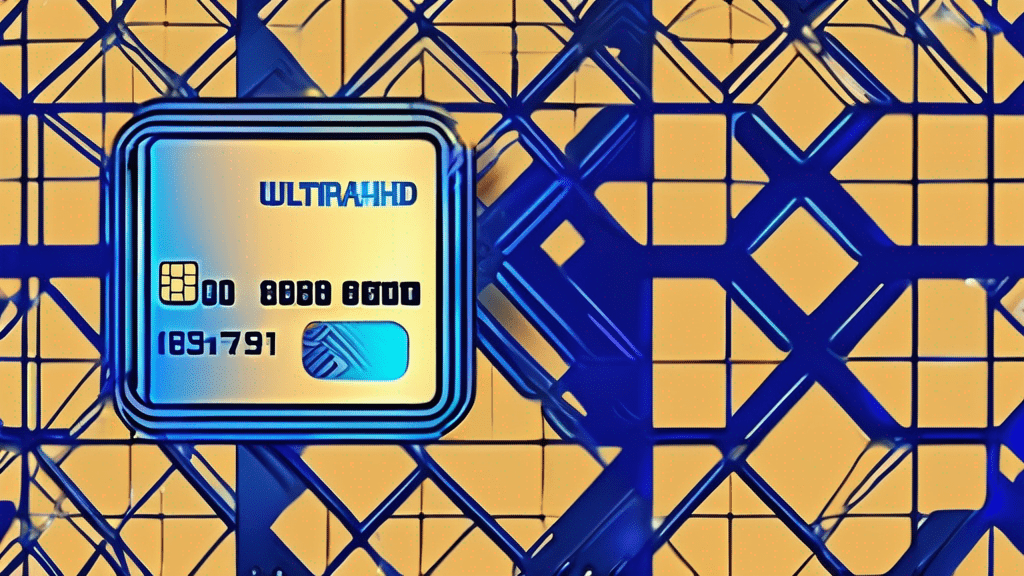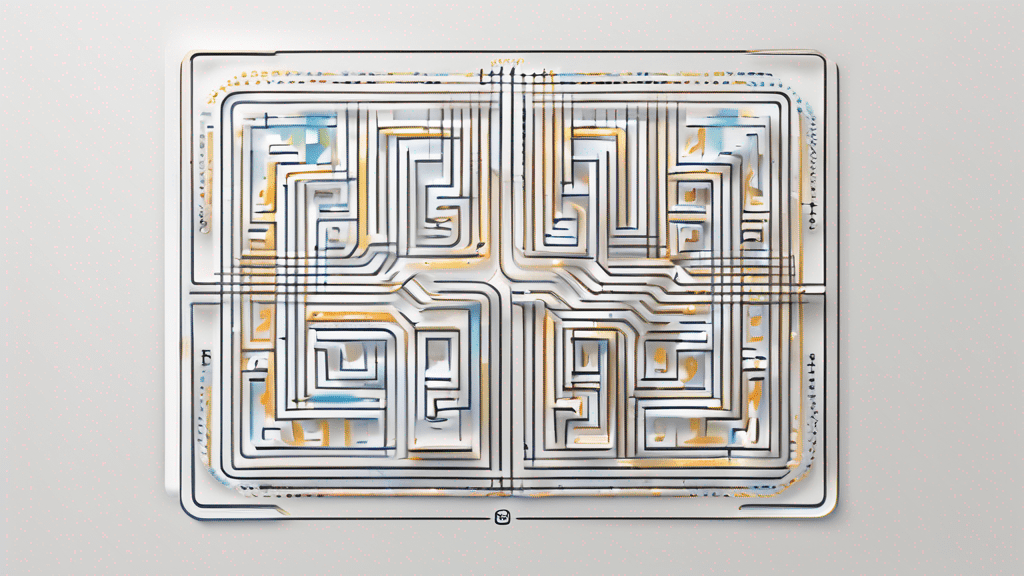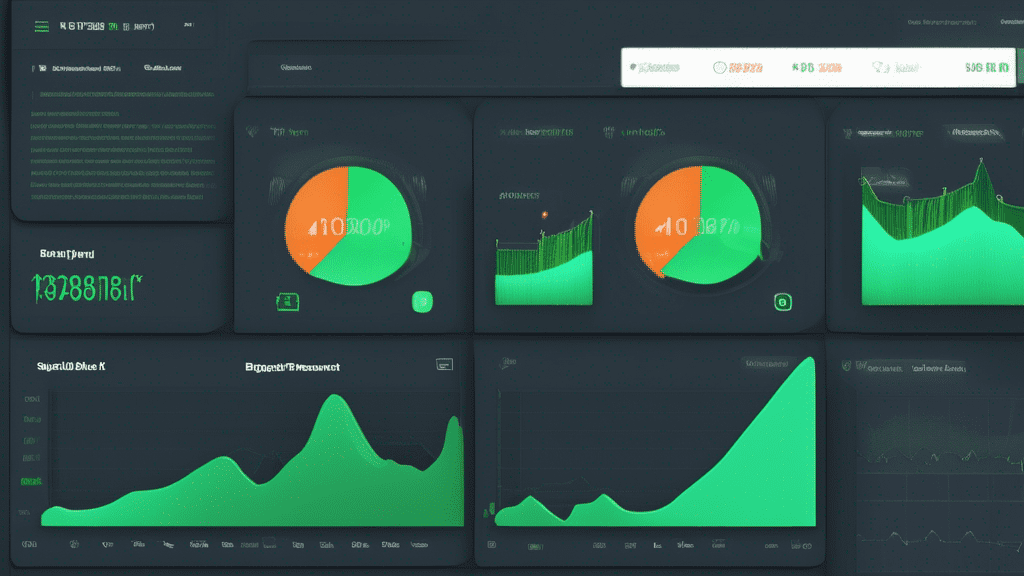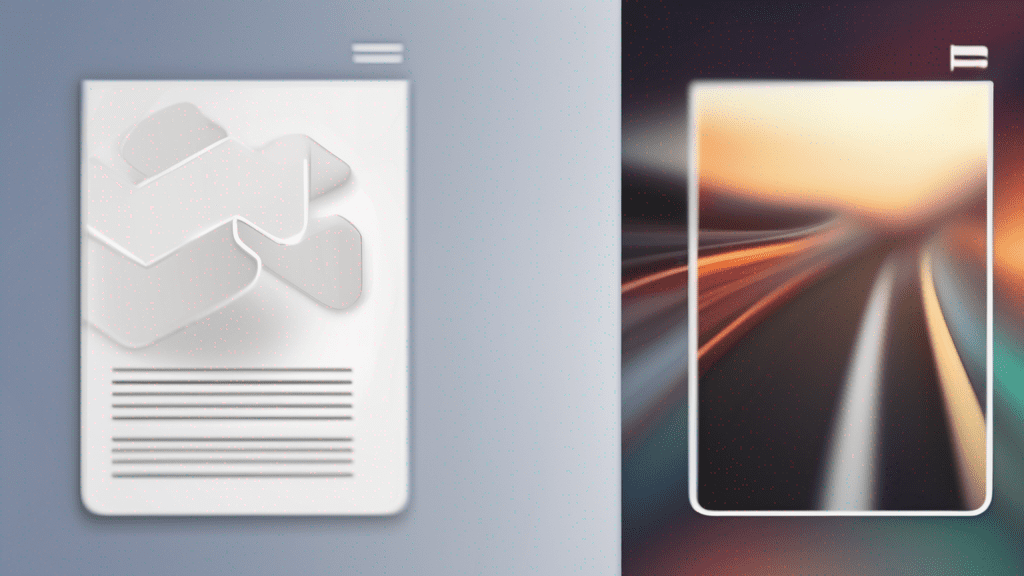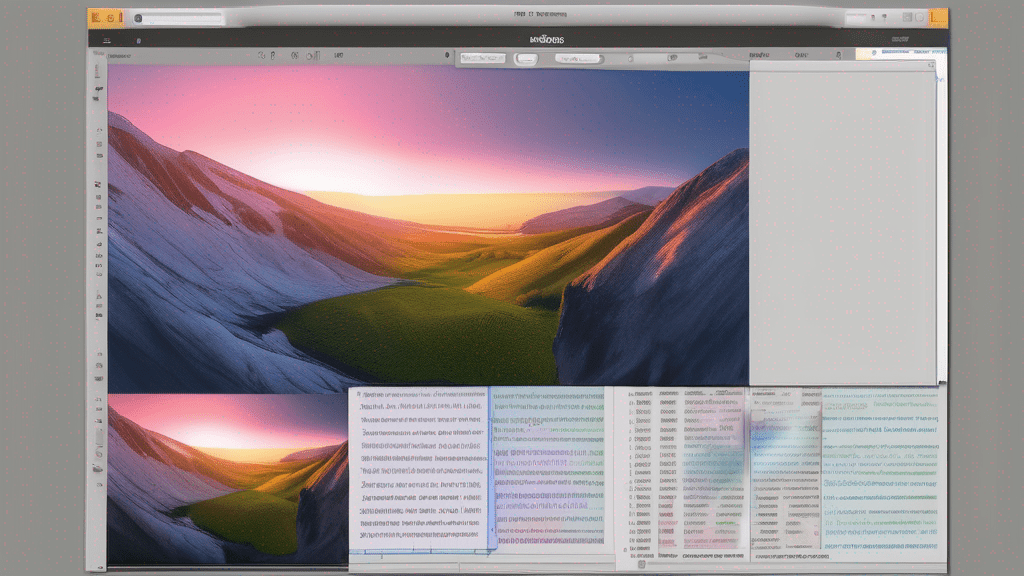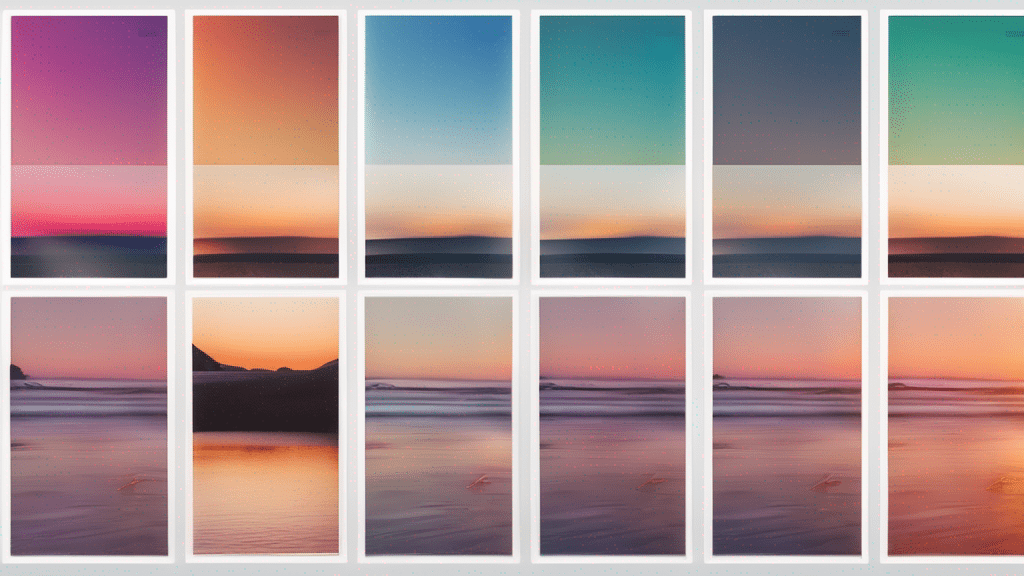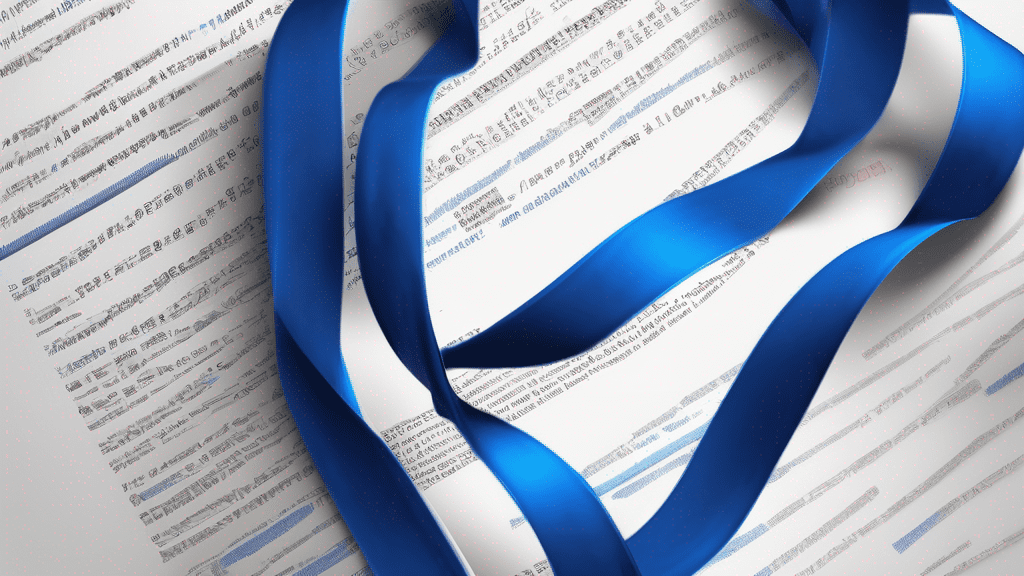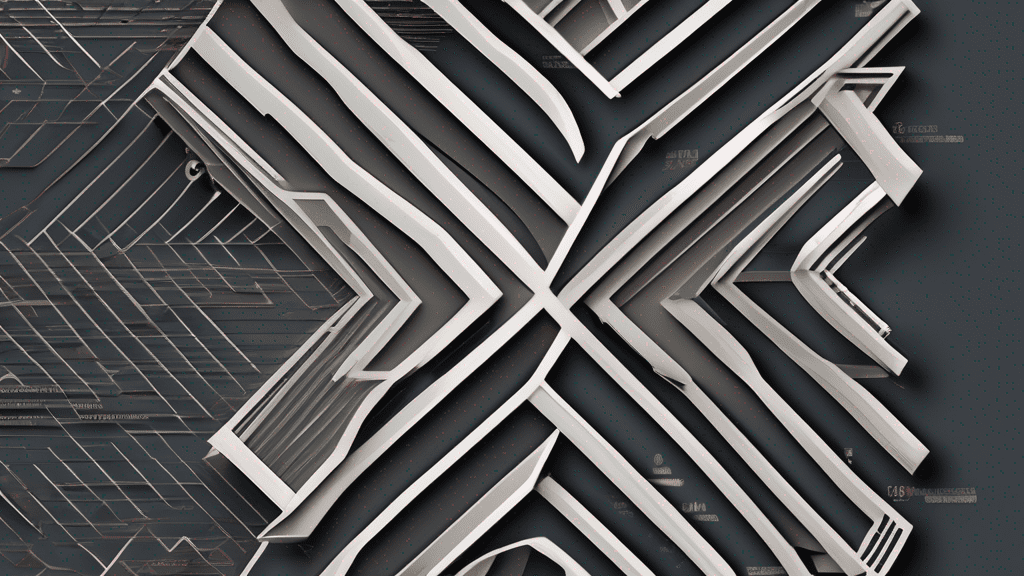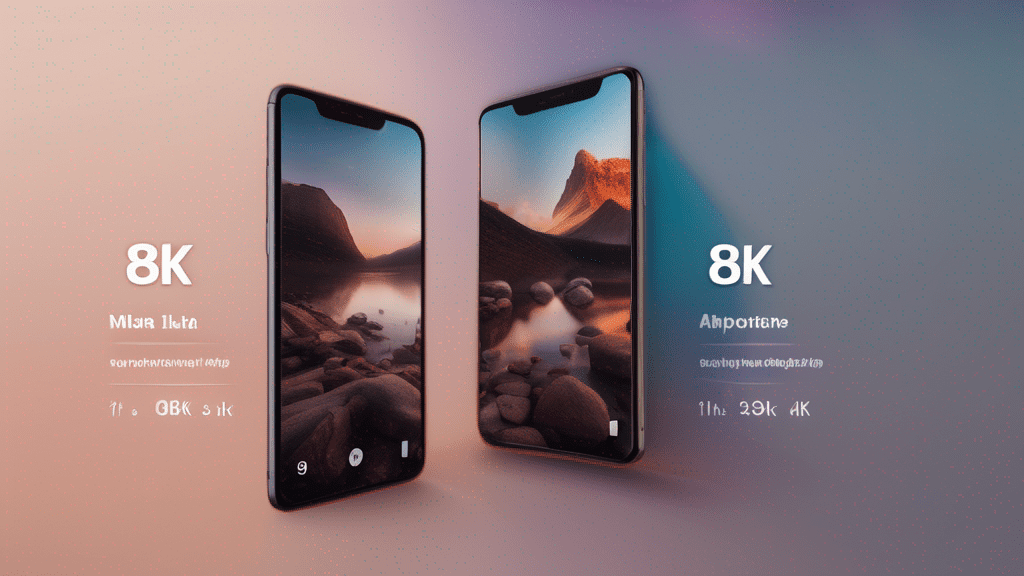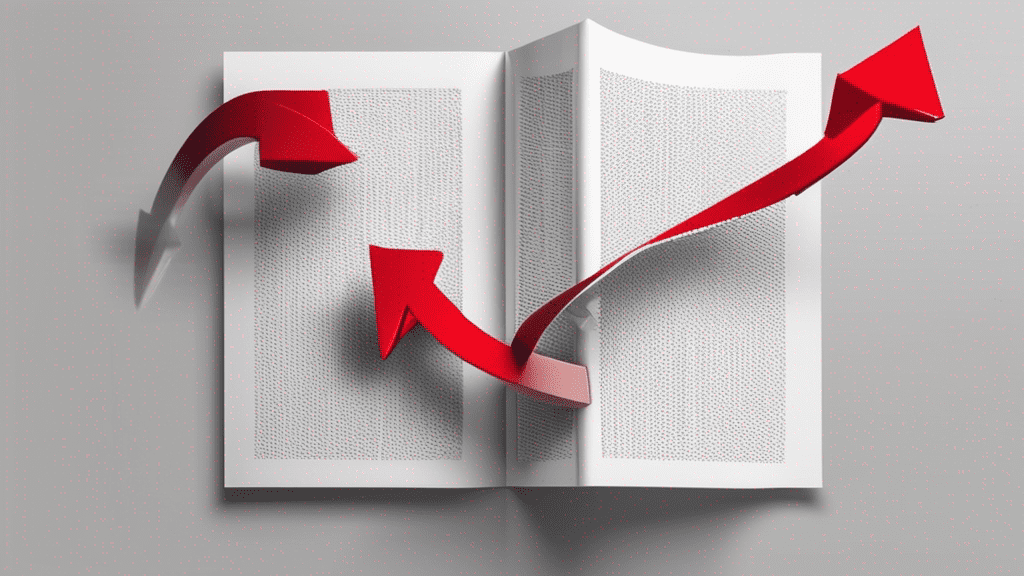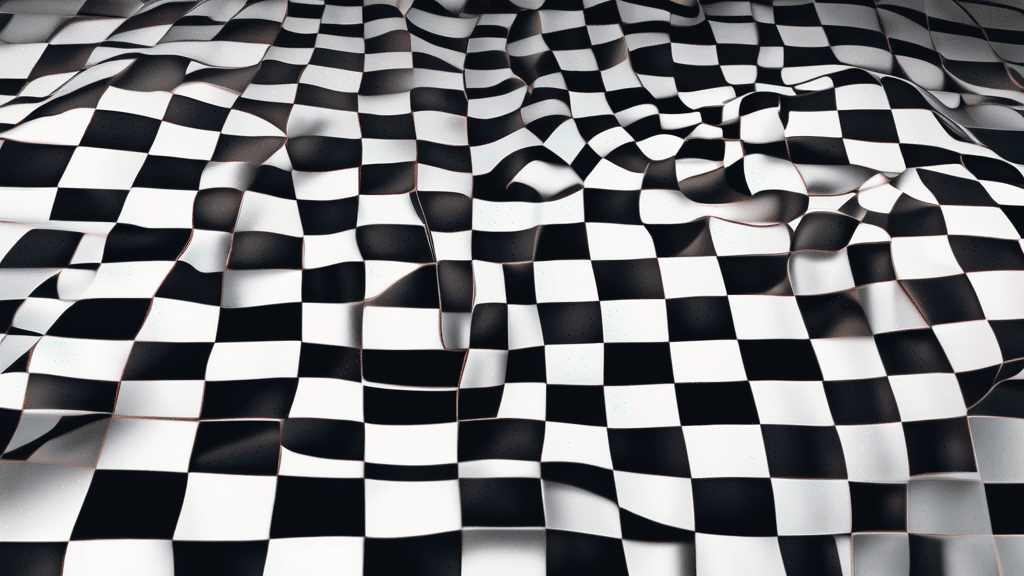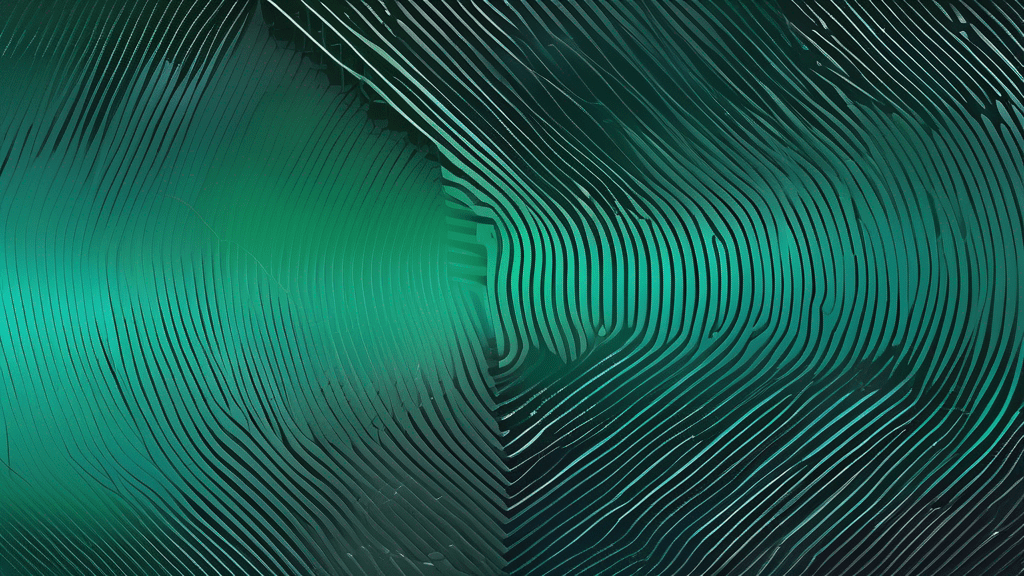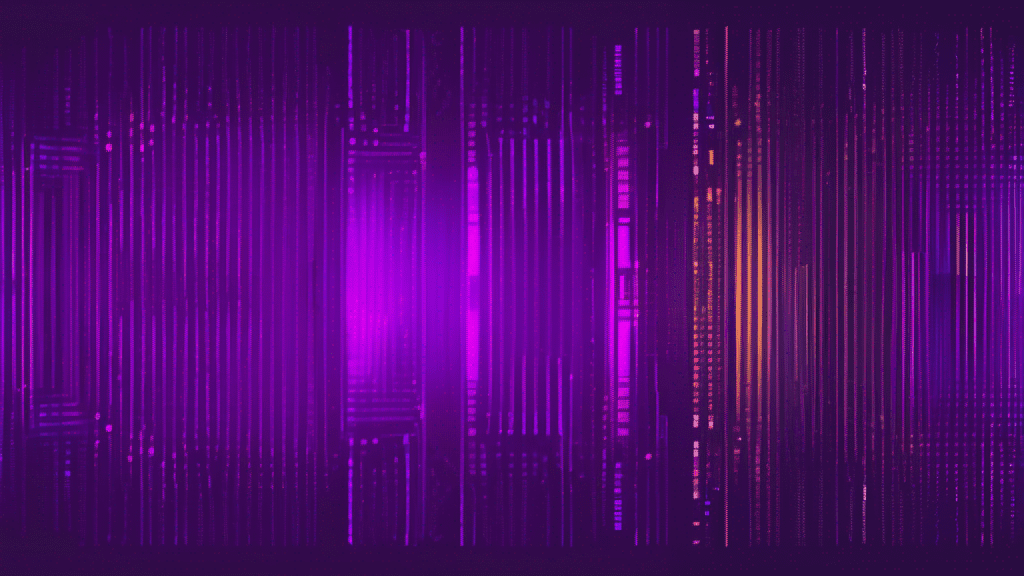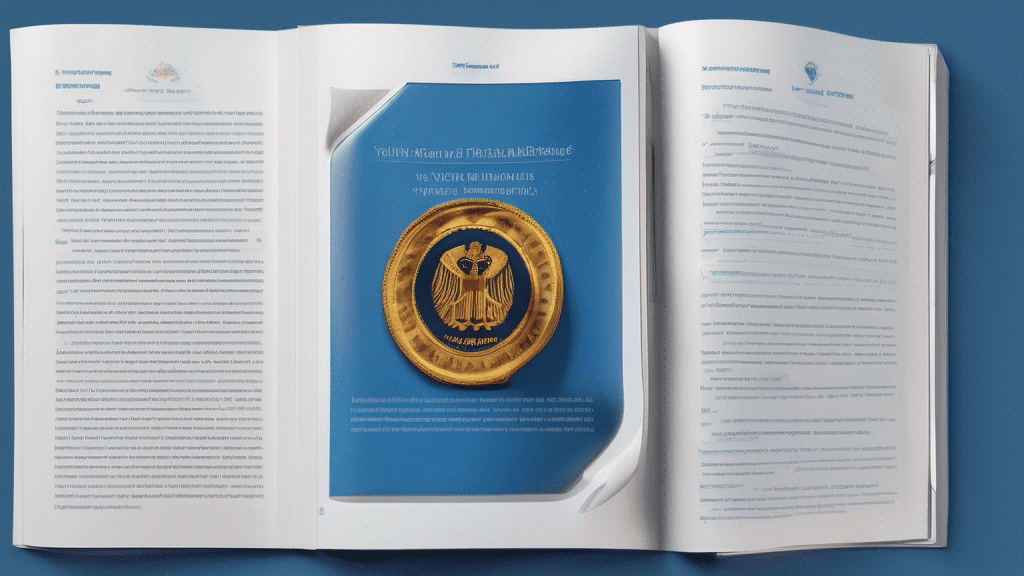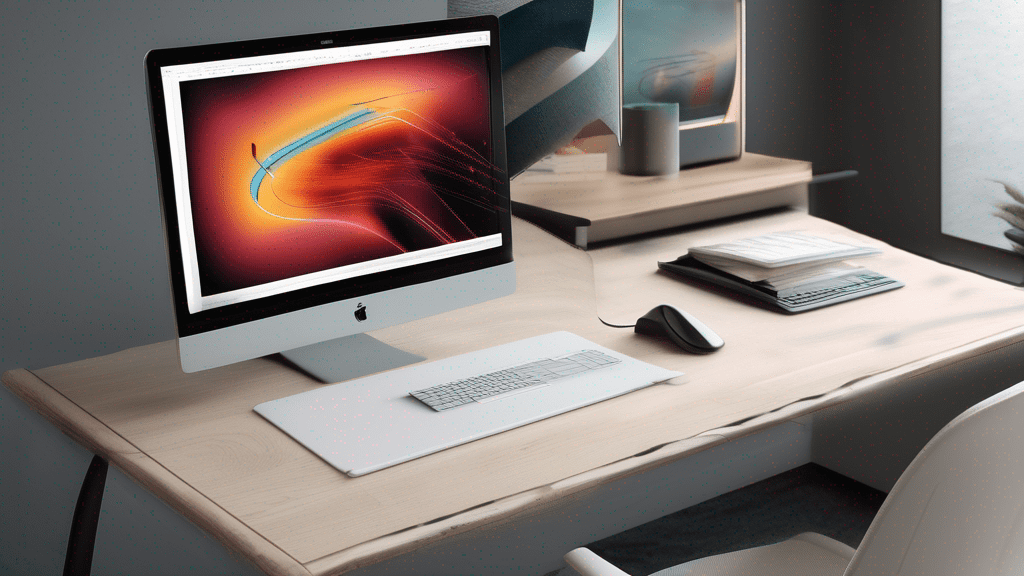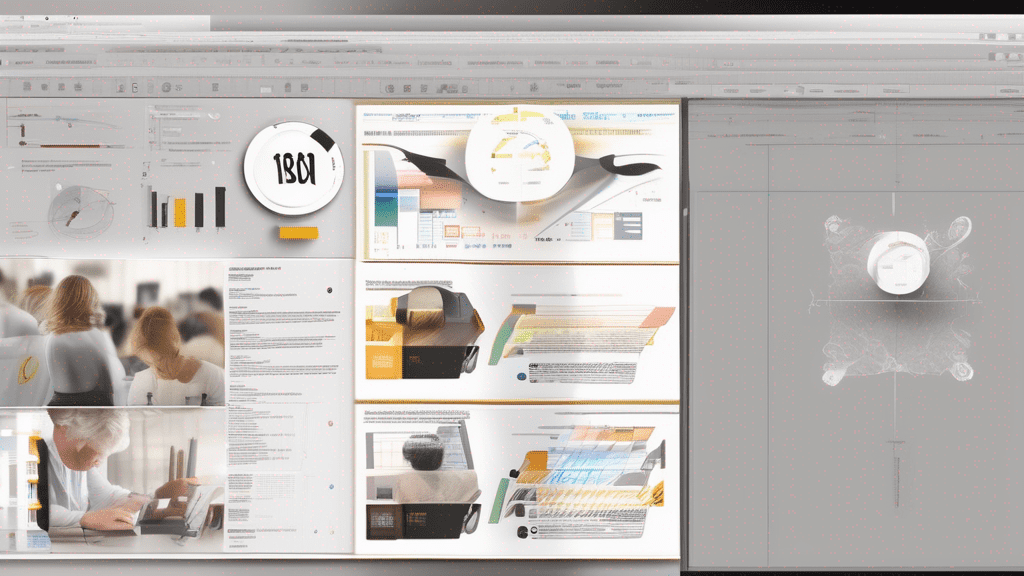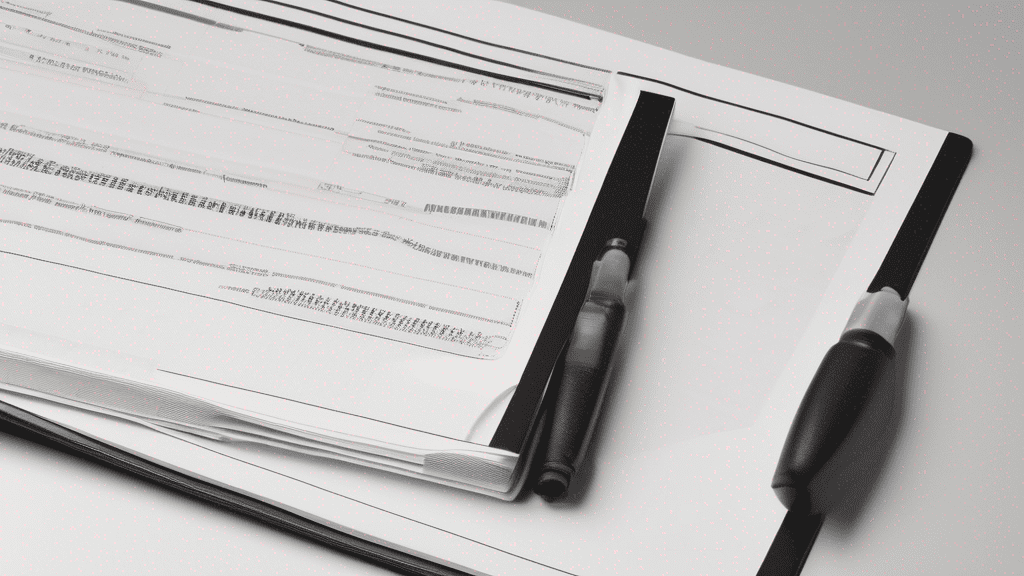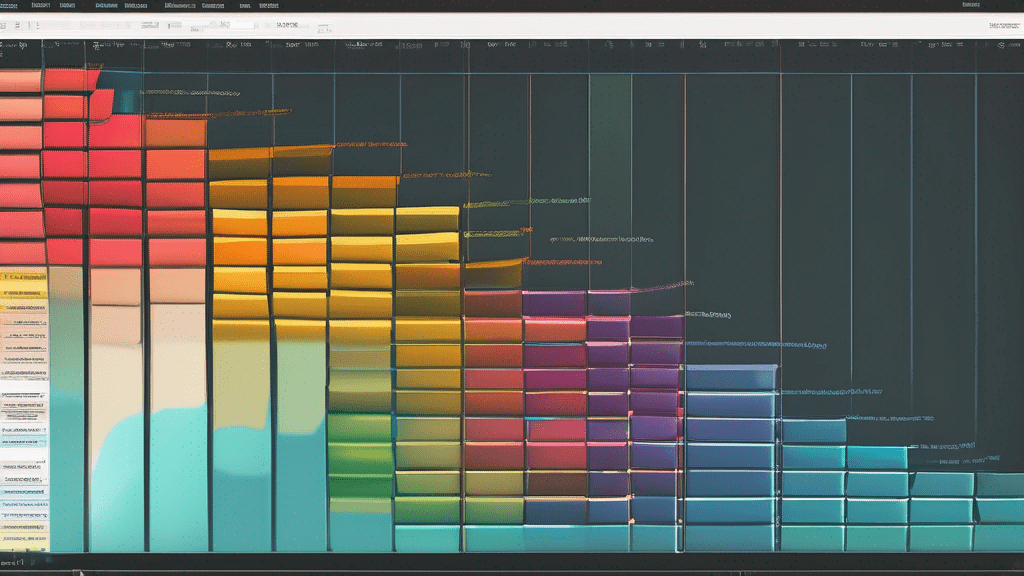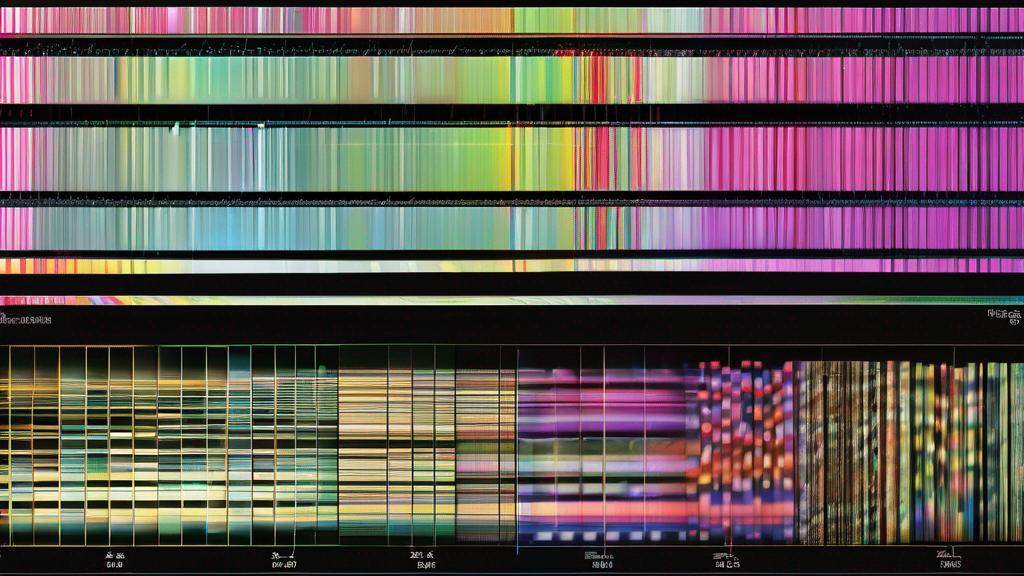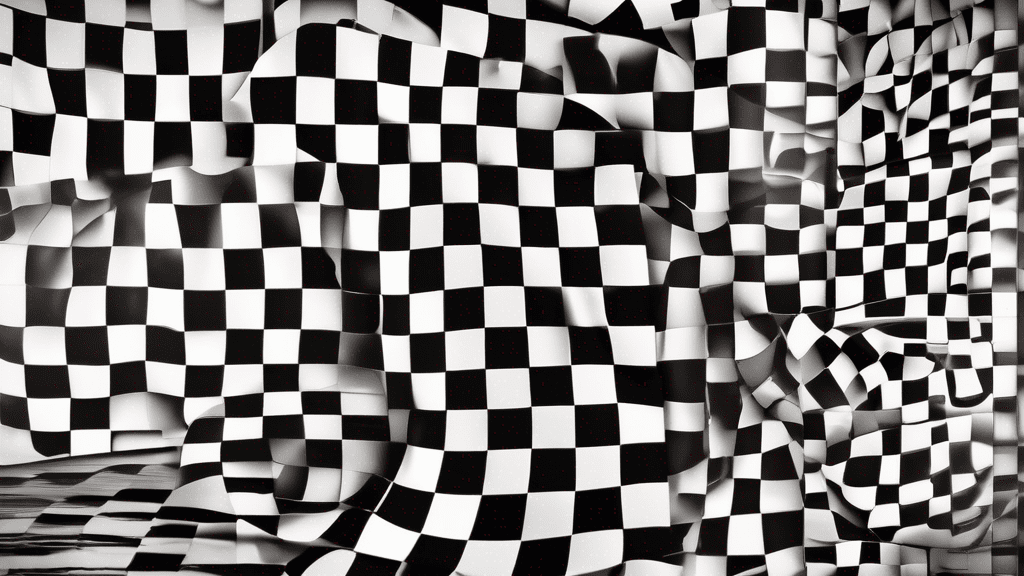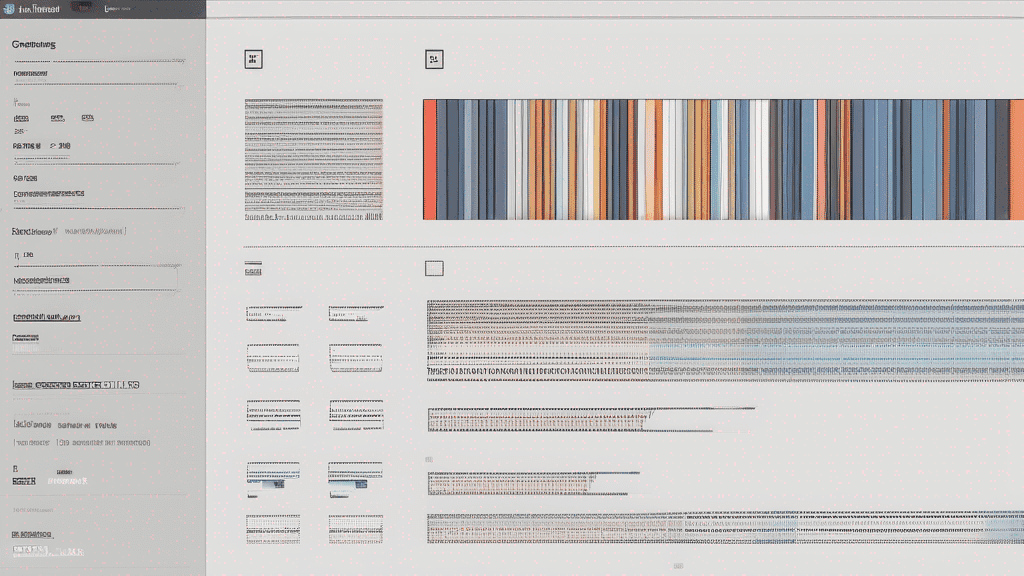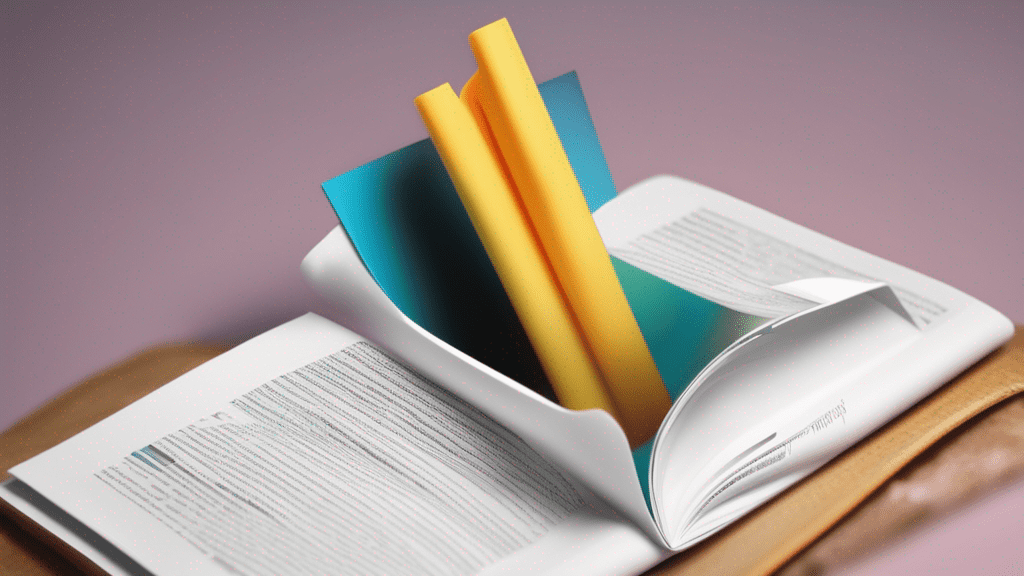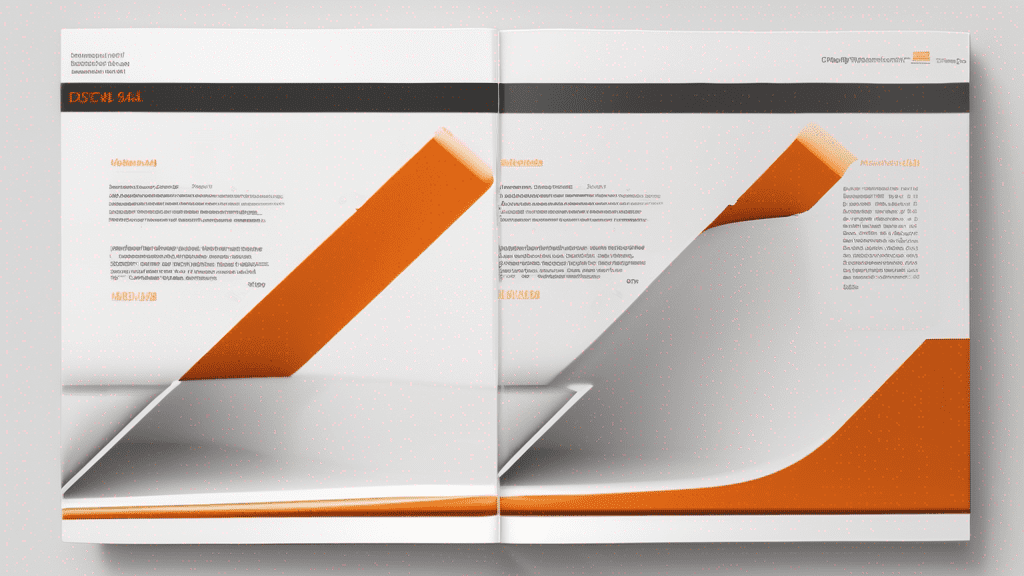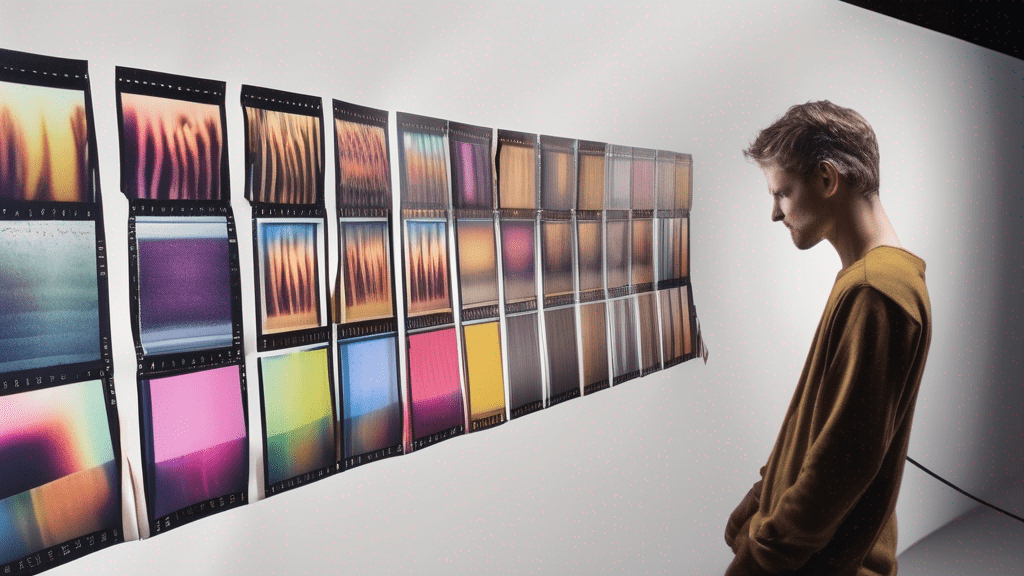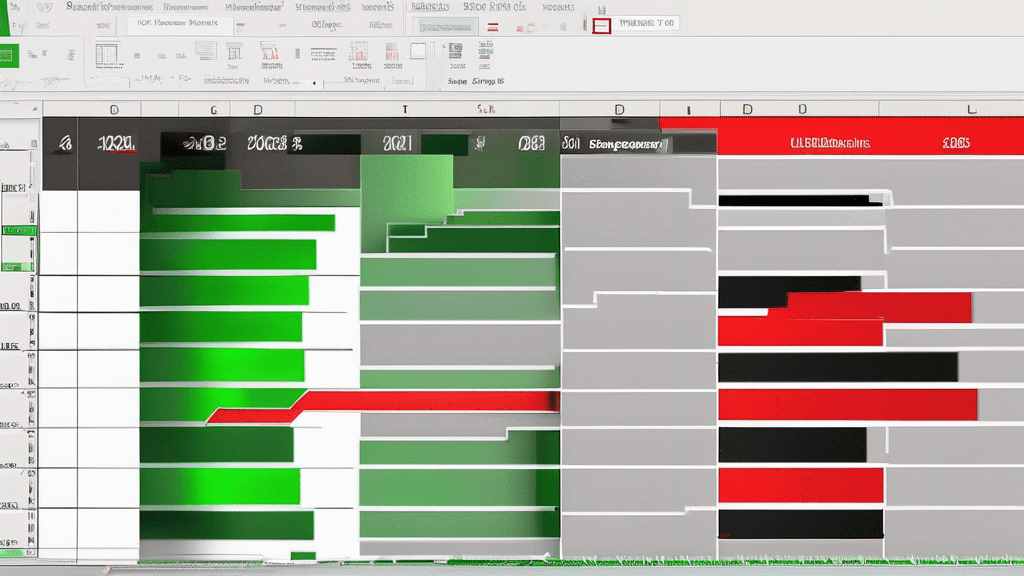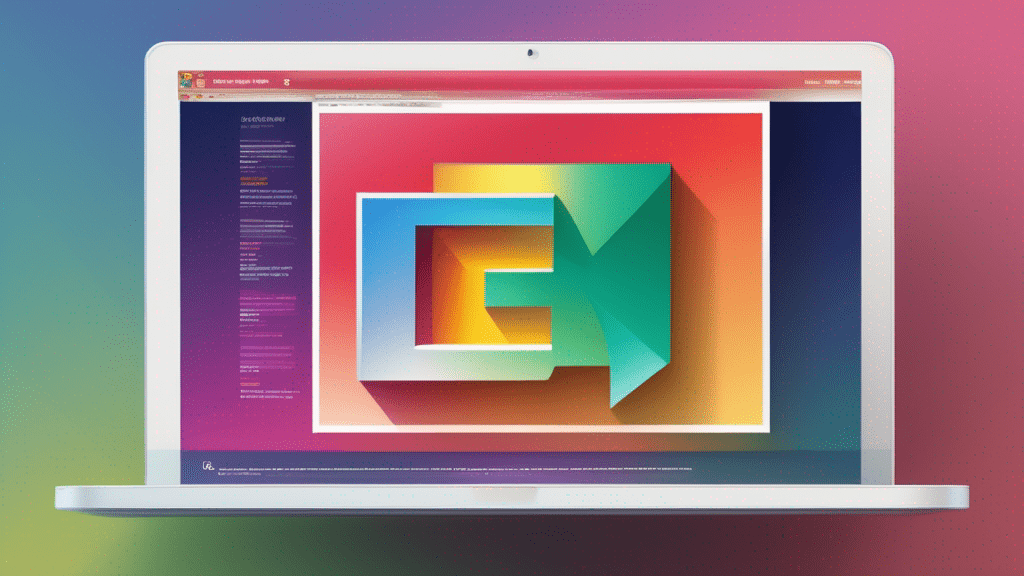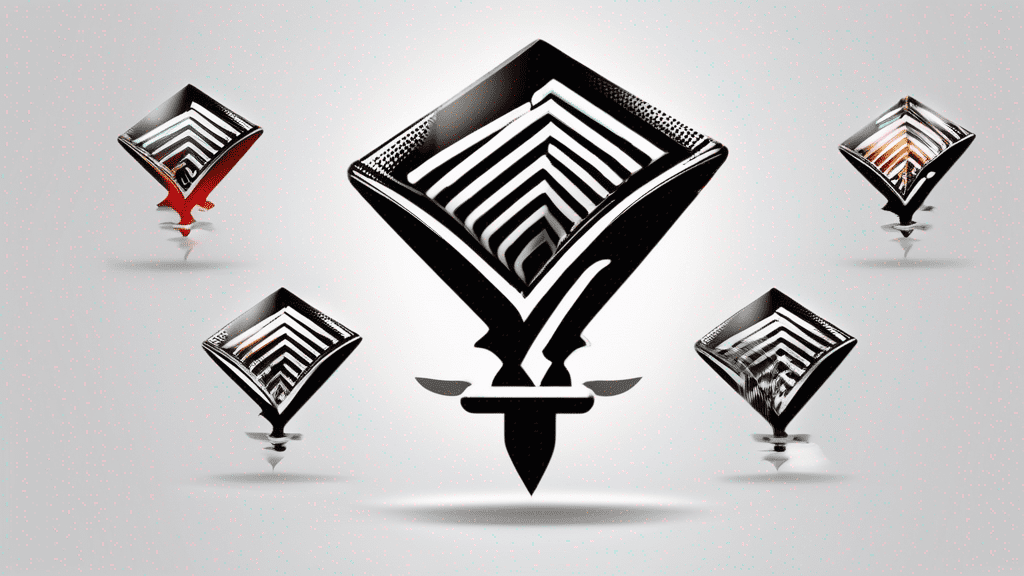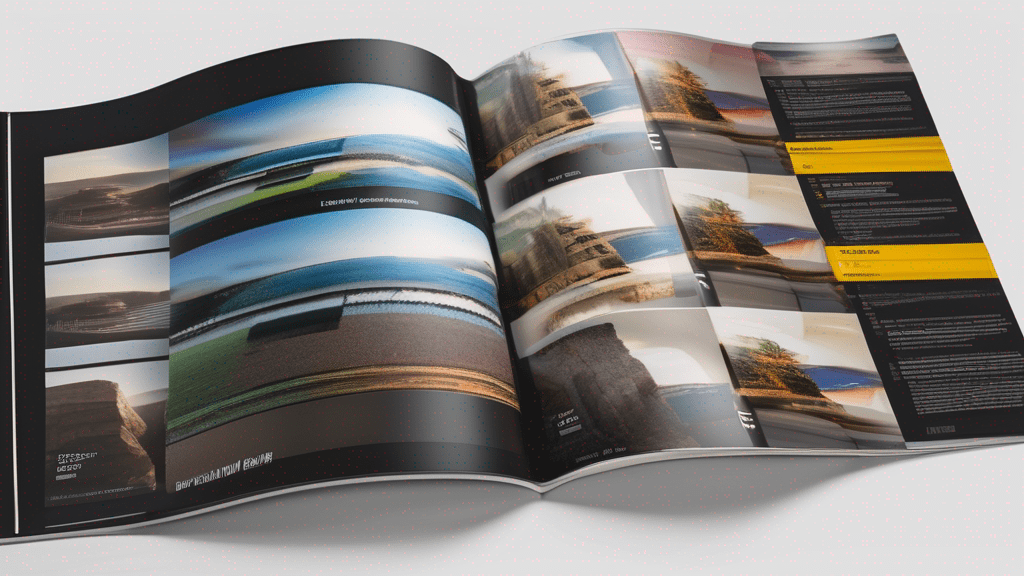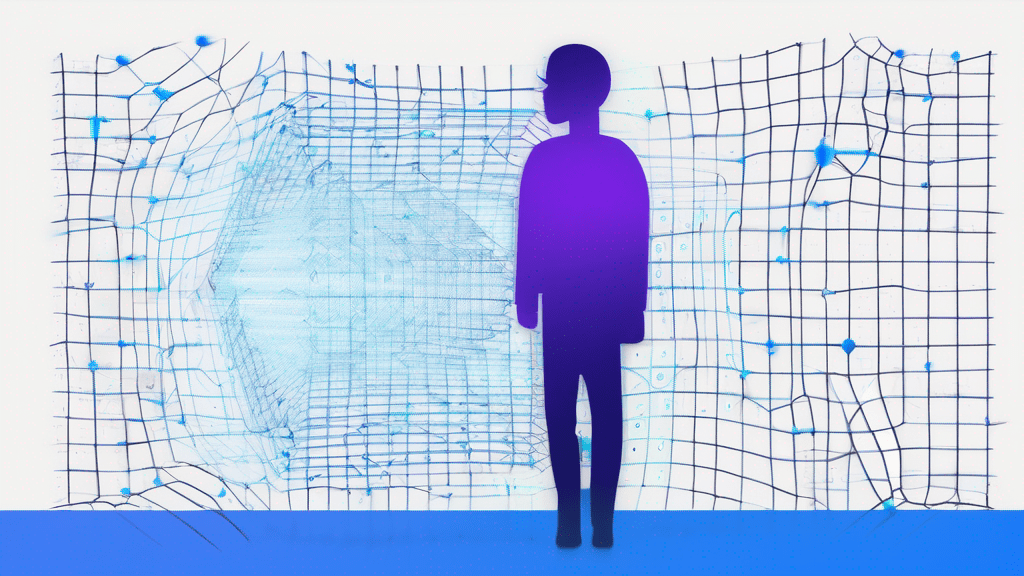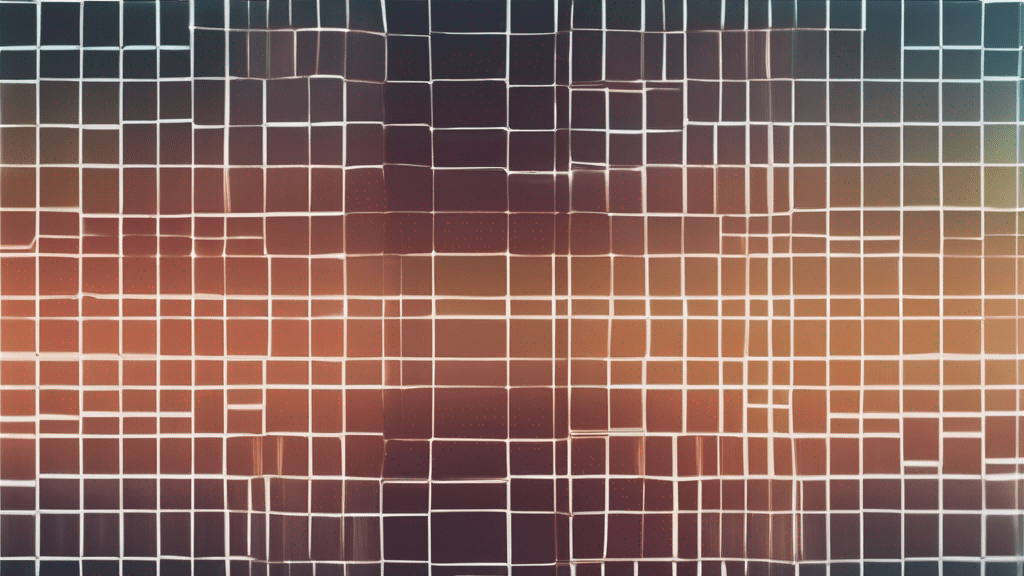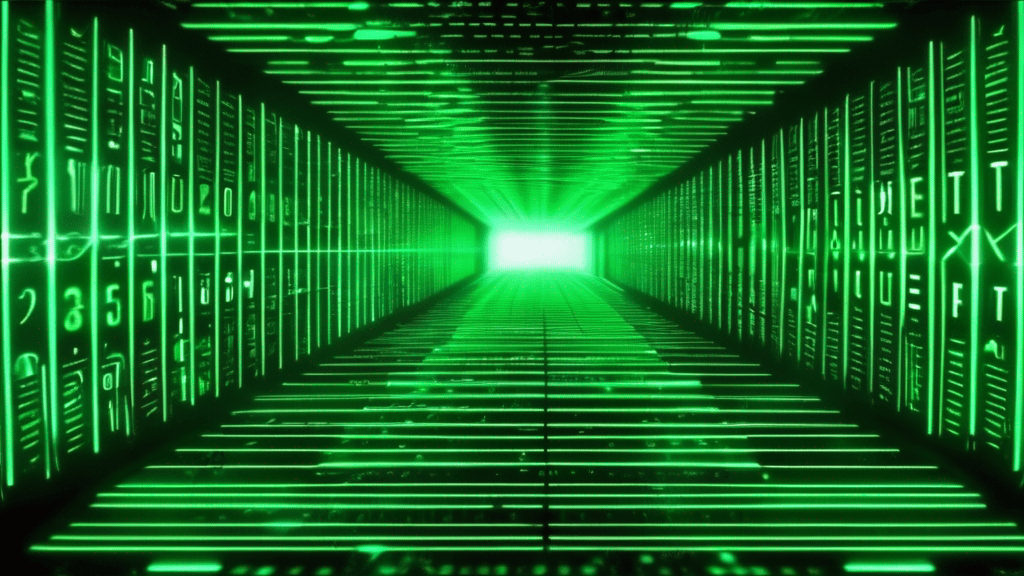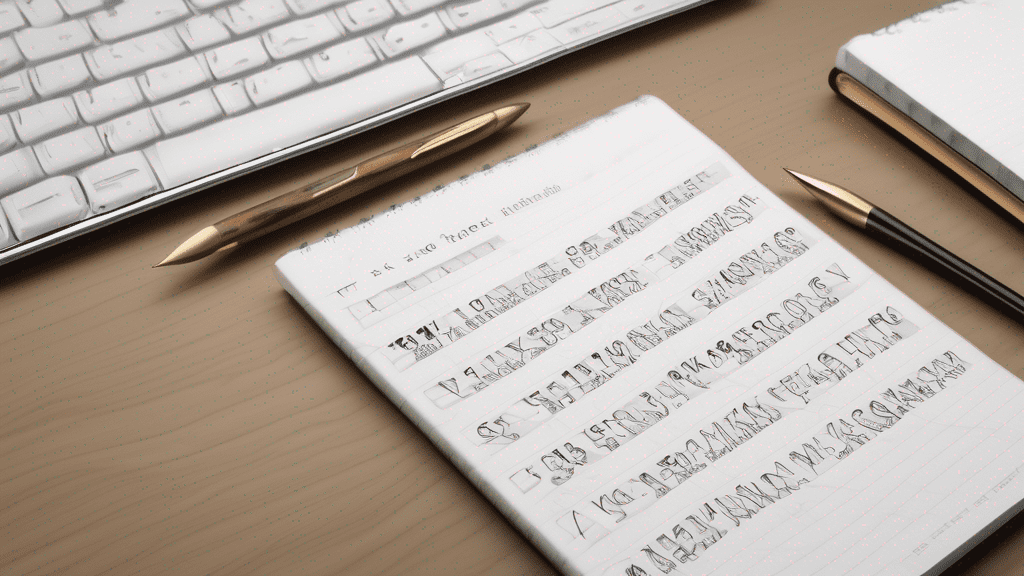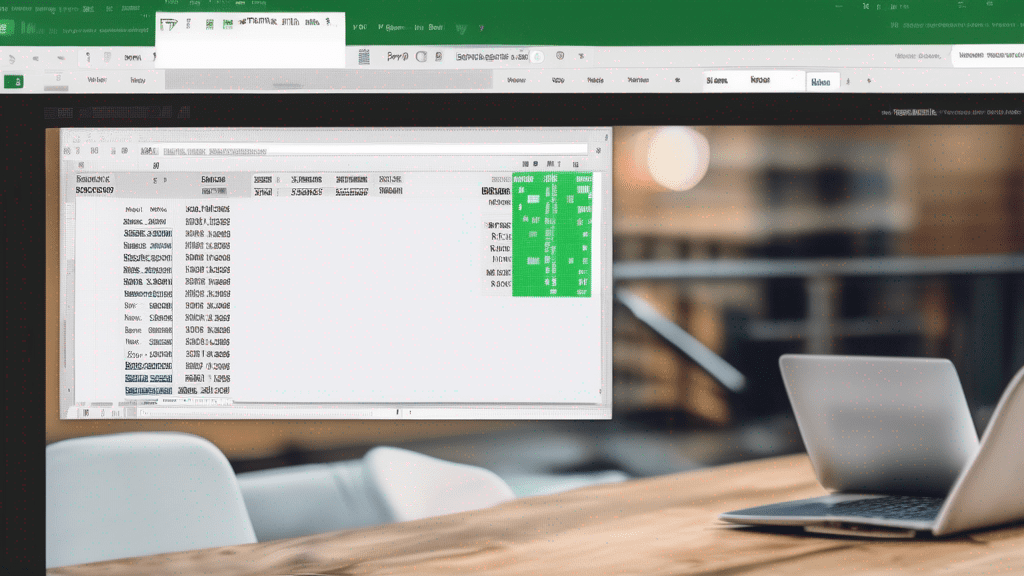Have you ever found yourself in a situation where you need to reverse the order of pages in a PDF document? Perhaps you accidentally scanned or created a document with the pages in the wrong order, or maybe you need to rearrange the content for a specific purpose. Whatever the reason, reversing PDF pages can be a tedious task if you don’t have the right tools.
Fortunately, there’s a simple and efficient solution – an online tool that allows you to reverse PDF pages with just a few clicks. No need to download any software or struggle with complex settings; this web-based tool is designed to make the process as smooth and straightforward as possible.
In this article, we’ll explore the benefits of using an online tool to reverse PDF pages, walk you through the process, and highlight some additional features that can enhance your PDF editing experience.
The Convenience of Online PDF Editing
One of the biggest advantages of using an online tool to reverse PDF pages is convenience. There’s no need to install any software on your computer, which means you can access the tool from any device with an internet connection. Whether you’re working from your desktop, laptop, tablet, or even your smartphone, you can easily reverse PDF pages on the go.
Additionally, online tools are typically user-friendly and require minimal technical knowledge. With a simple drag-and-drop interface or a few clicks, you can quickly rearrange the pages in your PDF document without any hassle.
Step-by-Step Guide to Reversing PDF Pages Online
- Visit the online PDF editing tool’s website.
- Upload your PDF document by either dragging and dropping the file or selecting it from your device.
- Once the PDF is uploaded, locate the “Reverse Pages” or similar option.
- Preview the changes to ensure the pages are in the desired order.
- Download or save the reversed PDF document to your device.
It’s that simple! With just a few steps, you can easily reverse the order of pages in your PDF document, saving you time and effort.
Additional Features to Enhance Your PDF Editing Experience
While reversing PDF pages is the primary focus of this tool, many online PDF editors offer additional features that can further streamline your workflow. Here are a few examples:
- Merge PDFs: Combine multiple PDF documents into a single file.
- Split PDFs: Separate a single PDF into multiple files based on specific criteria.
- Rotate Pages: Adjust the orientation of individual pages or the entire document.
- Compress PDFs: Reduce the file size of your PDF documents for easier sharing or storage.
- Convert PDFs: Convert PDF files to other formats like Word, Excel, or image files.
By having access to these additional features, you can streamline your PDF editing workflow and tackle a wide range of tasks without the need for multiple tools or software applications.
Comparison of Online PDF Editing Tools
While the online tool mentioned in this article is a reliable and user-friendly option, it’s worth noting that there are several other online PDF editing tools available. Here’s a quick comparison to help you make an informed decision:
| Tool | Reverse Pages | Additional Features | Price |
|---|---|---|---|
| FilesAlter | ✓ | Merge, Split, Rotate, Compress, Convert | Free |
| Tool A | ✓ | Merge, Split, Rotate | Paid |
| Tool B | ✓ | Merge, Rotate, Compress | Free (with limitations) |
Consider factors such as the range of features, pricing, and user reviews to find the tool that best suits your needs.
Conclusion
Reversing PDF pages doesn’t have to be a daunting task. With the help of an online tool like FilesAlter, you can easily flip the order of pages in your PDF documents with just a few clicks. Not only is this process convenient and user-friendly, but it also provides access to additional features that can further enhance your PDF editing experience.
So, whether you need to reverse pages for a specific project or simply want to streamline your PDF workflow, give this online tool a try. Reverse PDF Pages – Flip Order Online and experience the simplicity and efficiency of online PDF editing.