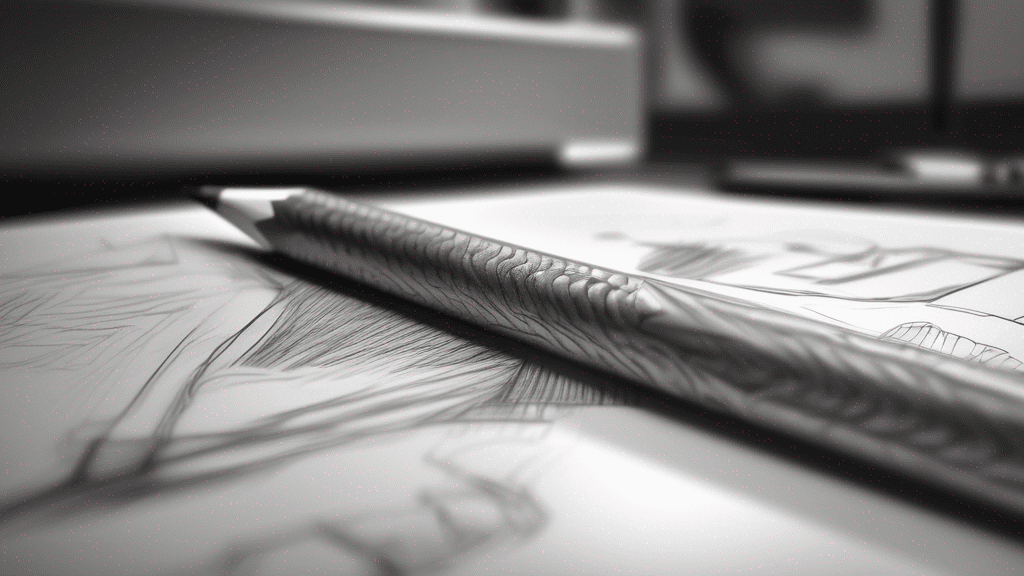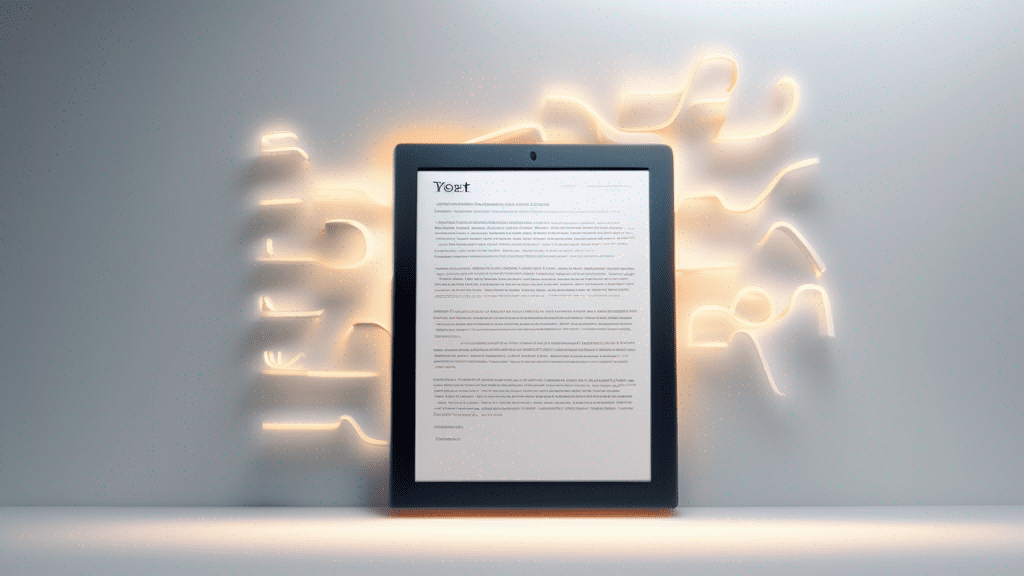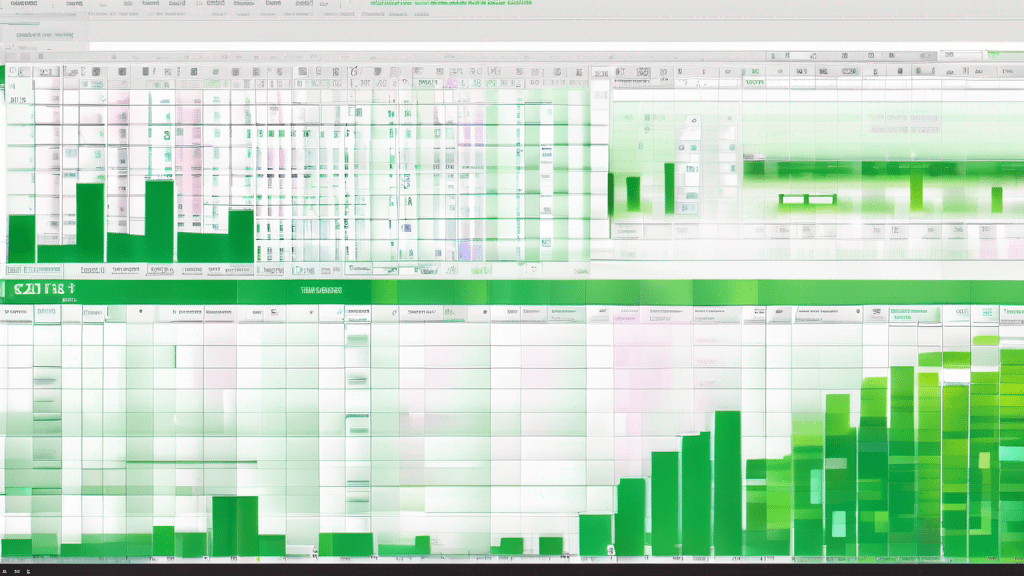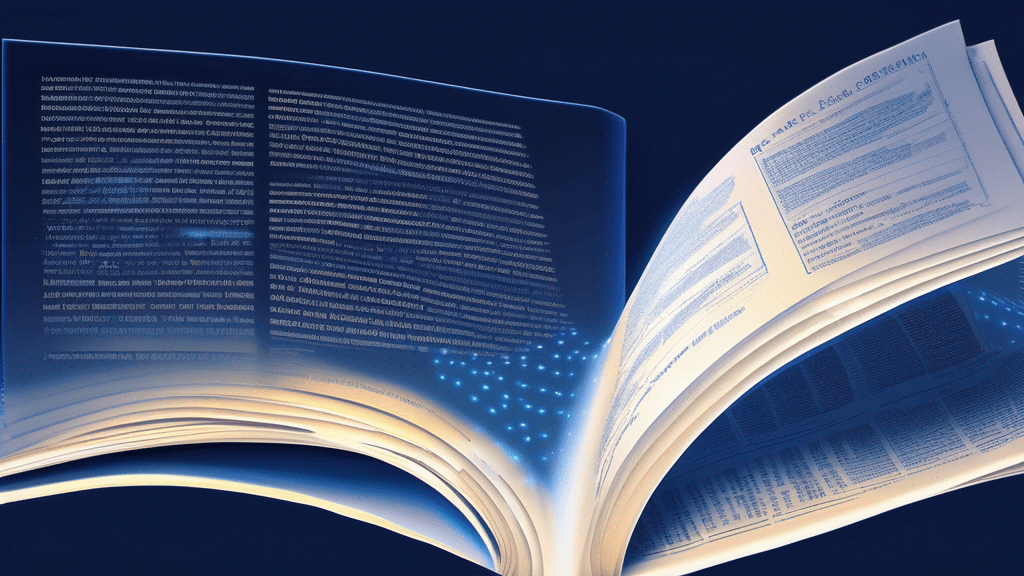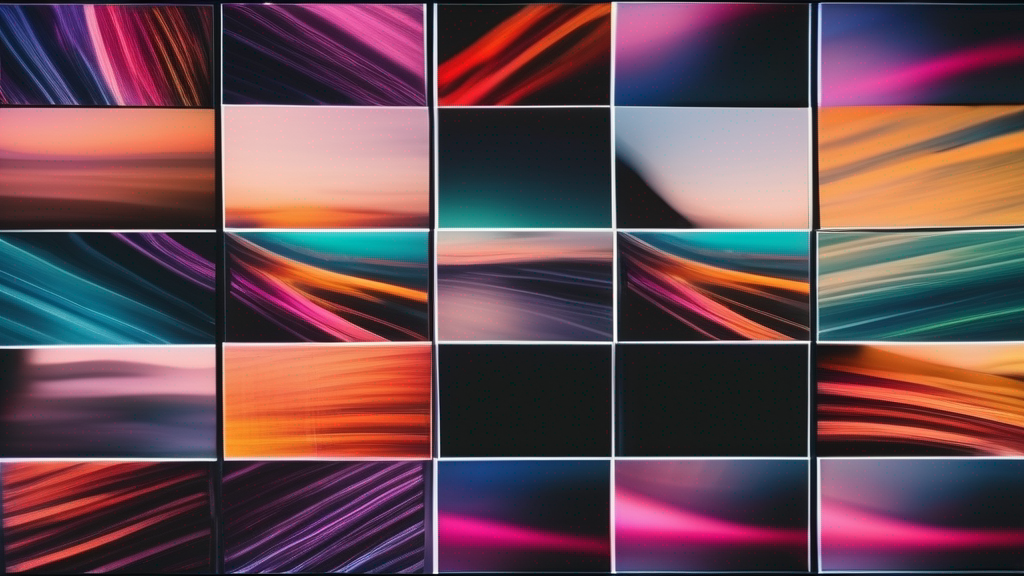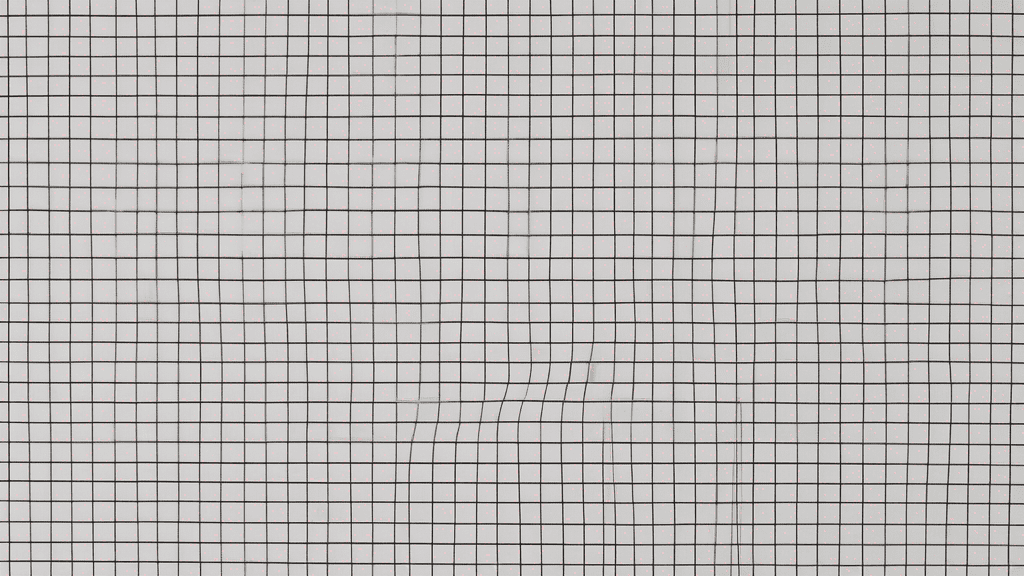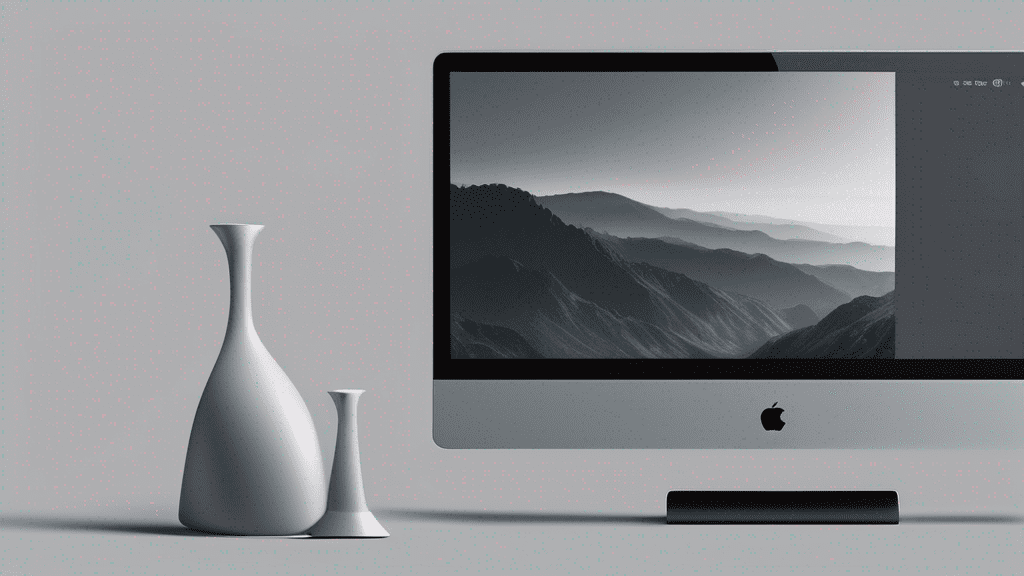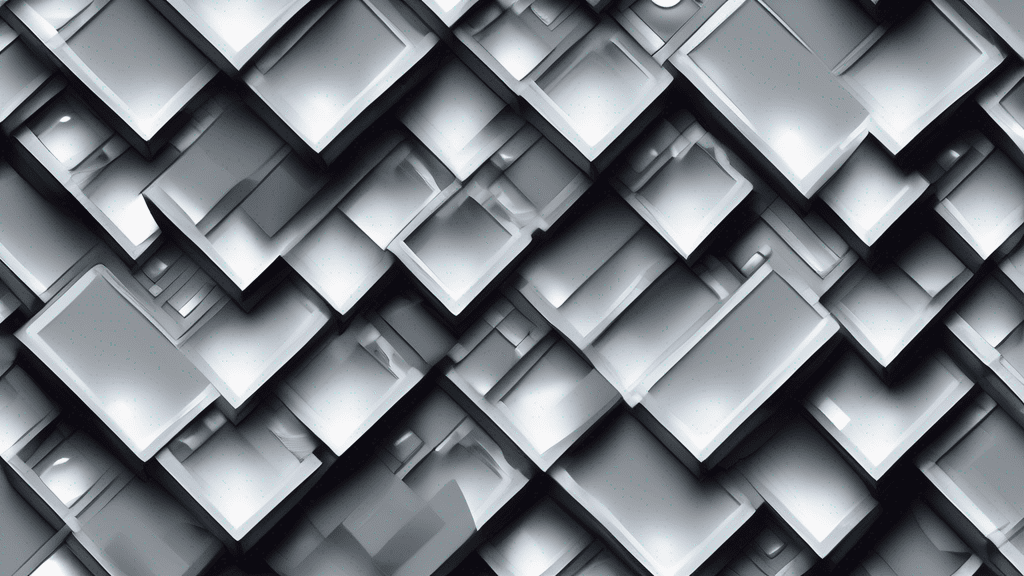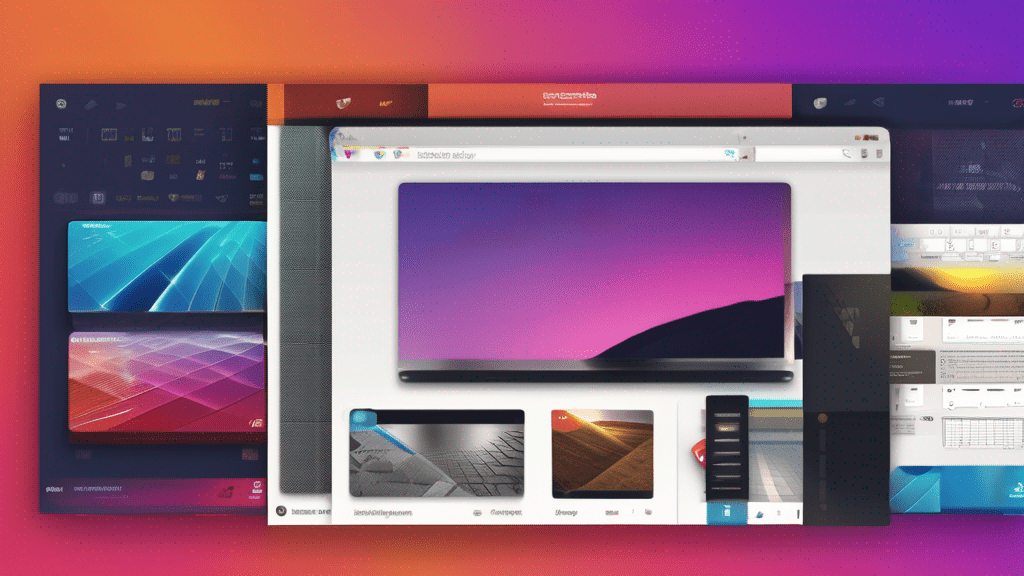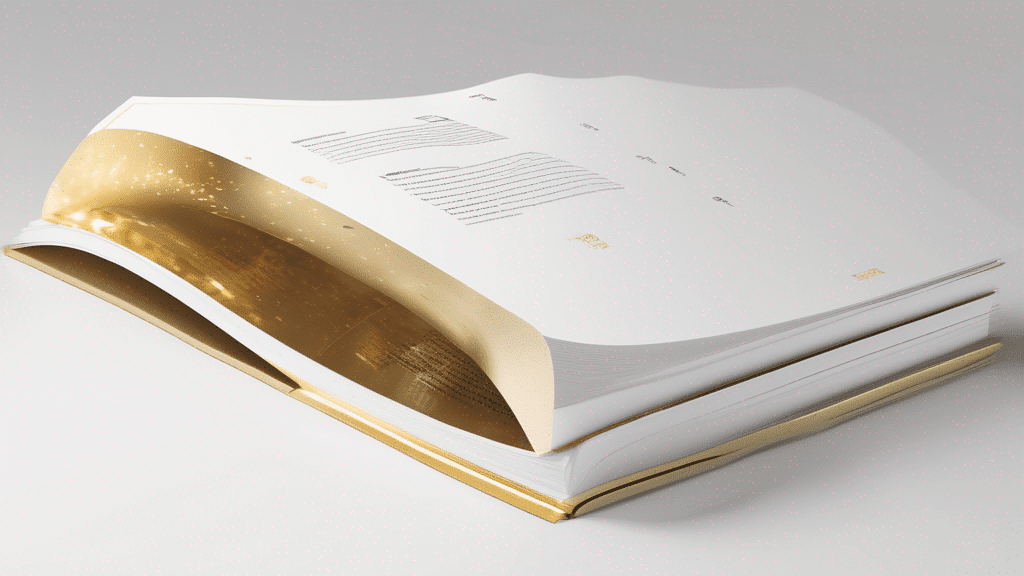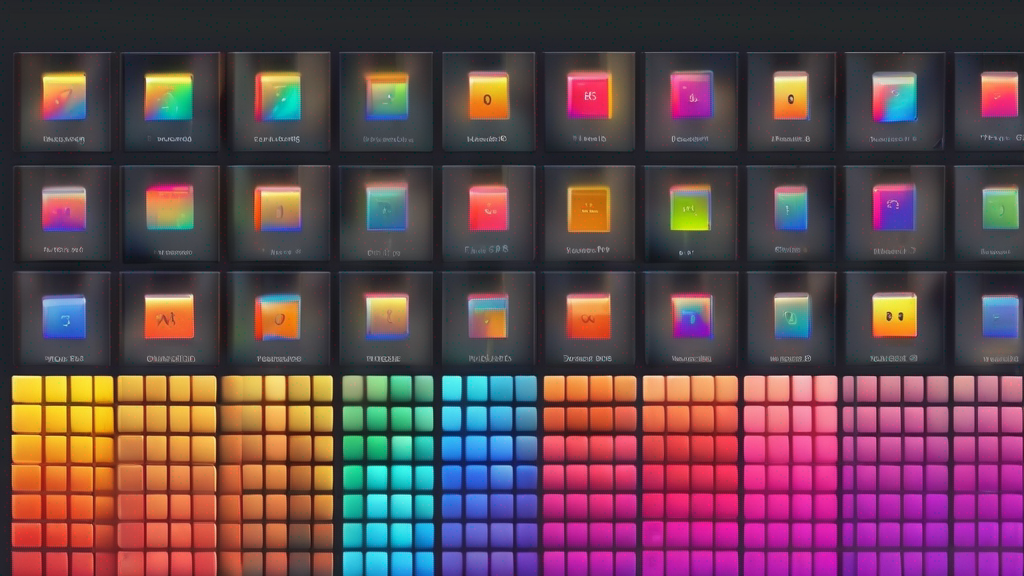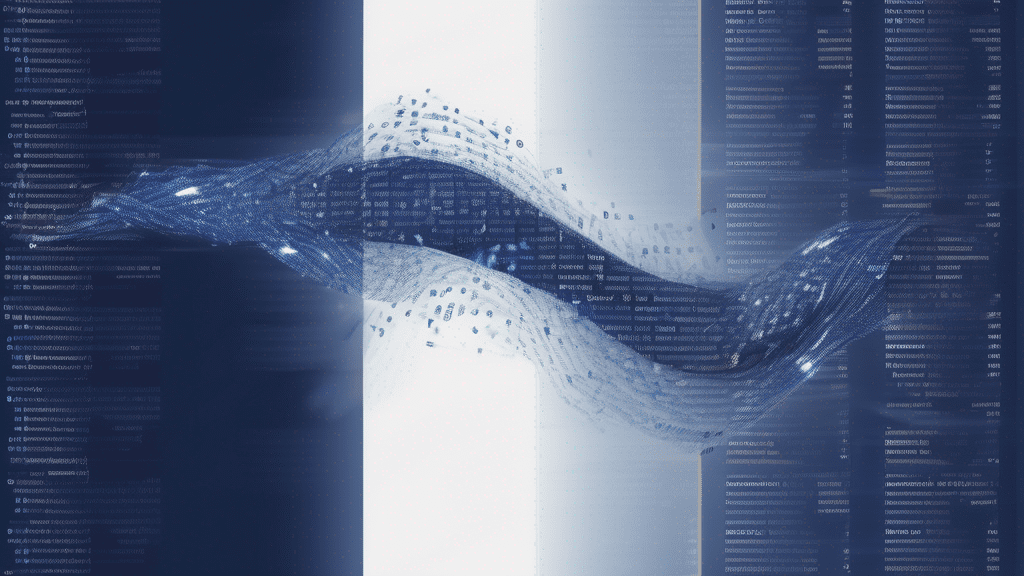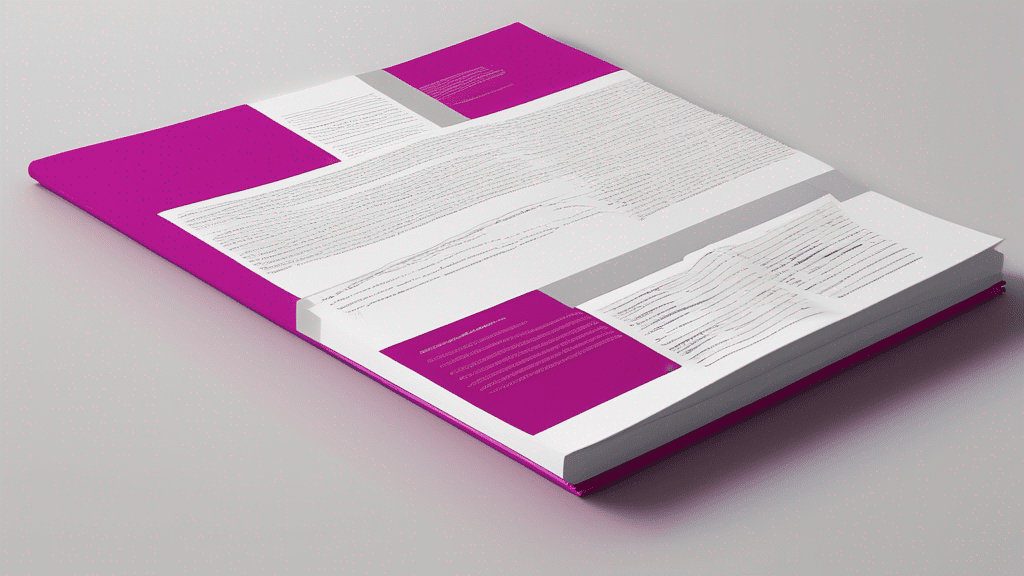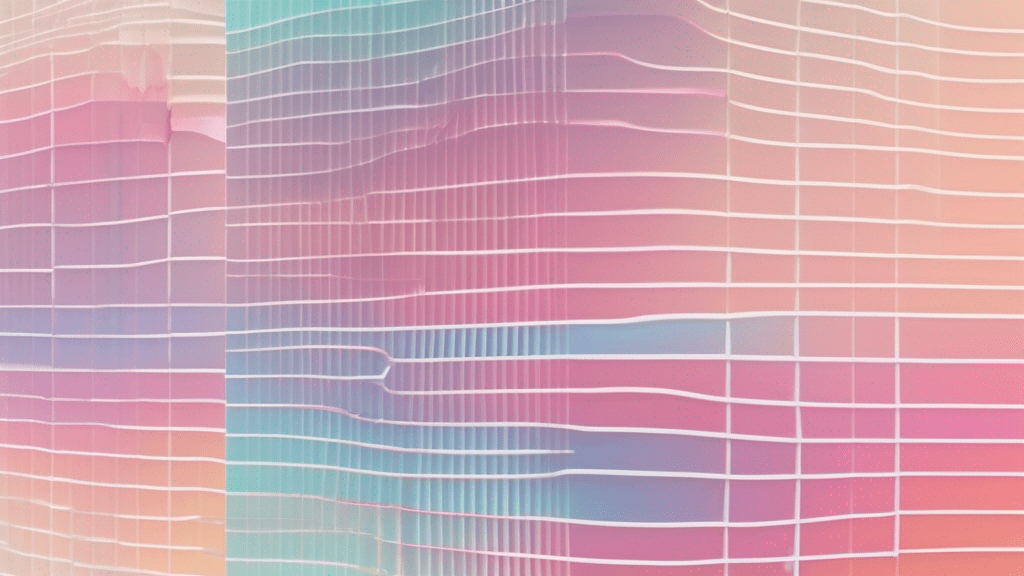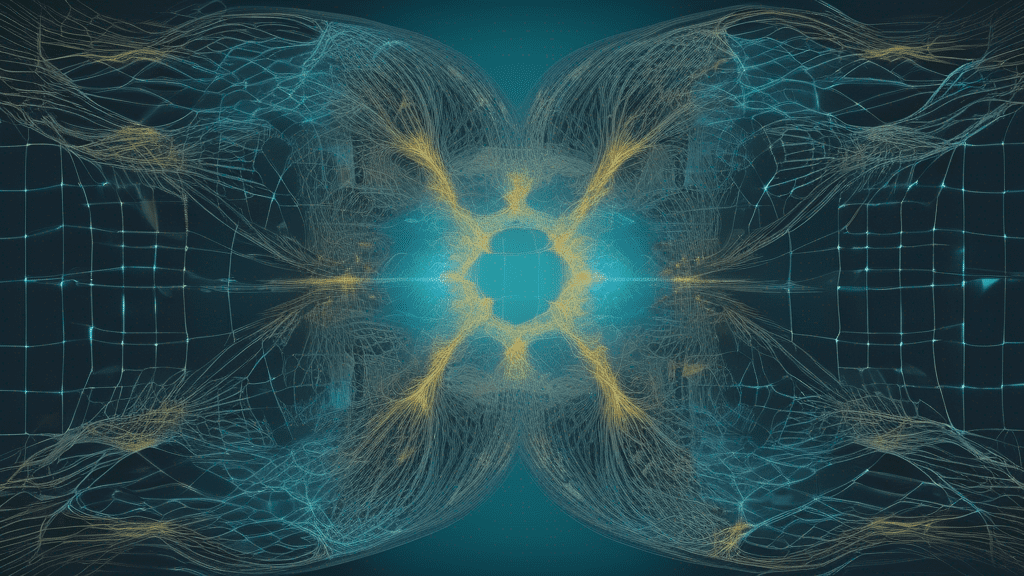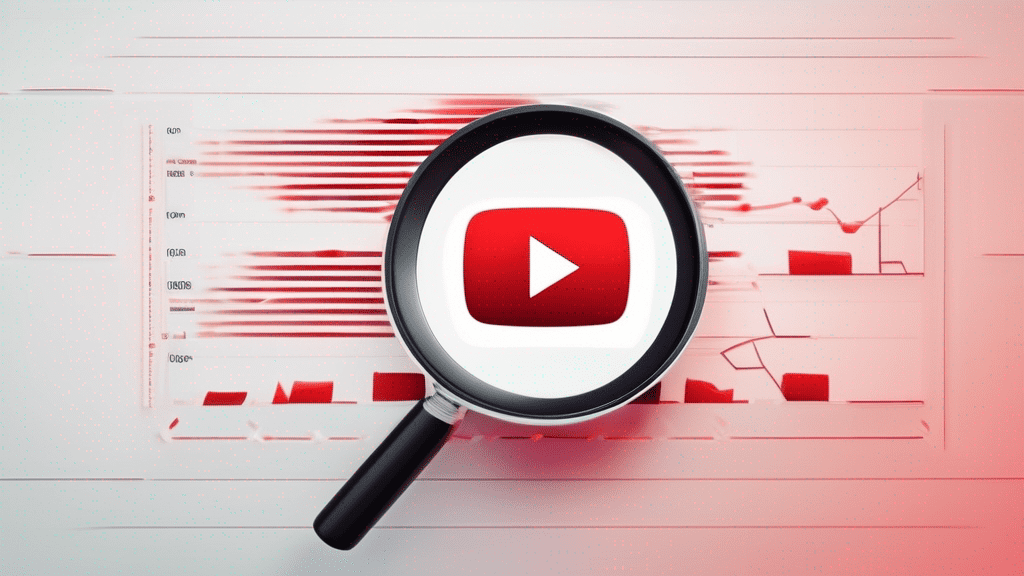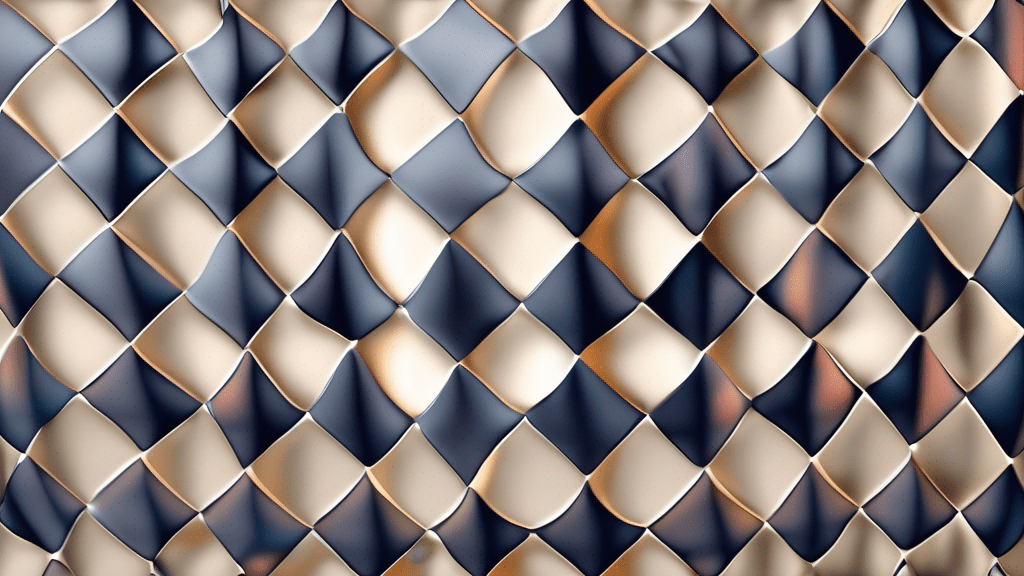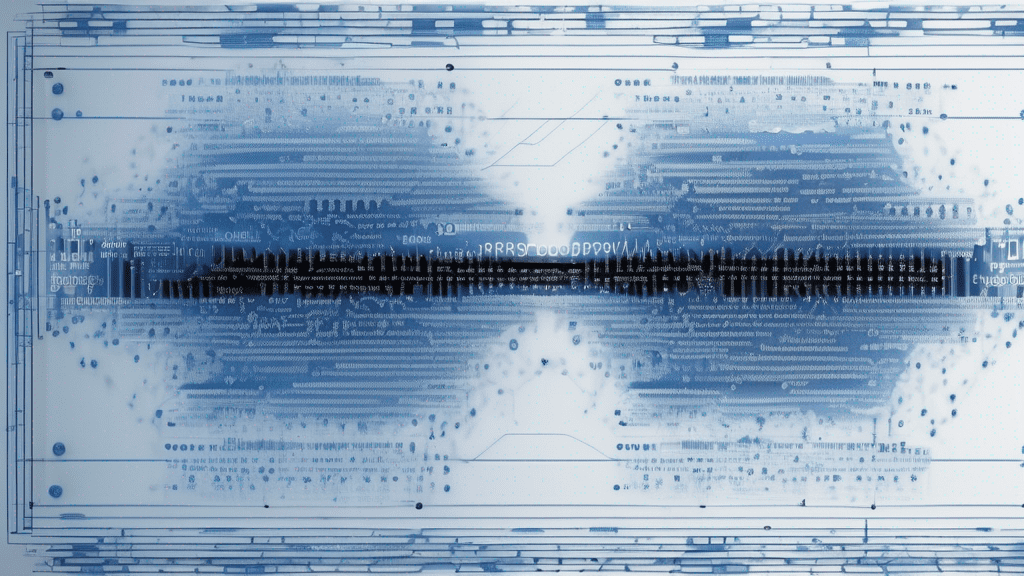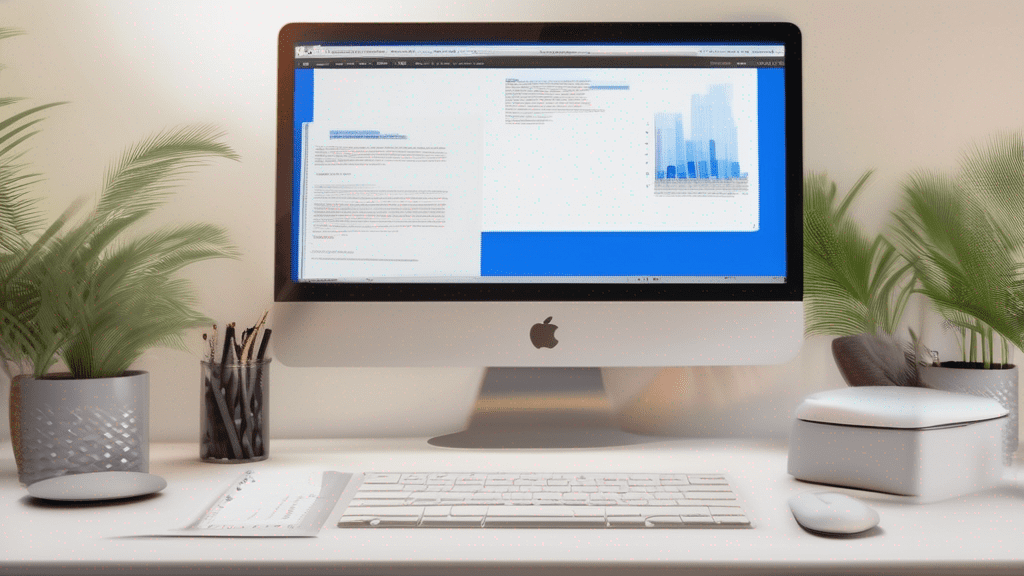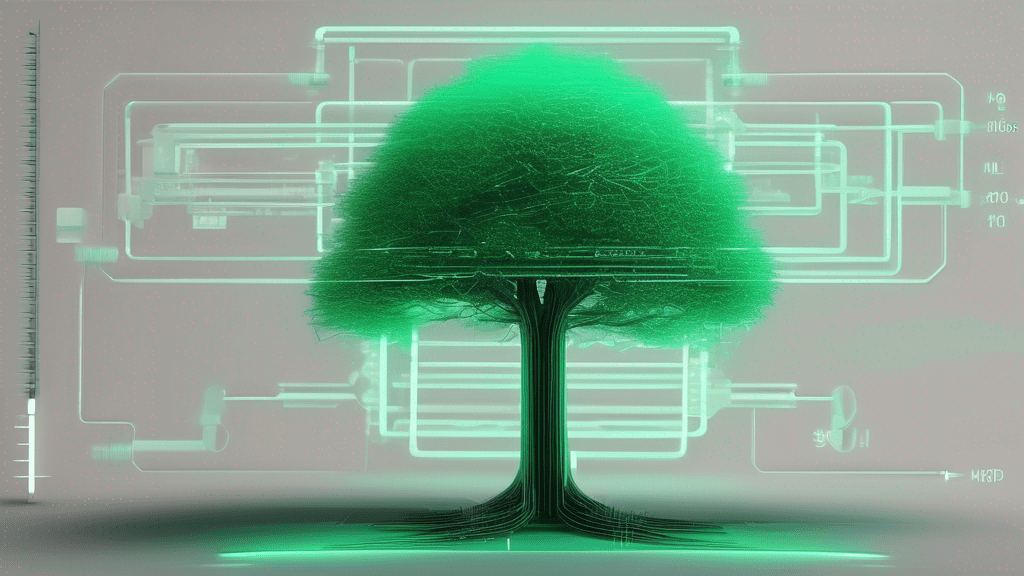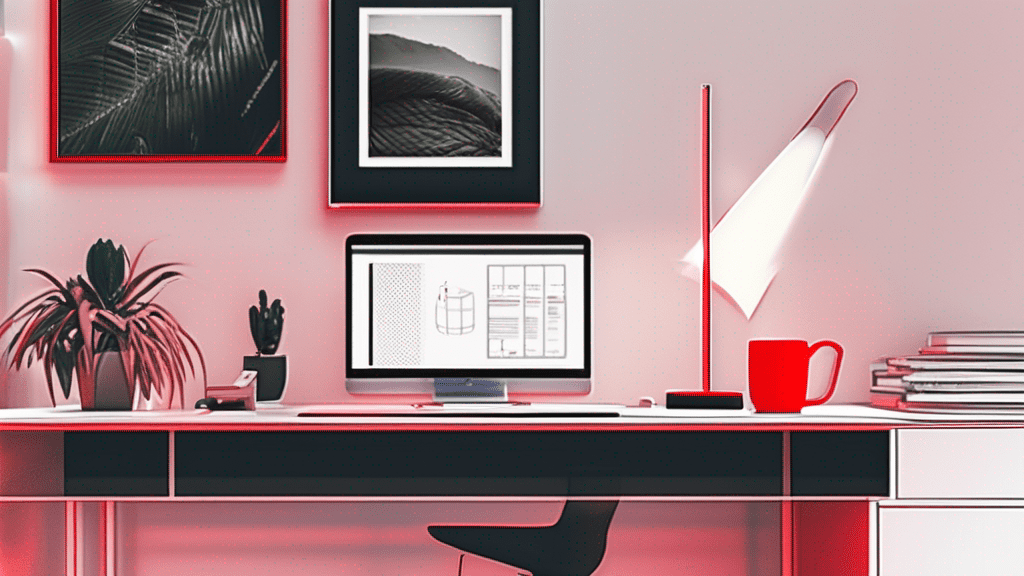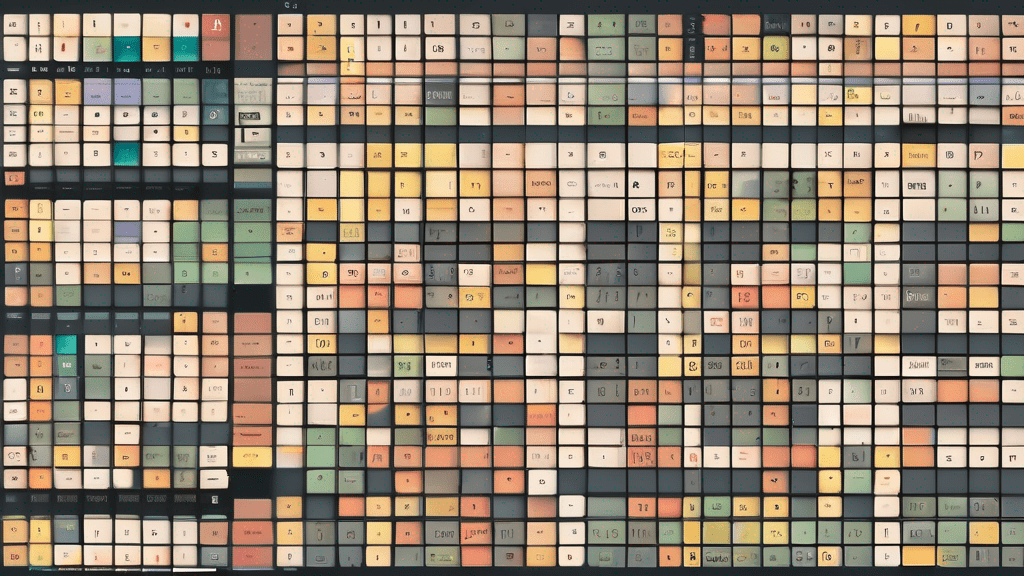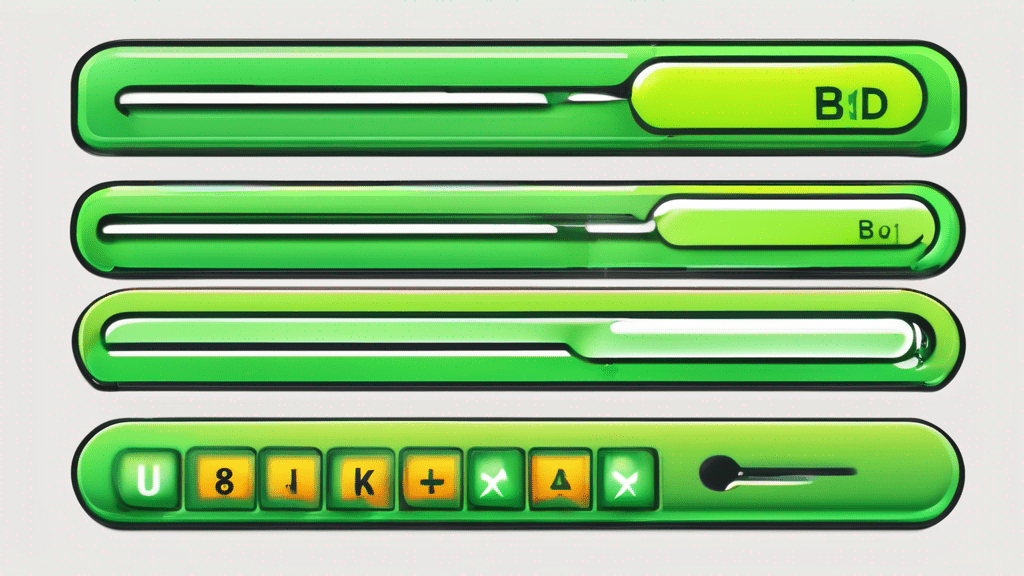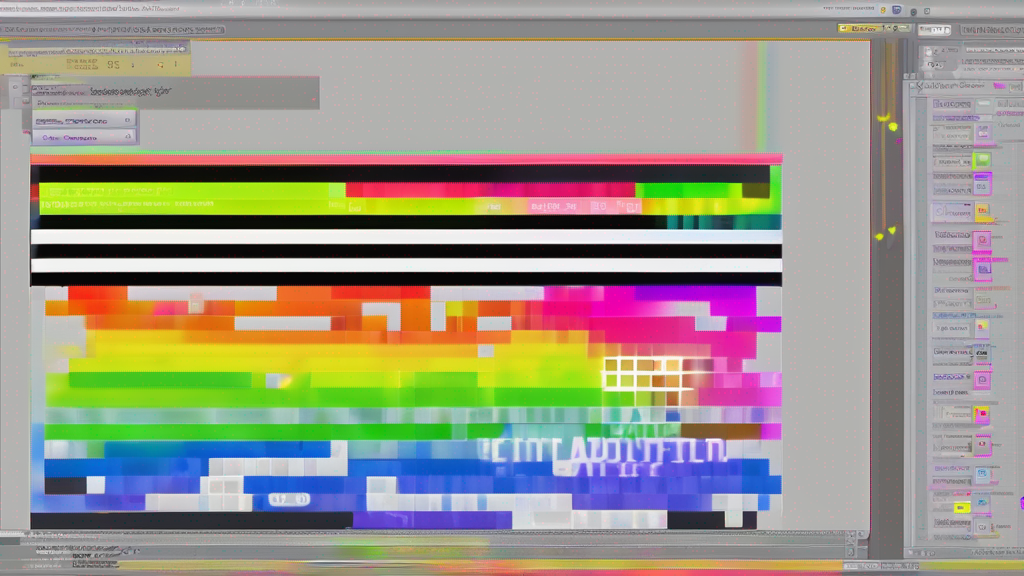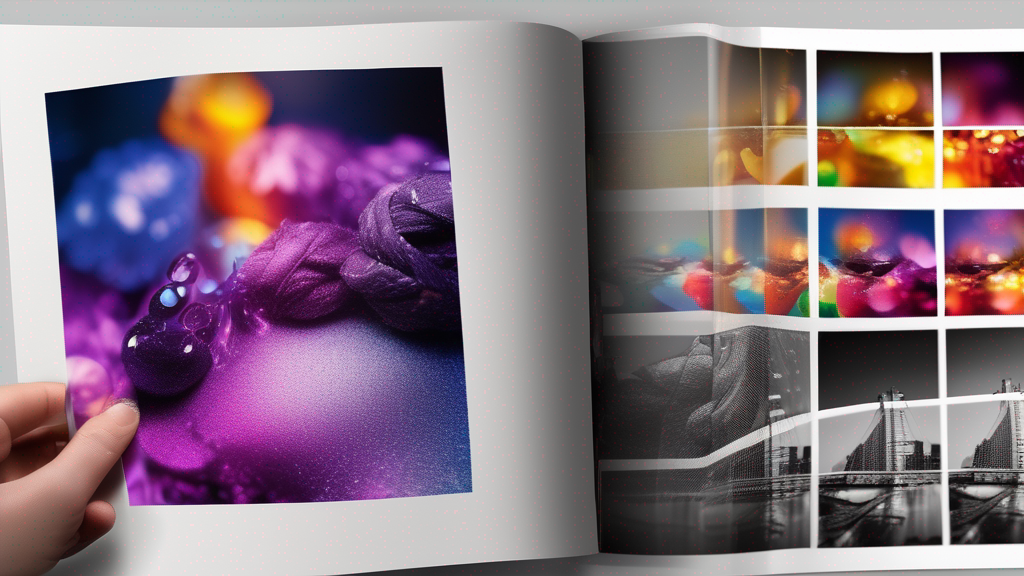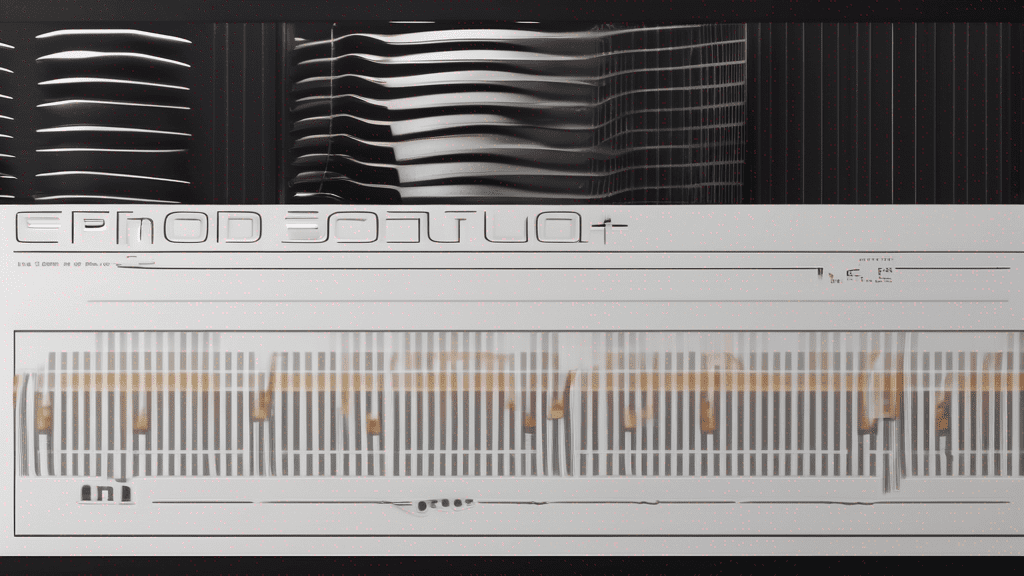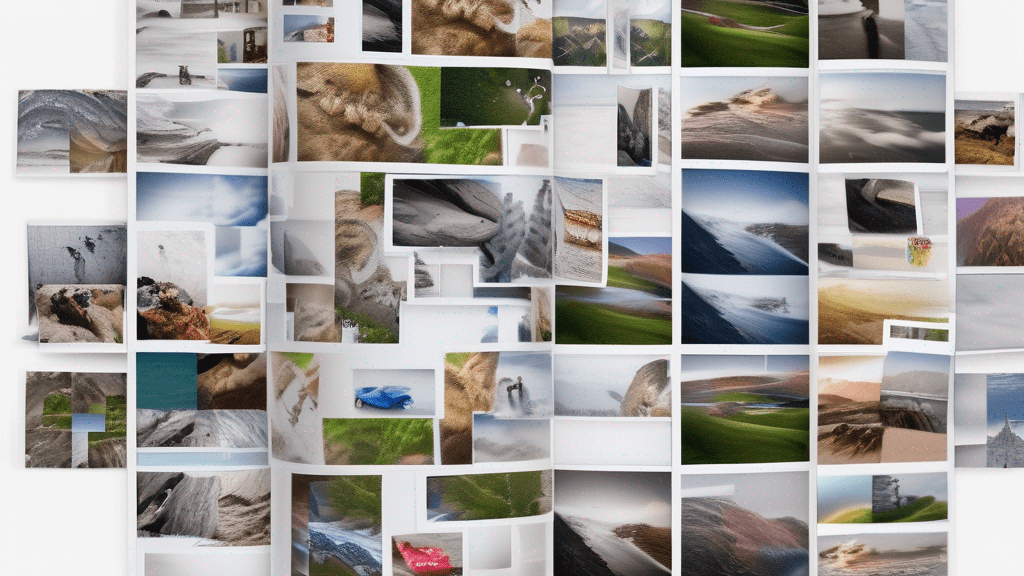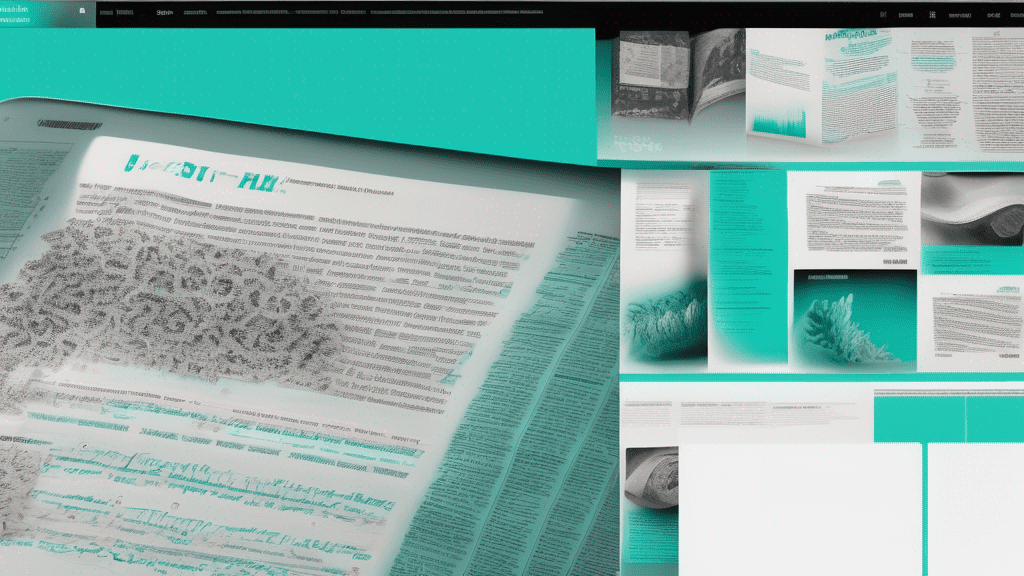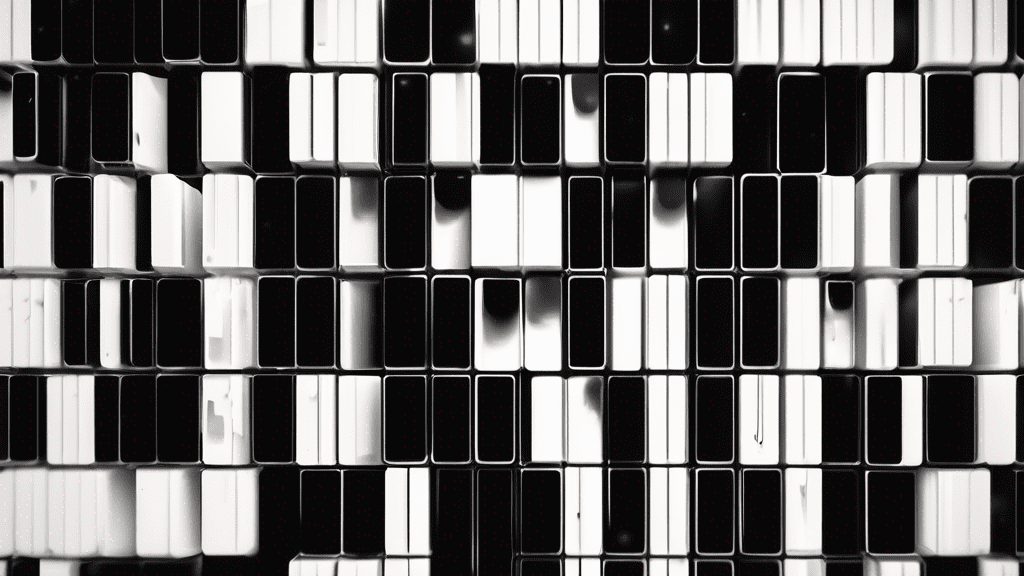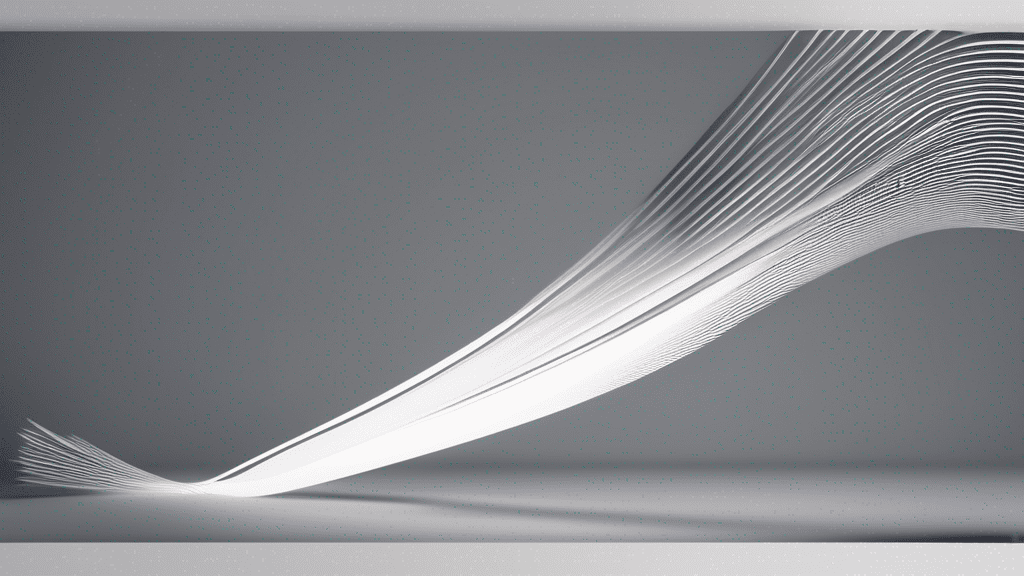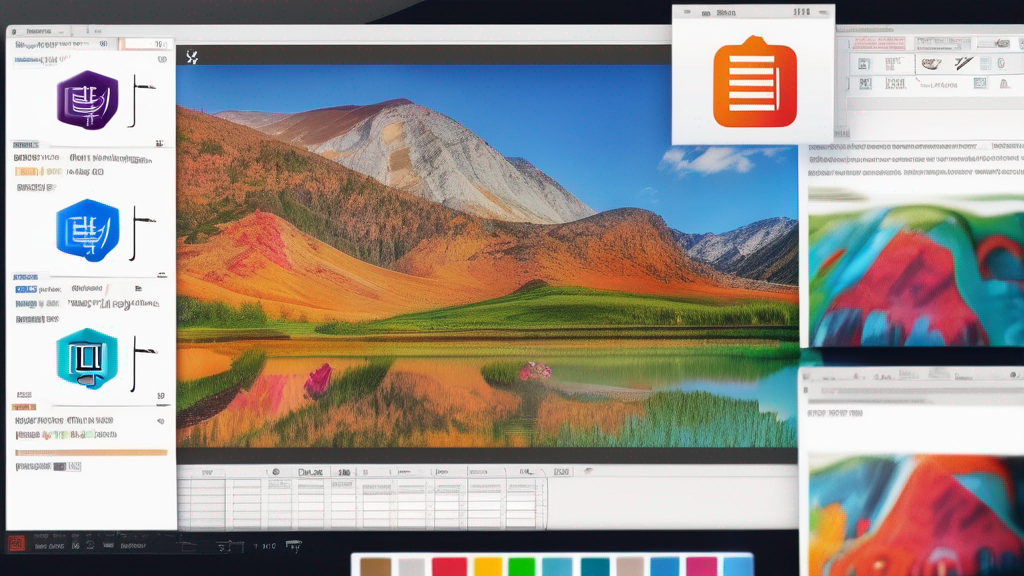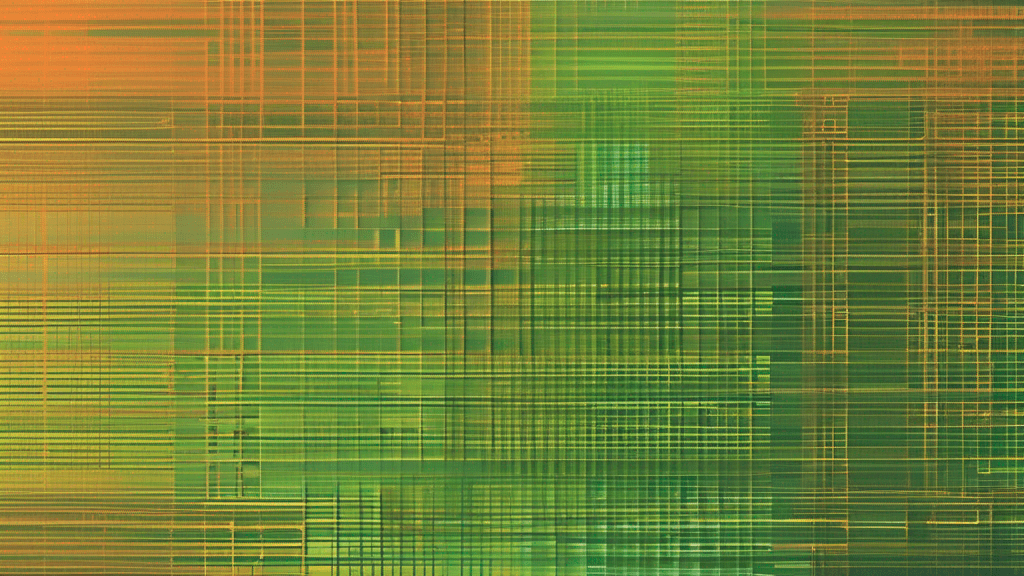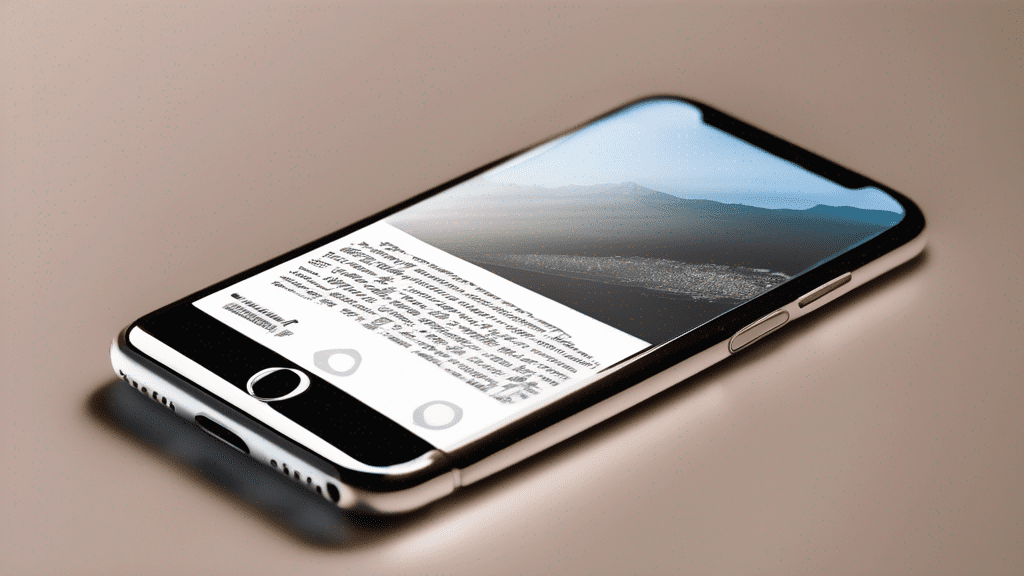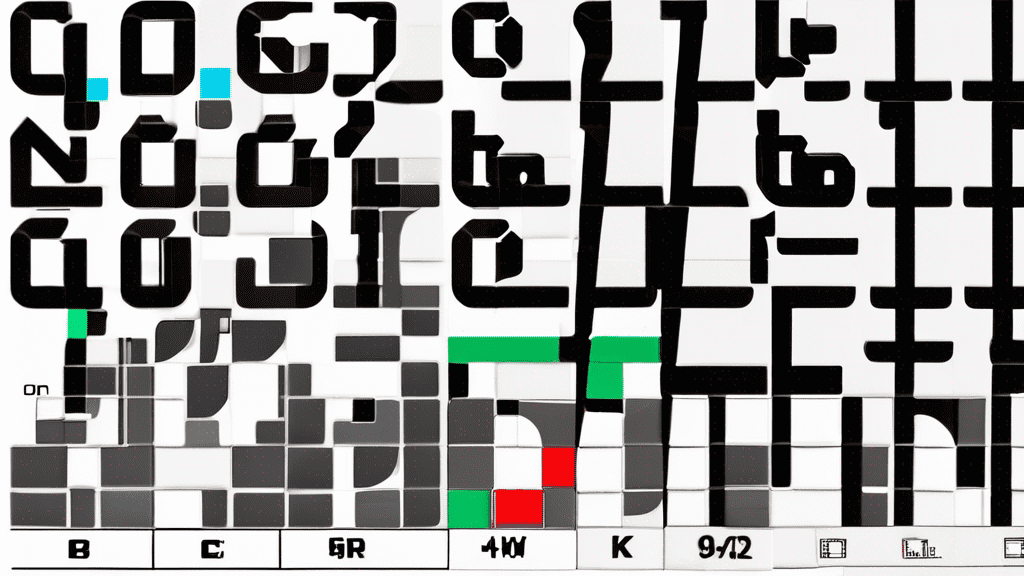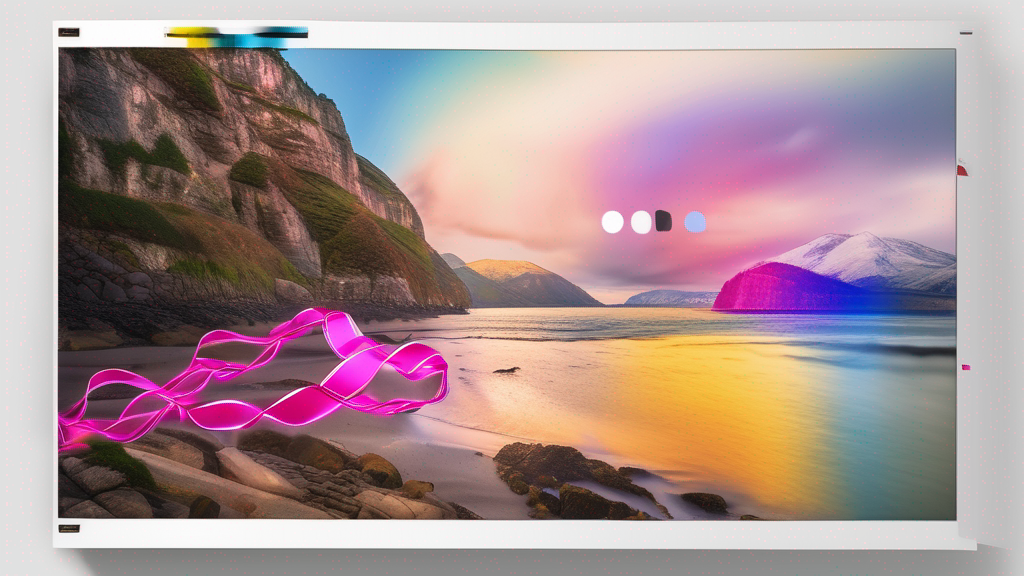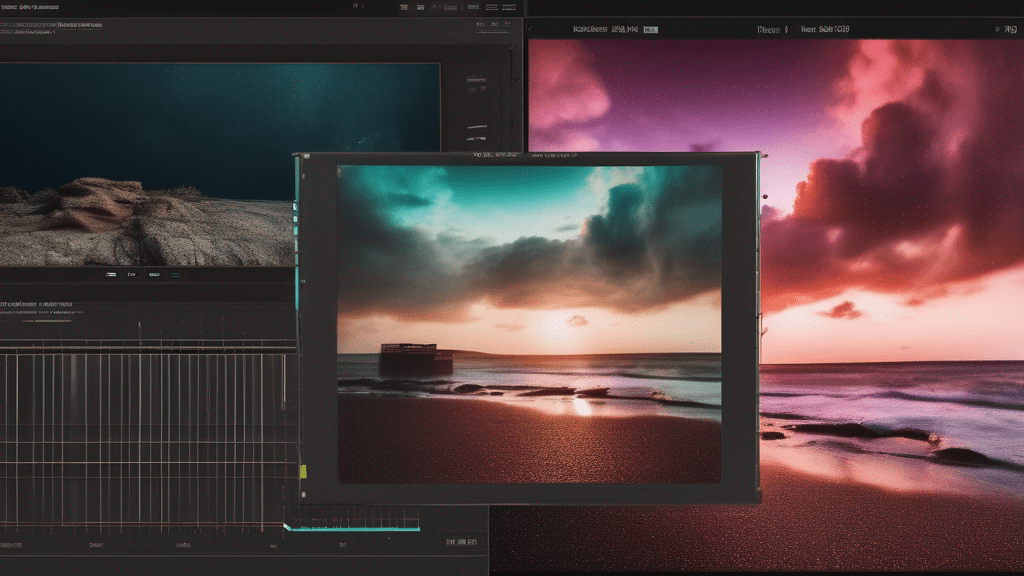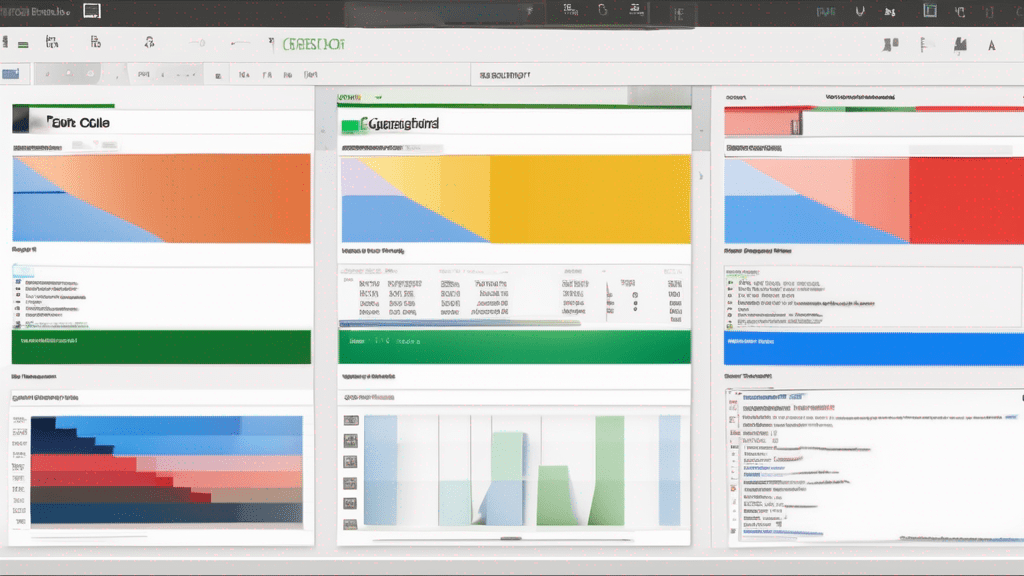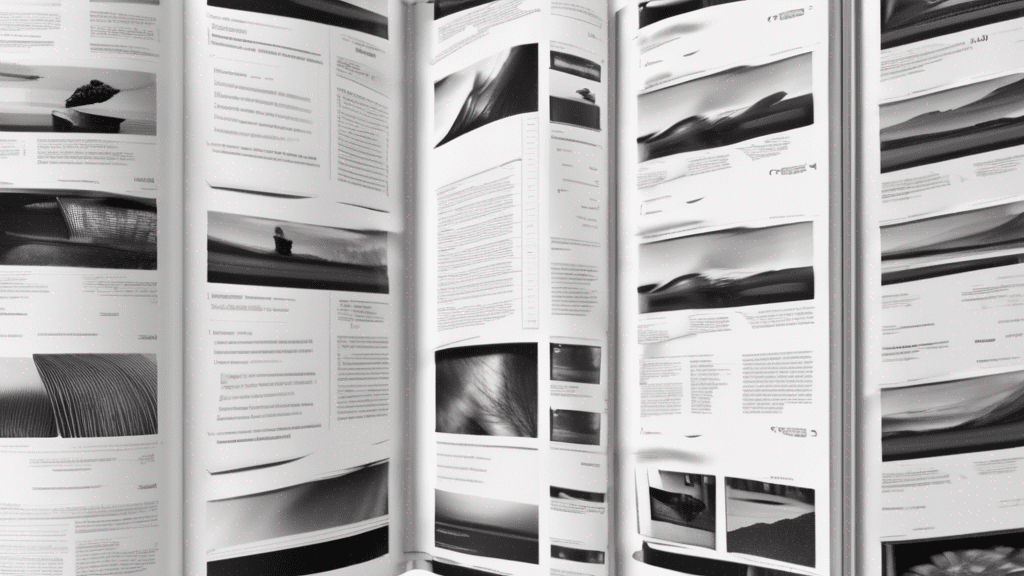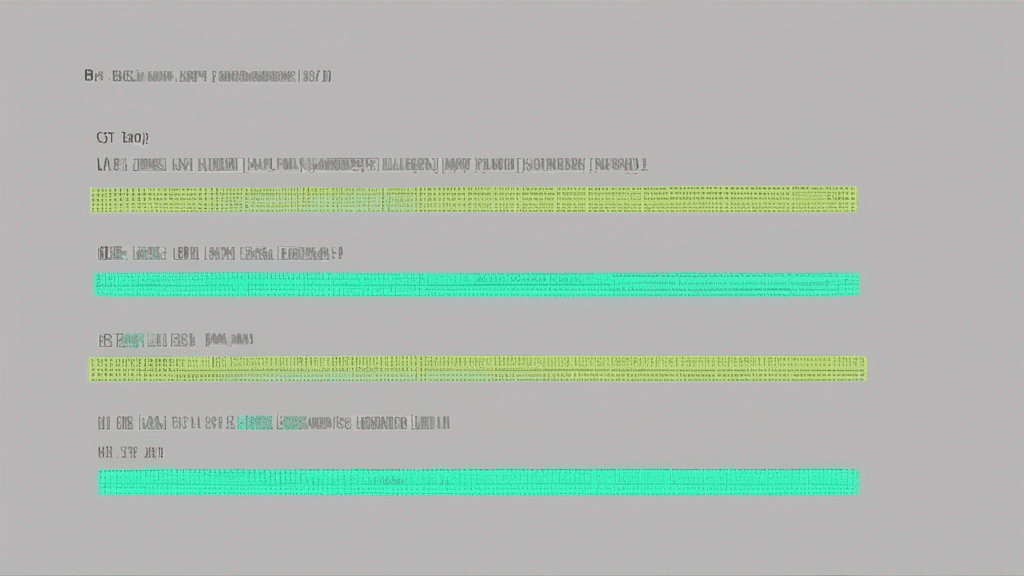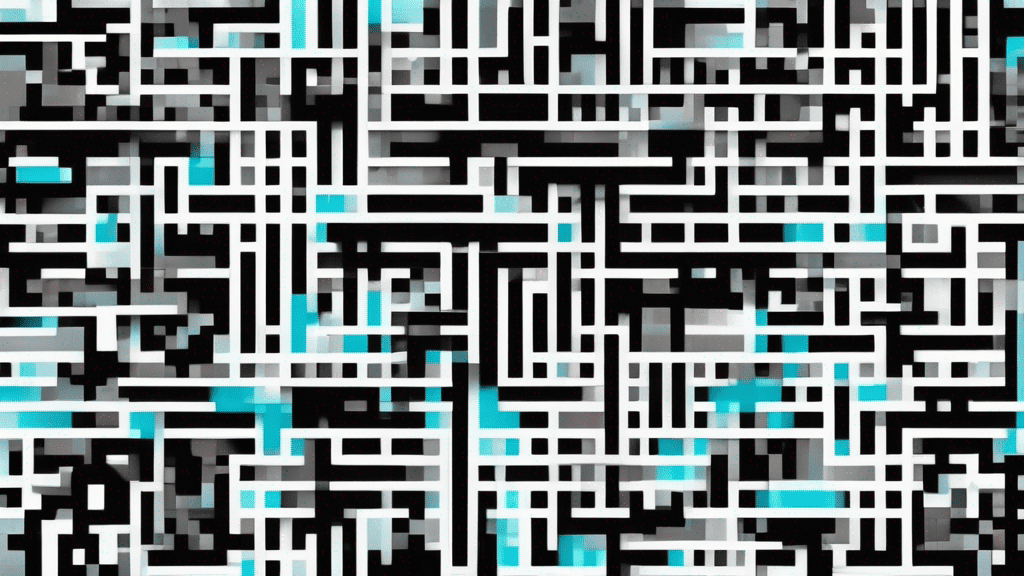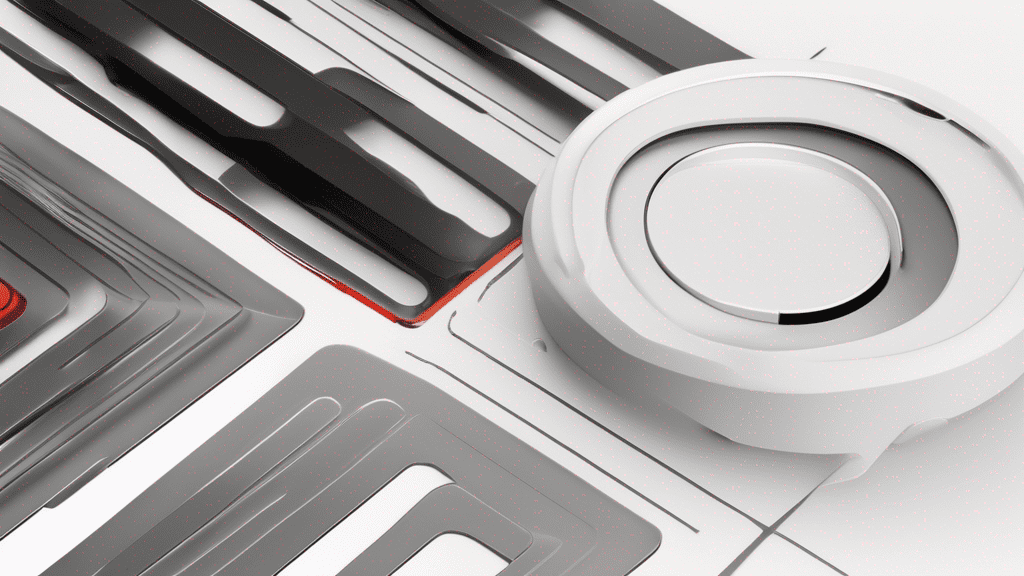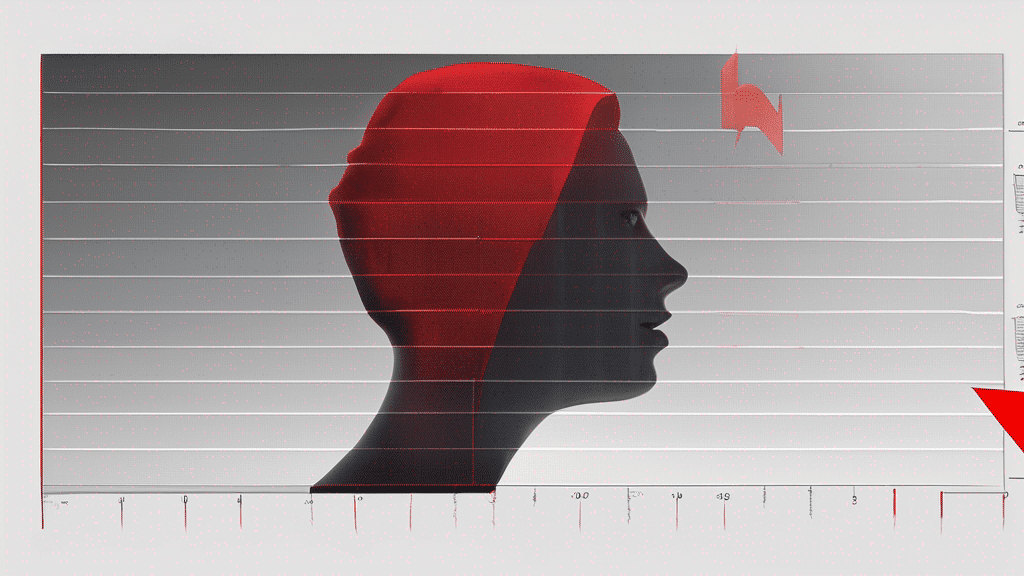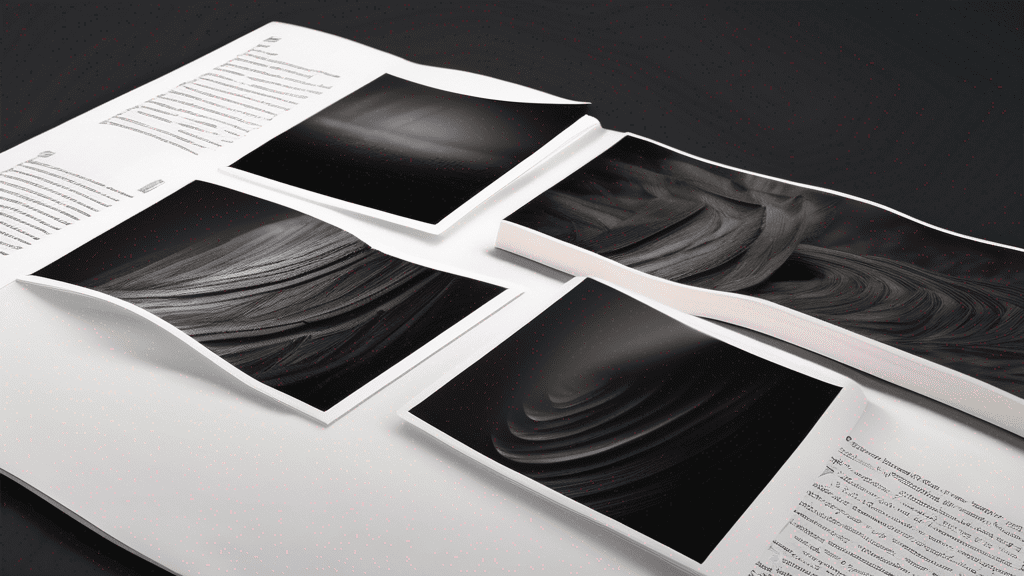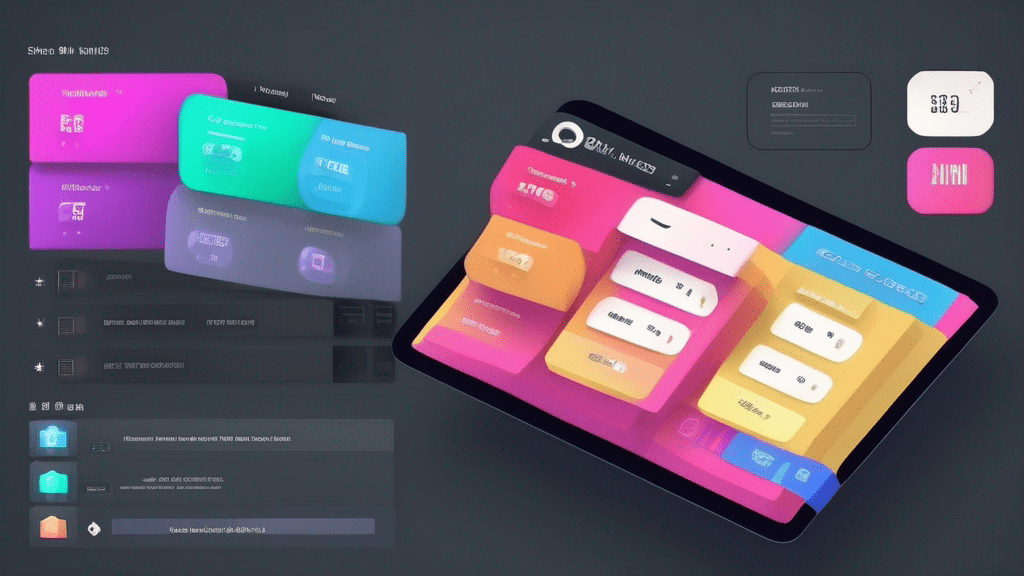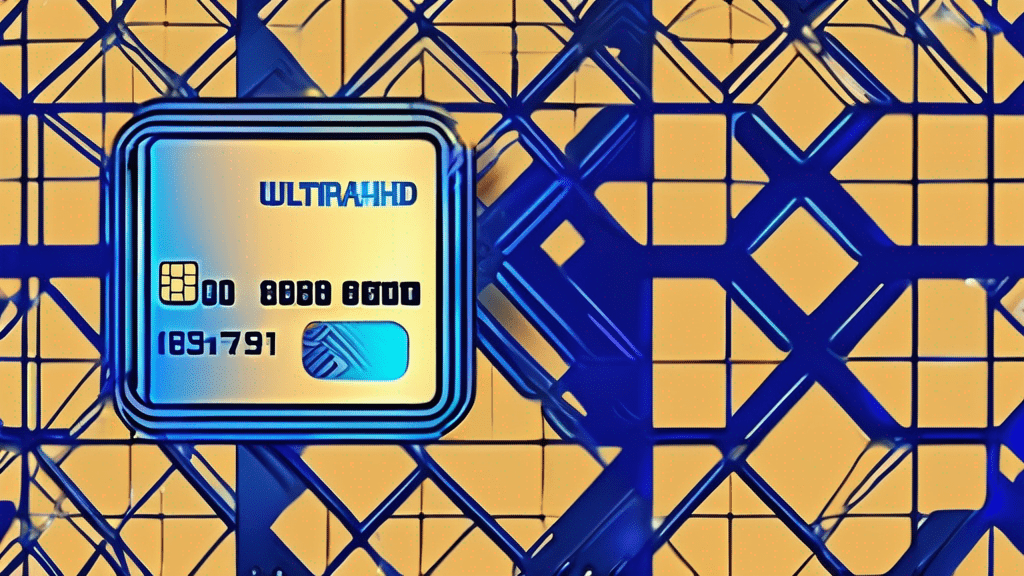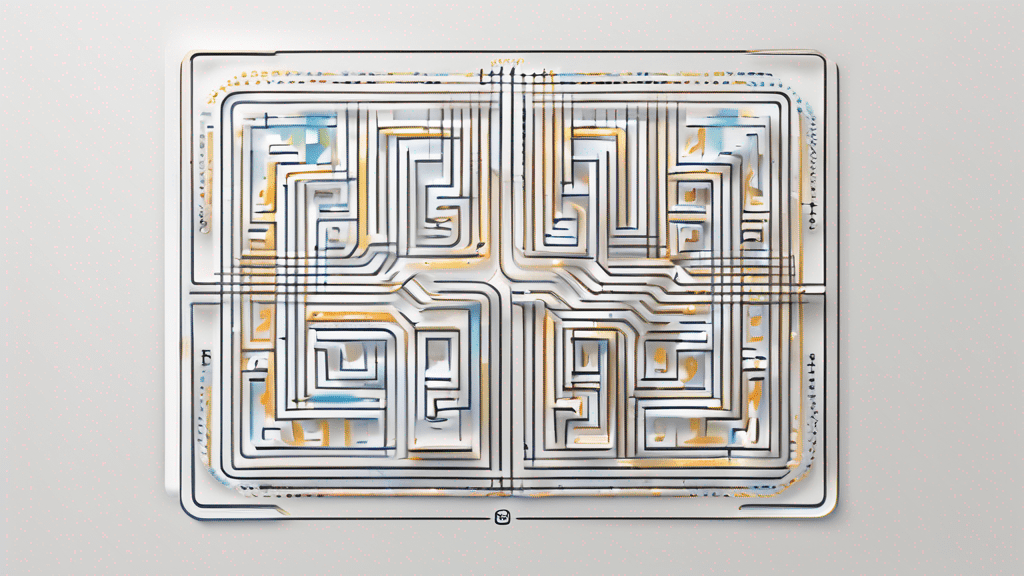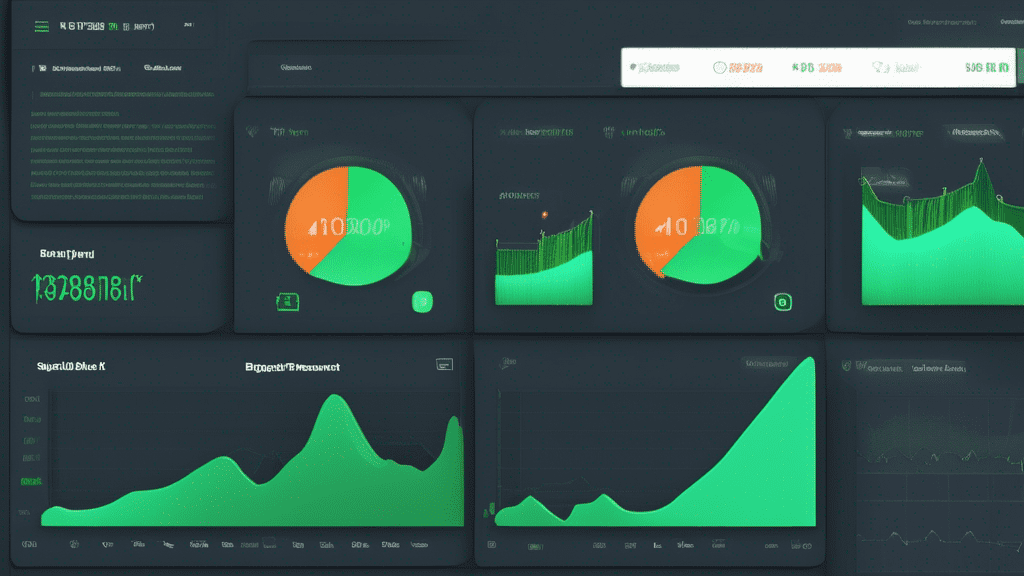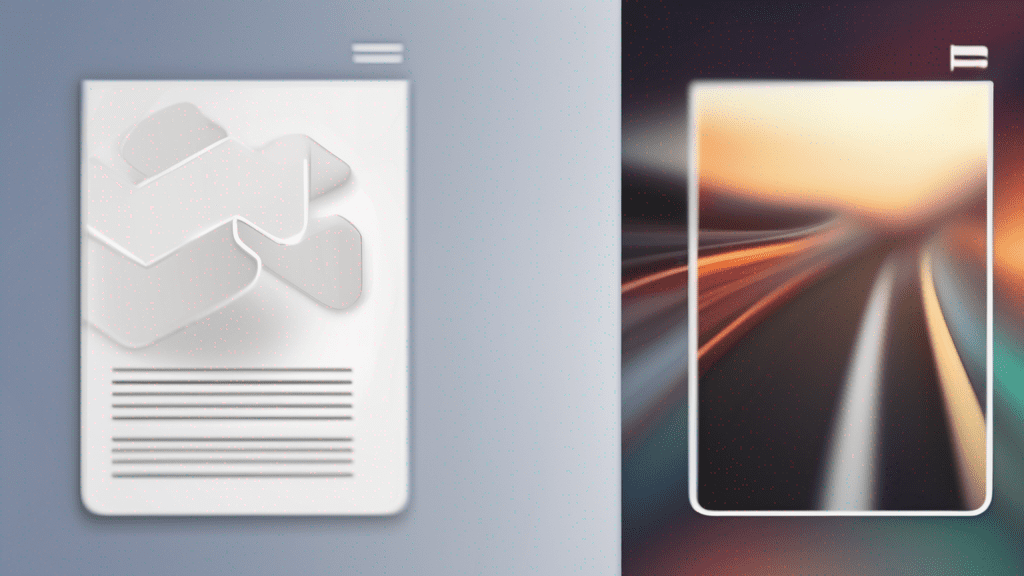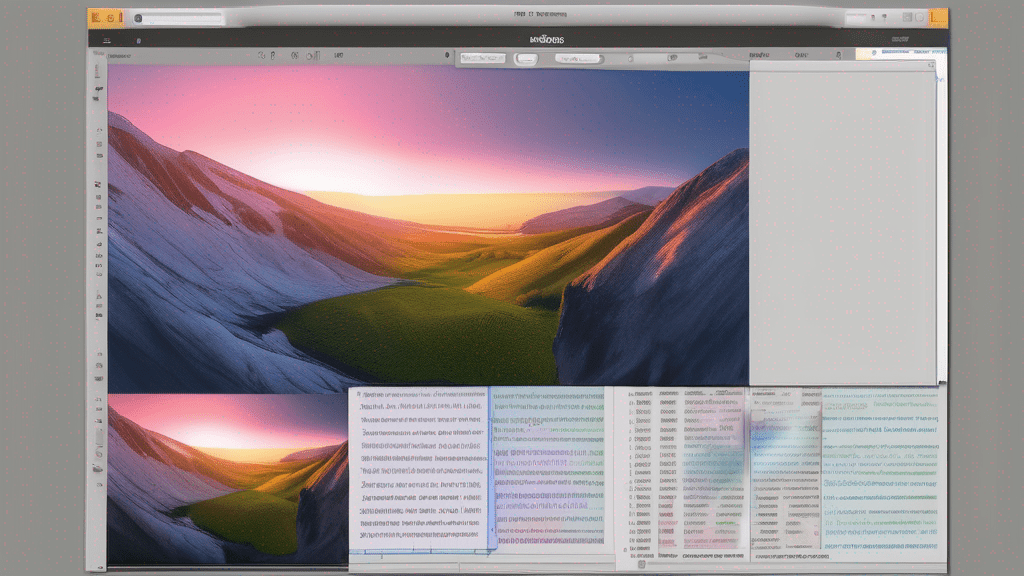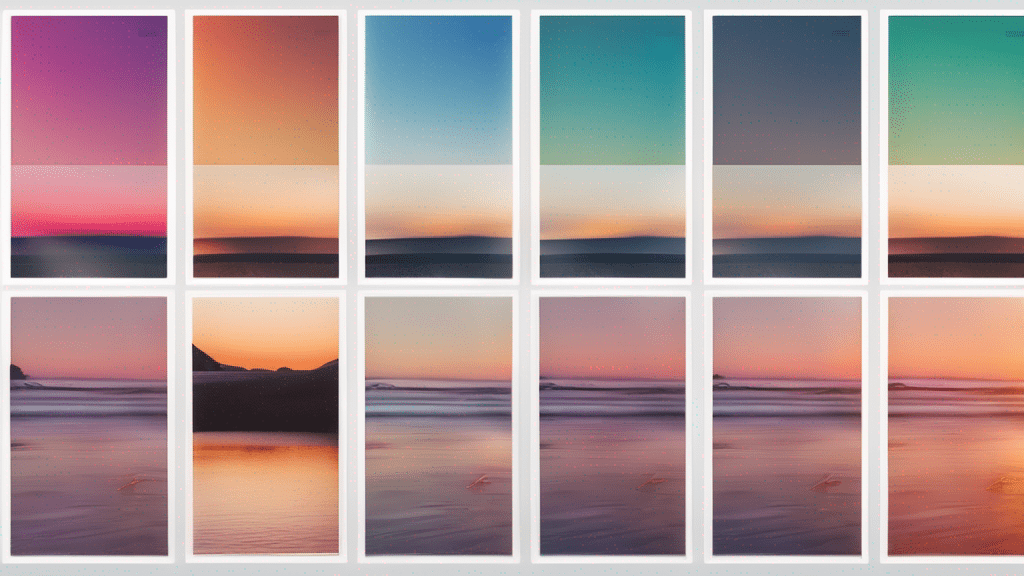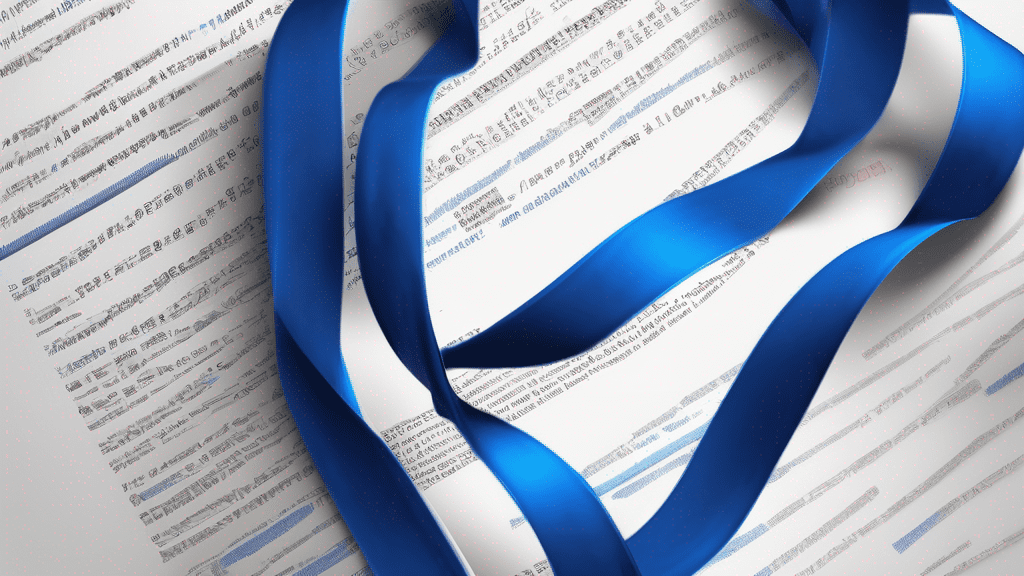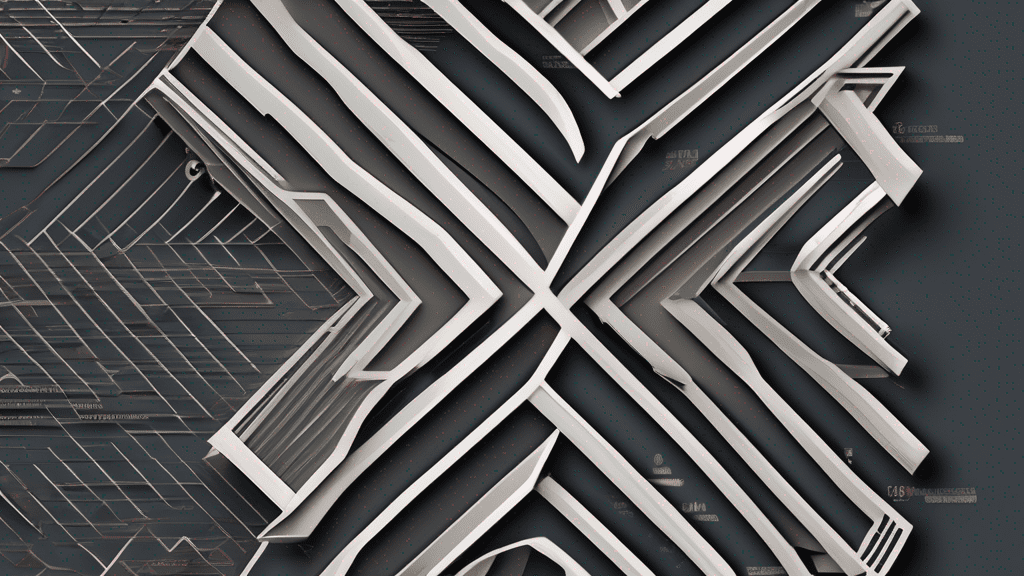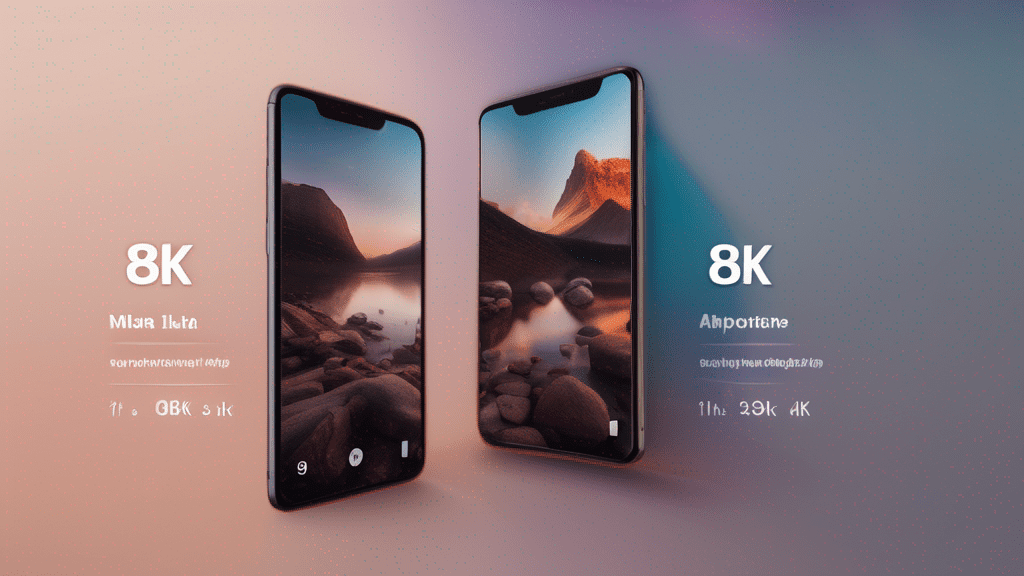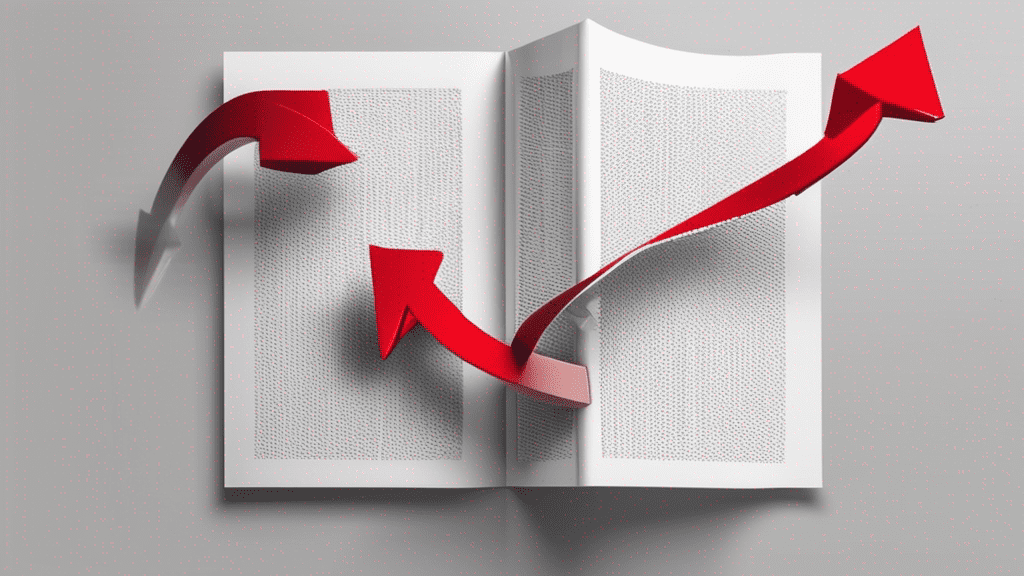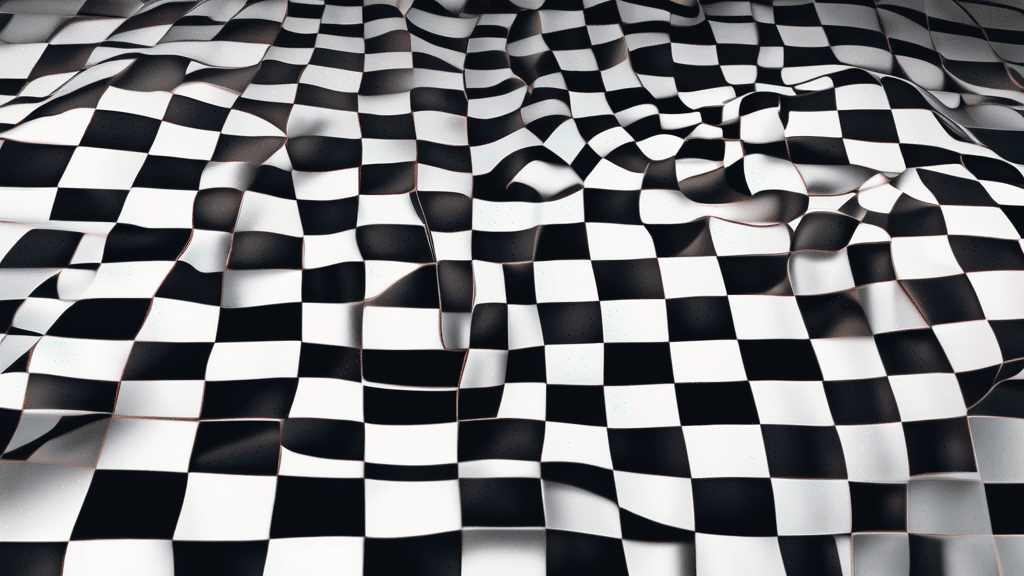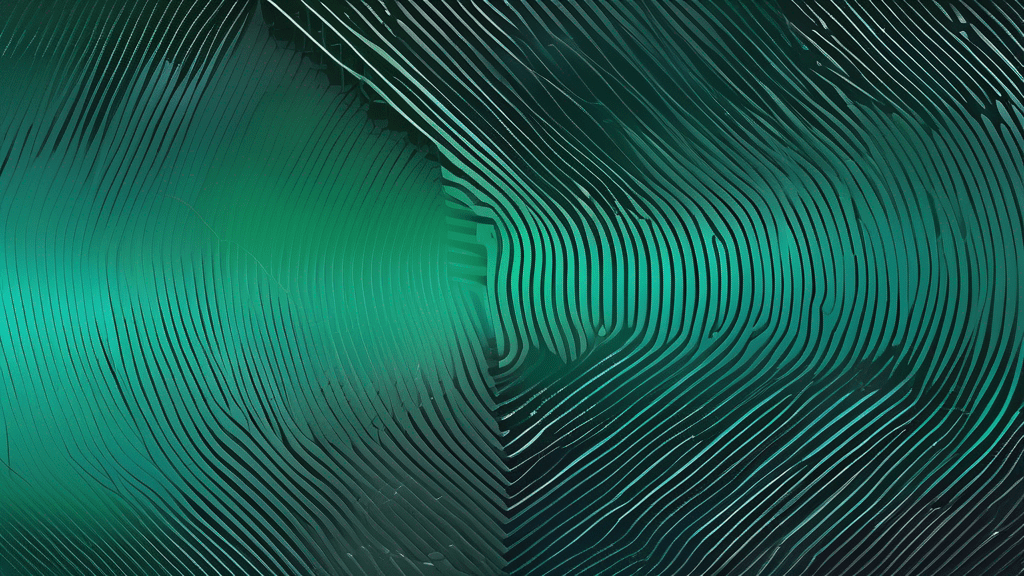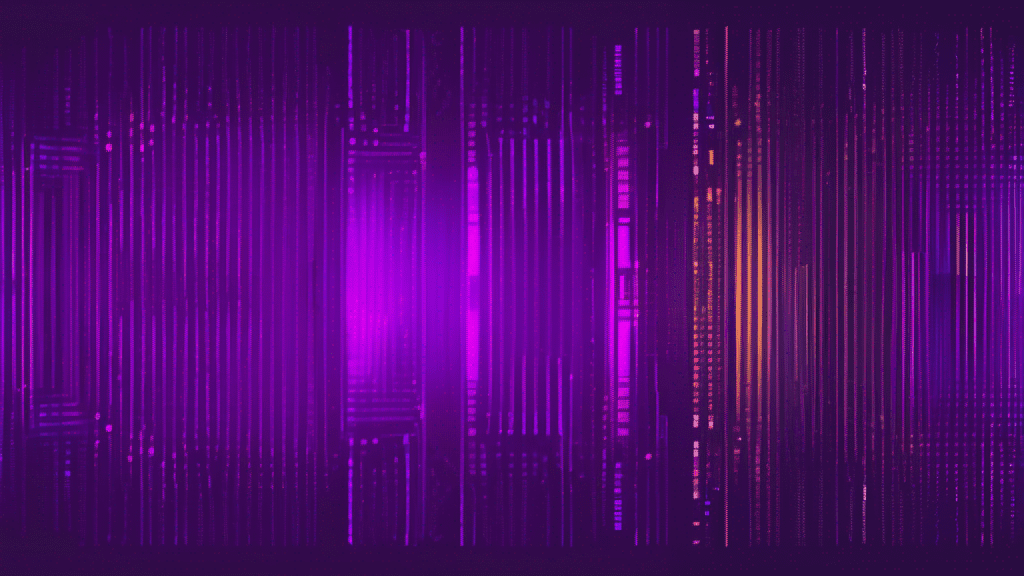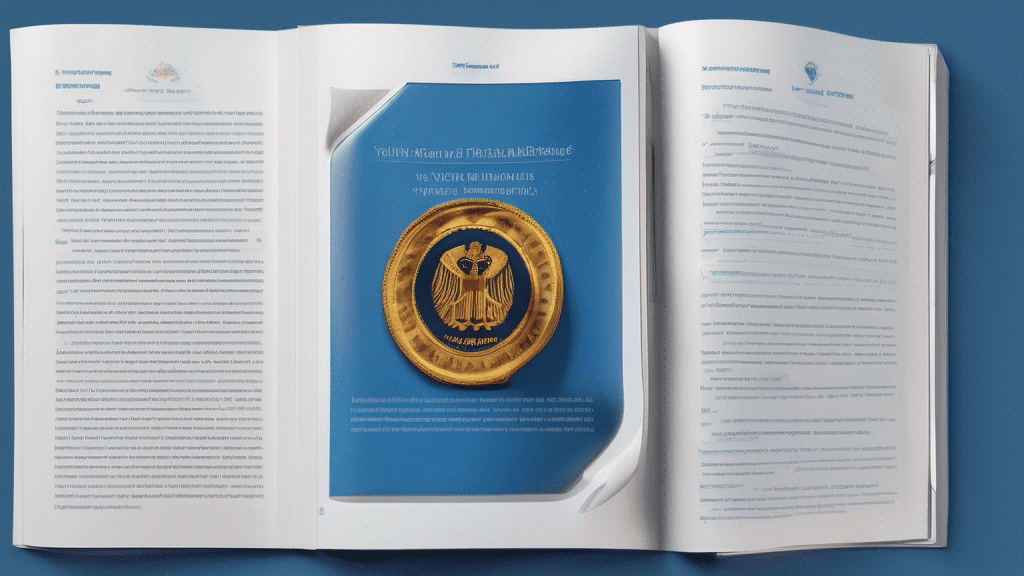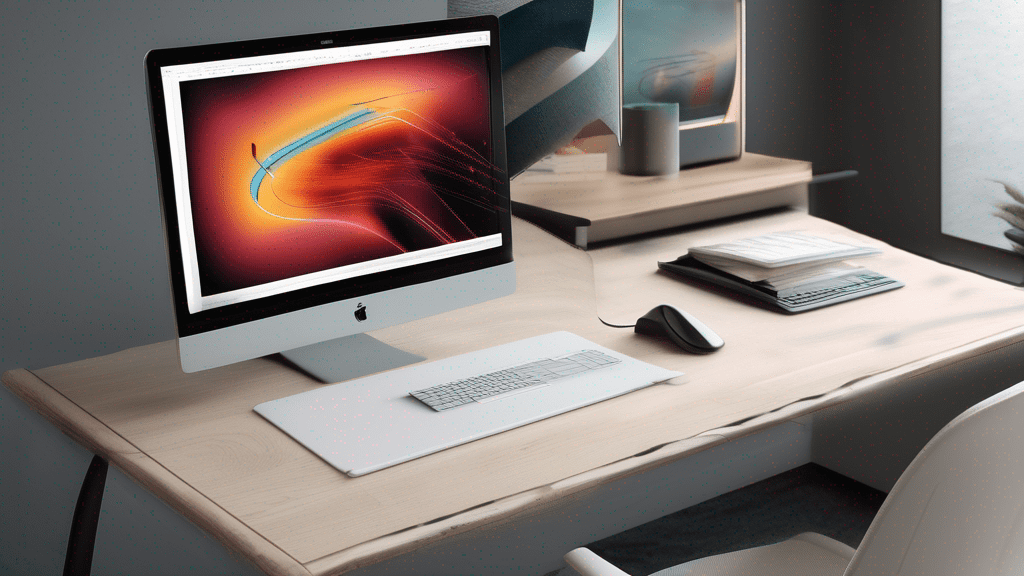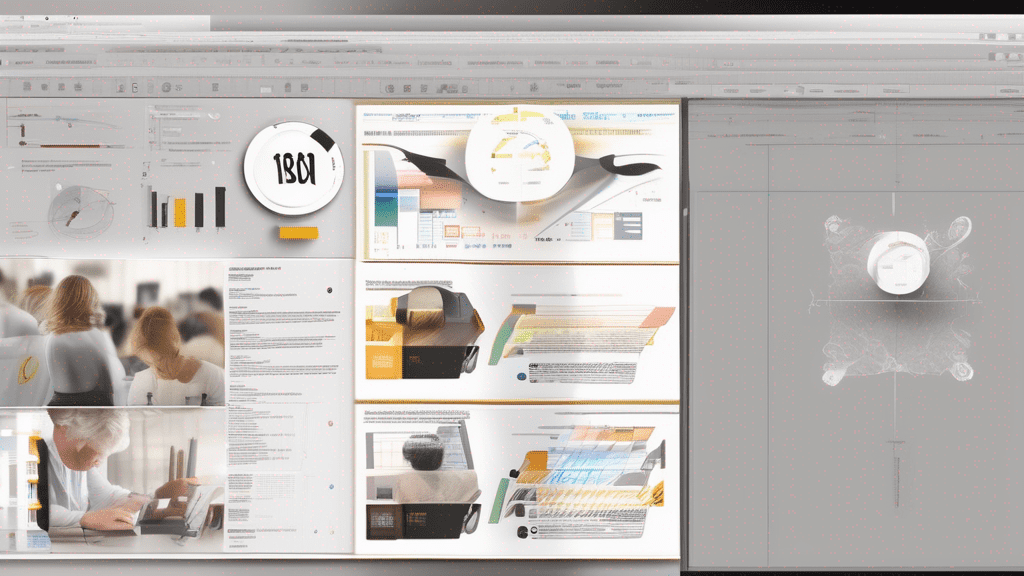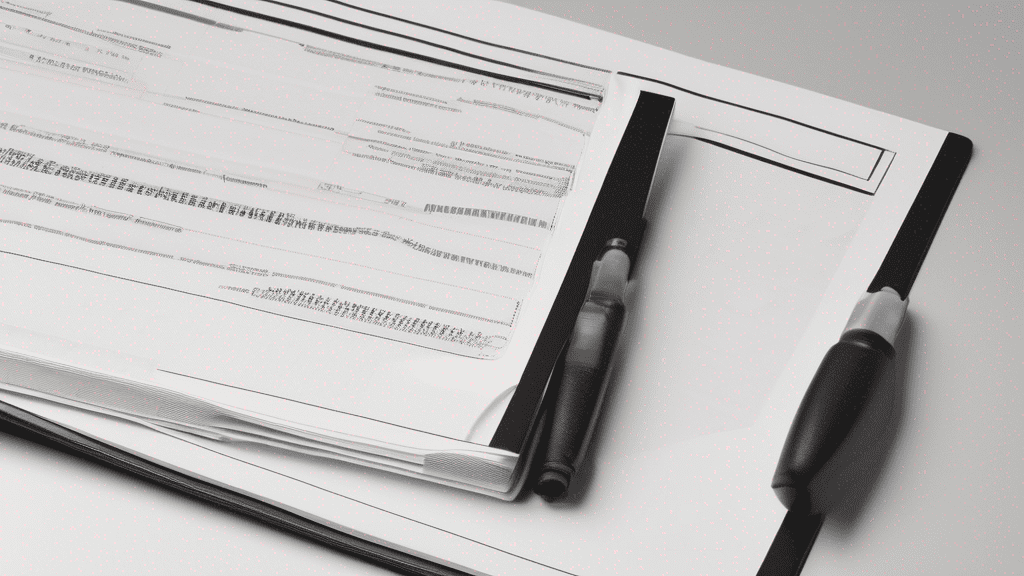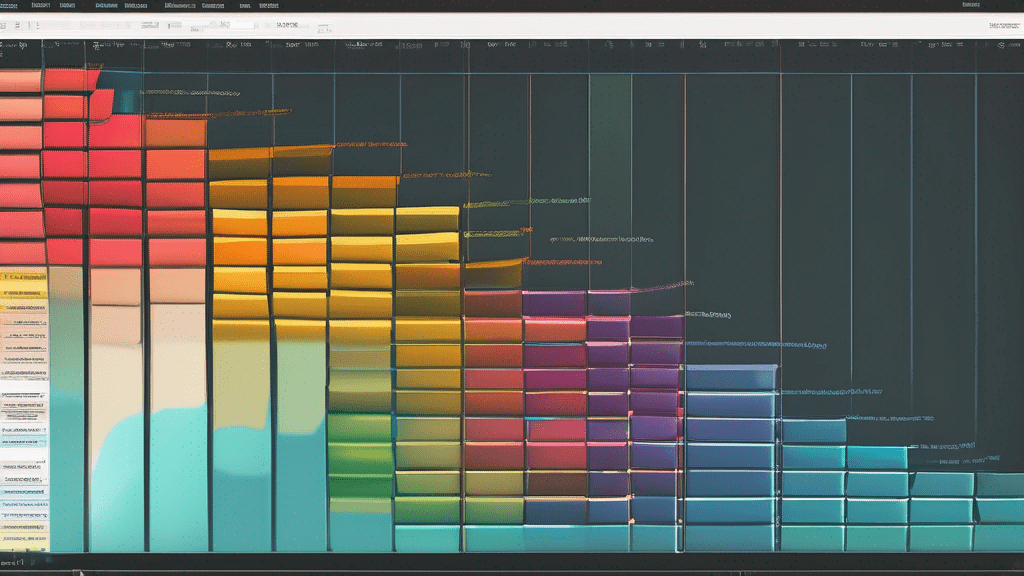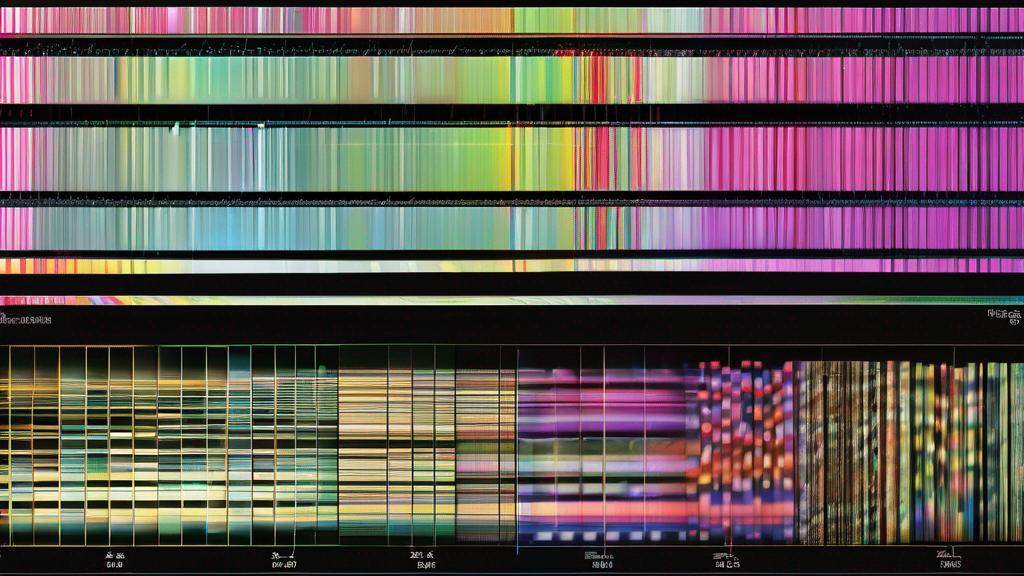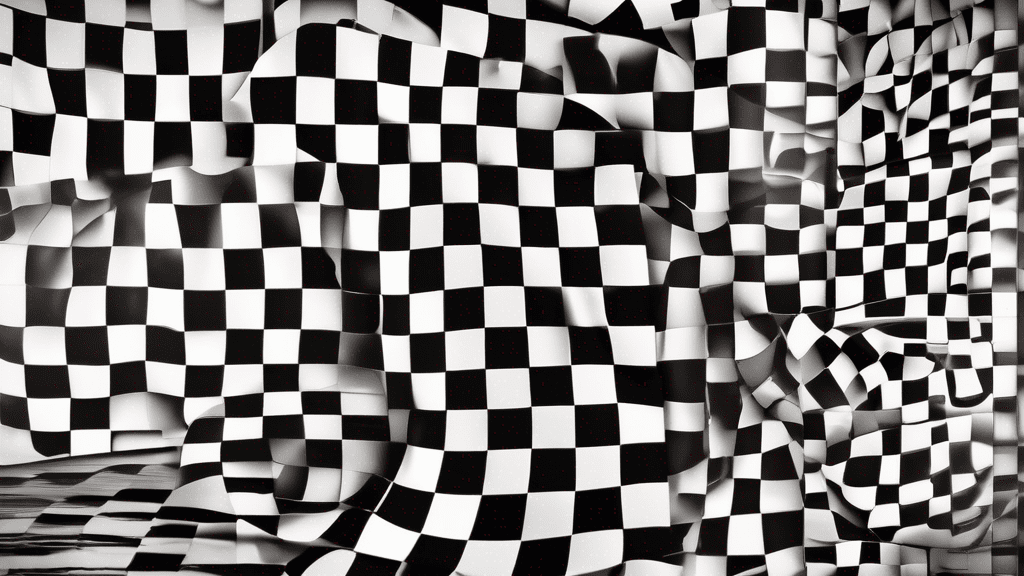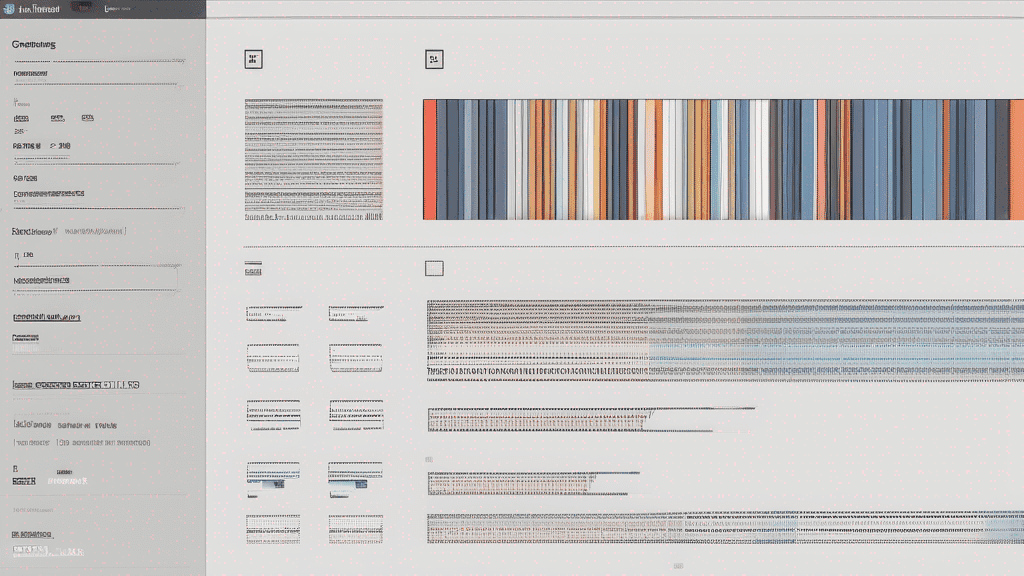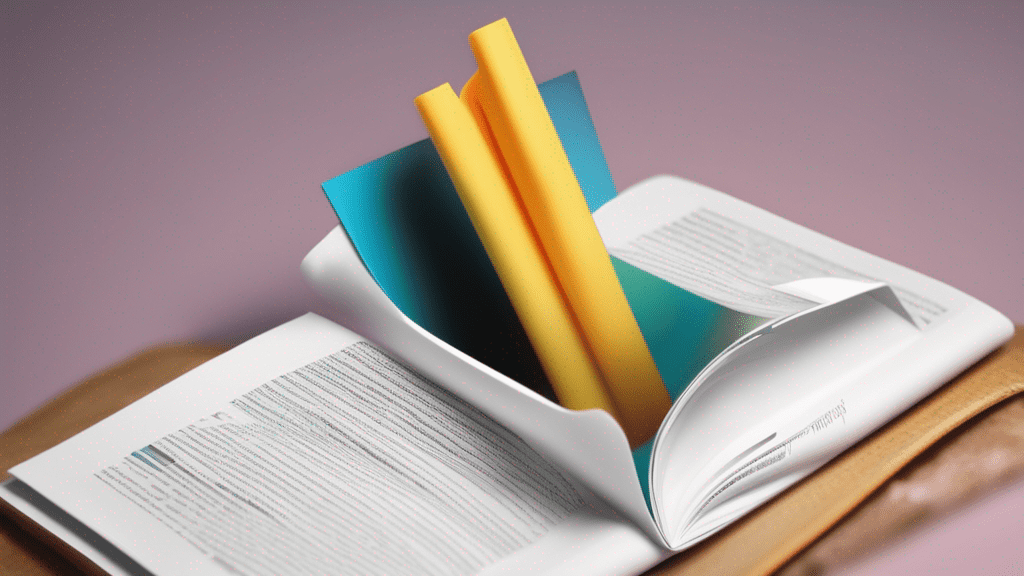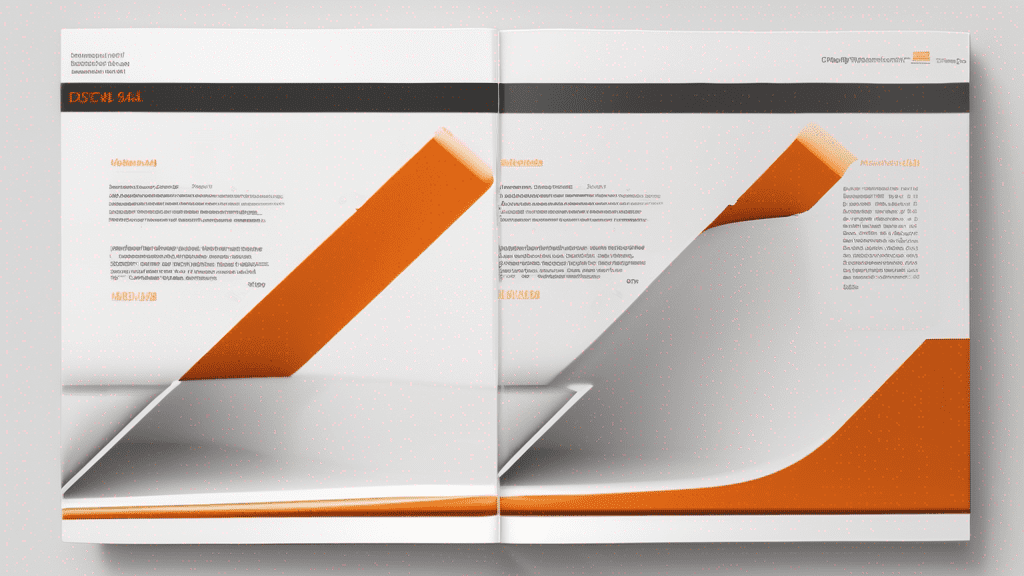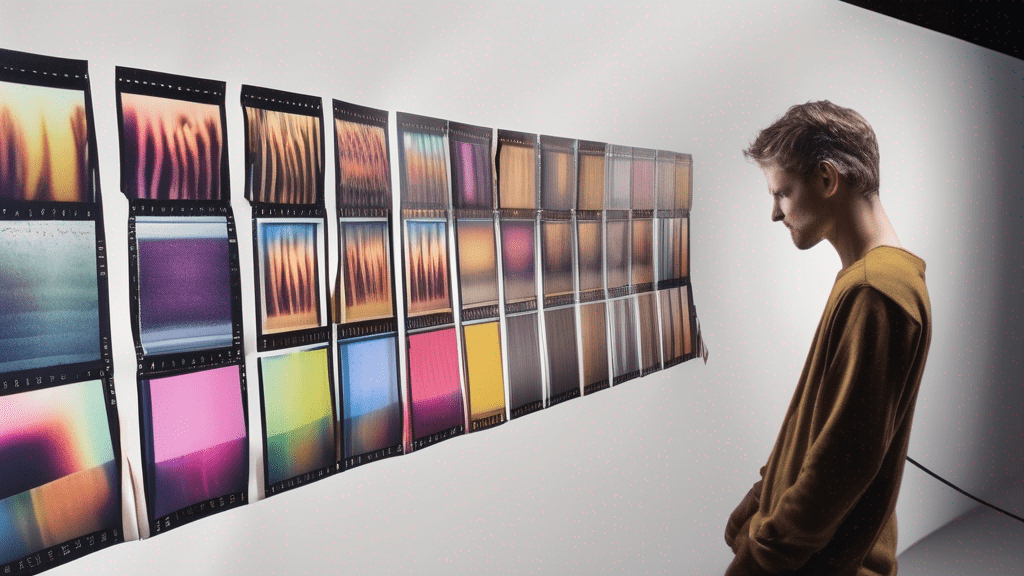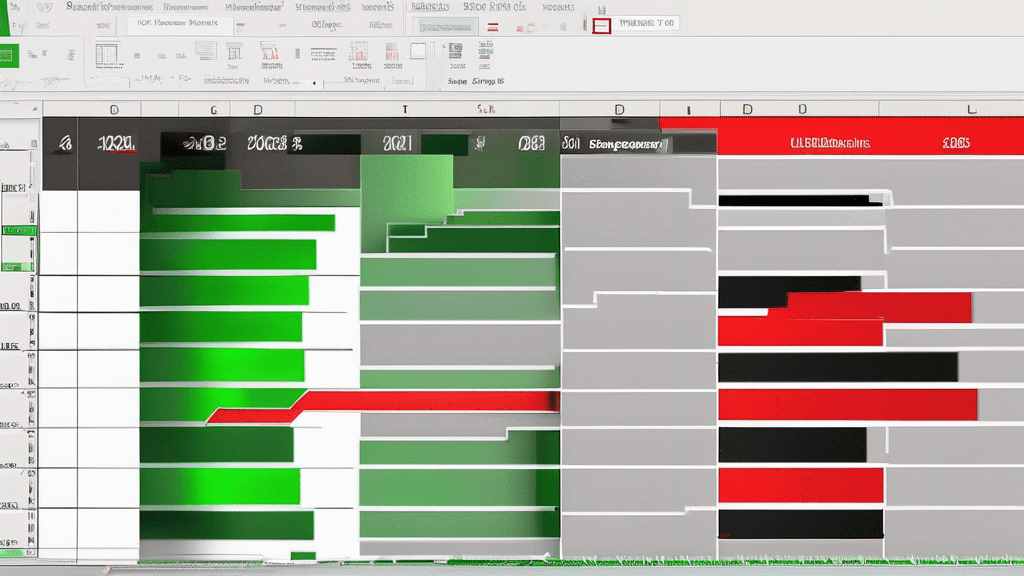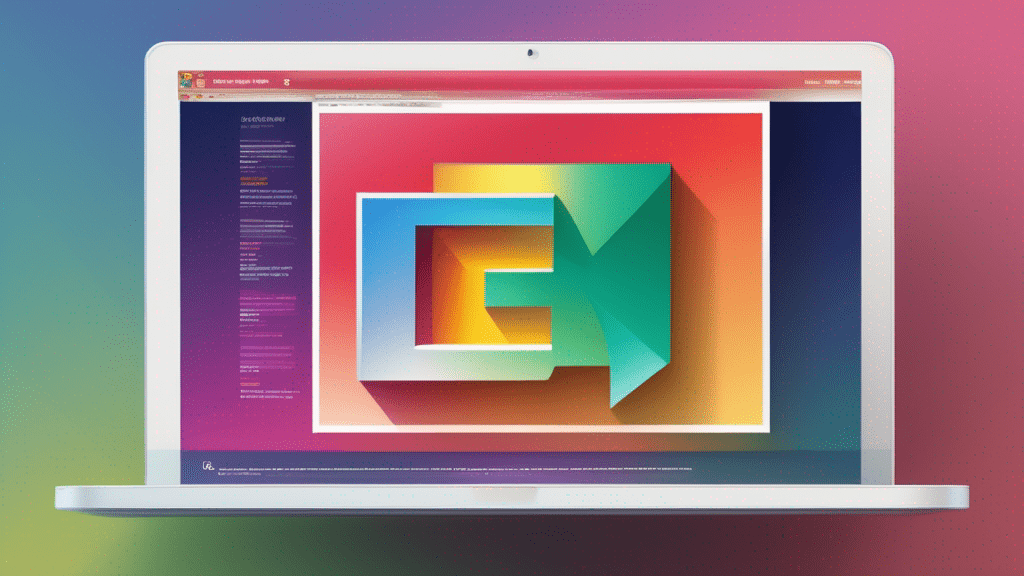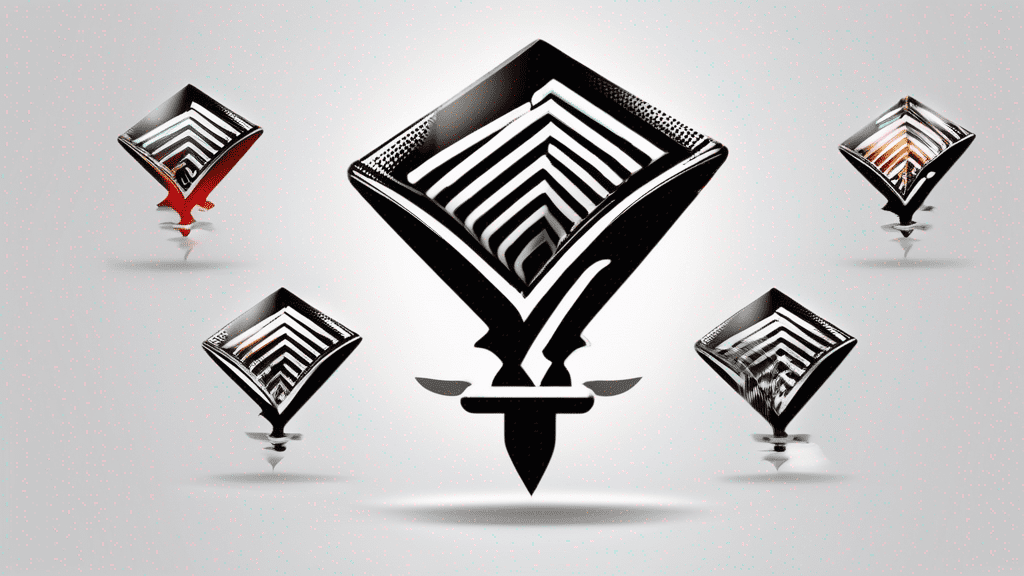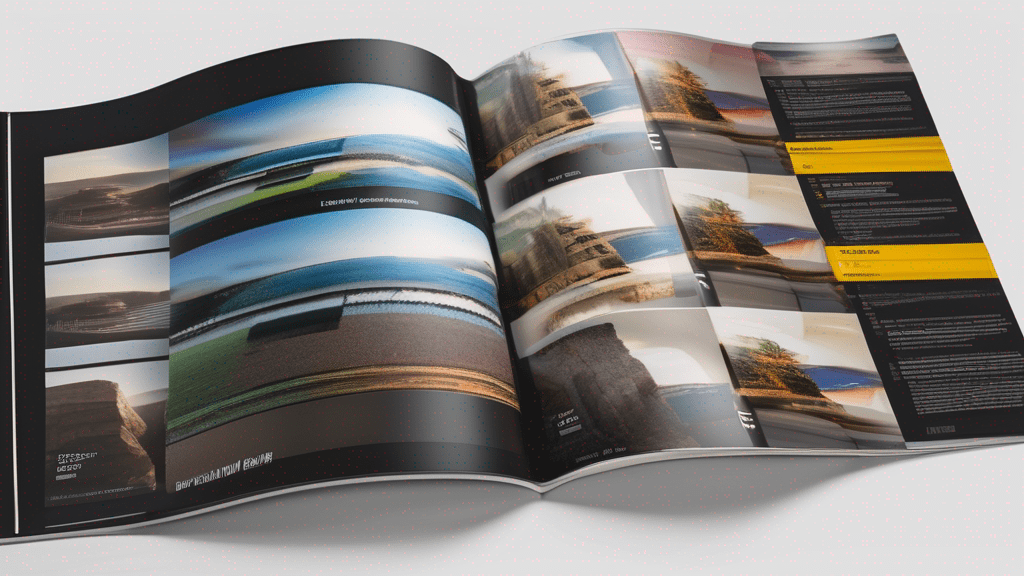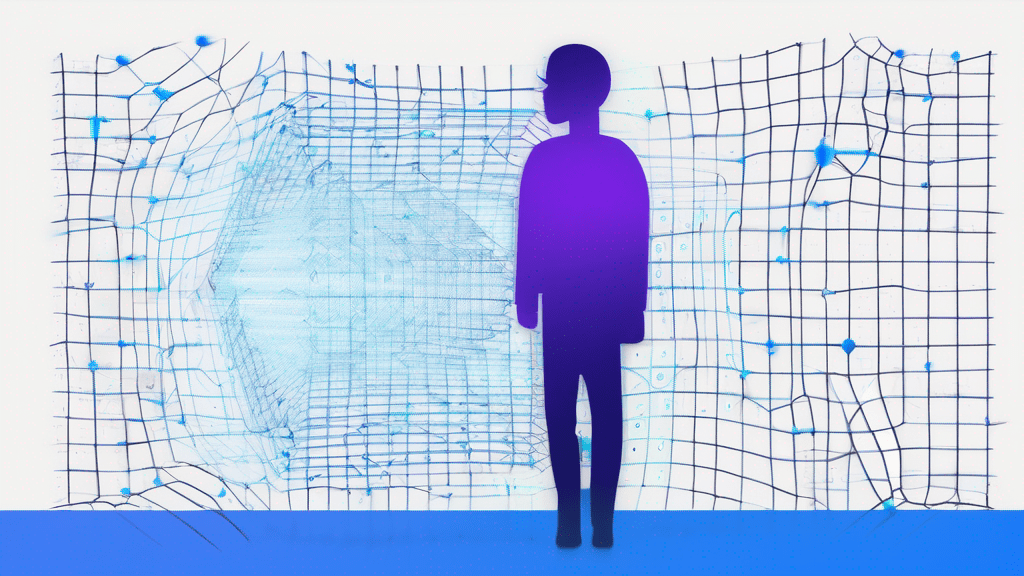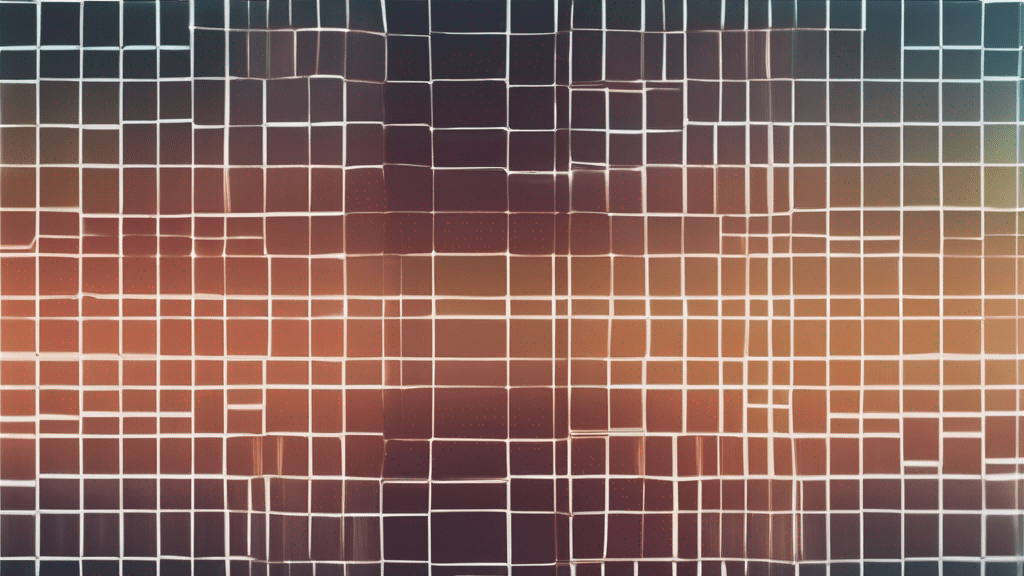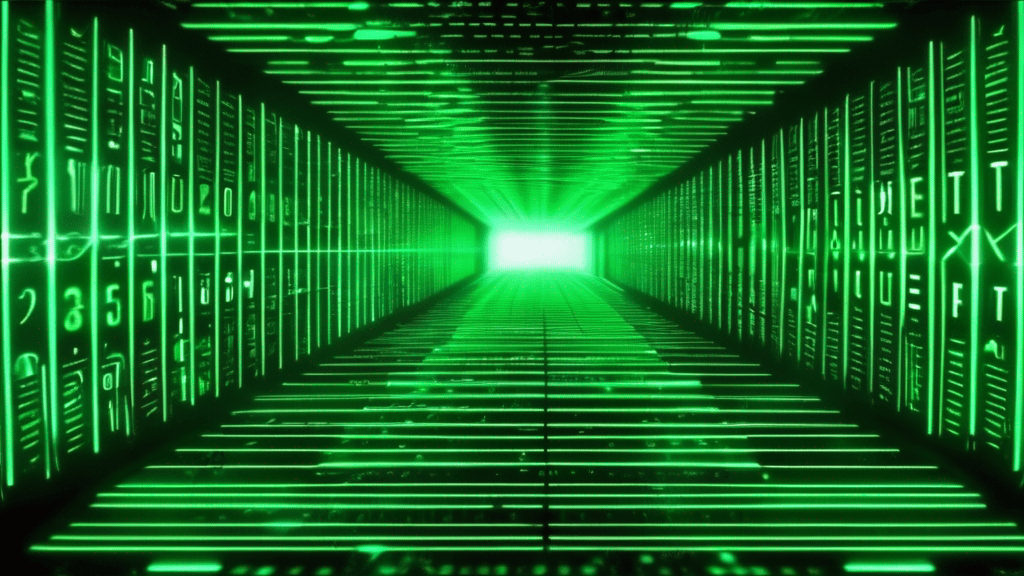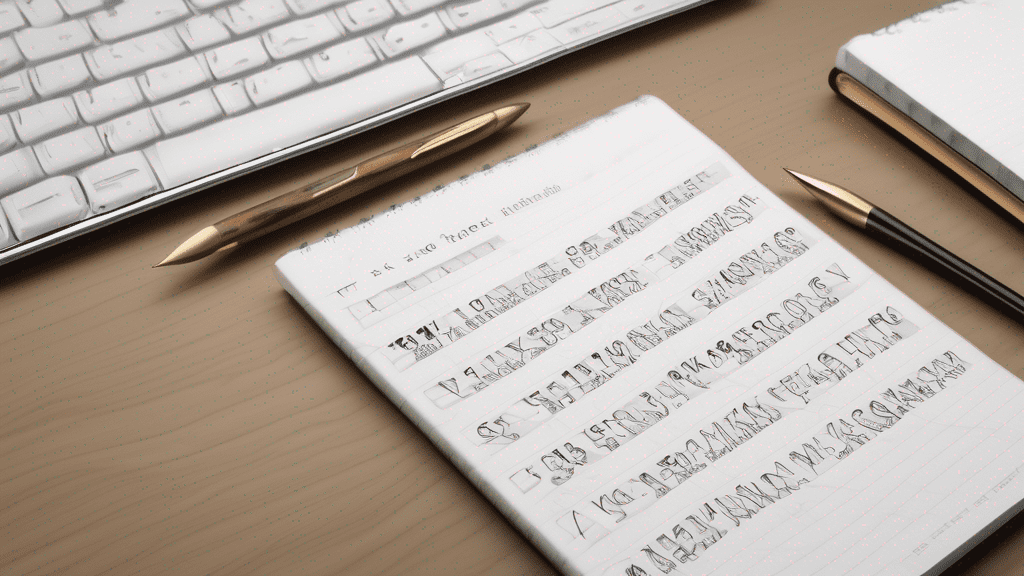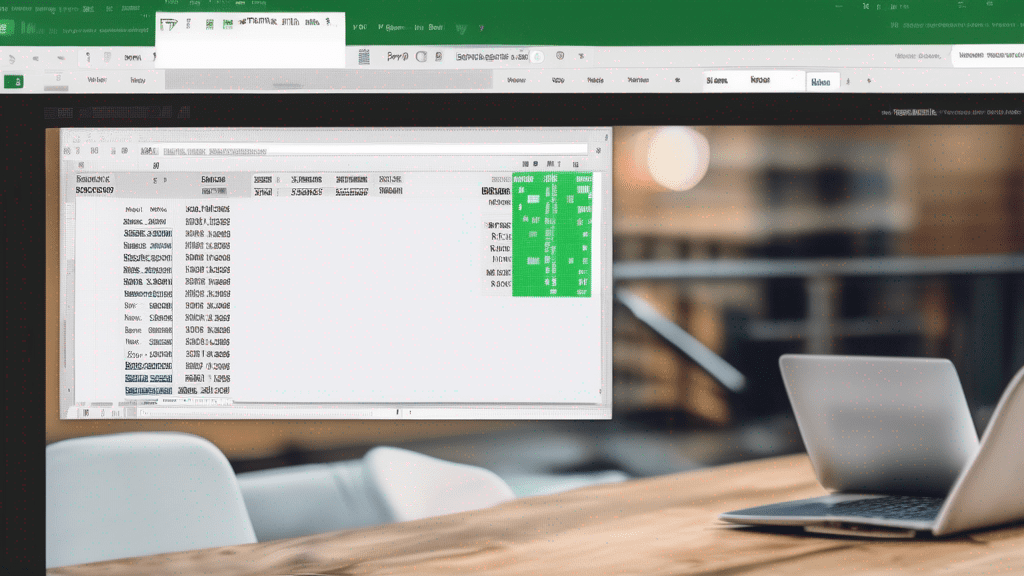PDFs are a versatile file format, widely used for sharing documents, presentations, and more. However, sometimes you may need to remove specific pages from a PDF file, whether it’s to streamline the content or to extract a particular section. Fortunately, there are online tools available that make it easy to remove PDF pages without the need for specialized software.
In this article, we’ll explore how to delete unwanted pages from your PDF files using an online tool. We’ll cover the process step-by-step, highlighting the benefits of using an online solution, and provide some tips to ensure a smooth experience.
Why Use an Online Tool to Remove PDF Pages?
There are several advantages to using an online tool for removing PDF pages:
- No software installation required: Online tools are accessible through your web browser, eliminating the need to download and install any software on your computer.
- Cross-platform compatibility: These tools work on any operating system, including Windows, macOS, and Linux, as long as you have an internet connection and a web browser.
- Convenience and accessibility: You can access and use these tools from any device with an internet connection, whether it’s a desktop computer, laptop, tablet, or smartphone.
- Cost-effective: Many online PDF tools are free or offer affordable pricing plans, making them a budget-friendly option compared to purchasing expensive software.
How to Remove PDF Pages Online
The process of removing pages from a PDF file using an online tool is straightforward and typically involves the following steps:
- Visit the online PDF tool’s website and locate the “Remove Pages” or similar option.
- Upload your PDF file to the tool by either dragging and dropping it or browsing for it on your computer.
- Once the file is uploaded, you’ll be prompted to select the pages you want to remove. This can be done by entering page numbers or ranges, or by selecting pages from a visual preview.
- After selecting the pages to remove, review your choices and confirm the action.
- The tool will process your request and generate a new PDF file with the specified pages removed.
- Download or save the modified PDF file to your computer or cloud storage.
Tips for a Smooth Experience
To ensure a seamless experience when removing PDF pages online, consider the following tips:
- Check the file size limit: Some online tools may have restrictions on the maximum file size they can process. Make sure your PDF file falls within the acceptable size range.
- Verify the output quality: While most online tools strive to maintain the original quality of your PDF, it’s a good idea to review the modified file for any potential issues or degradation.
- Protect sensitive information: If your PDF contains sensitive or confidential data, ensure that the online tool you’re using has appropriate security measures in place to protect your information.
Comparison of Online PDF Tools
There are several online PDF tools available that offer the ability to remove pages from your PDF files. Here’s a quick comparison of some popular options:
| Tool | Free Option | Paid Plans | Additional Features |
|---|---|---|---|
| FilesAlter | Yes | No | Merge, split, rotate, and compress PDFs |
| PDF24 Tools | Yes | Yes | Convert, edit, and annotate PDFs |
| iLovePDF | Yes | Yes | OCR, e-sign, and protect PDFs |
These are just a few examples, and there are many other online PDF tools available. It’s recommended to explore and compare different options to find the one that best suits your needs and preferences.
Conclusion
Removing unwanted pages from a PDF file is a common task, and online tools make it easy and convenient to accomplish this without the need for specialized software. By following the steps outlined in this article and utilizing the tips provided, you can streamline your PDF documents and extract the specific content you need with just a few clicks.
Ready to give it a try? Visit FilesAlter’s Remove PDF Pages tool and start deleting unwanted pages from your PDF files today!