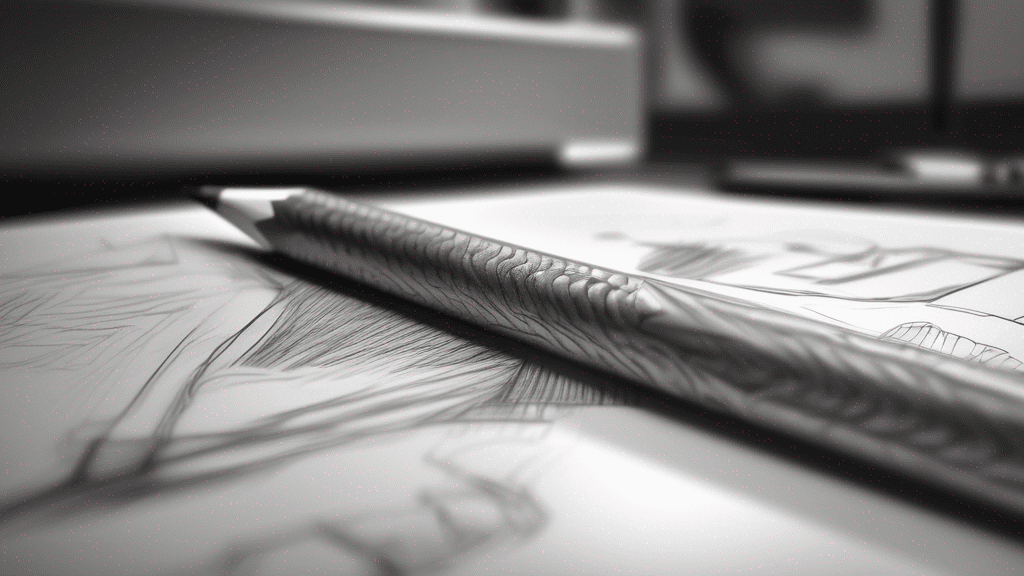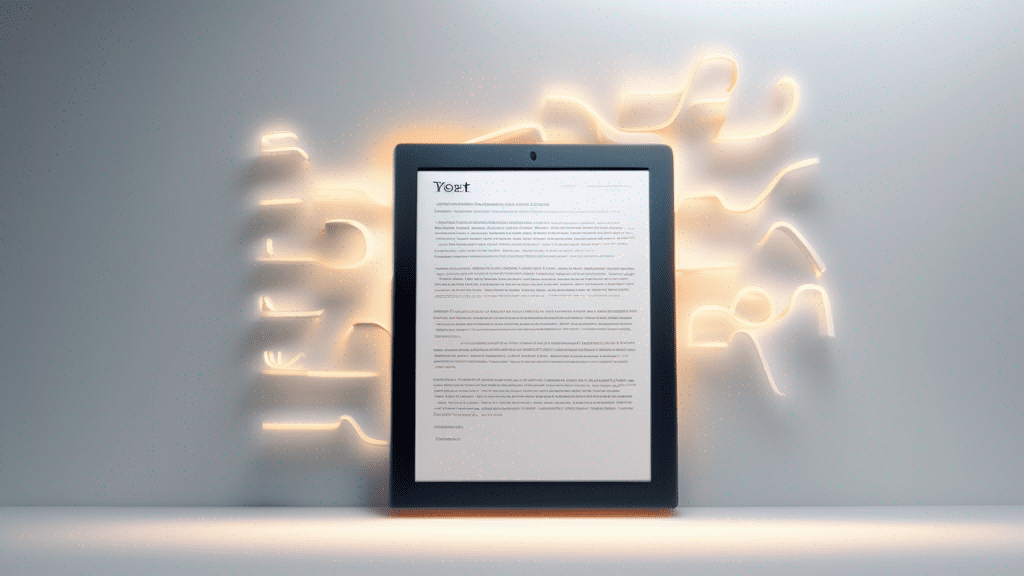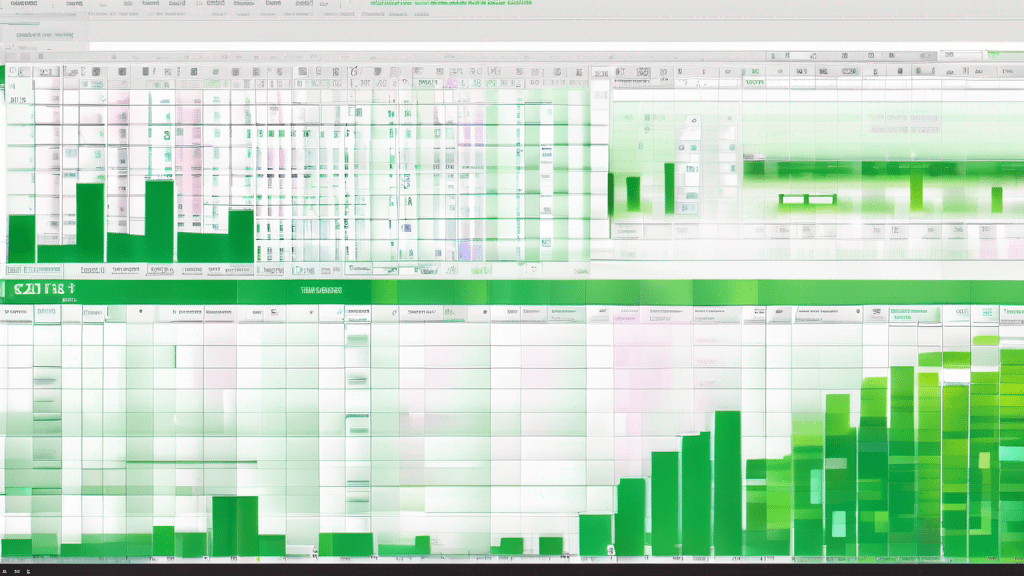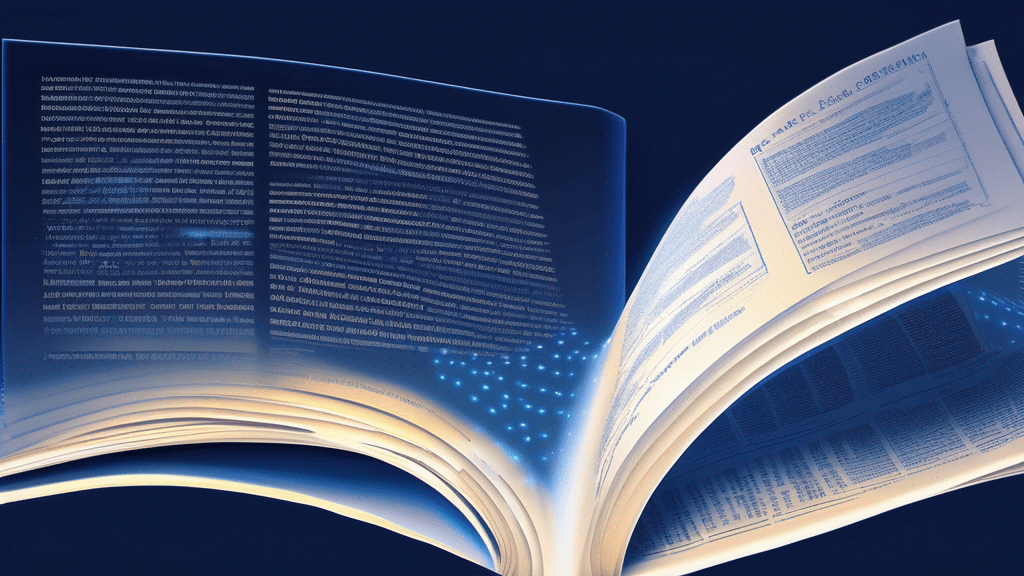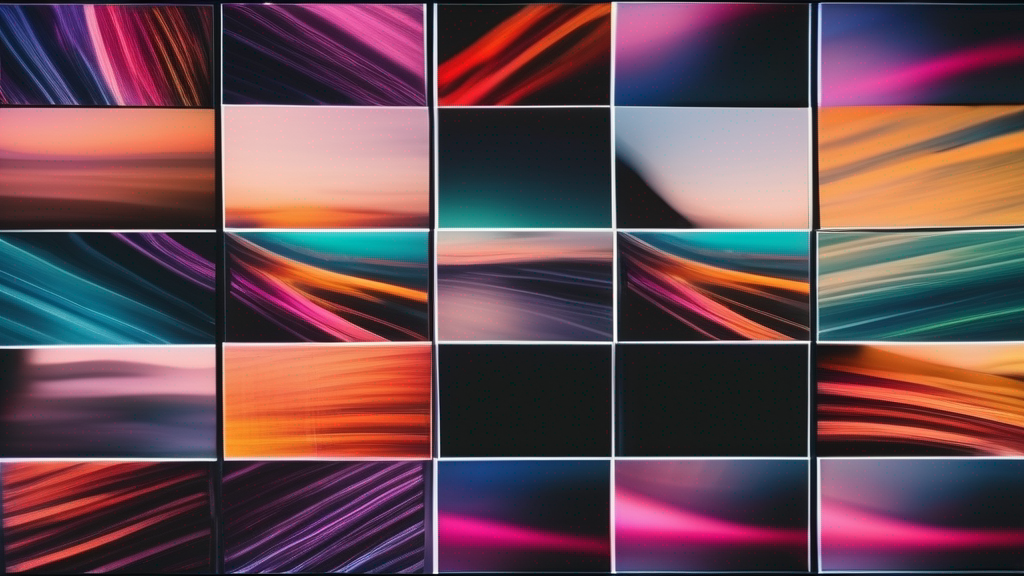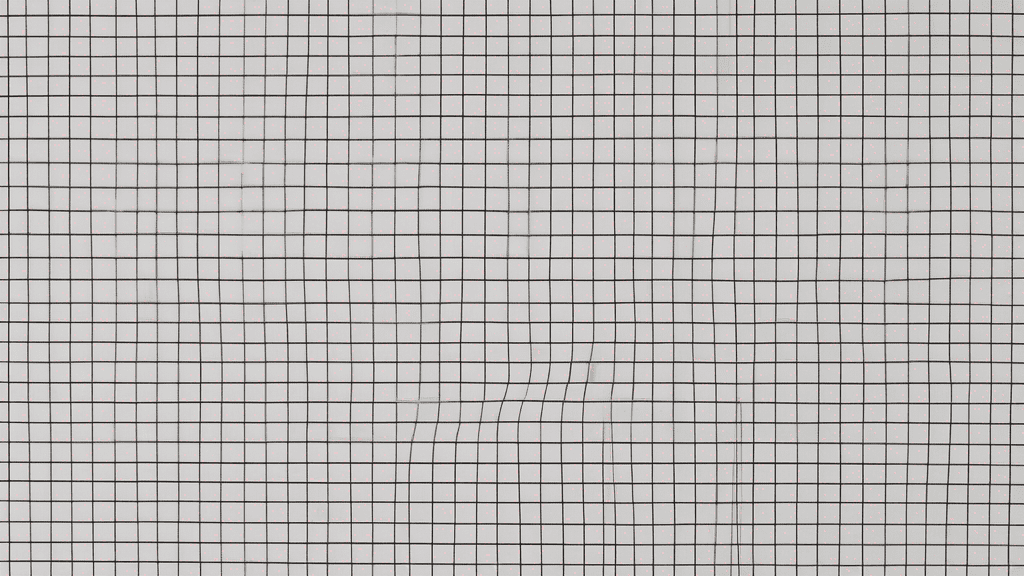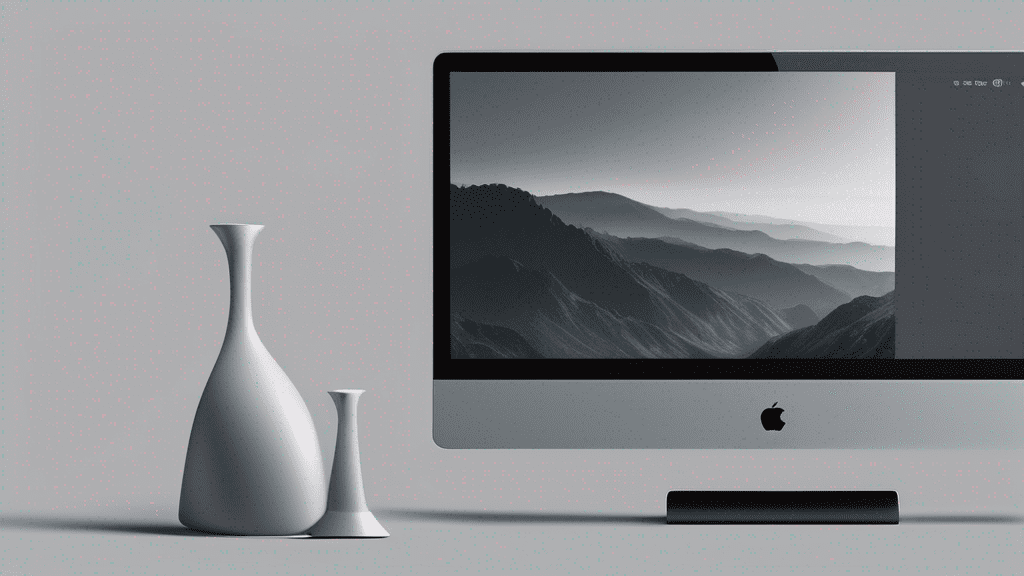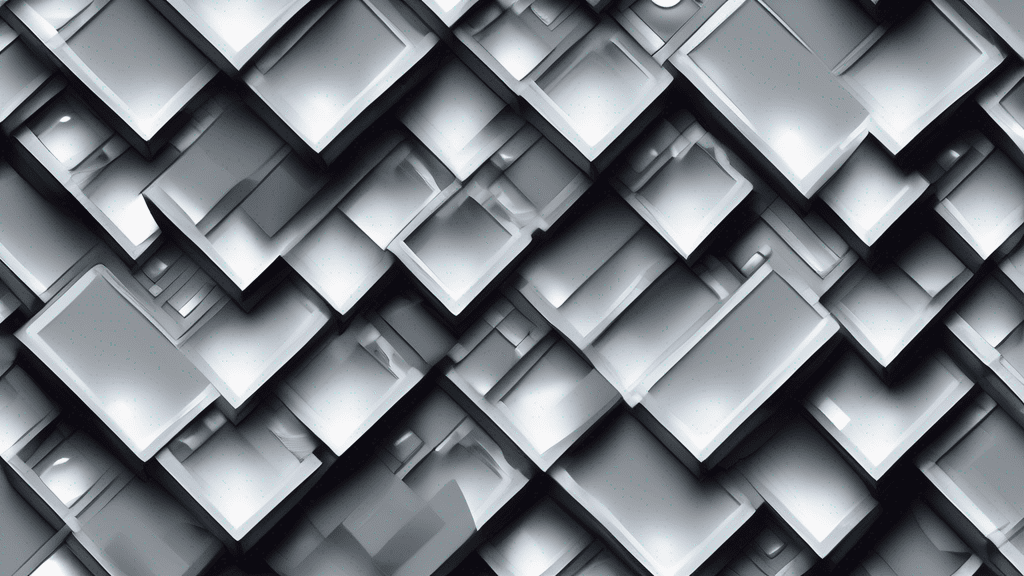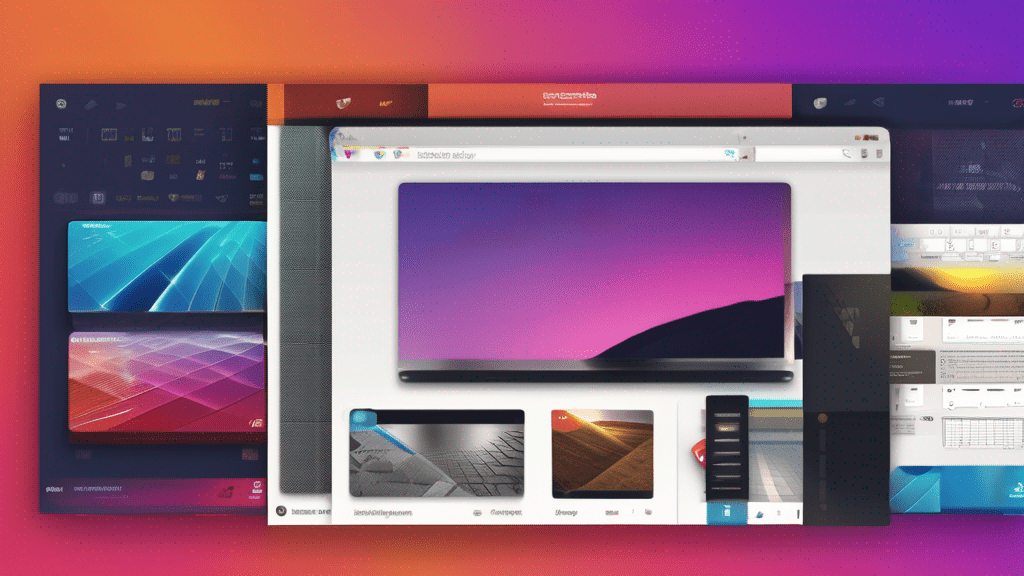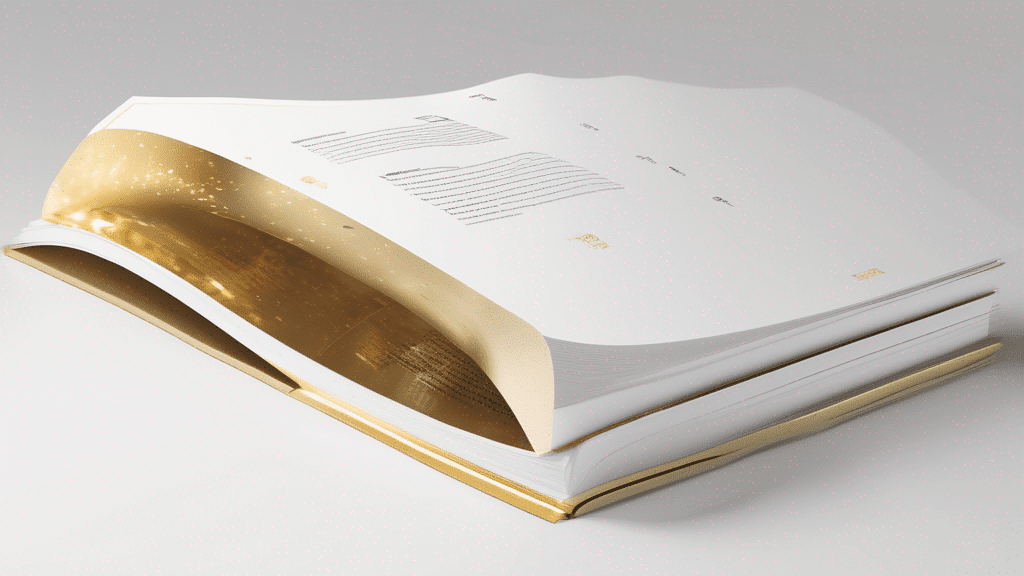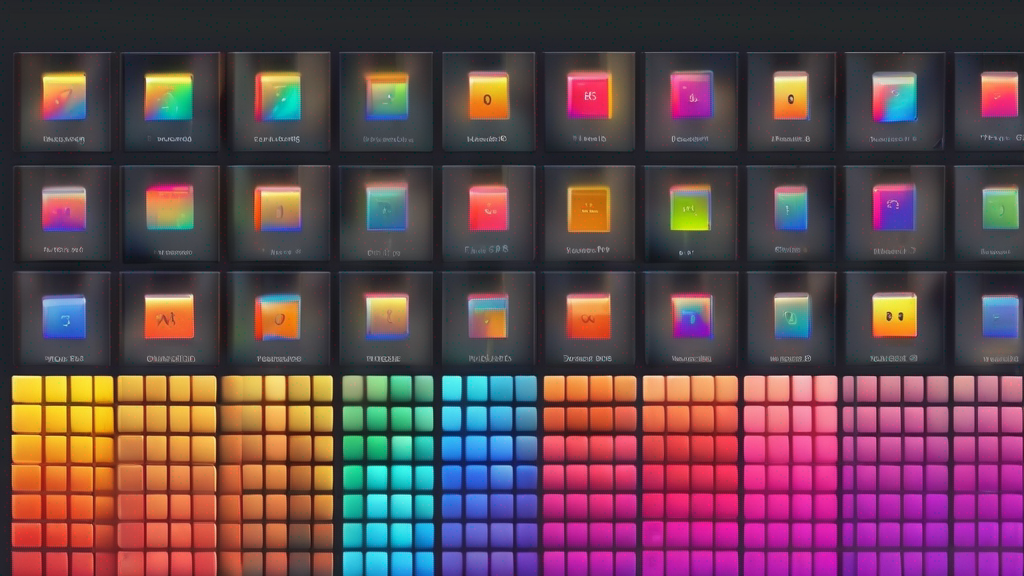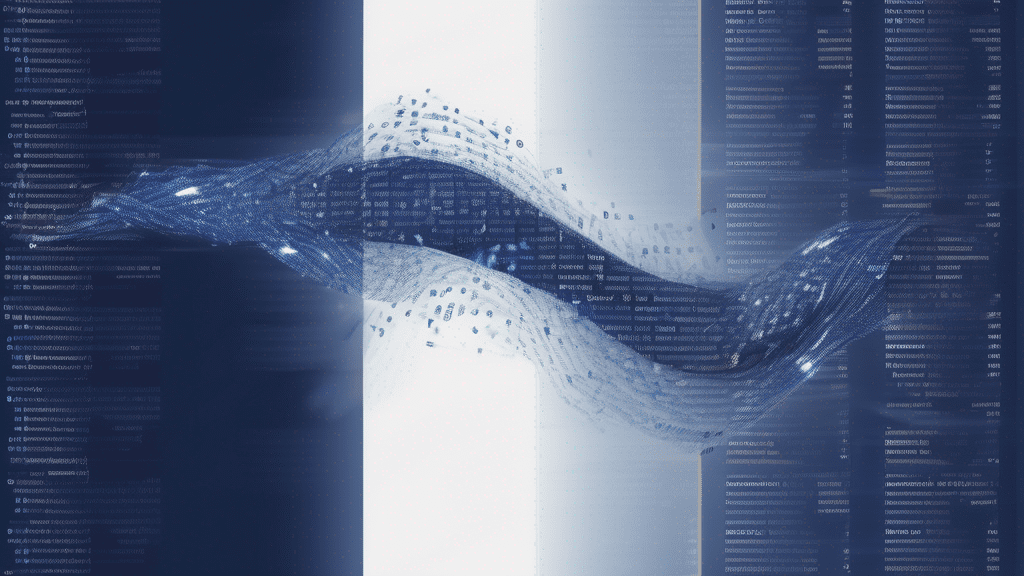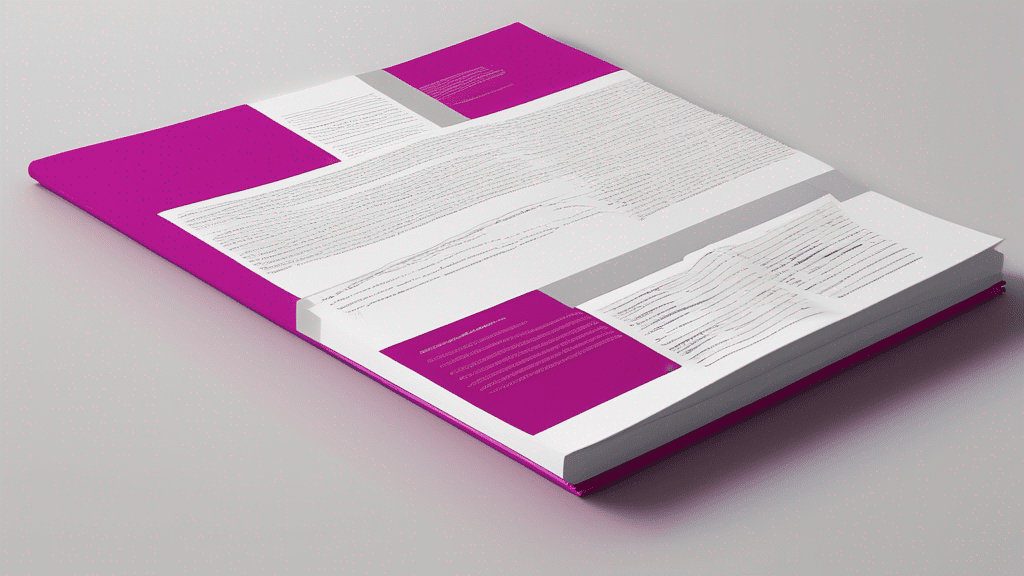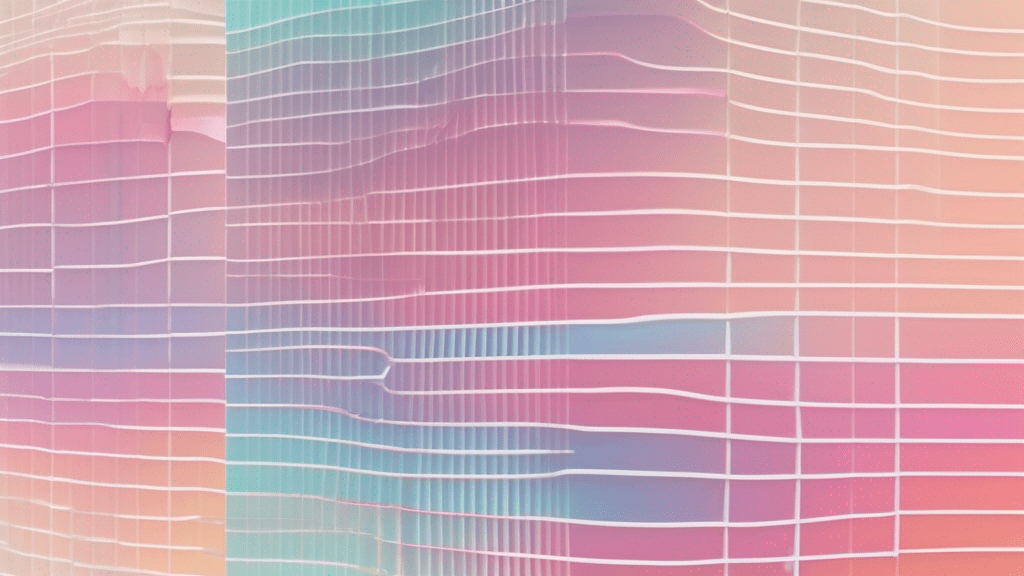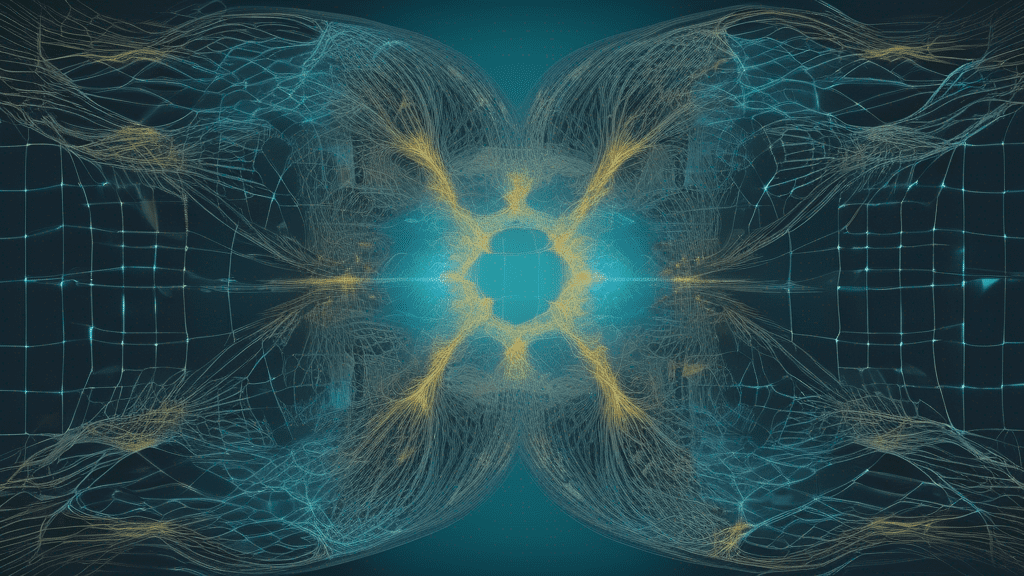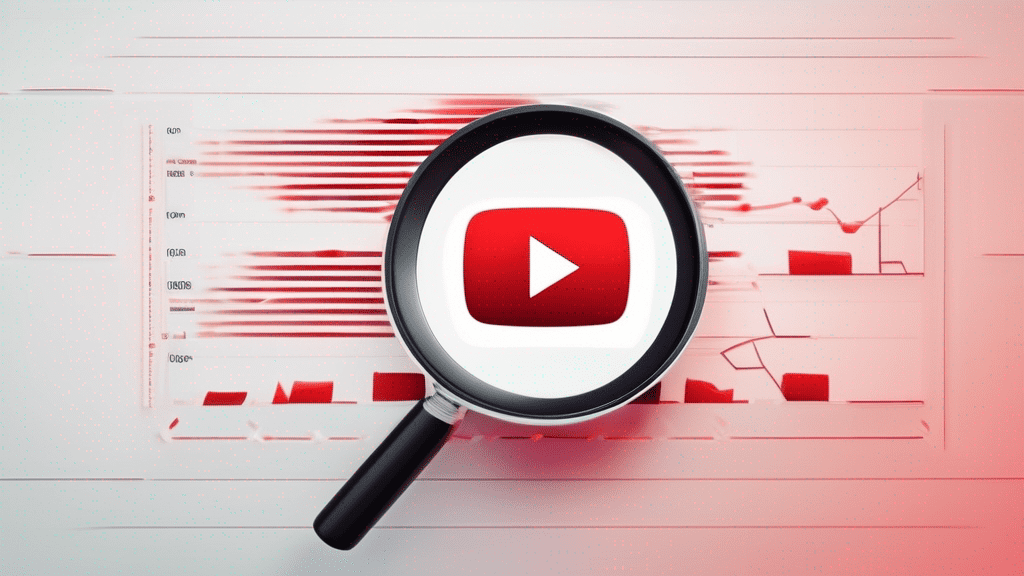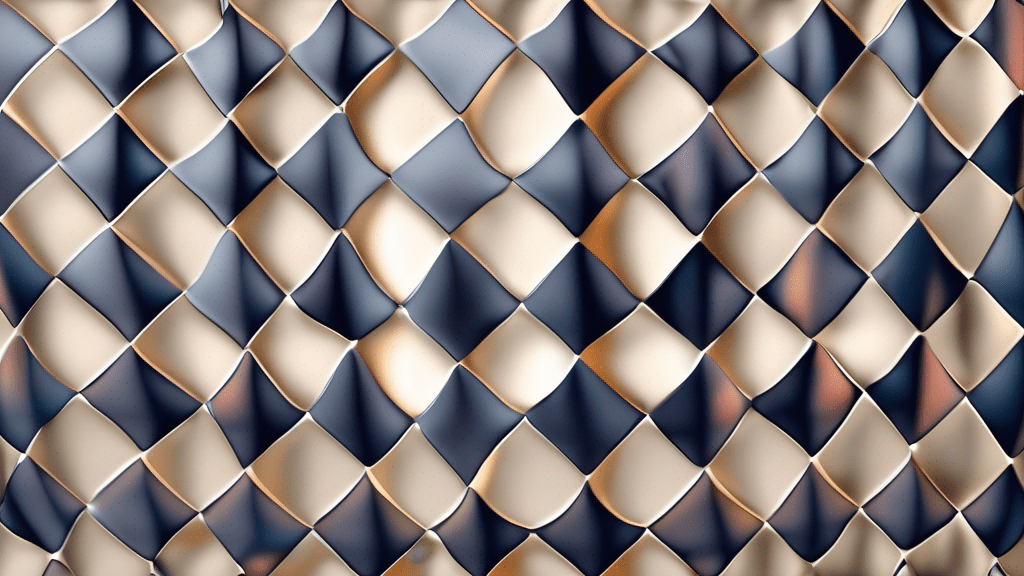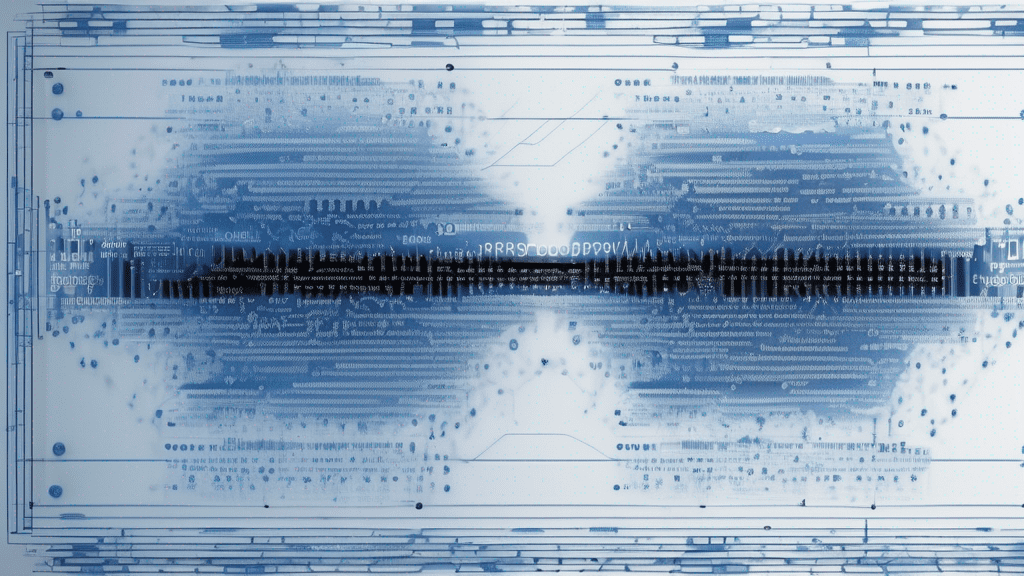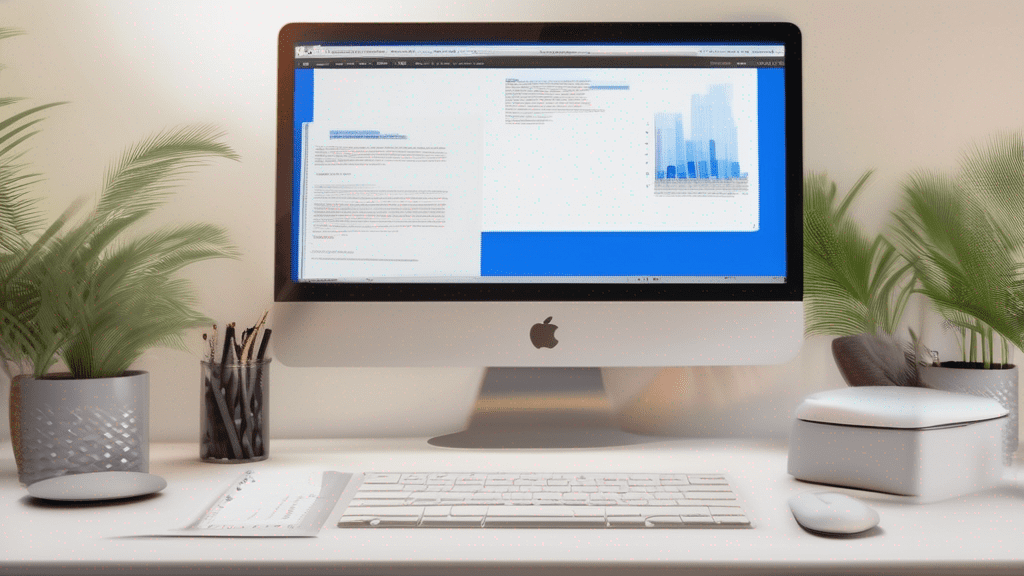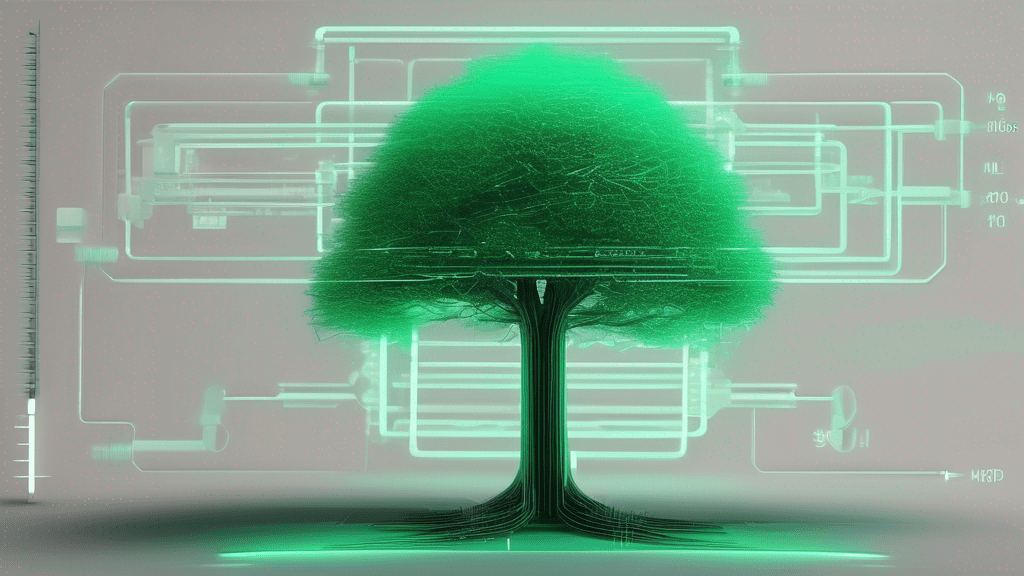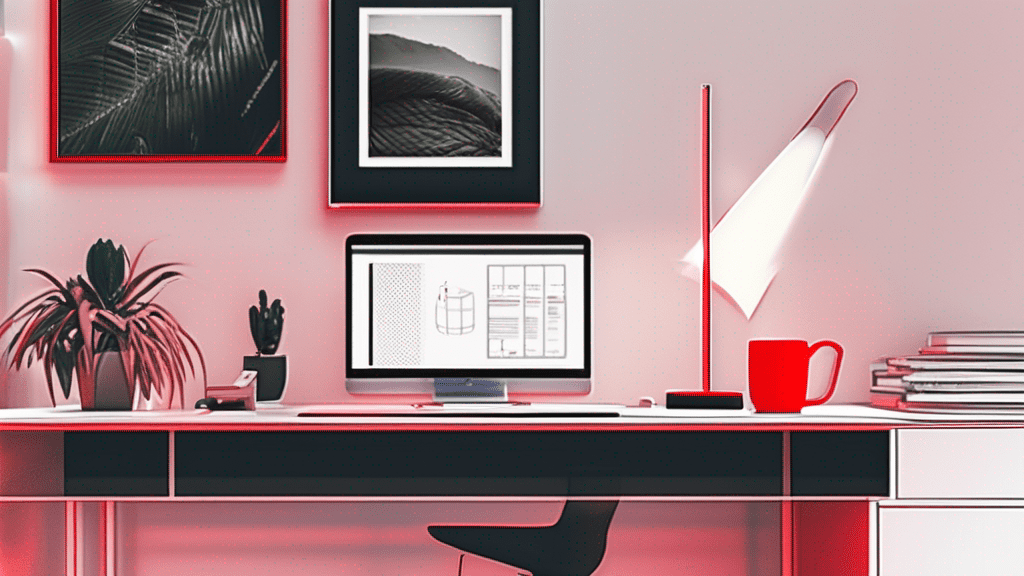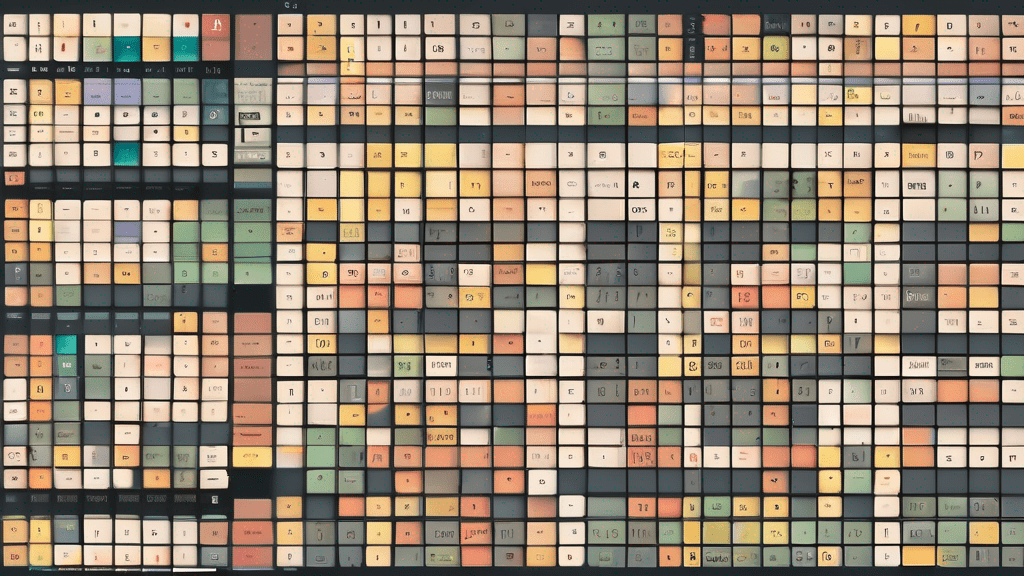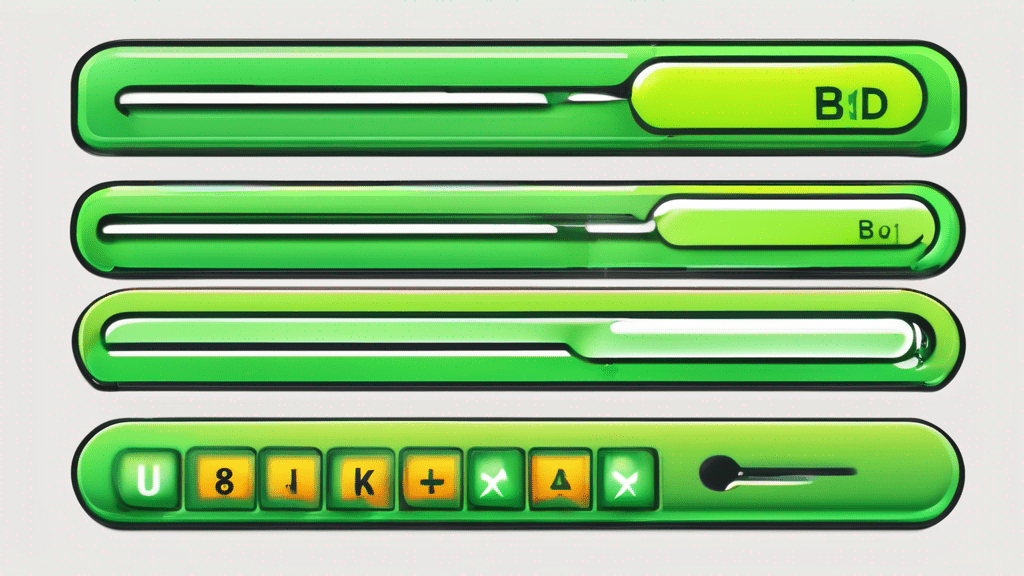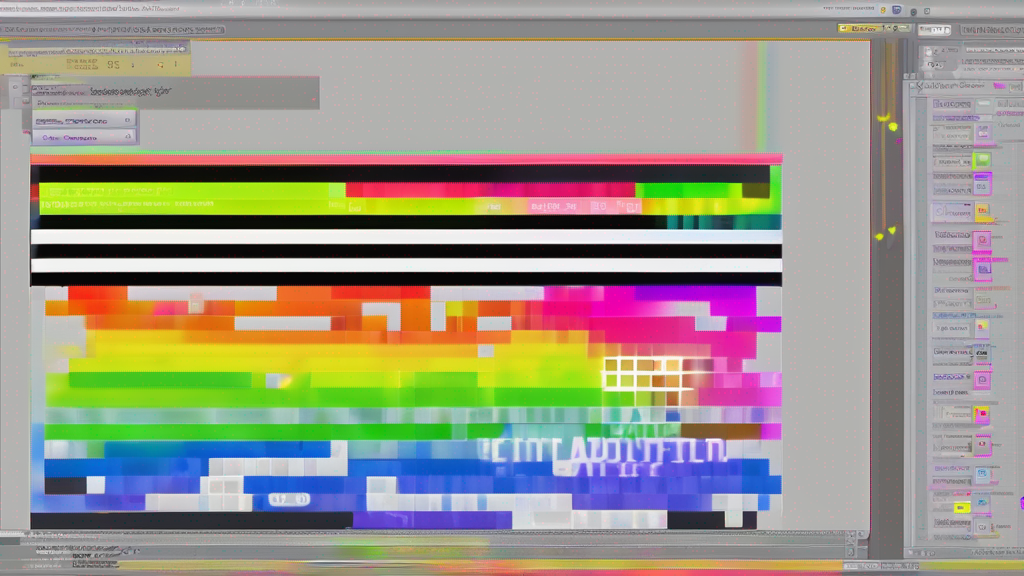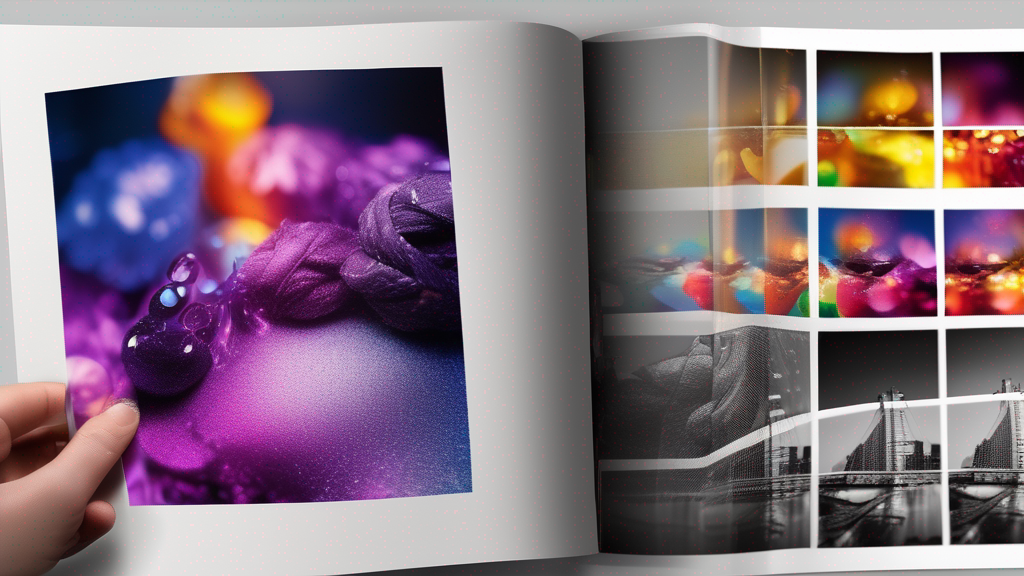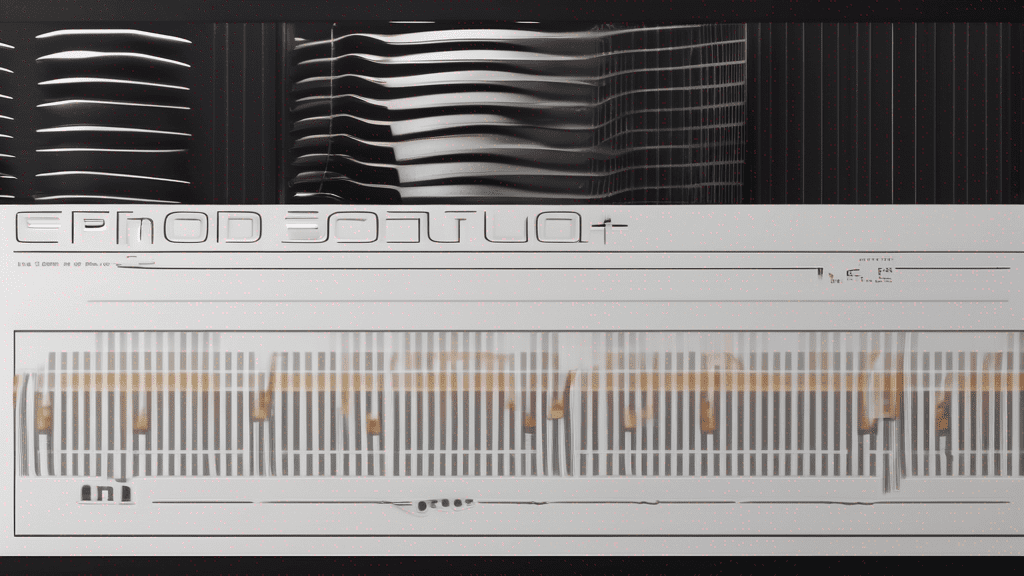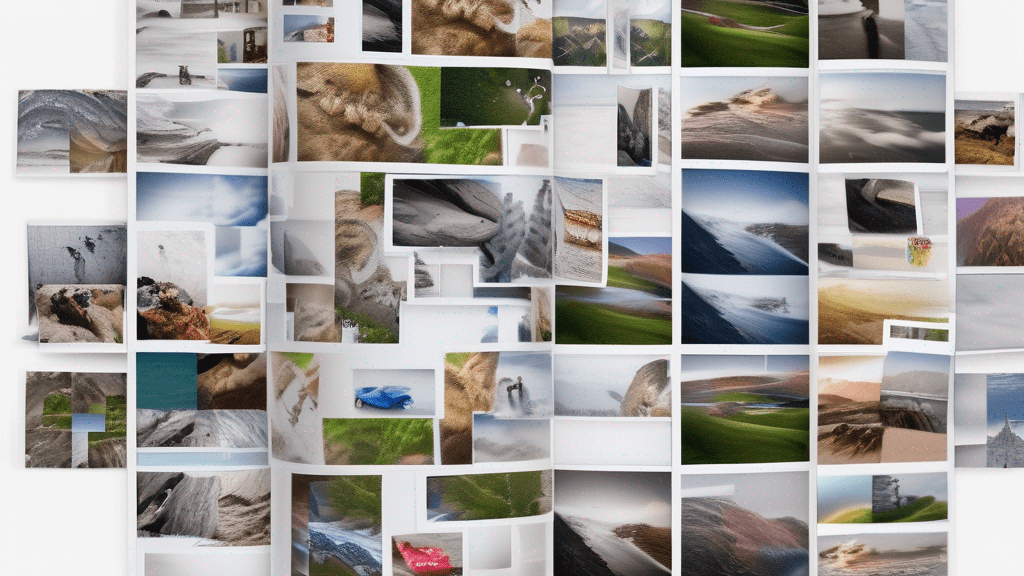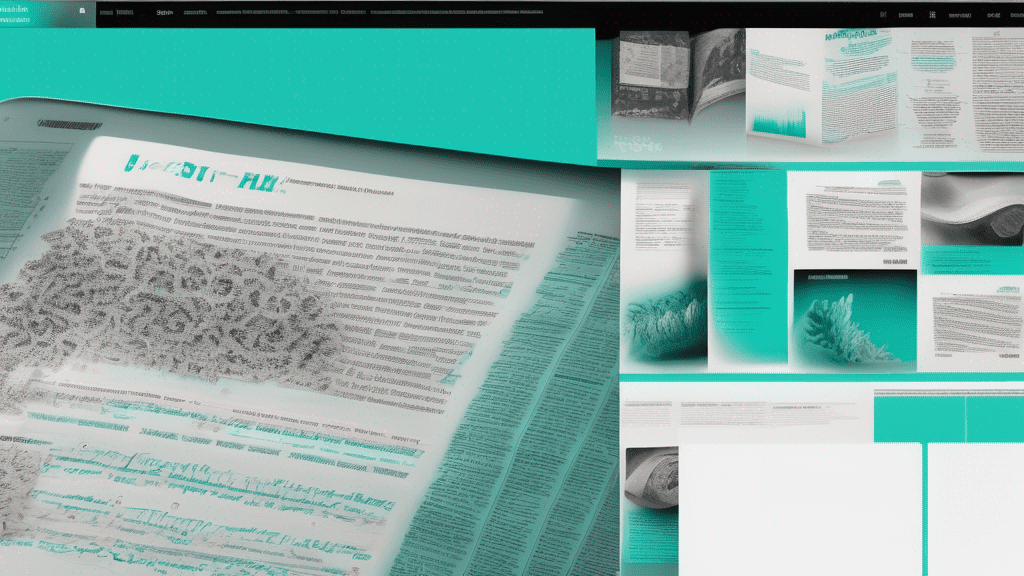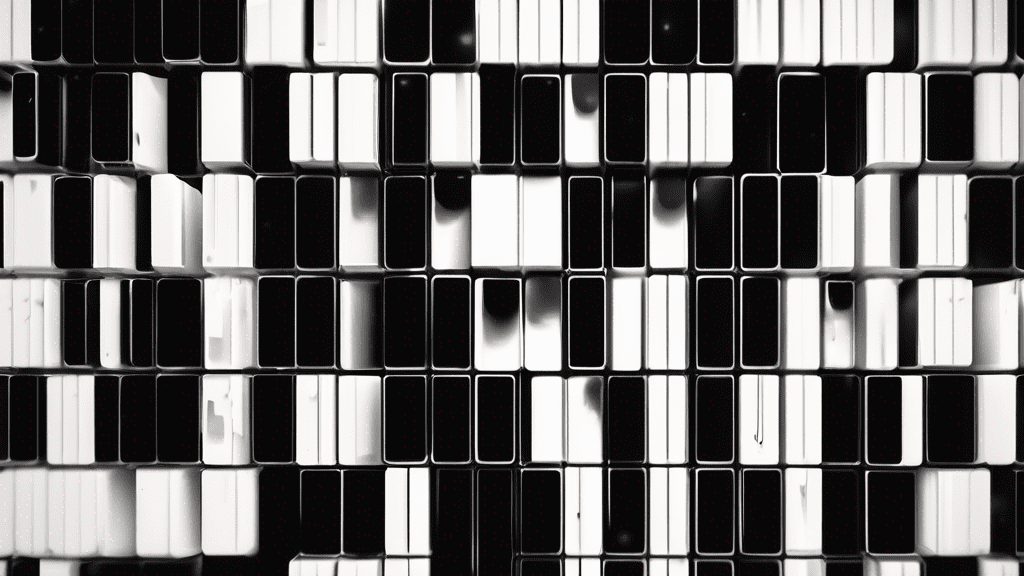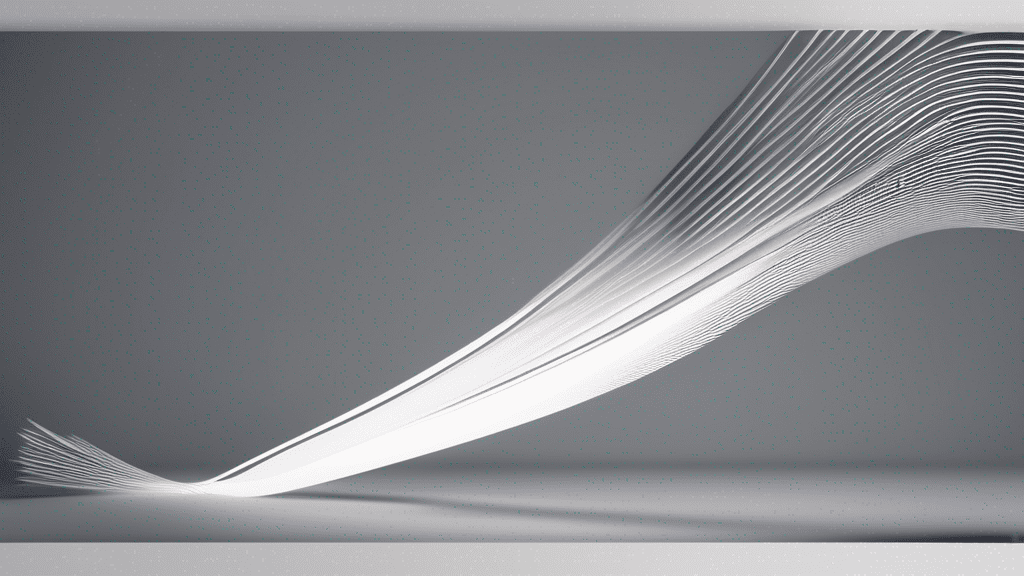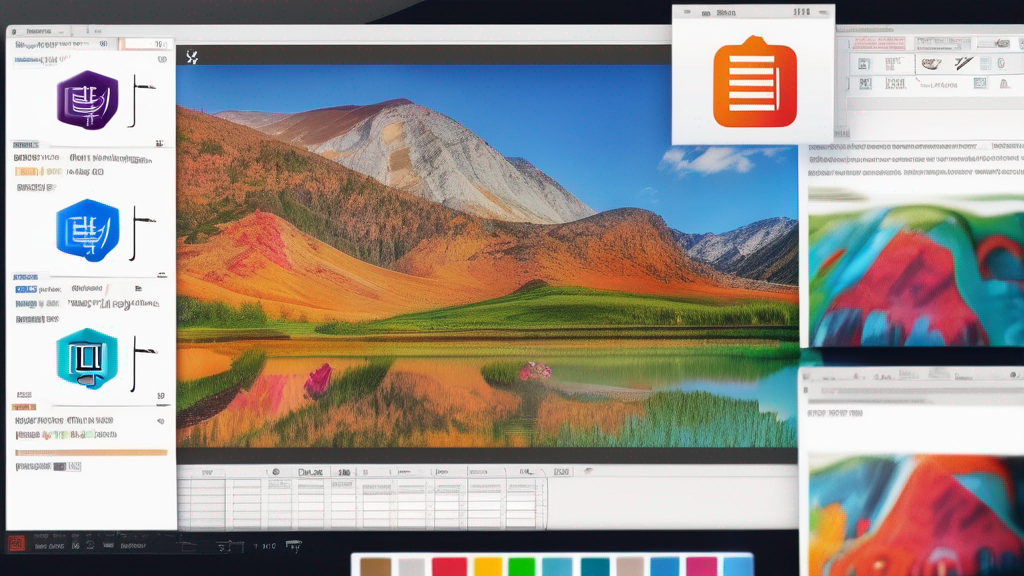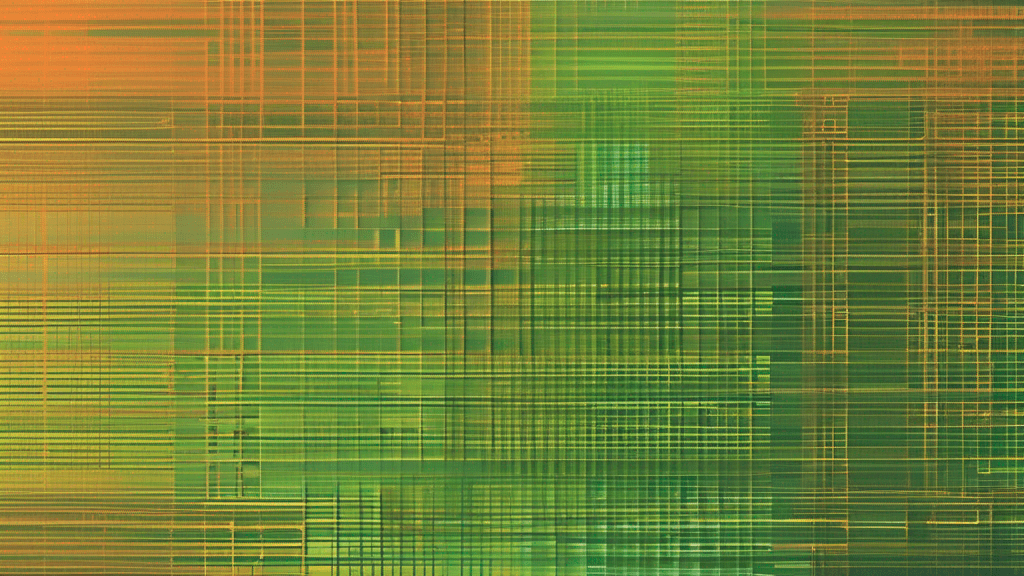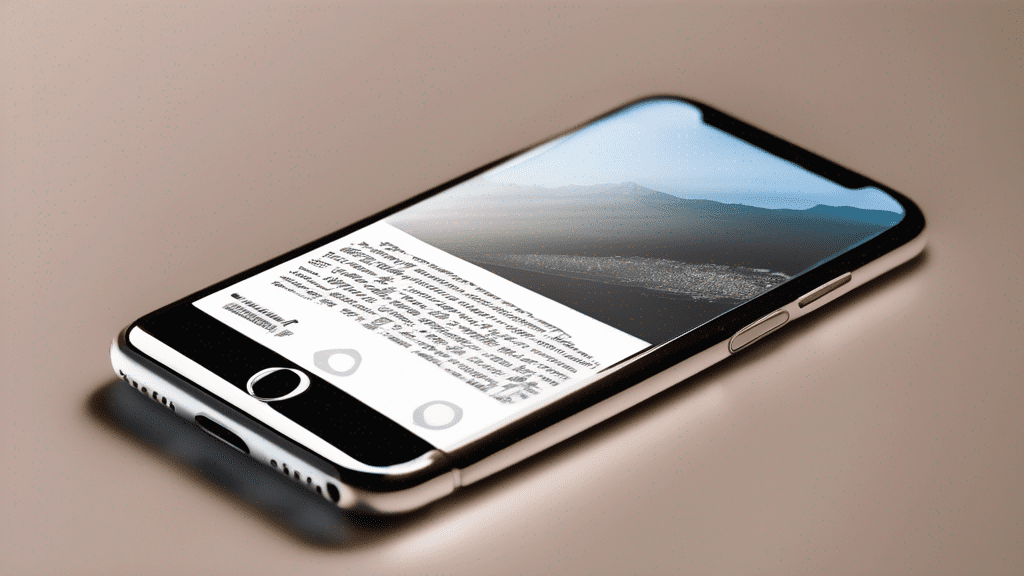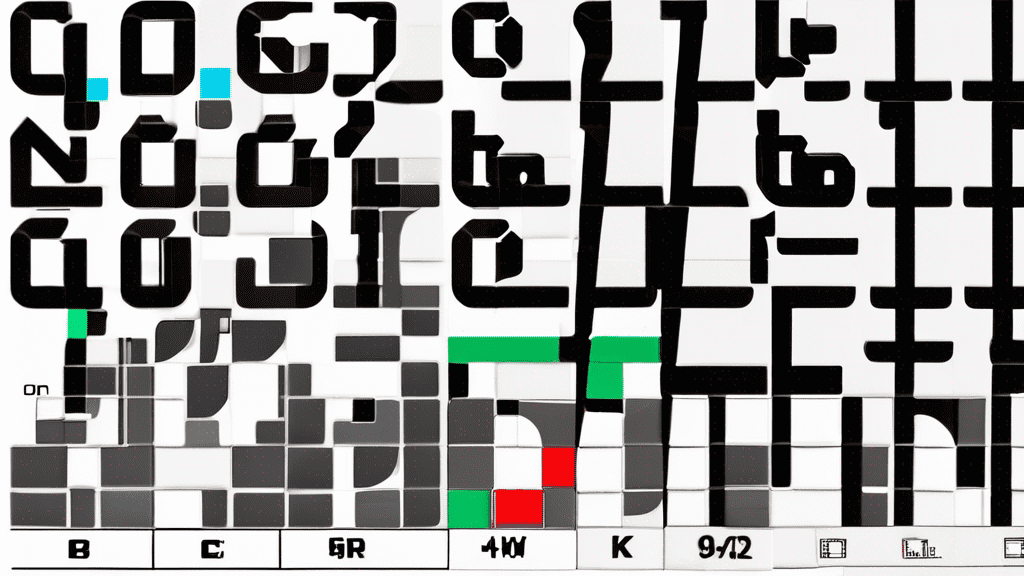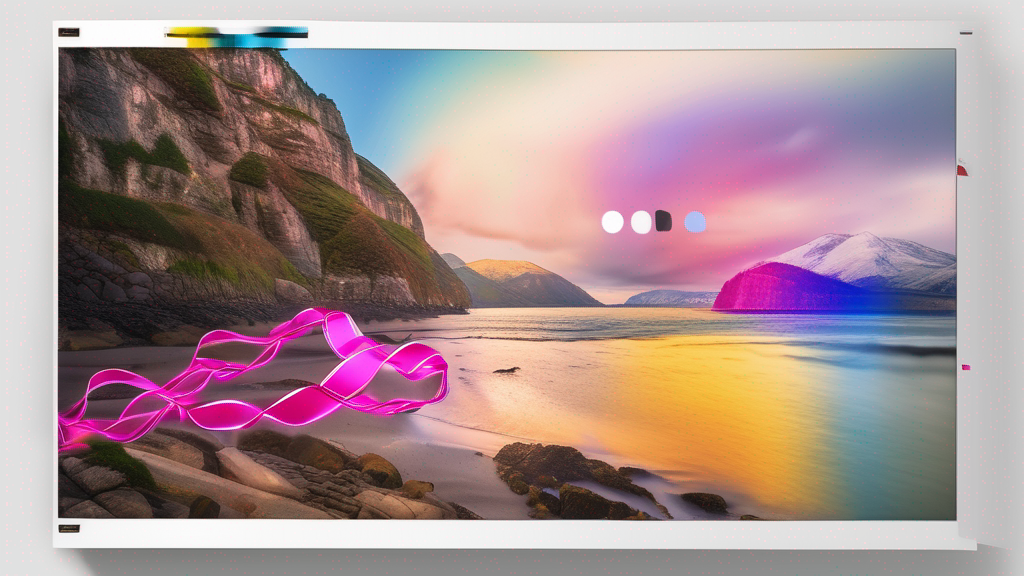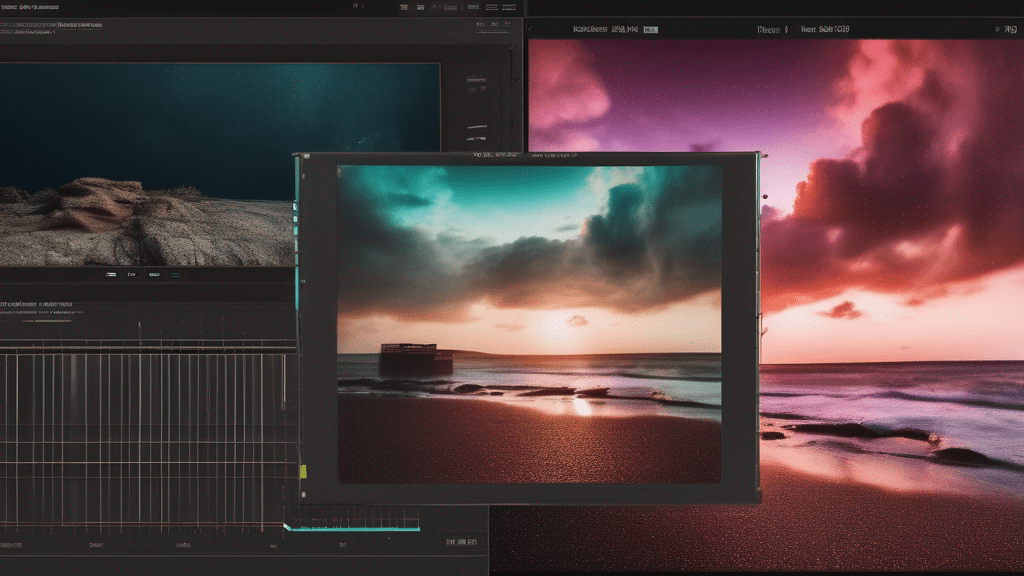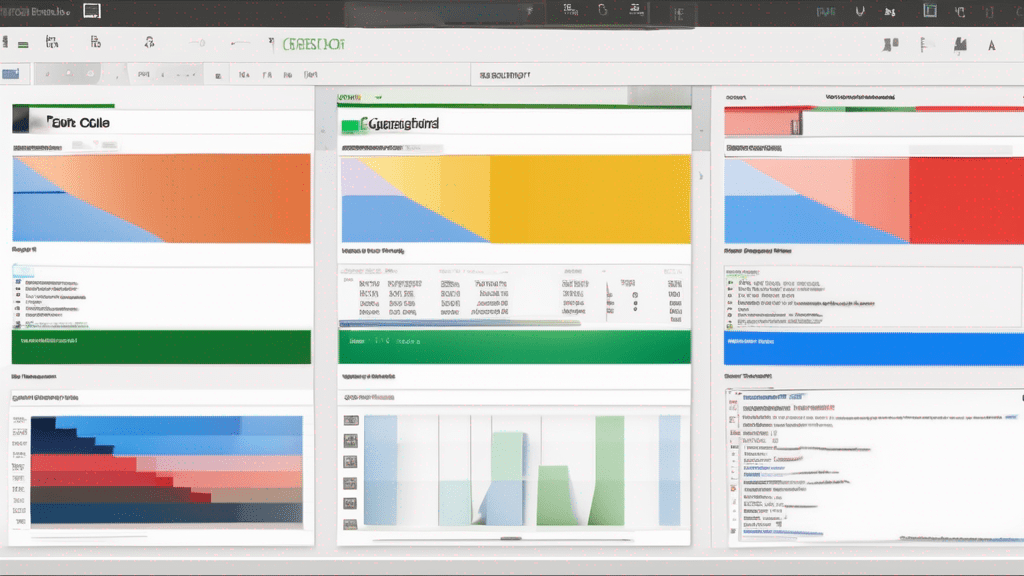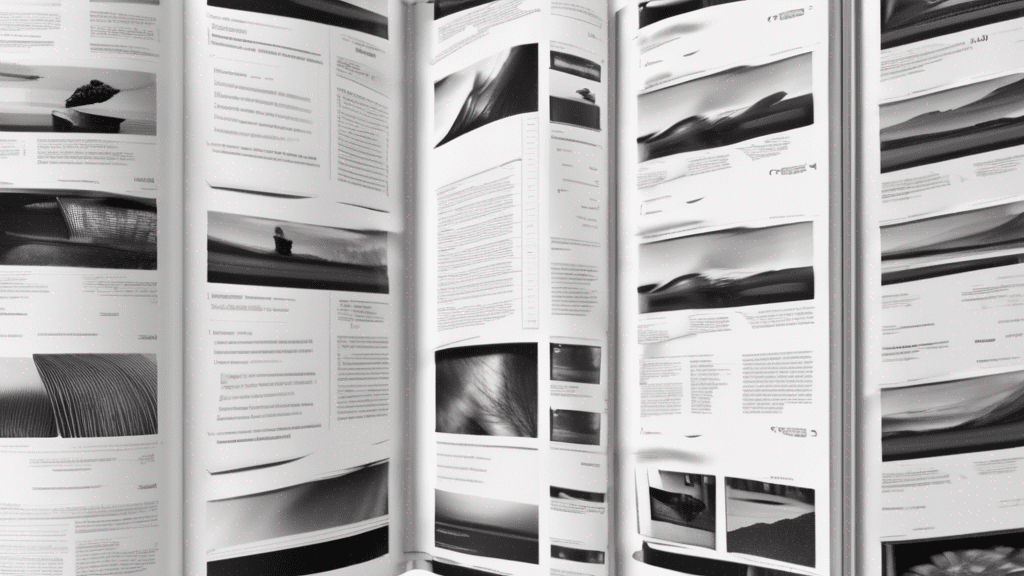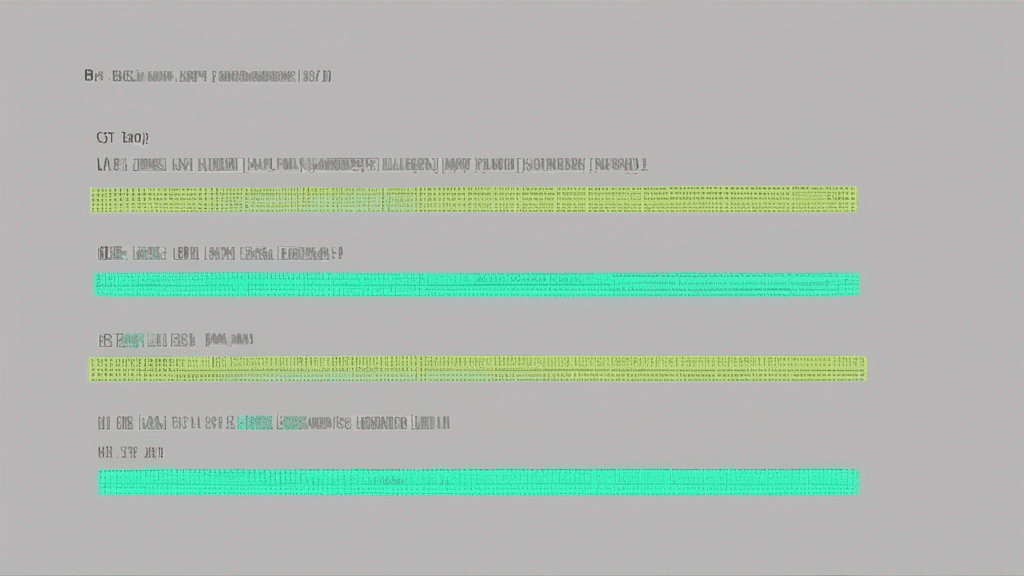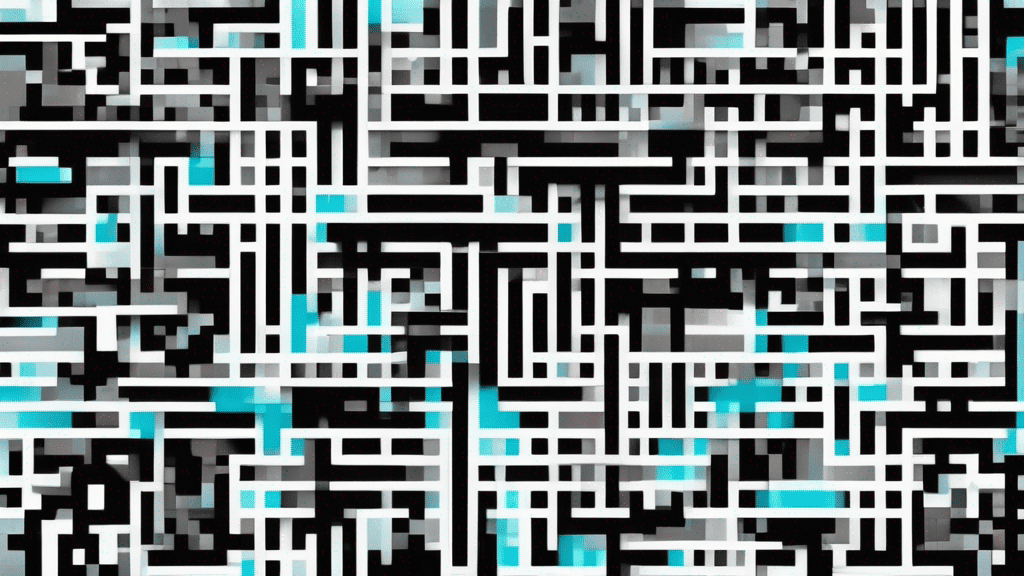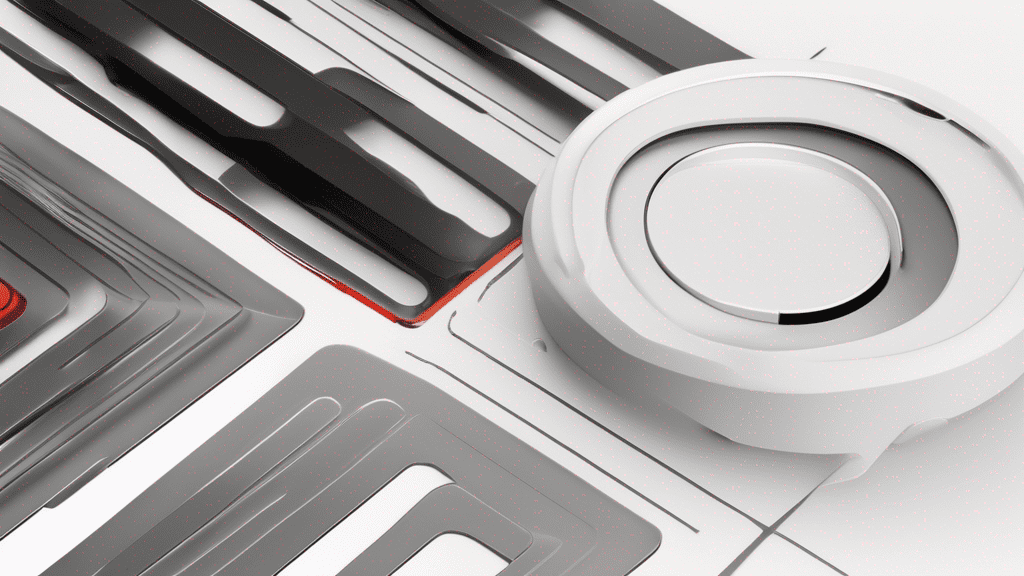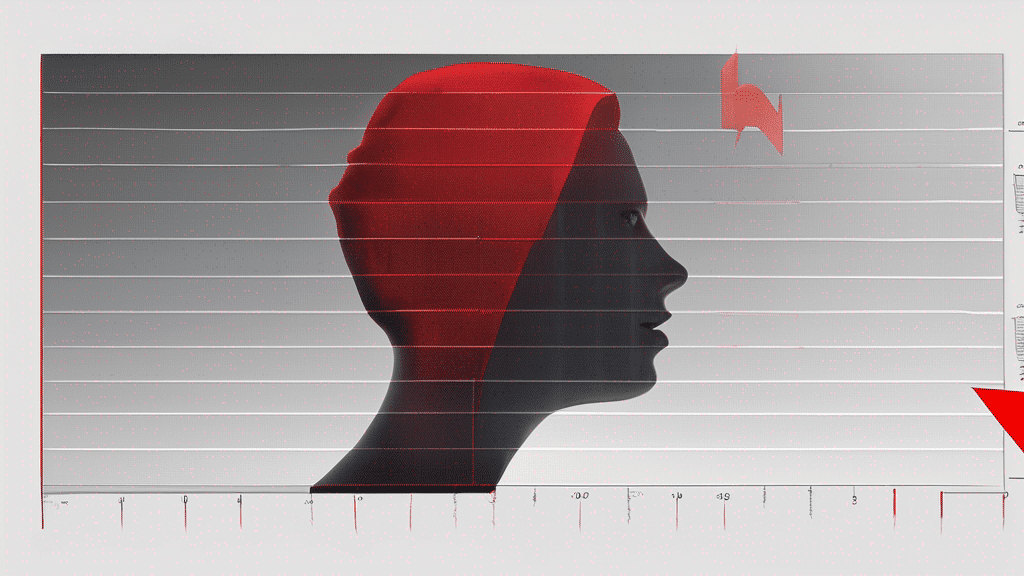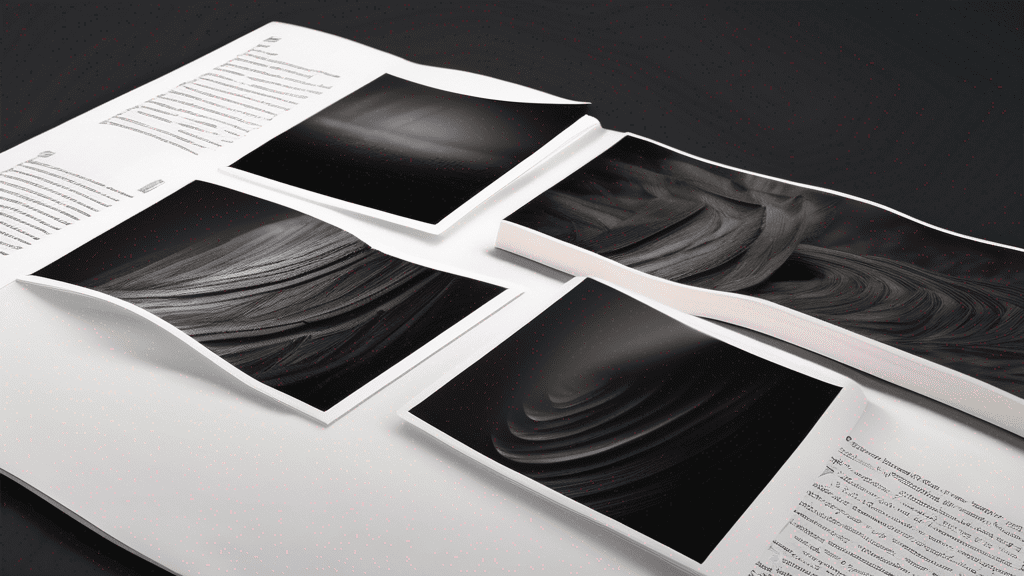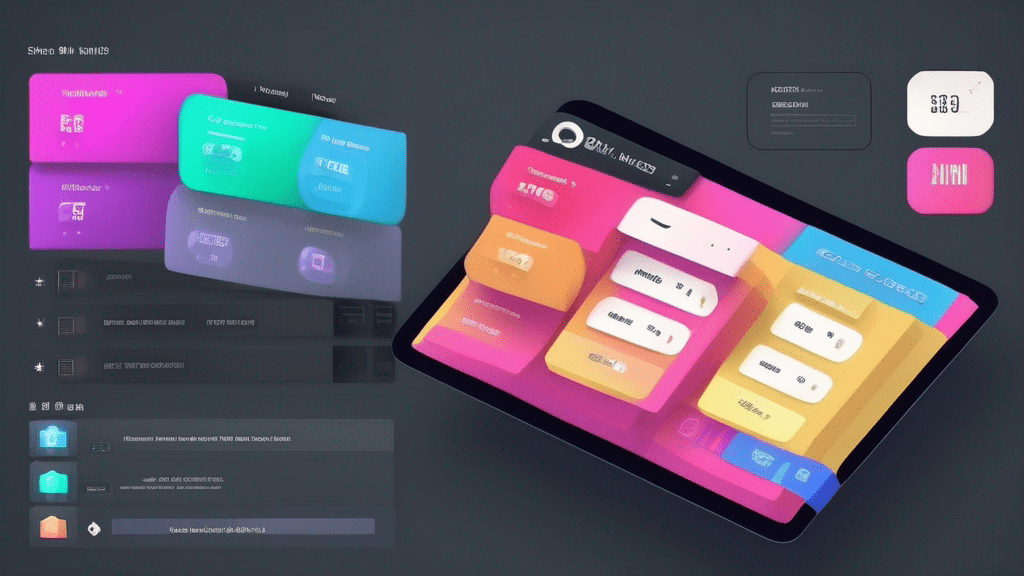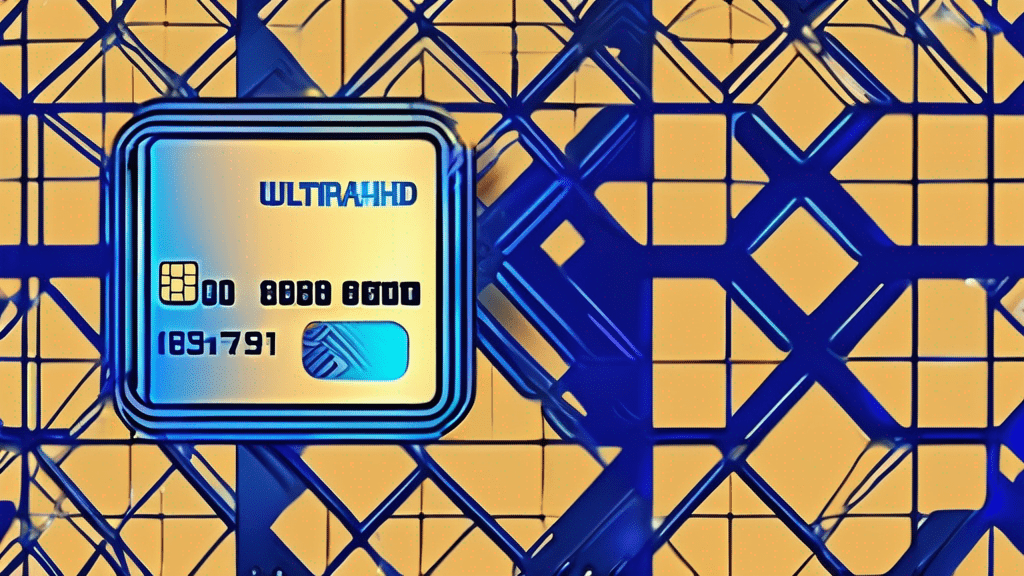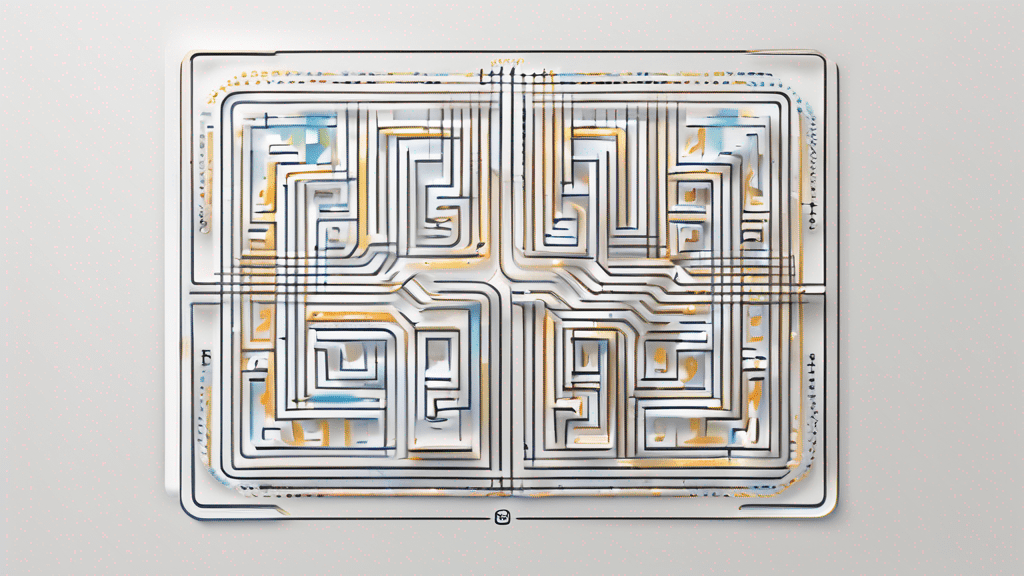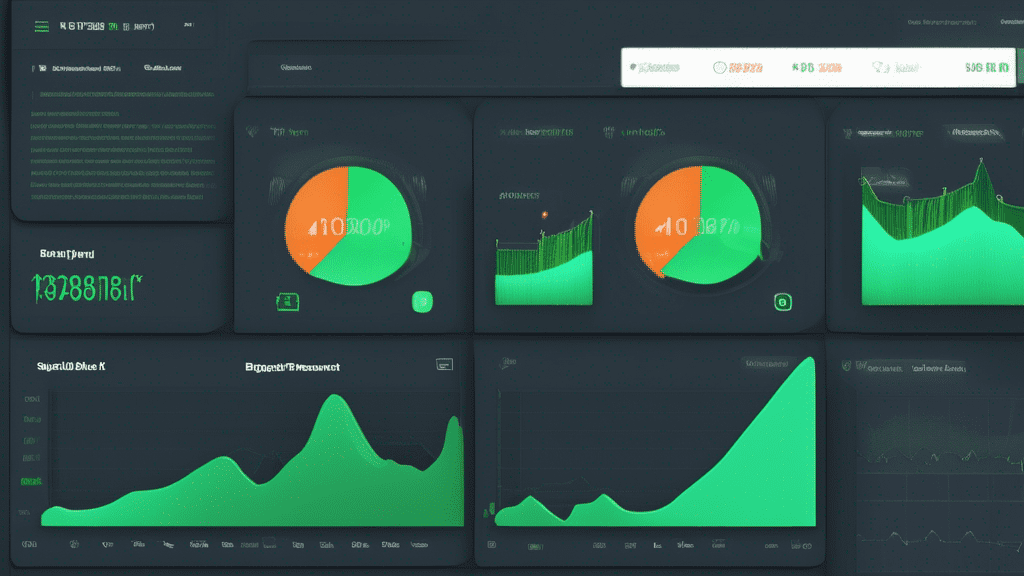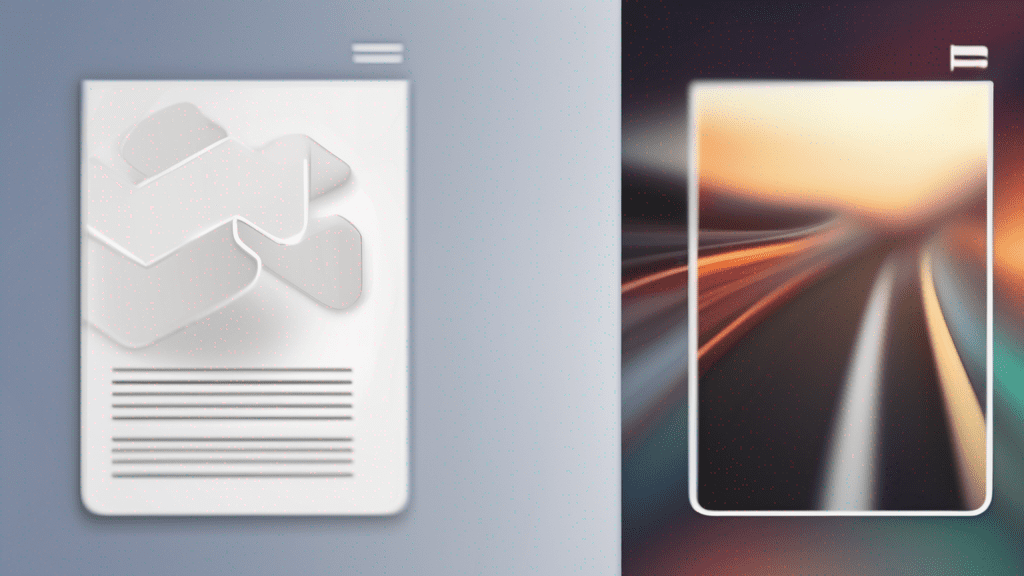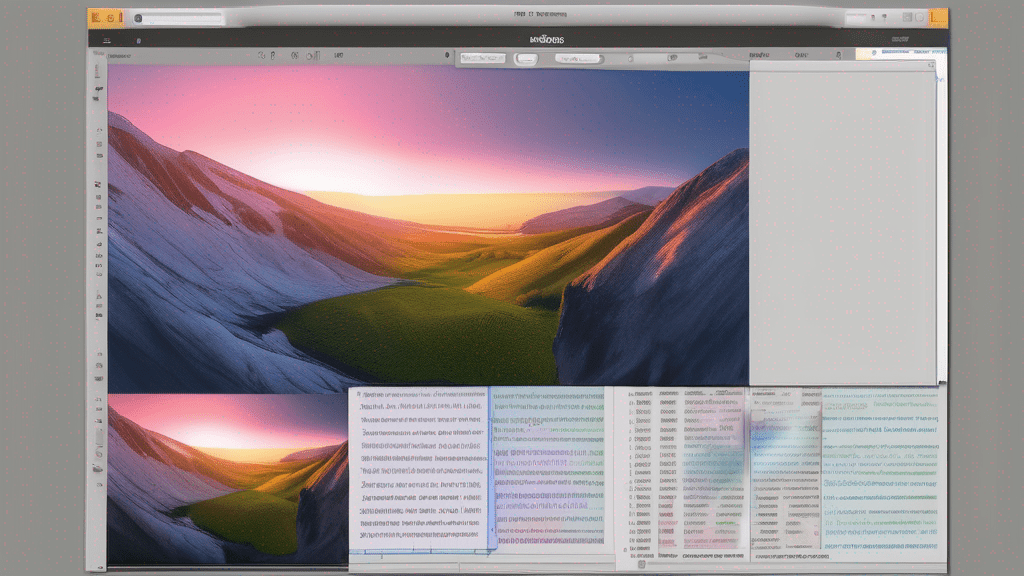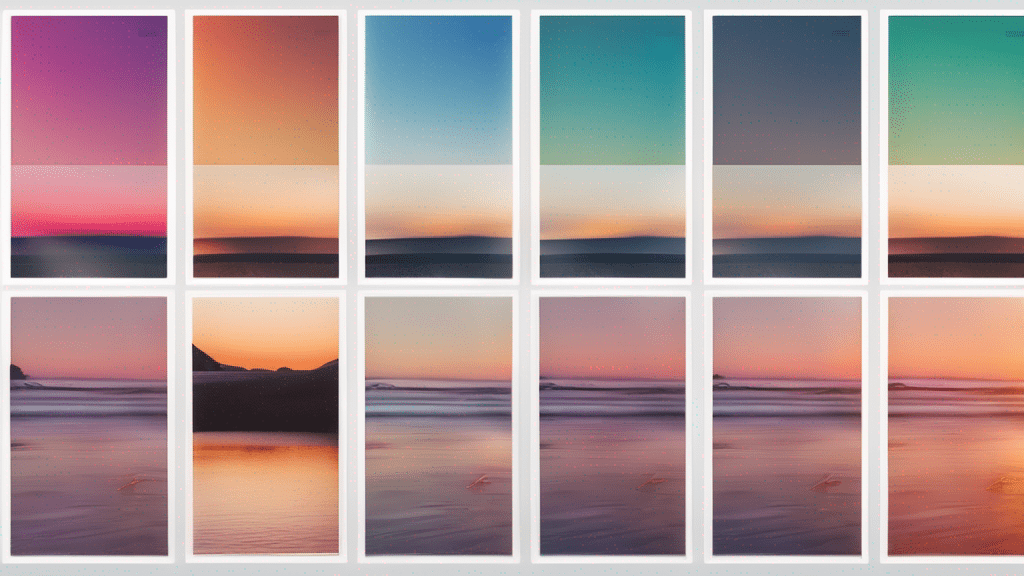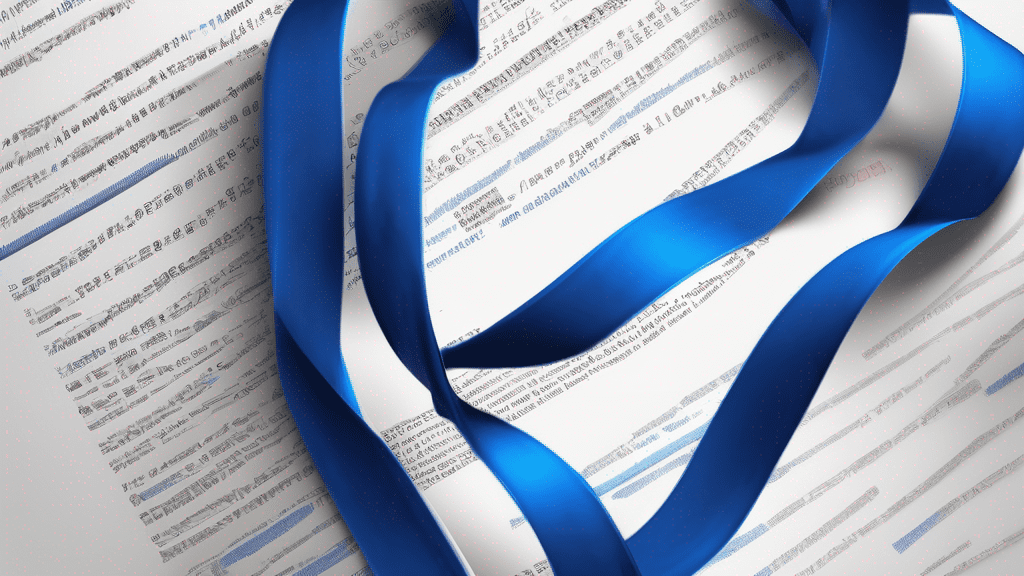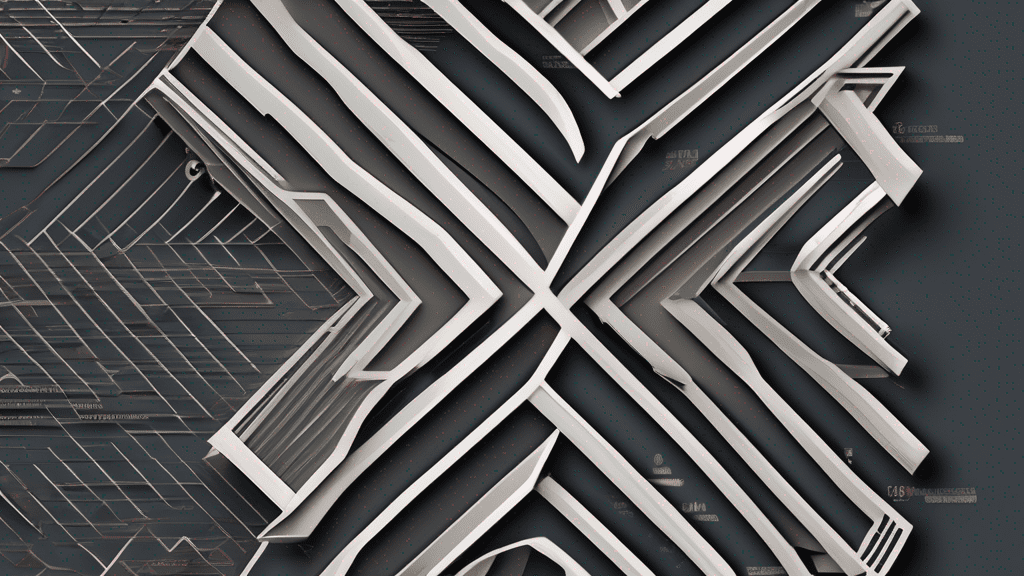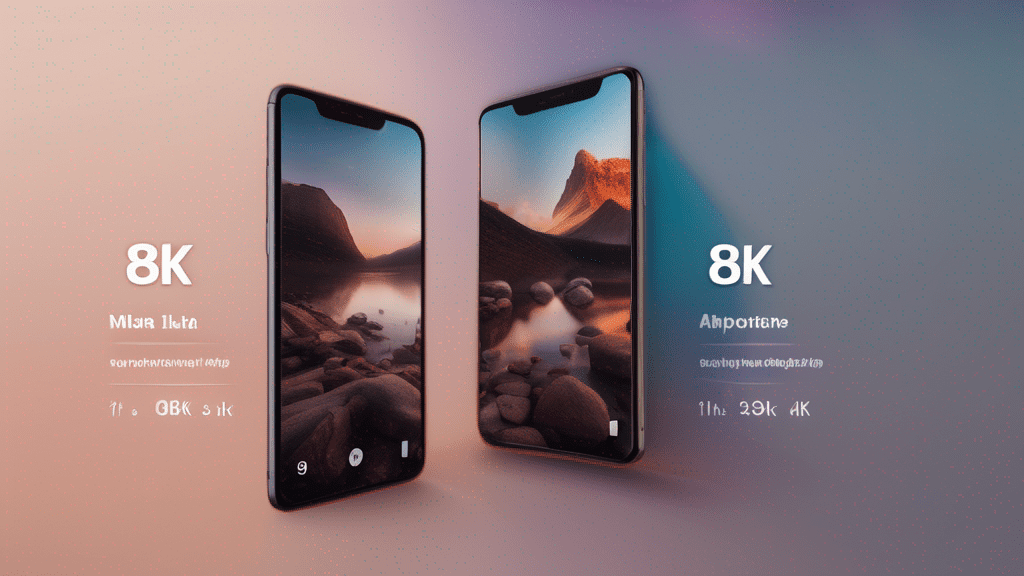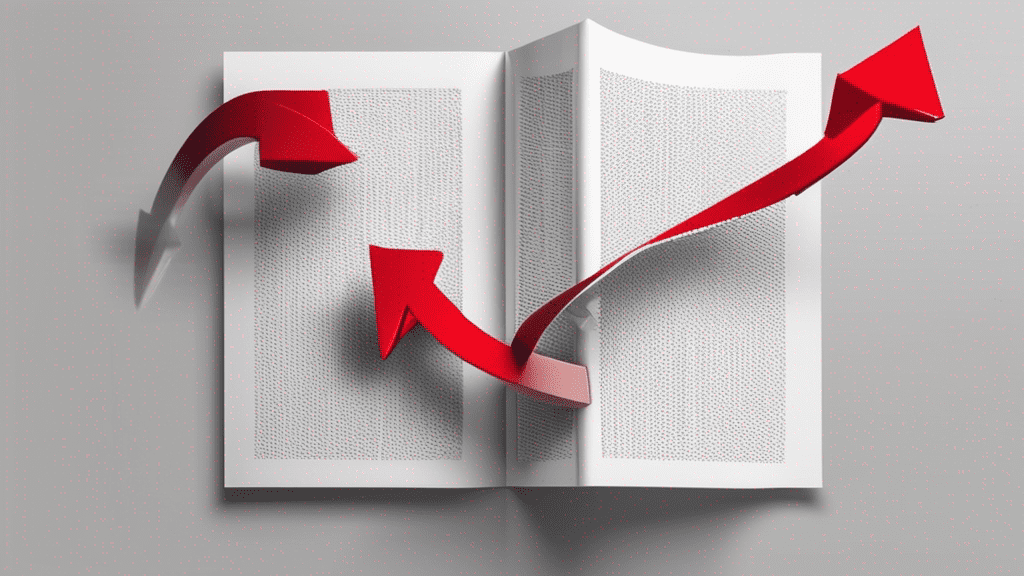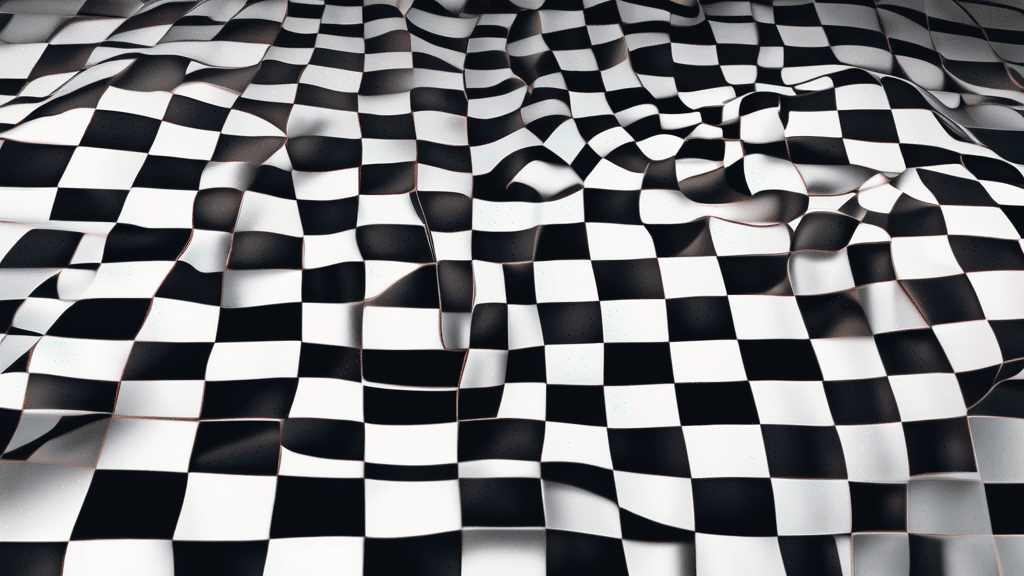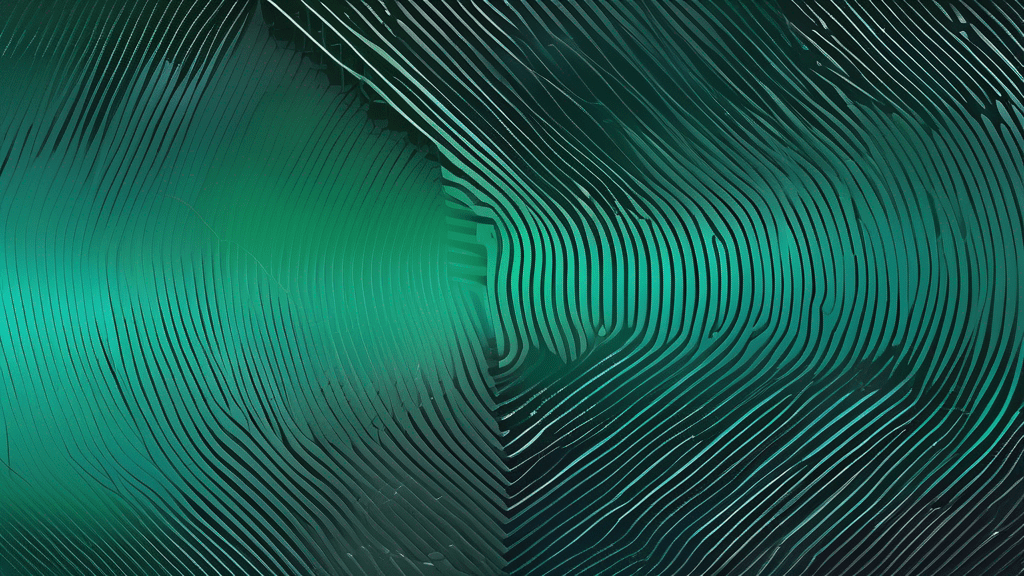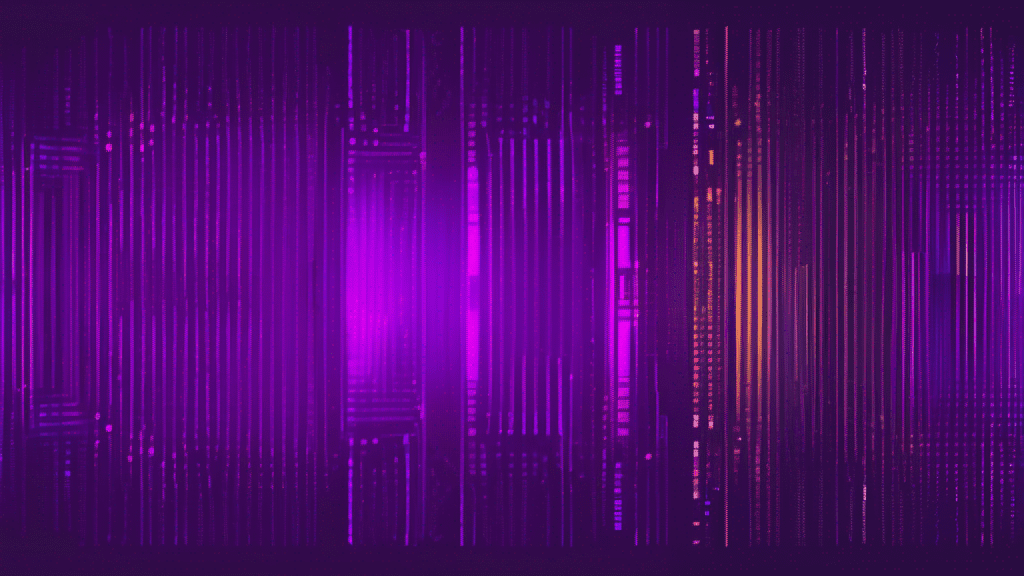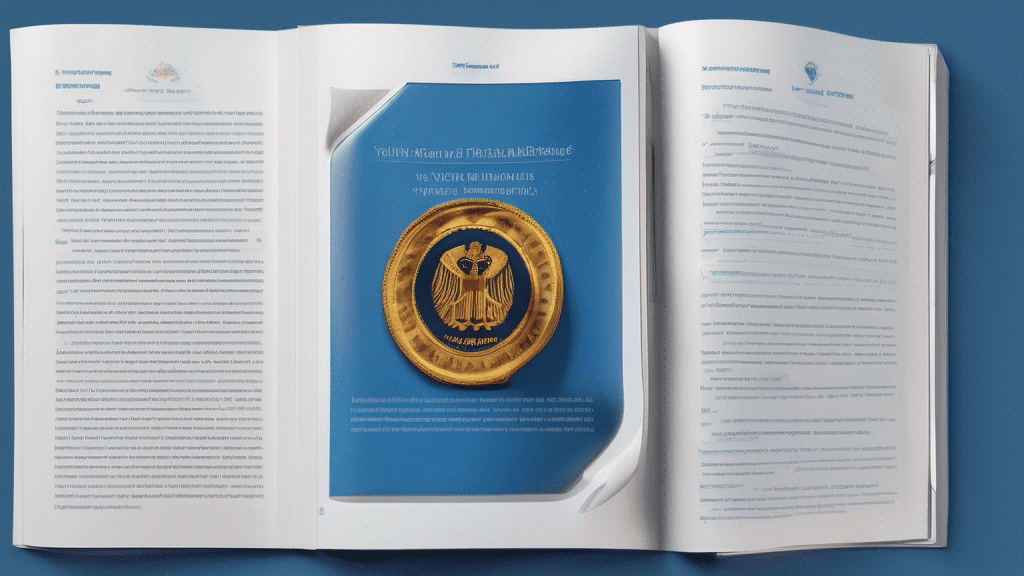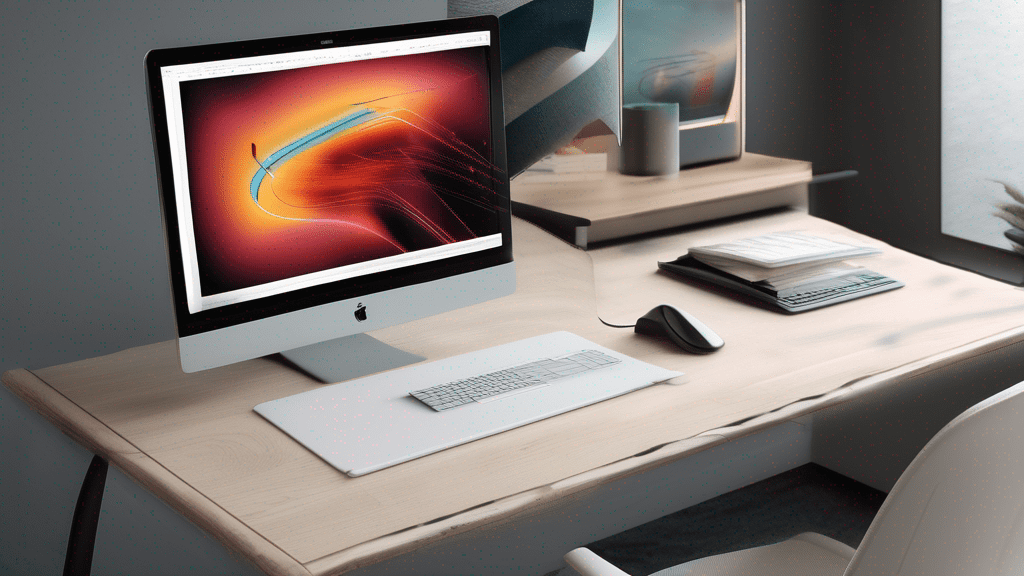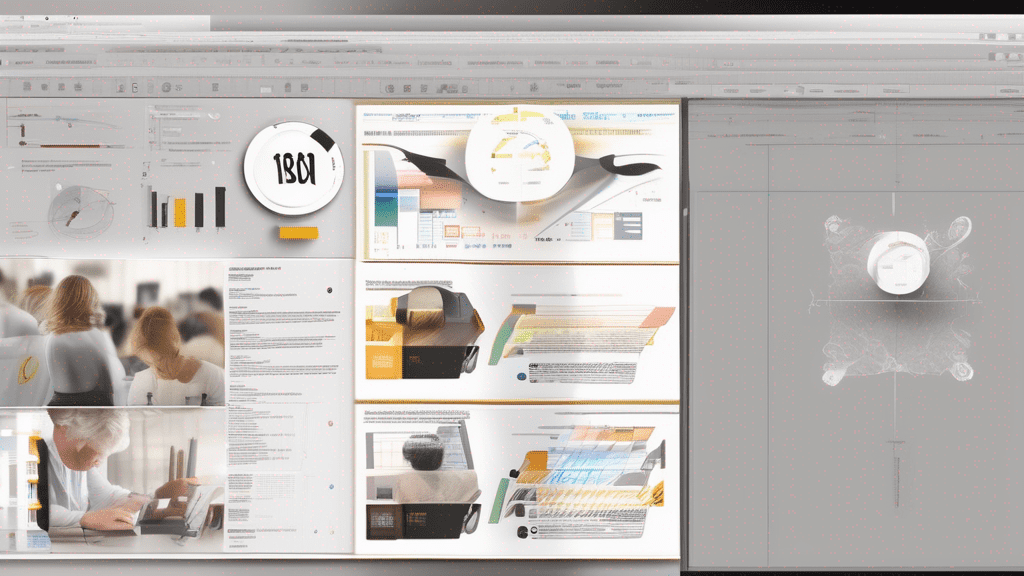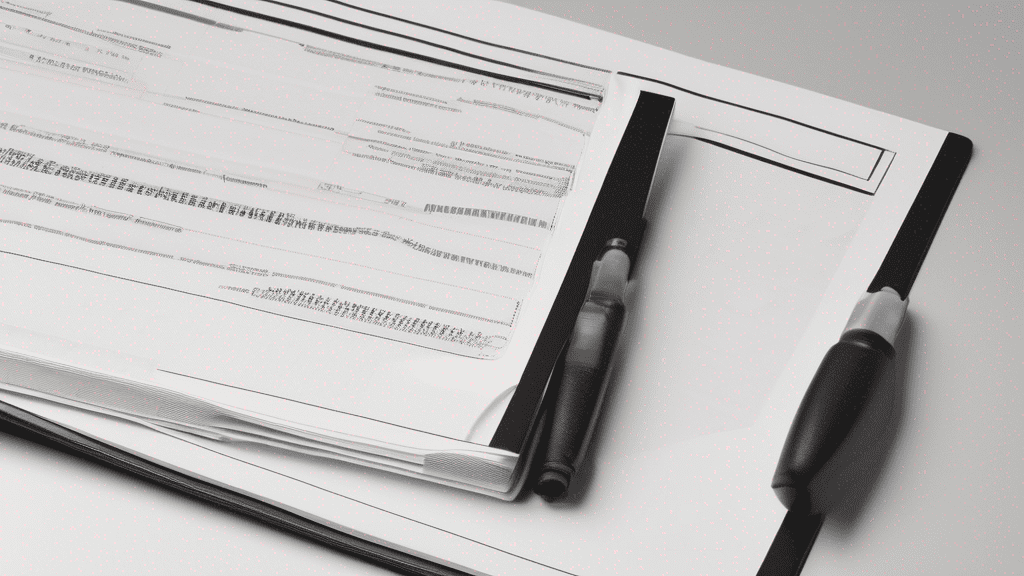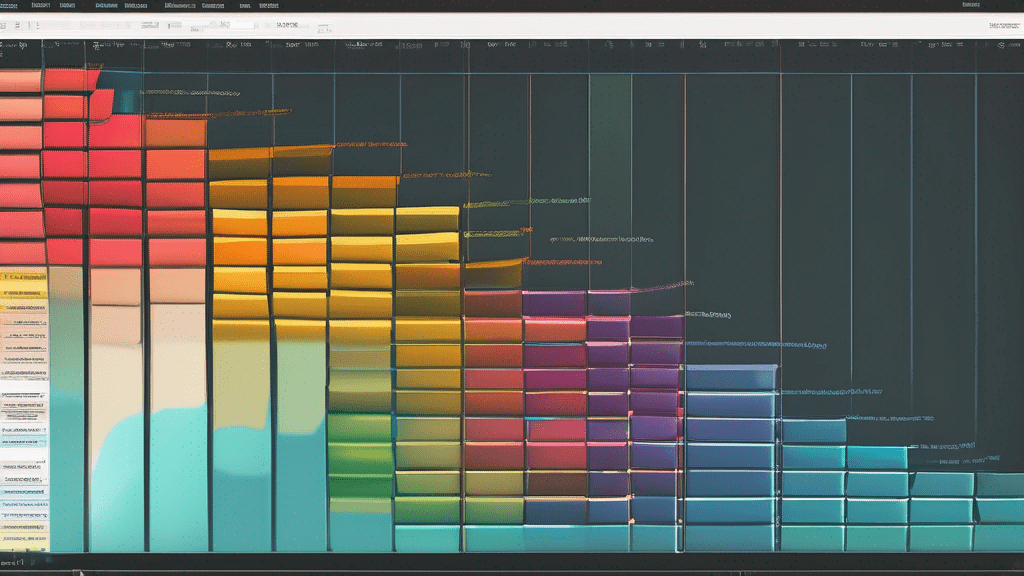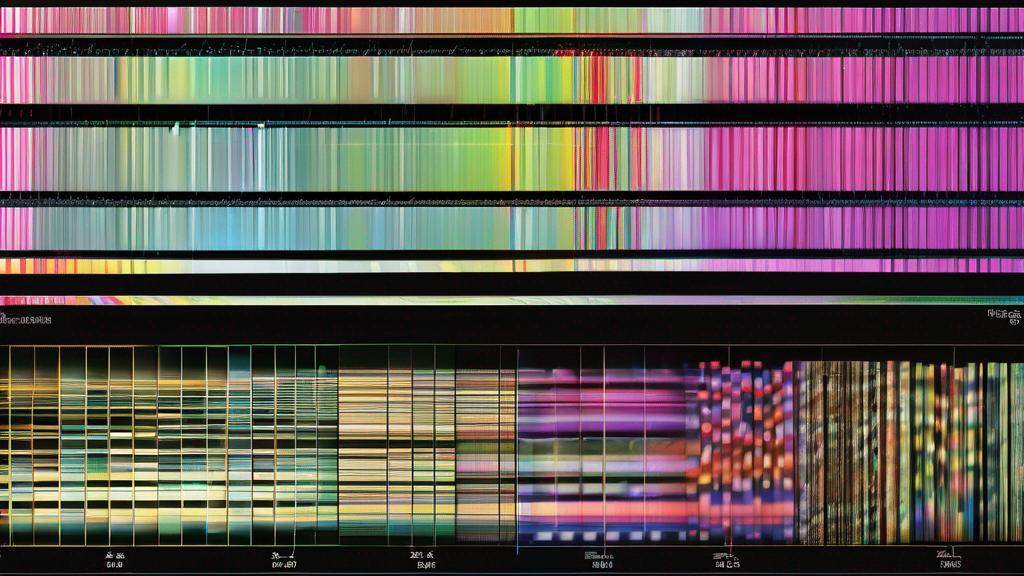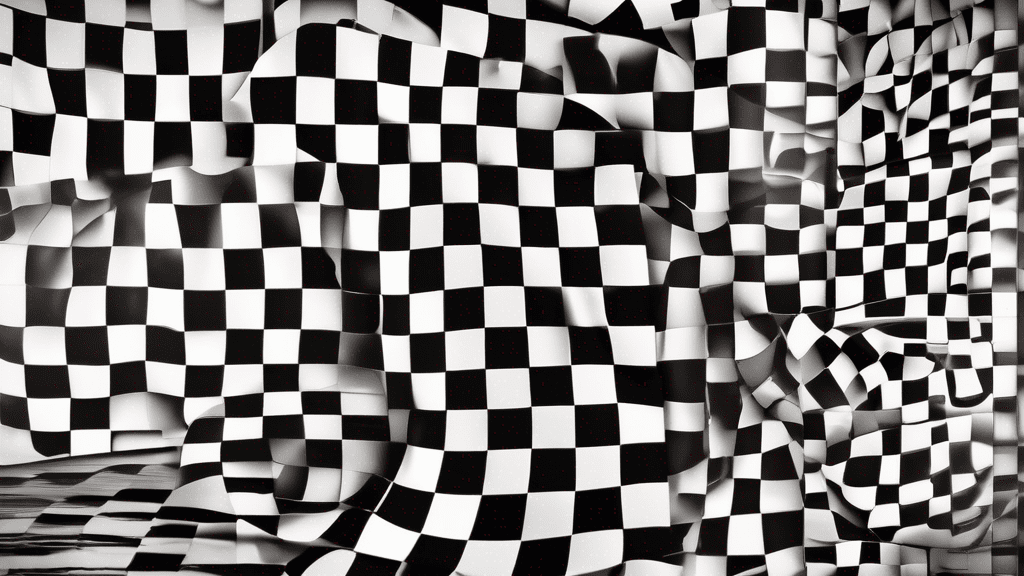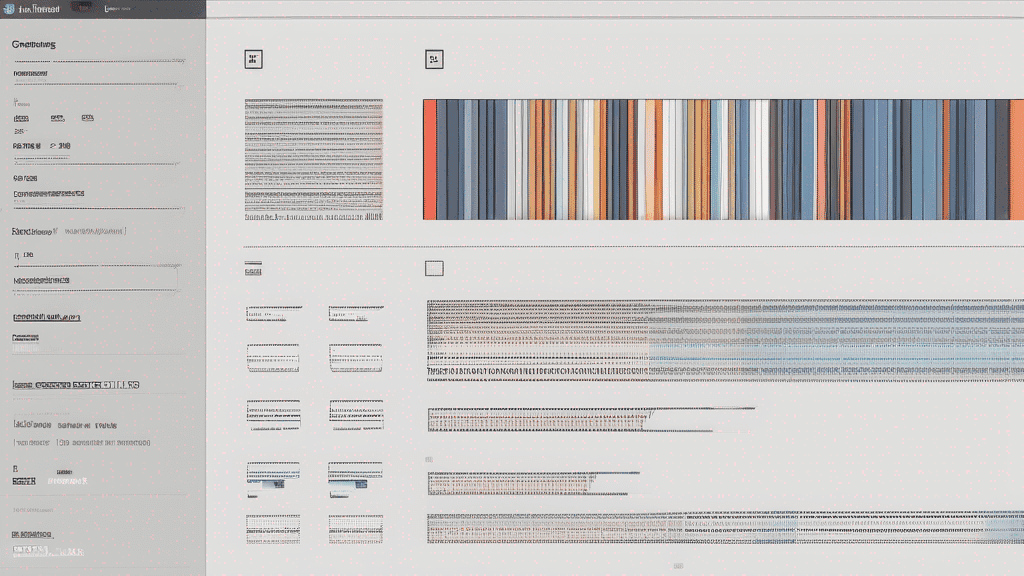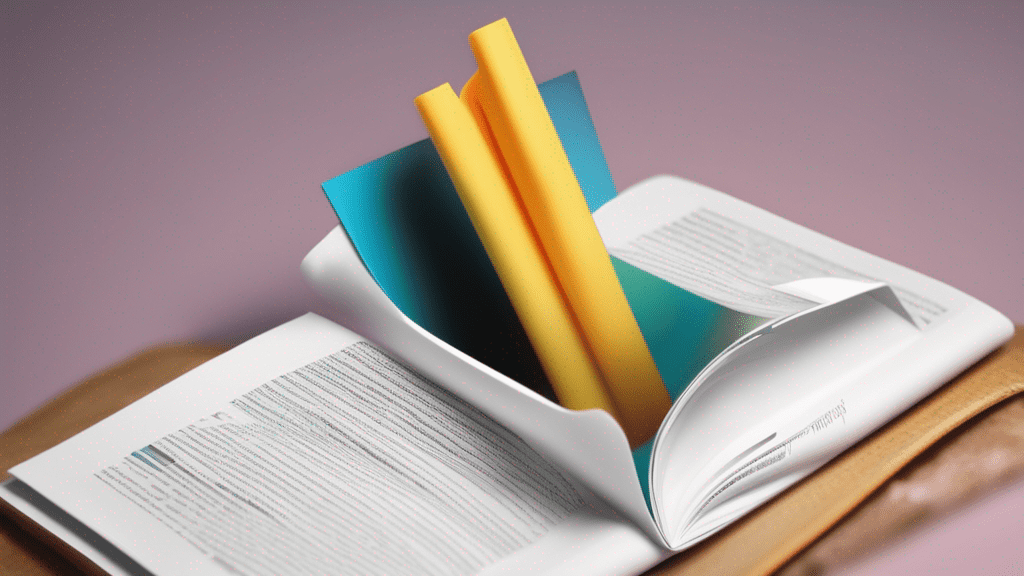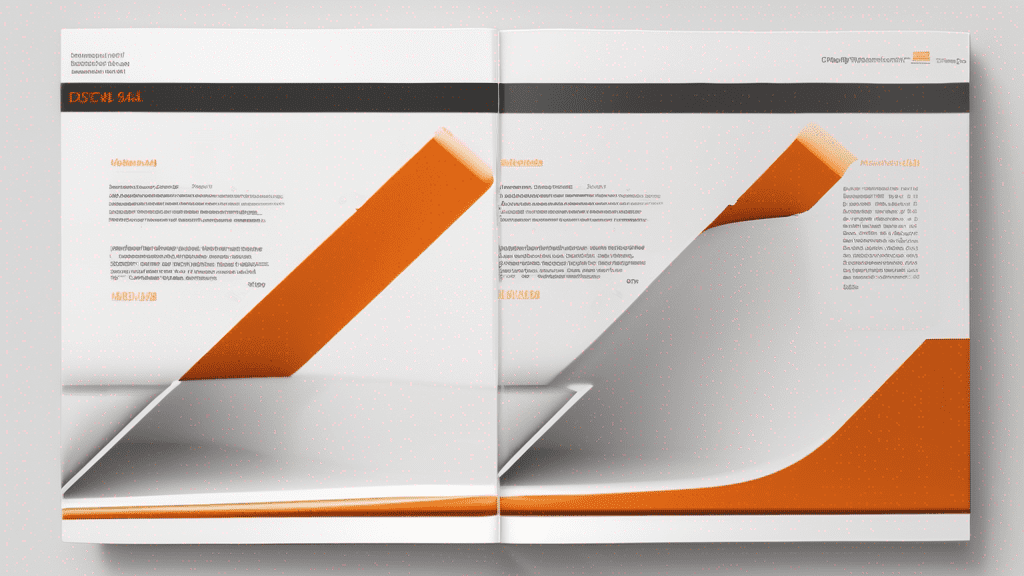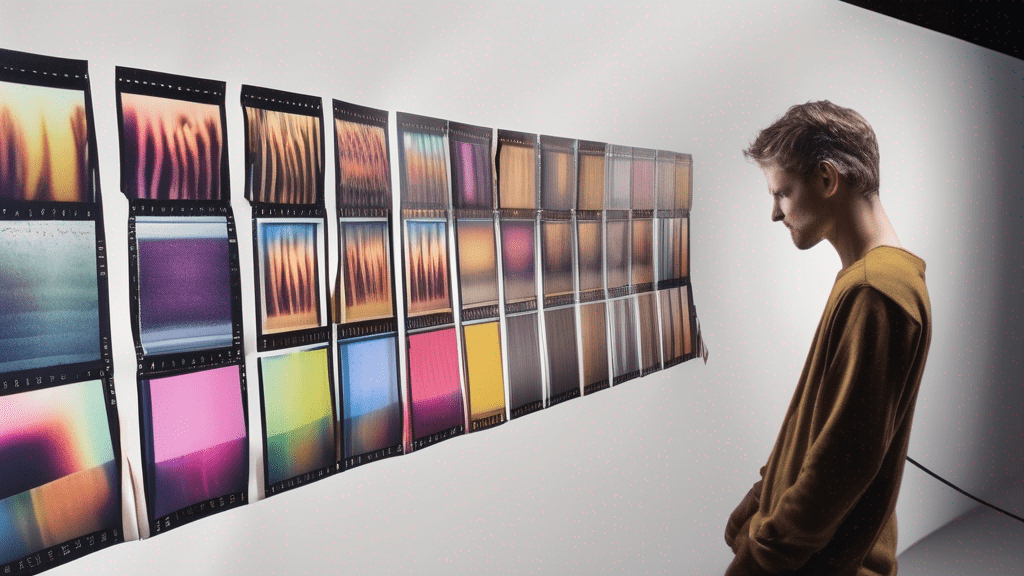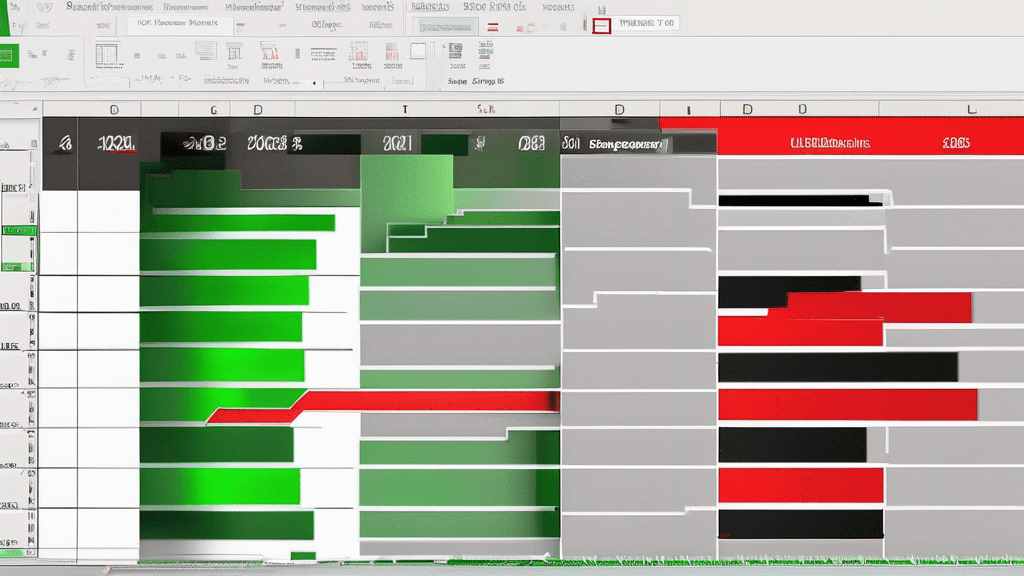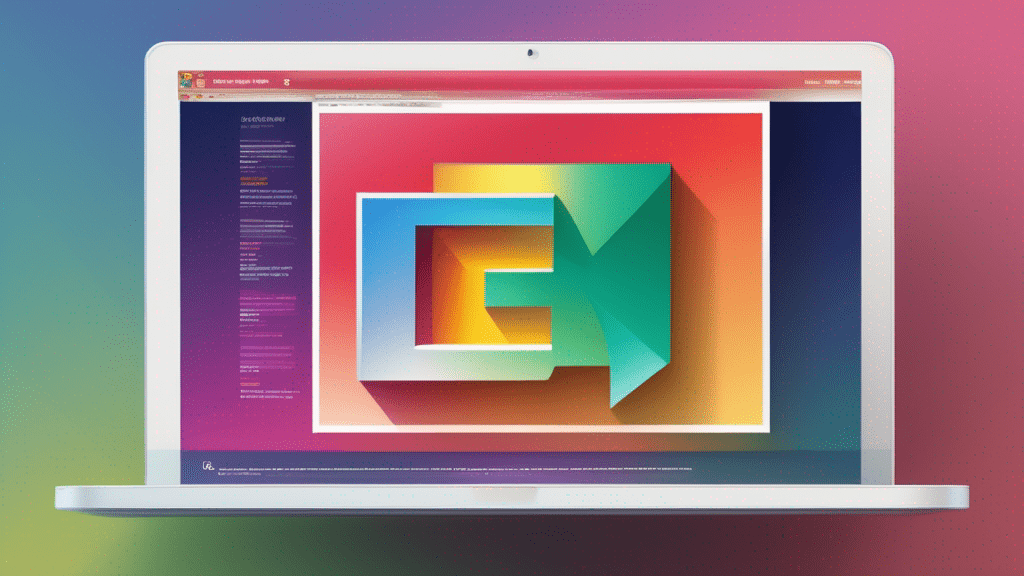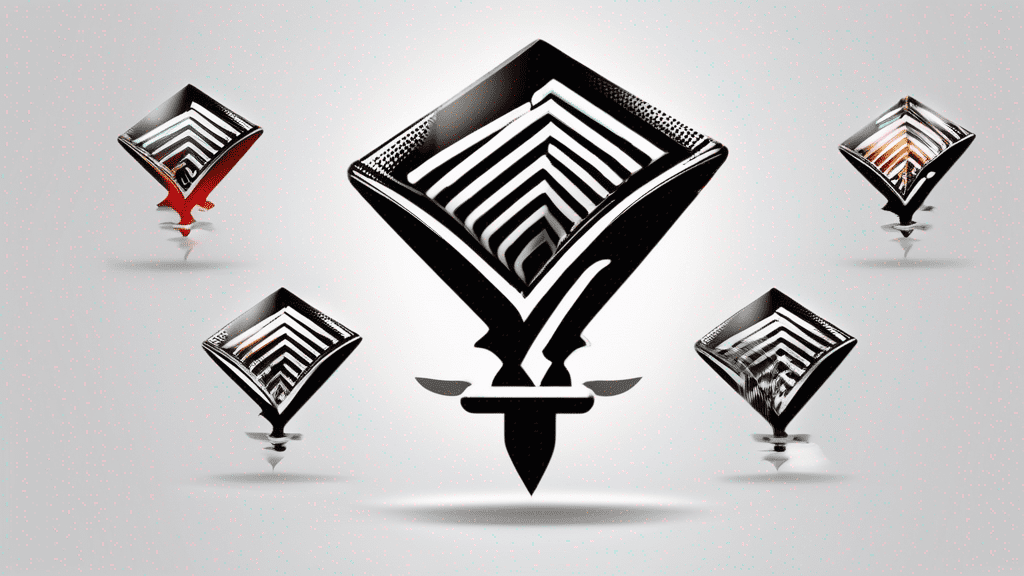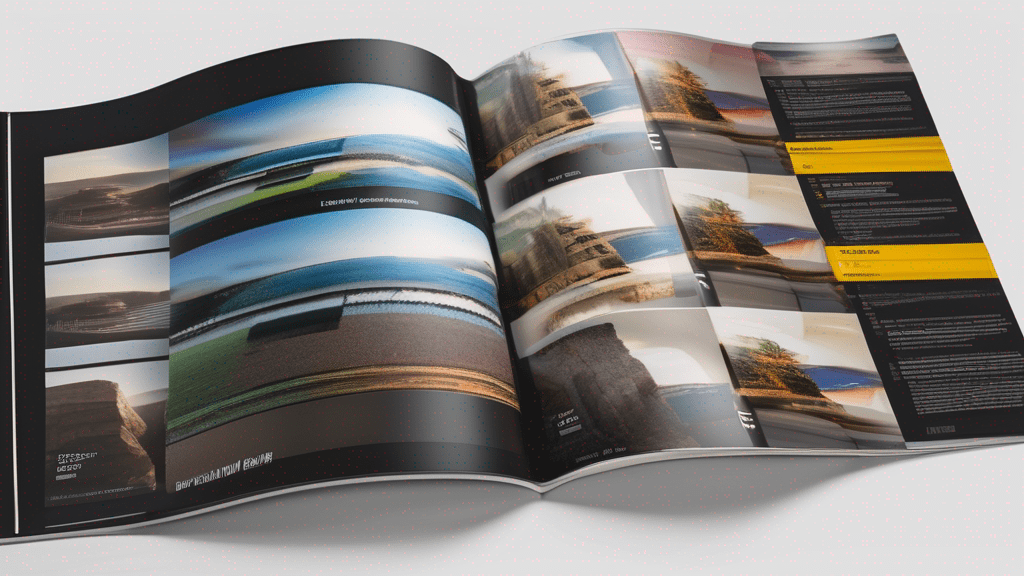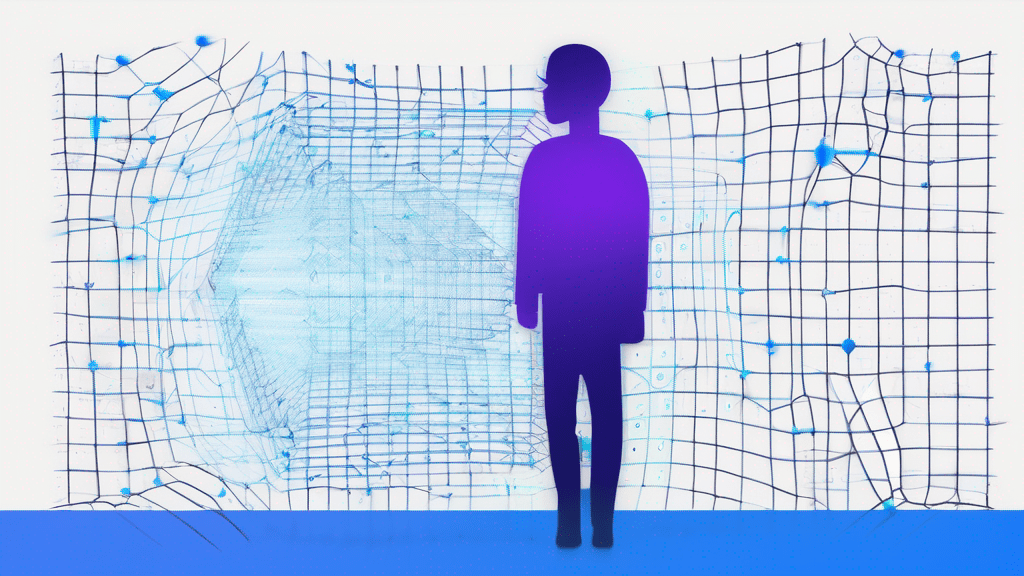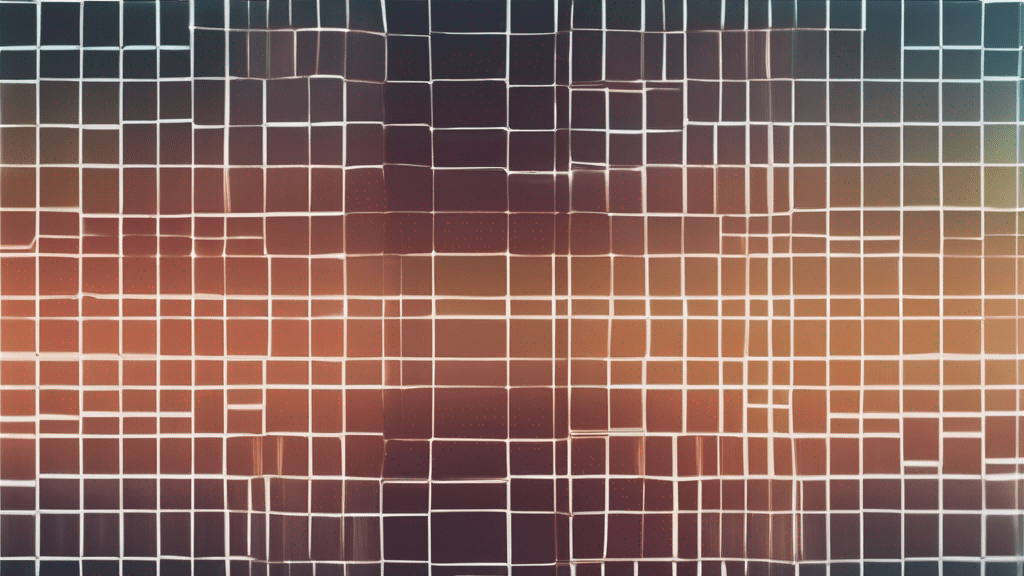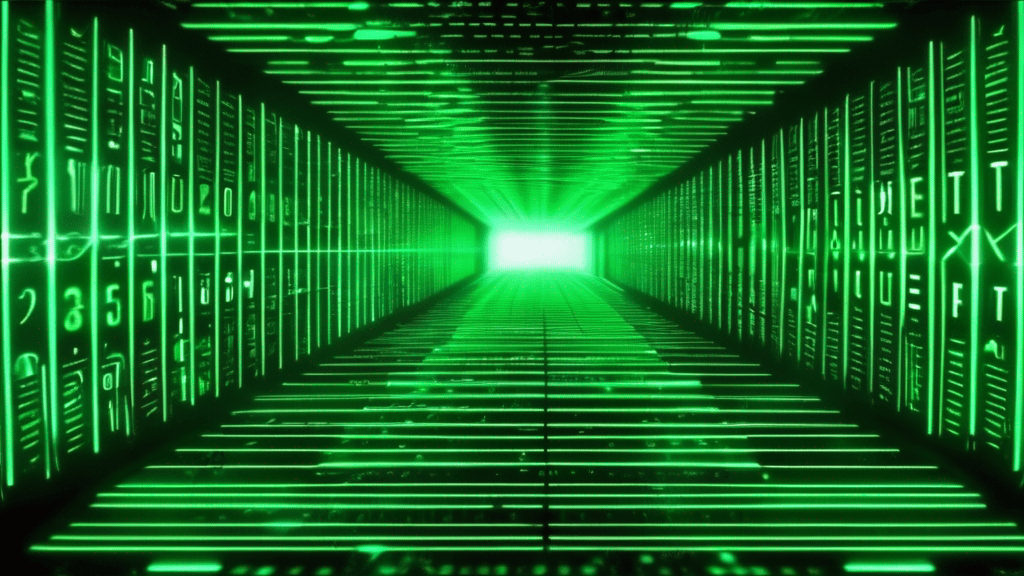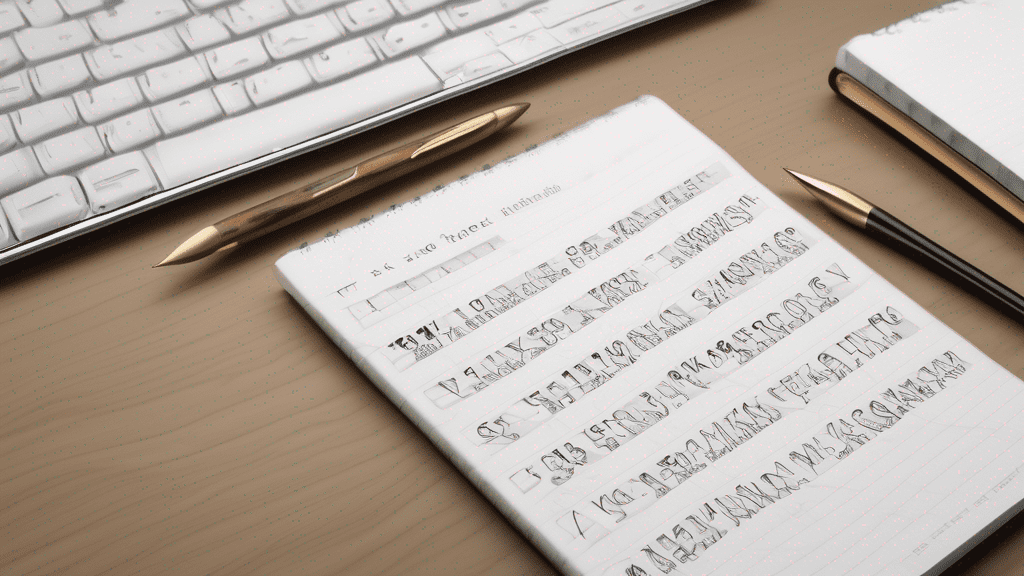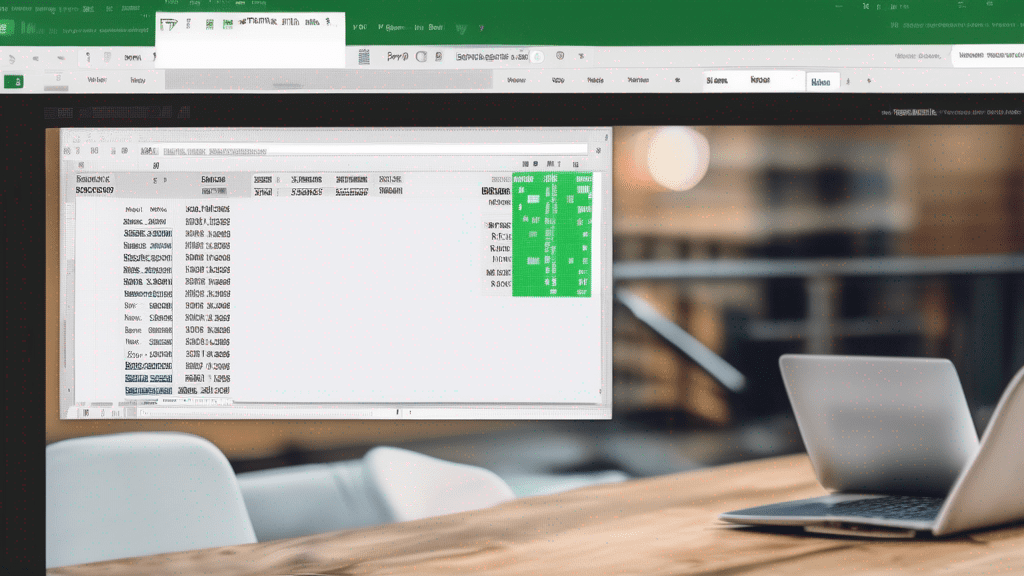Photographers, rejoice! Say goodbye to the hassle of installing and managing complex software on your computer. With RAW Converter, you can effortlessly convert your camera’s RAW files online, right from your web browser. This powerful yet user-friendly tool streamlines your post-processing workflow, saving you time and eliminating the need for expensive software.
RAW files, the uncompressed and unprocessed format captured by digital cameras, offer unparalleled flexibility and control over image editing. However, they require conversion to more widely supported formats like JPEG or PNG before sharing or further processing. RAW Converter simplifies this process, making it accessible to photographers of all skill levels, from enthusiasts to professionals.
Why Choose RAW Converter?
RAW Converter stands out from the crowd with its unique combination of features and benefits:
- Online and Hassle-Free: No need to download or install any software. RAW Converter runs entirely in your web browser, eliminating compatibility issues and freeing up valuable storage space on your computer.
- Wide Compatibility: Supporting a vast range of RAW file formats from various camera manufacturers, RAW Converter ensures seamless compatibility with your digital camera.
- User-Friendly Interface: The intuitive and clean interface makes the conversion process a breeze, even for those with limited technical expertise.
- Batch Processing: Save time by converting multiple RAW files simultaneously, perfect for photographers with extensive photoshoots.
Unleash the Power of RAW Files
RAW files offer numerous advantages over compressed formats like JPEG. With RAW Converter, you can unlock the full potential of your RAW images, including:
- Uncompressed and lossless image quality, preserving all the details captured by your camera’s sensor.
- Greater flexibility for post-processing adjustments, such as white balance, exposure, and color correction.
- Wider dynamic range, allowing for better highlight and shadow recovery.
- Higher bit depth, resulting in smoother color gradients and reduced banding.
How to Use RAW Converter
Using RAW Converter is a breeze, thanks to its straightforward interface. Here’s a quick guide to get you started:
- Visit the RAW Converter website and click the “Choose Files” button.
- Select the RAW files you want to convert from your computer or device.
- Optionally, adjust the output settings, such as file format (JPEG or PNG) and quality level.
- Click the “Convert” button, and RAW Converter will begin processing your files.
- Once the conversion is complete, you can download the converted files or share them directly from the website.
It’s that simple! With just a few clicks, you can transform your RAW files into widely compatible formats, ready for sharing, editing, or printing.
Comparison with Desktop Software
| RAW Converter | Desktop Software | |
|---|---|---|
| Installation | None required (online) | Software installation needed |
| Compatibility | Wide range of RAW formats | Varies by software |
| Accessibility | Available anywhere with internet | Limited to installed devices |
| Cost | Free to use | Paid licenses often required |
While desktop software may offer more advanced editing features, RAW Converter excels in its simplicity, accessibility, and cost-effectiveness, making it an ideal choice for quick and hassle-free RAW file conversions.
Conclusion
Whether you’re a professional photographer or an enthusiast, RAW Converter simplifies your post-processing workflow, allowing you to focus on what you love – capturing stunning images. With its online convenience, wide compatibility, and user-friendly interface, RAW Converter is a game-changer for anyone working with RAW files.
Experience the power and flexibility of RAW files today by visiting RAW Converter and converting your RAW files with just a few clicks. Unlock the true potential of your images and take your photography to new heights!