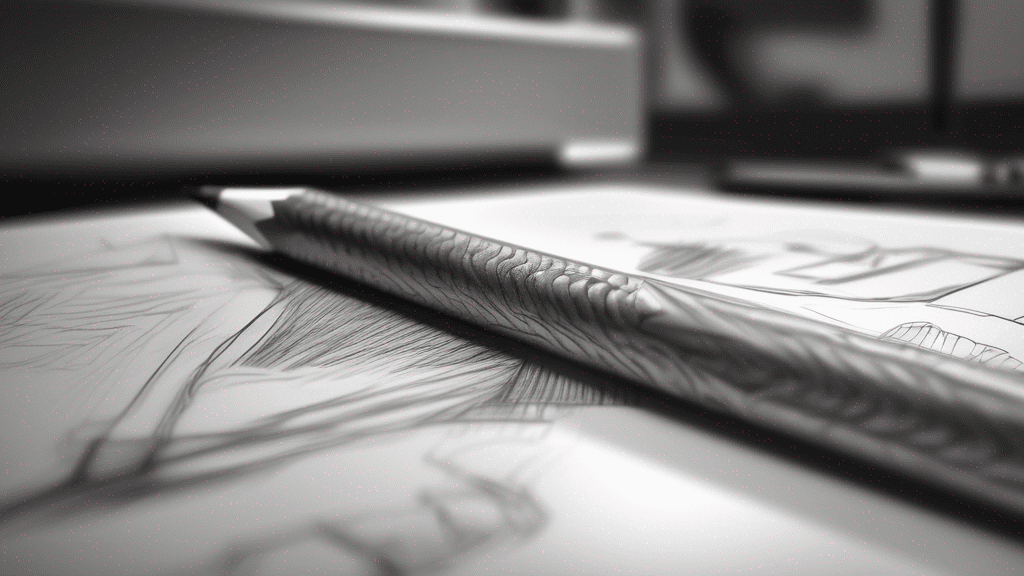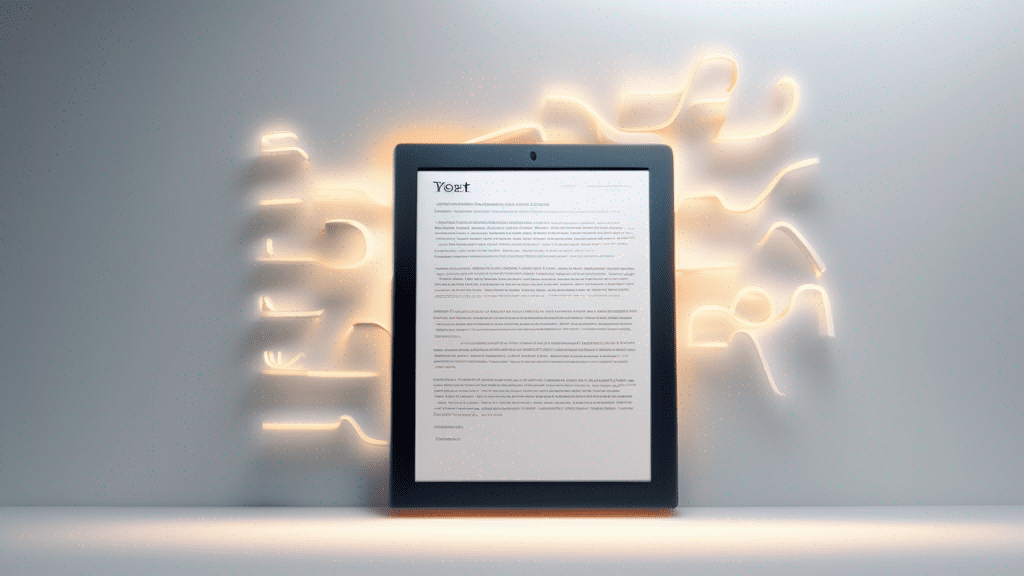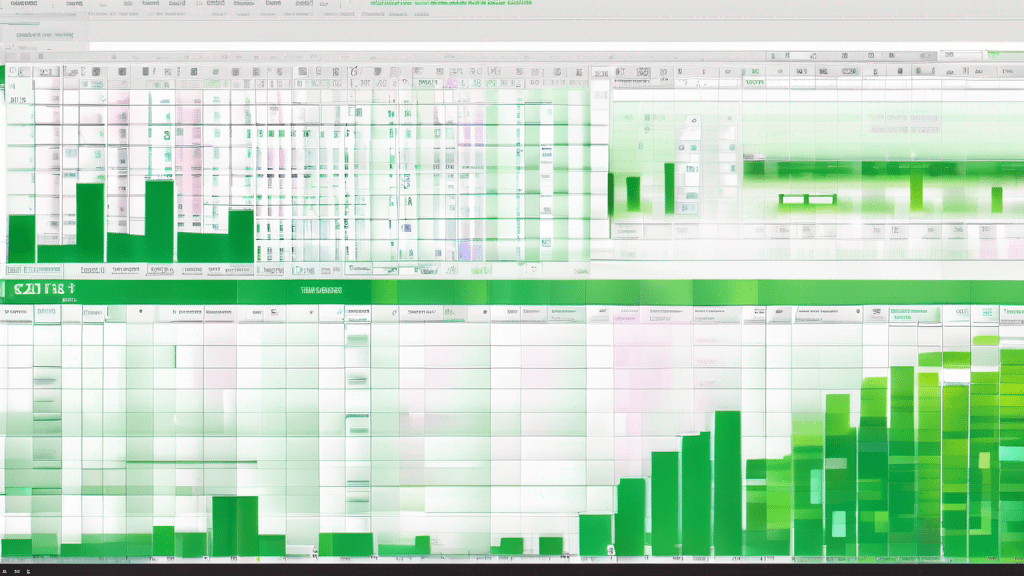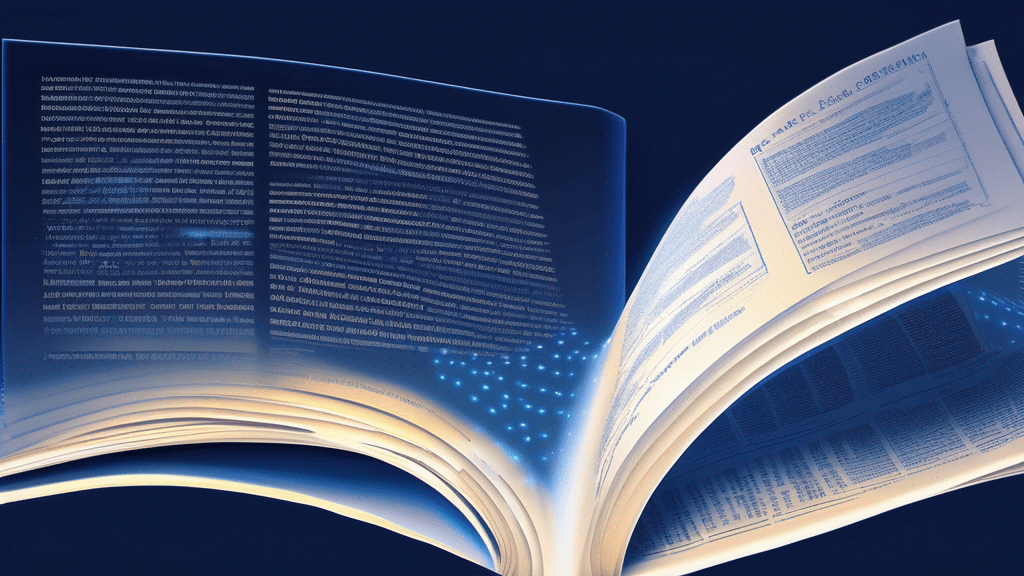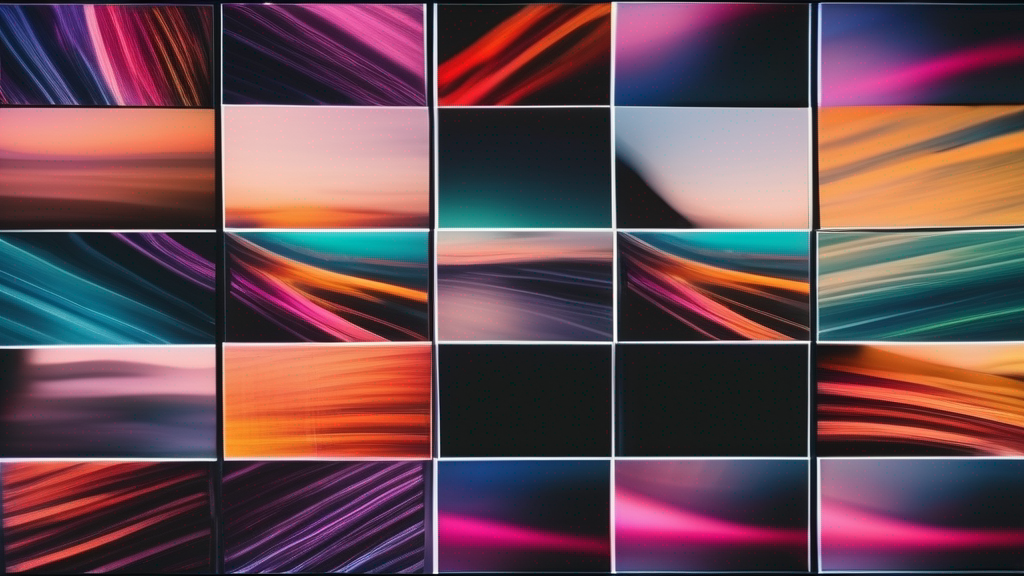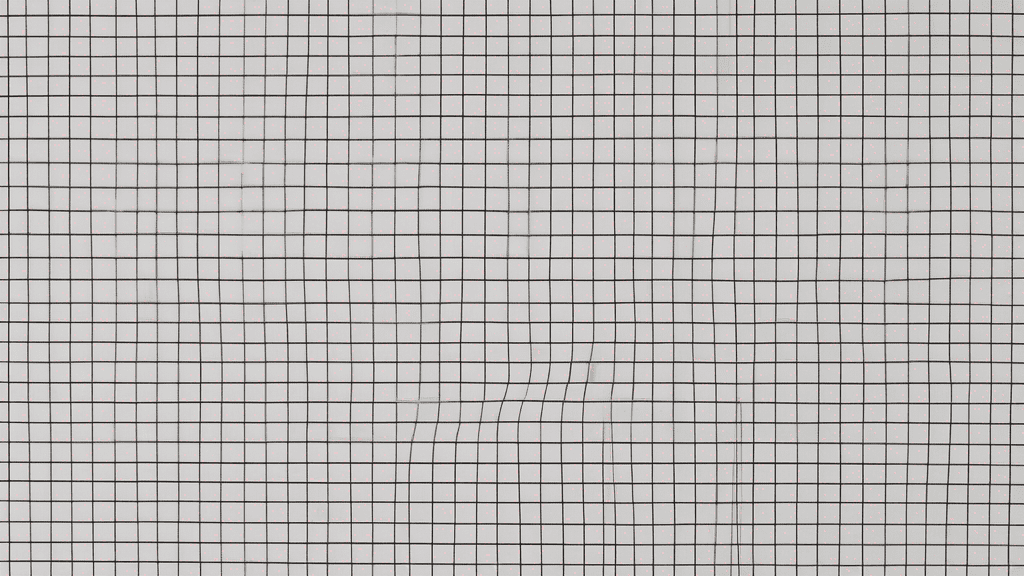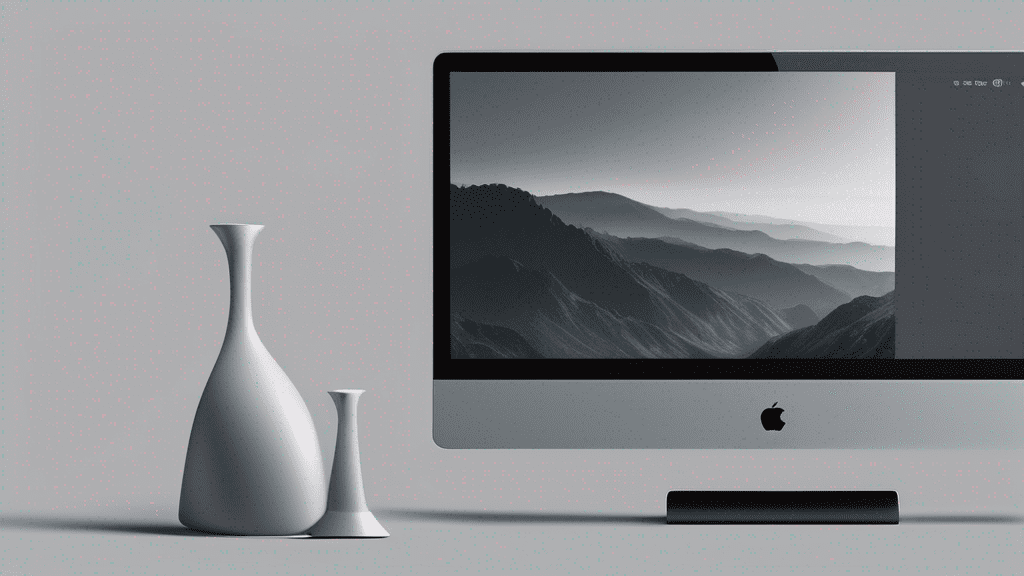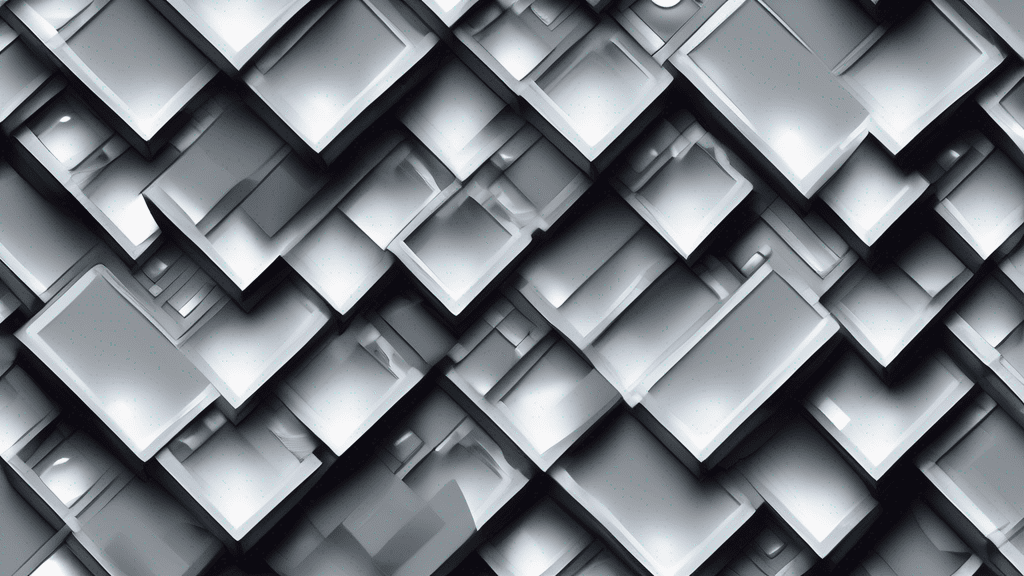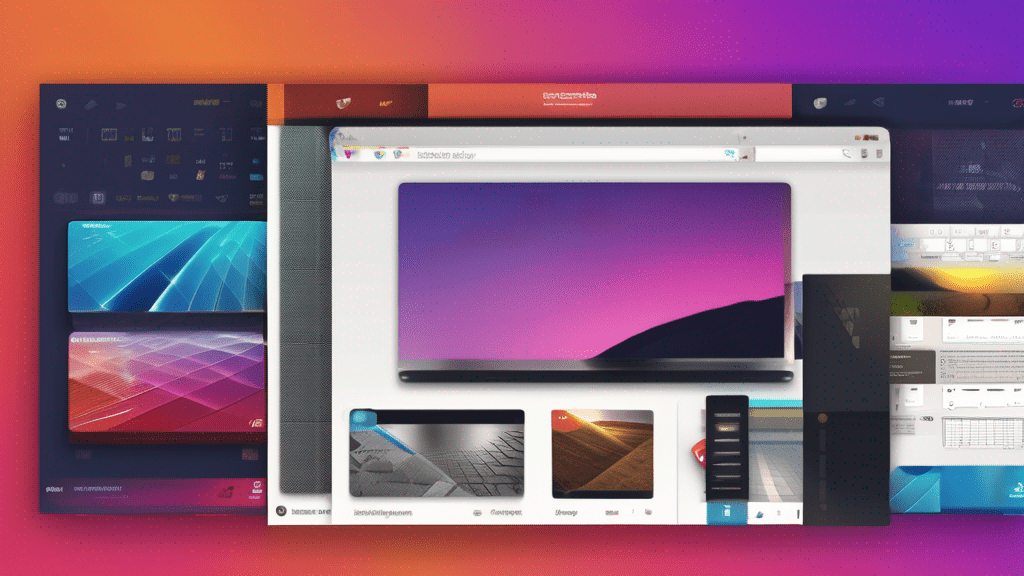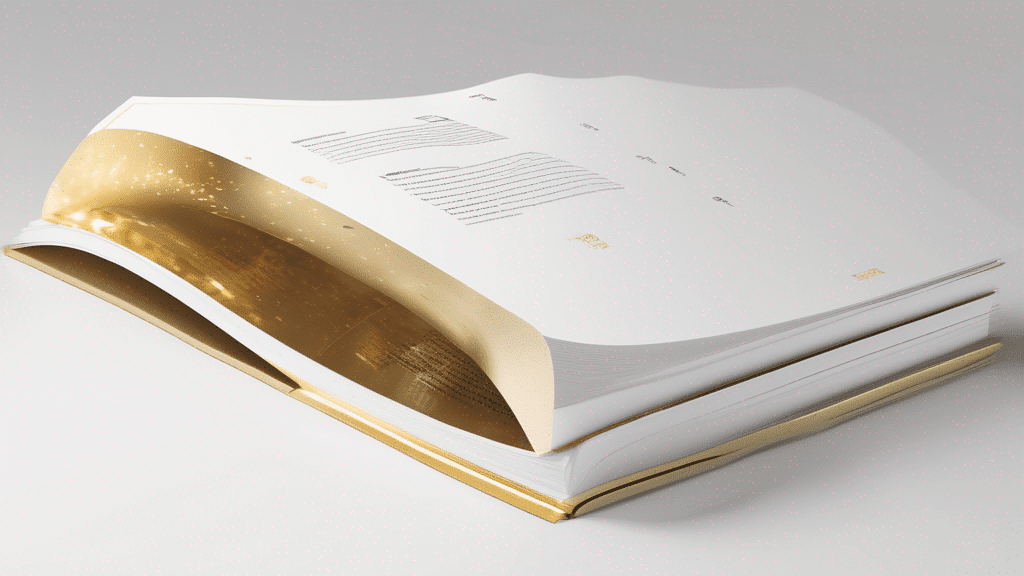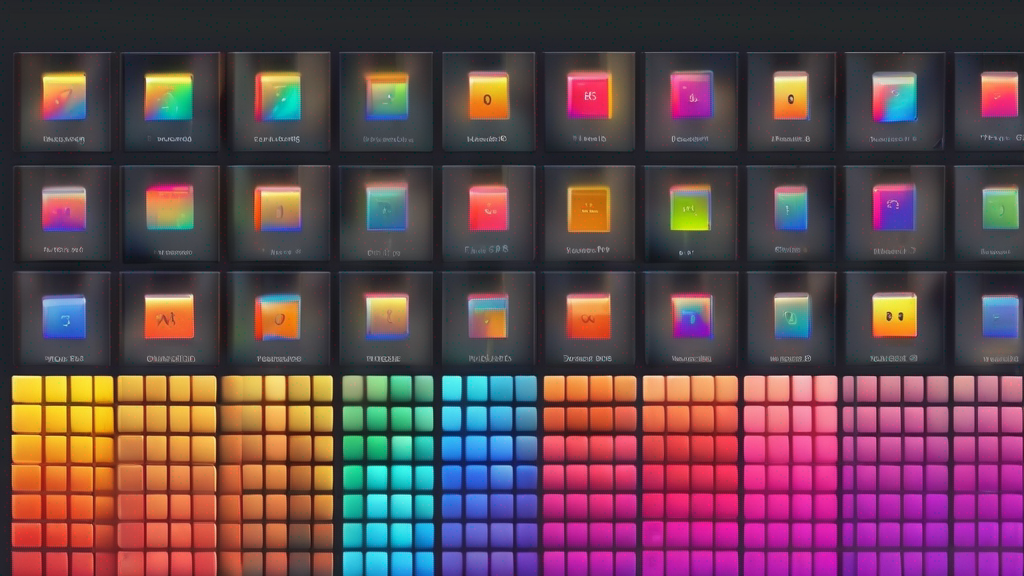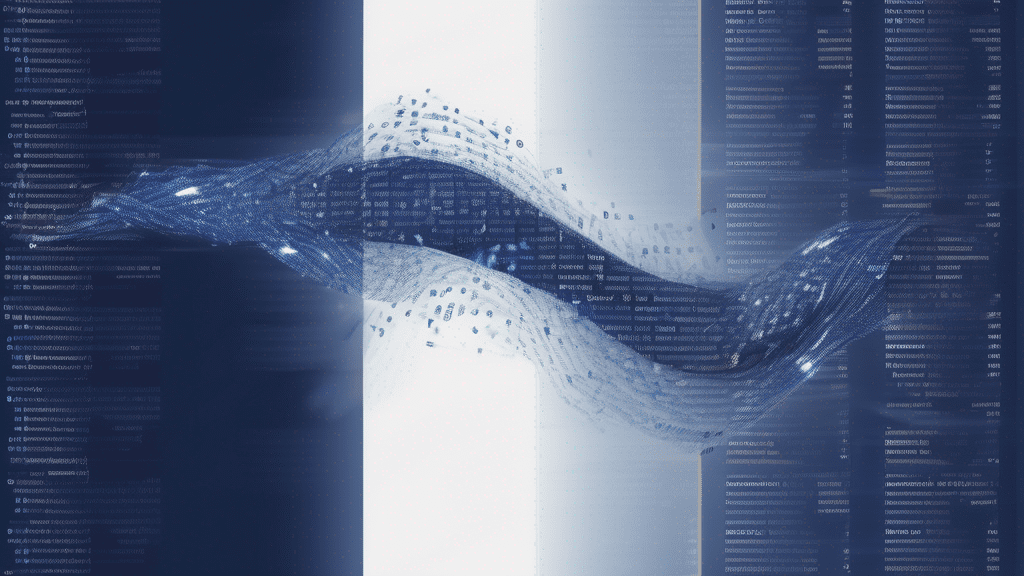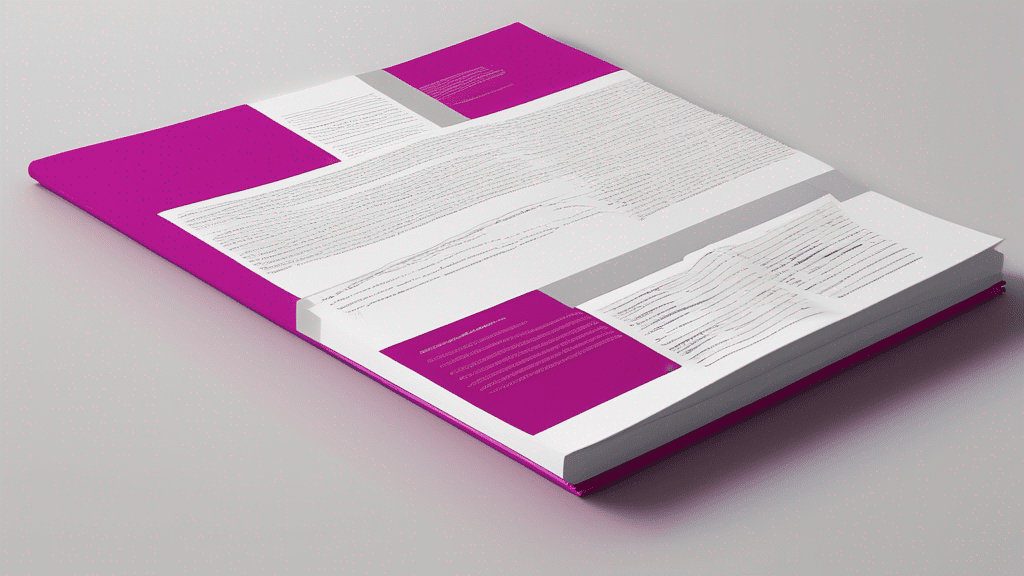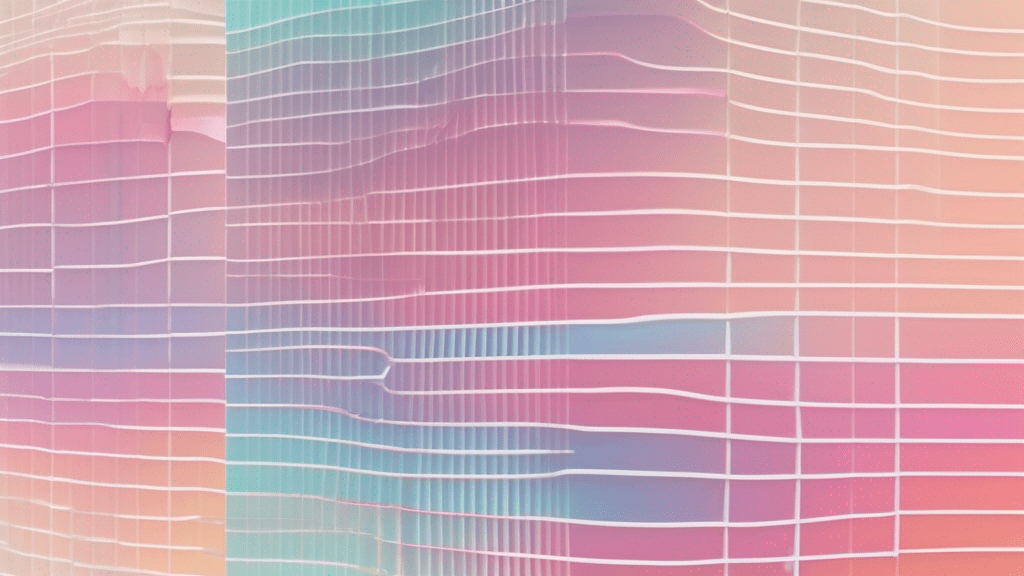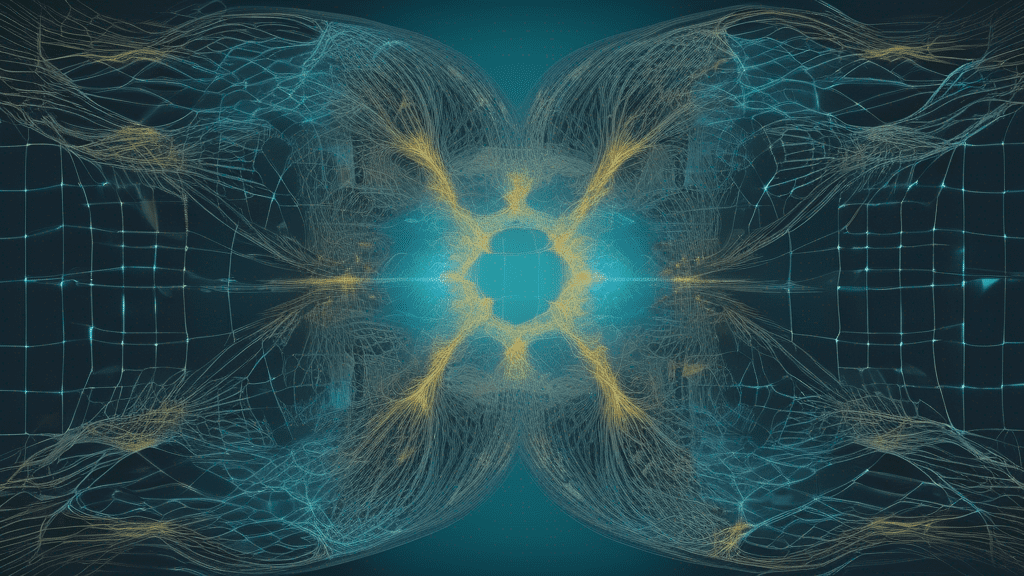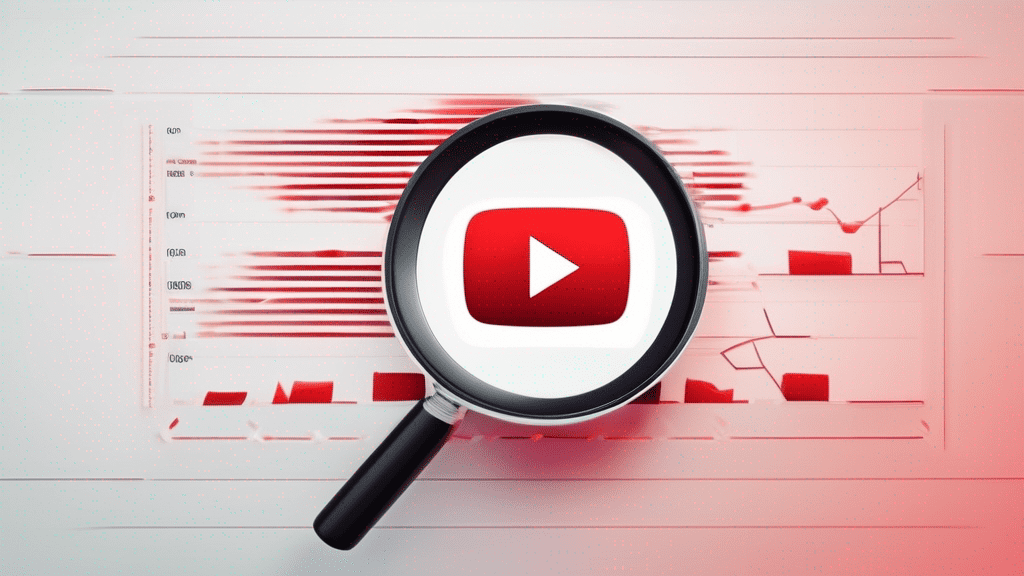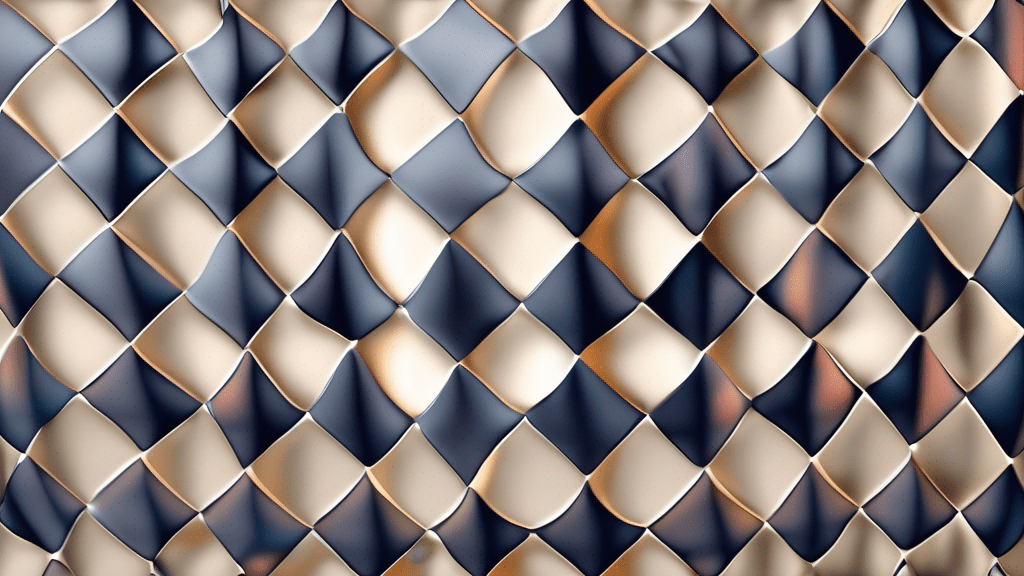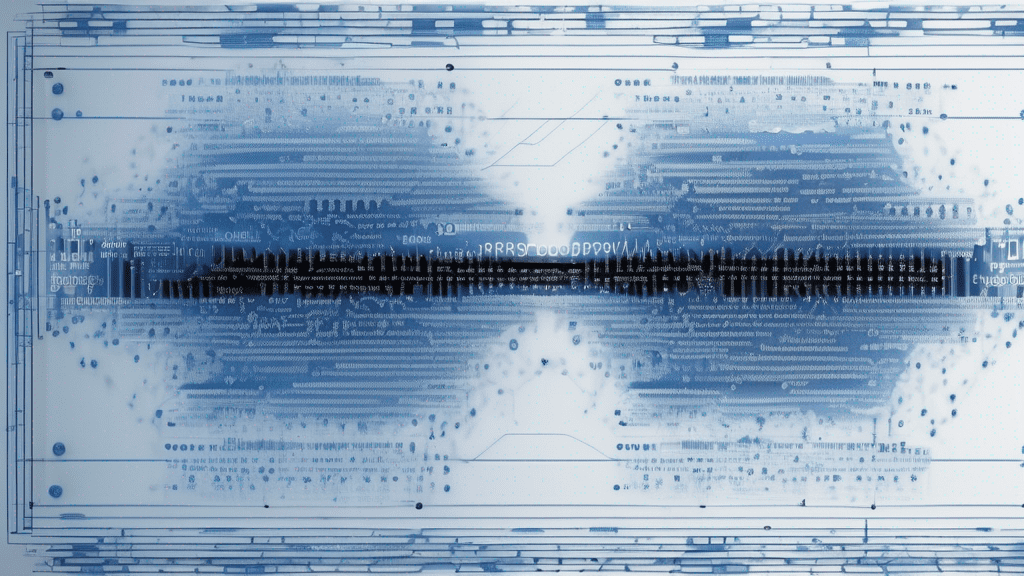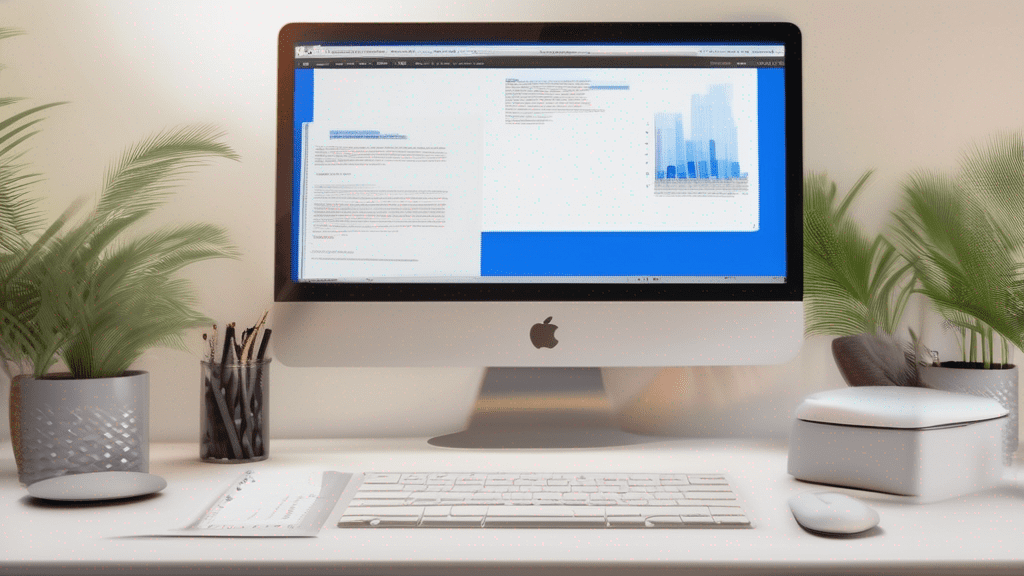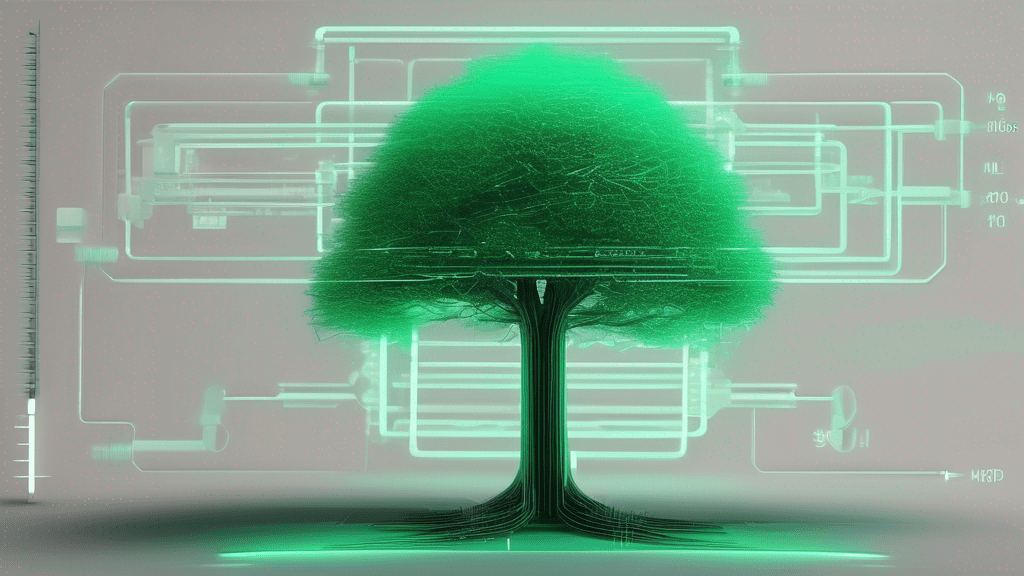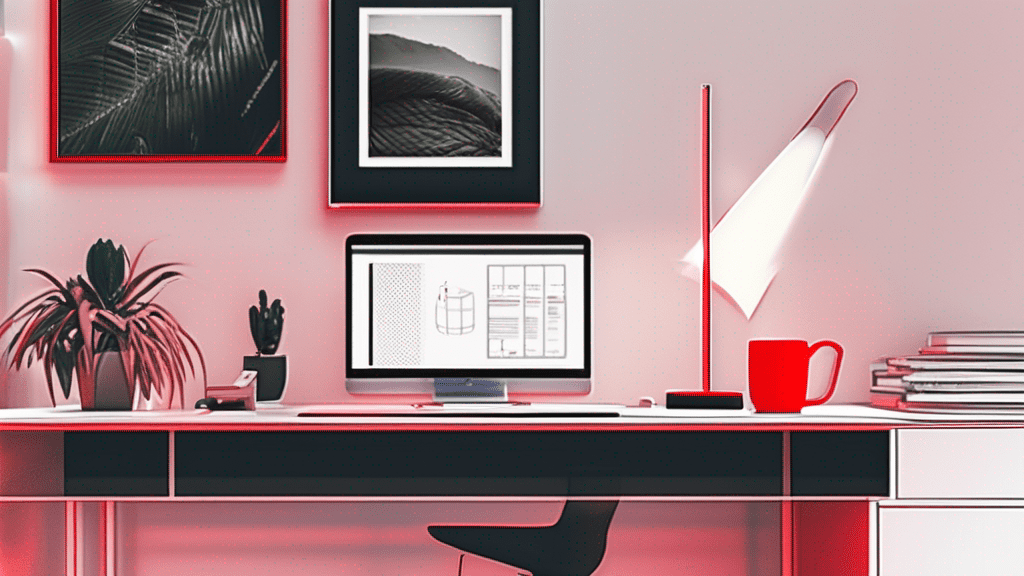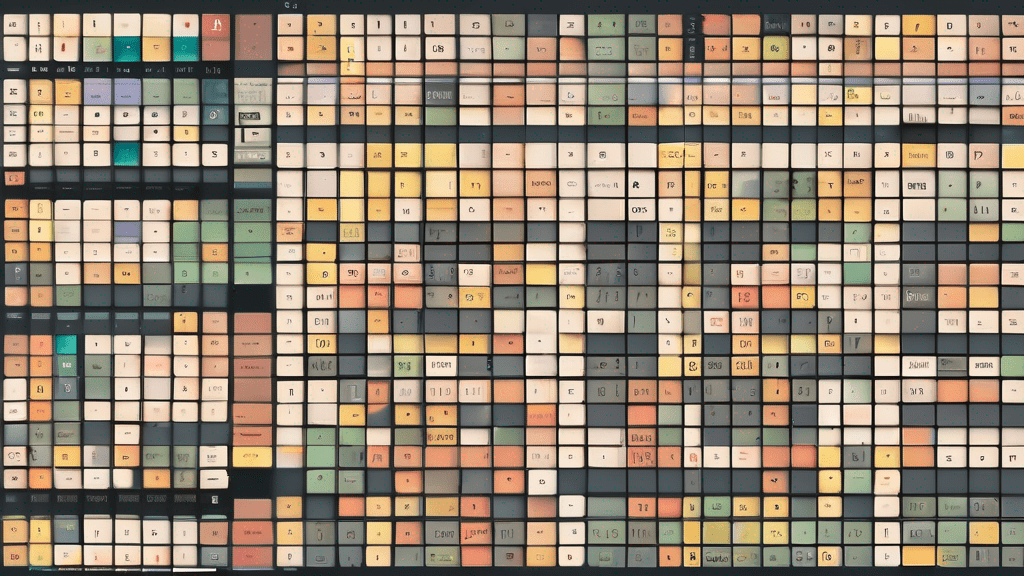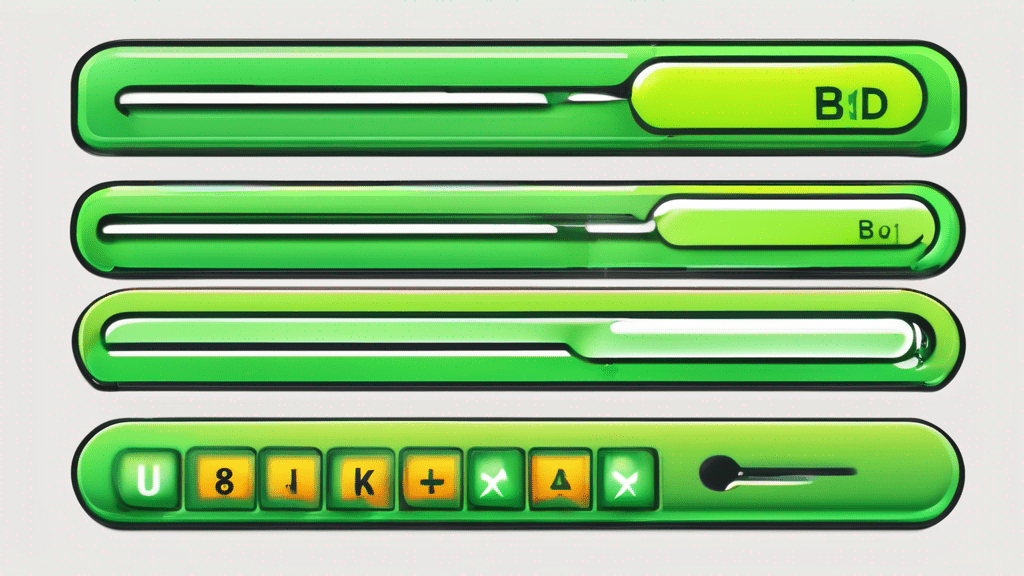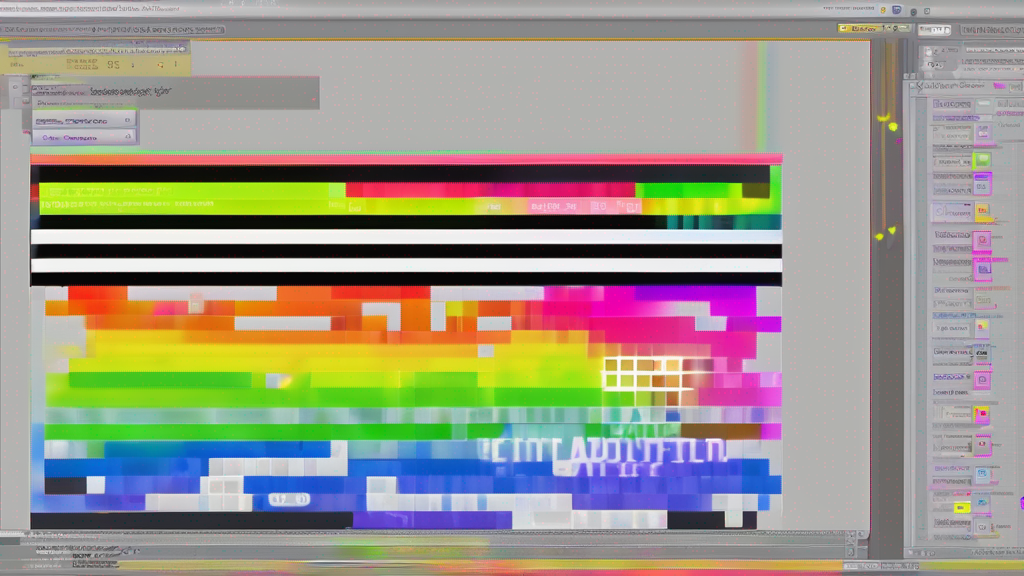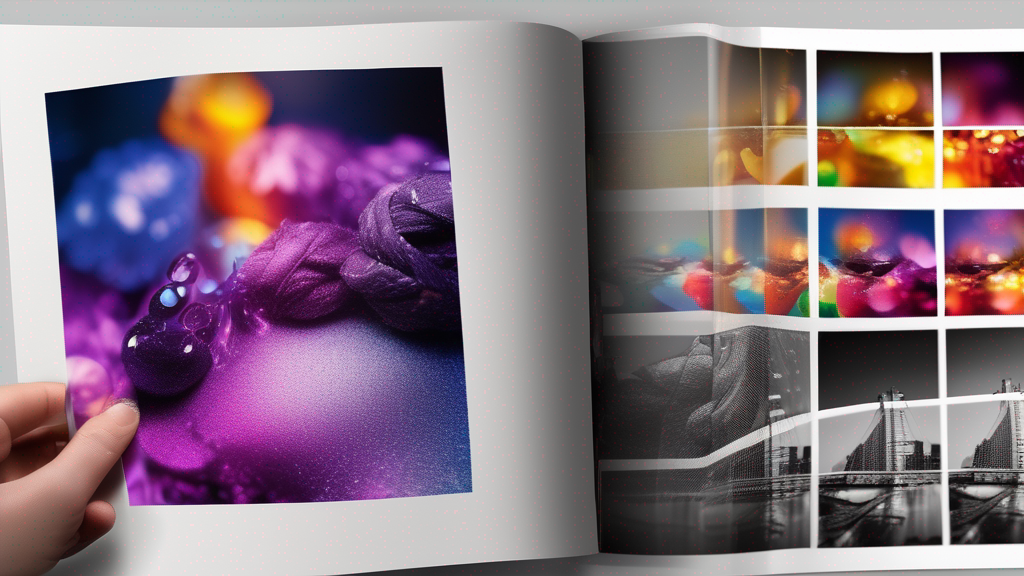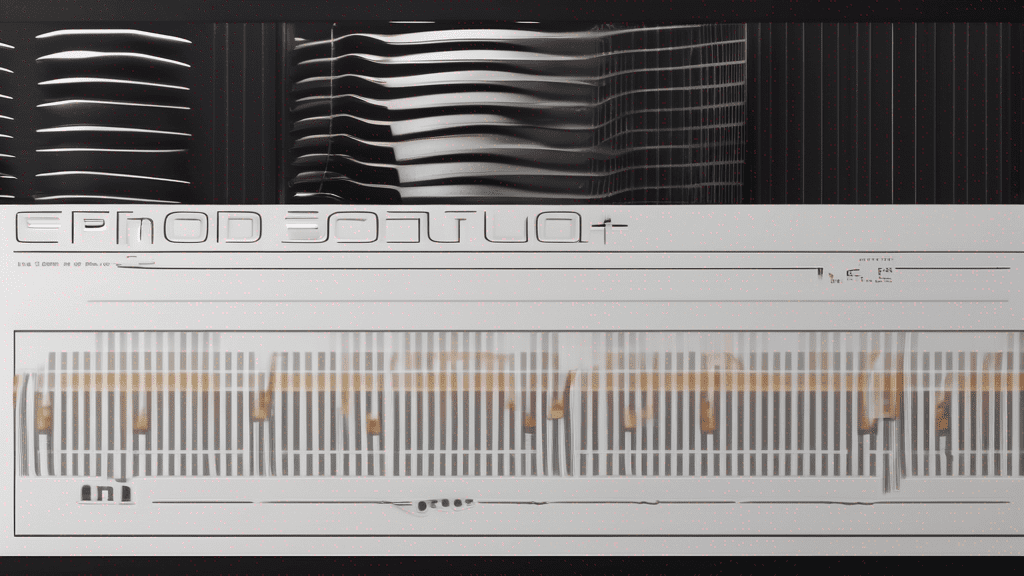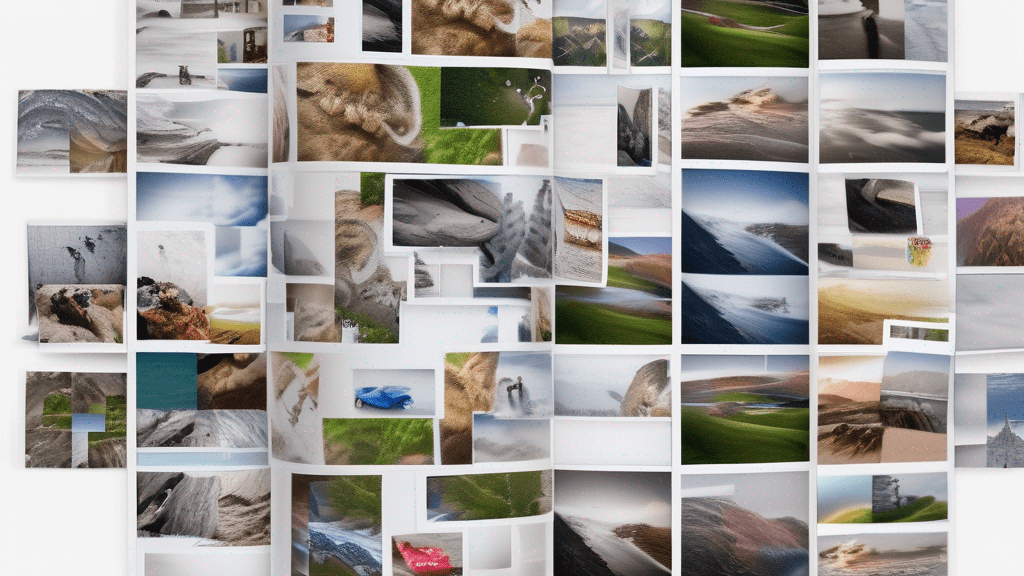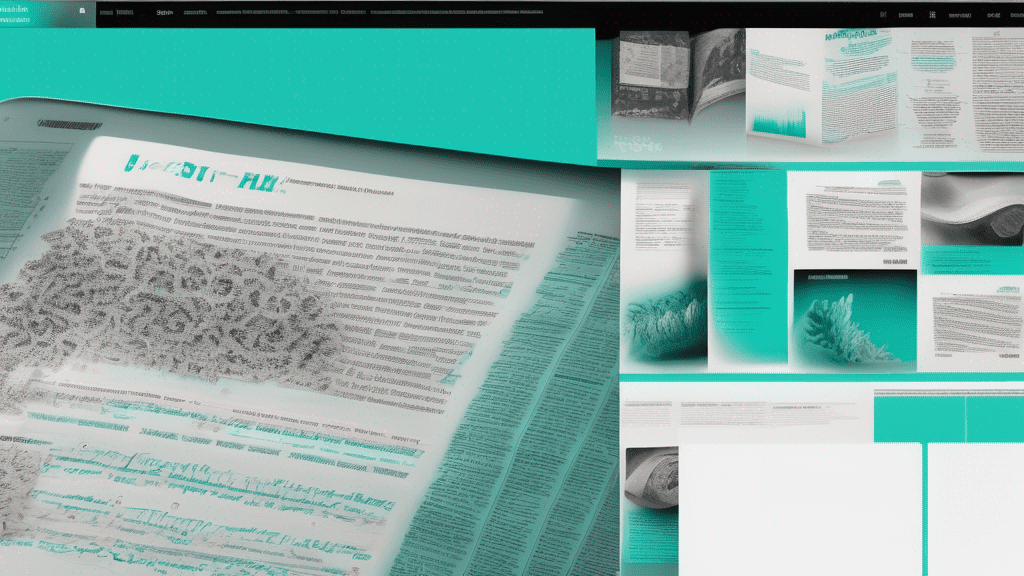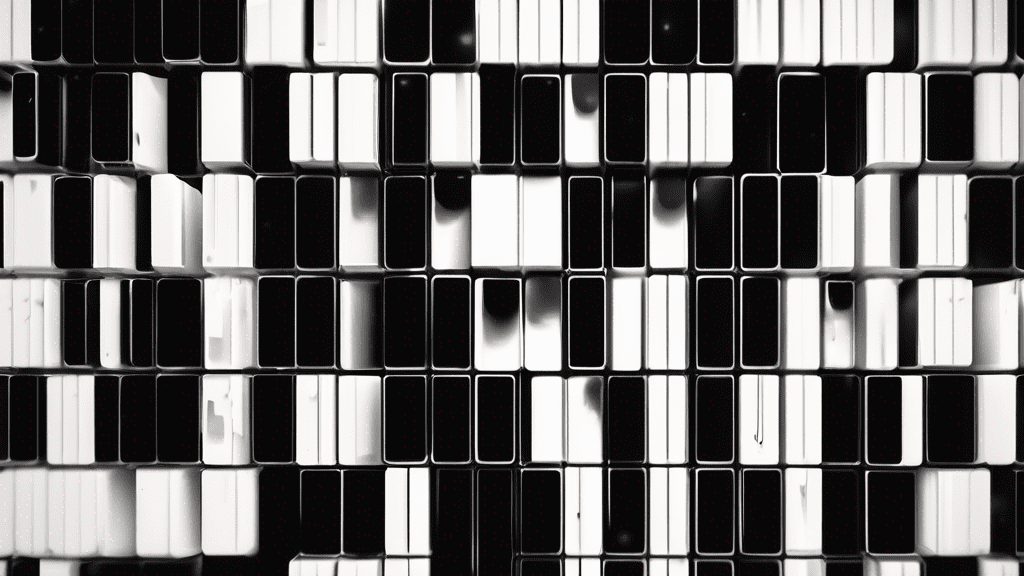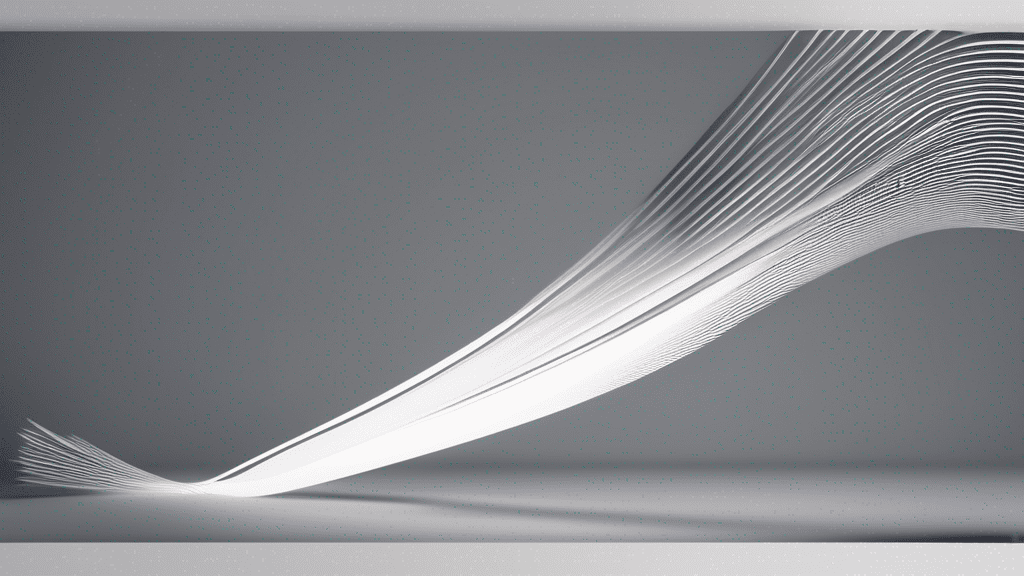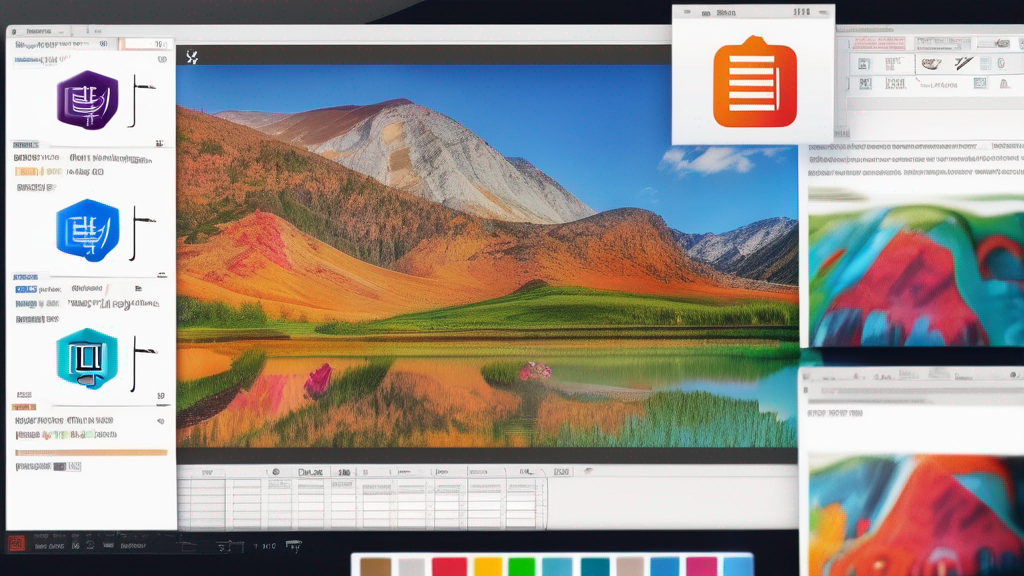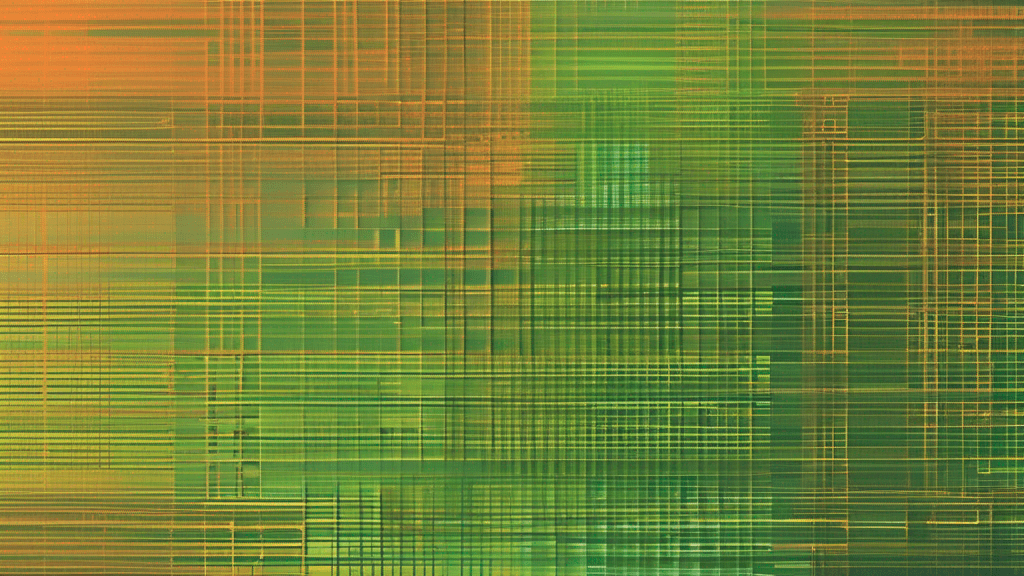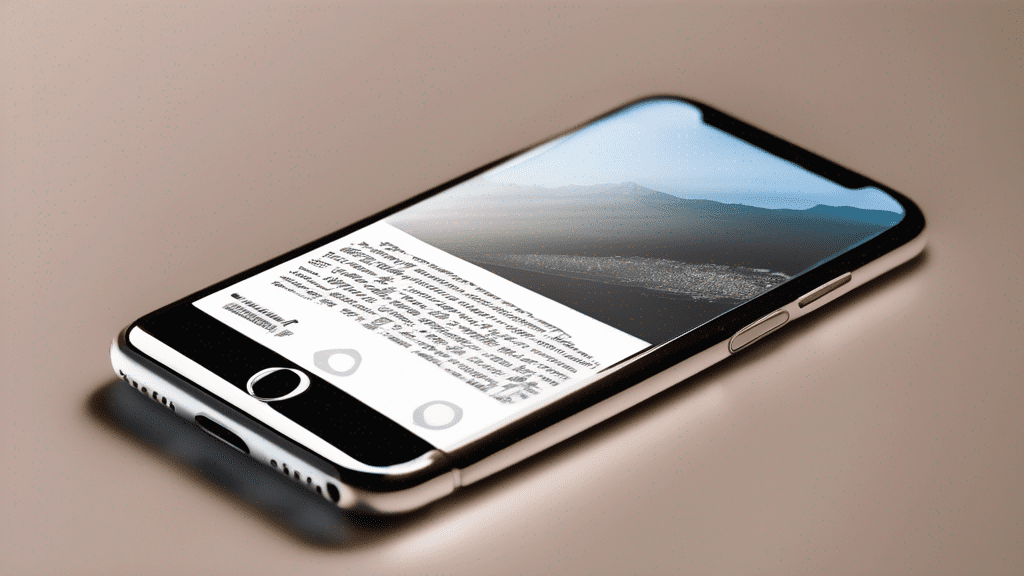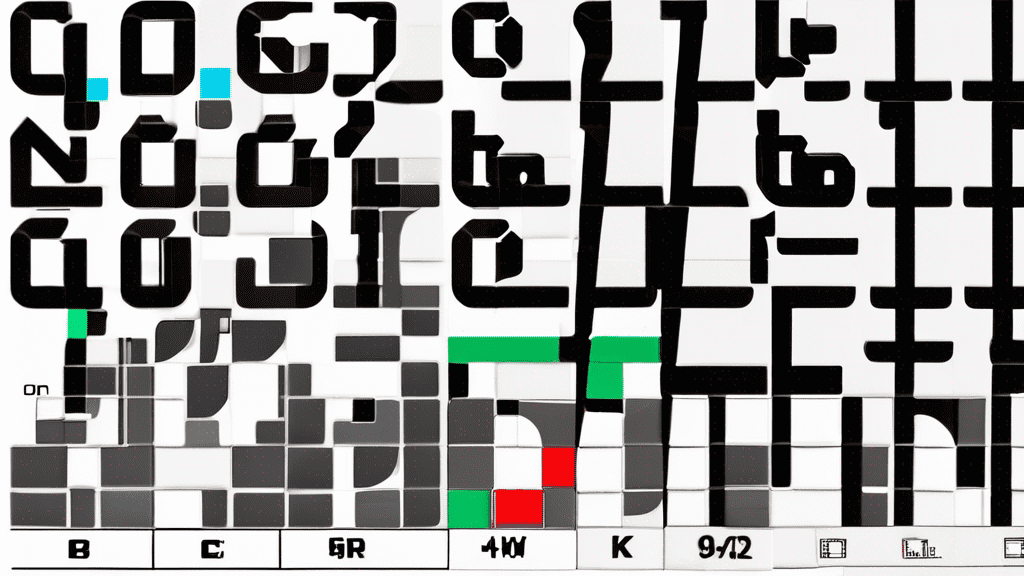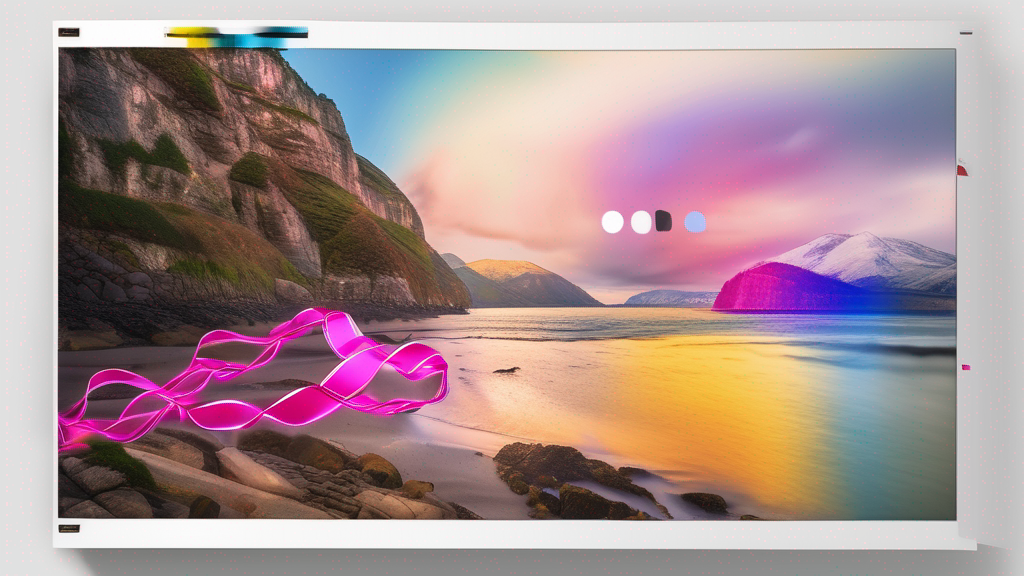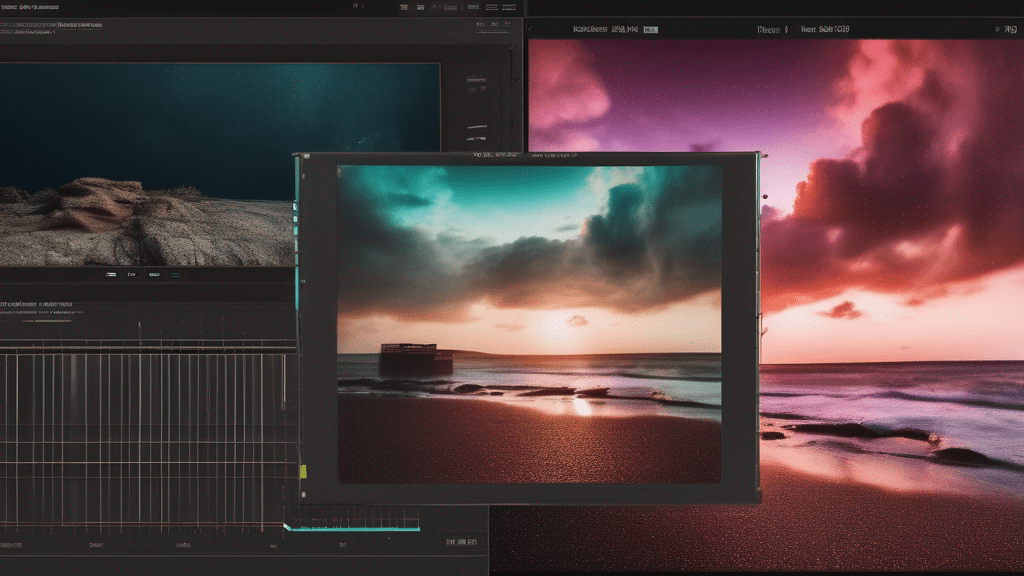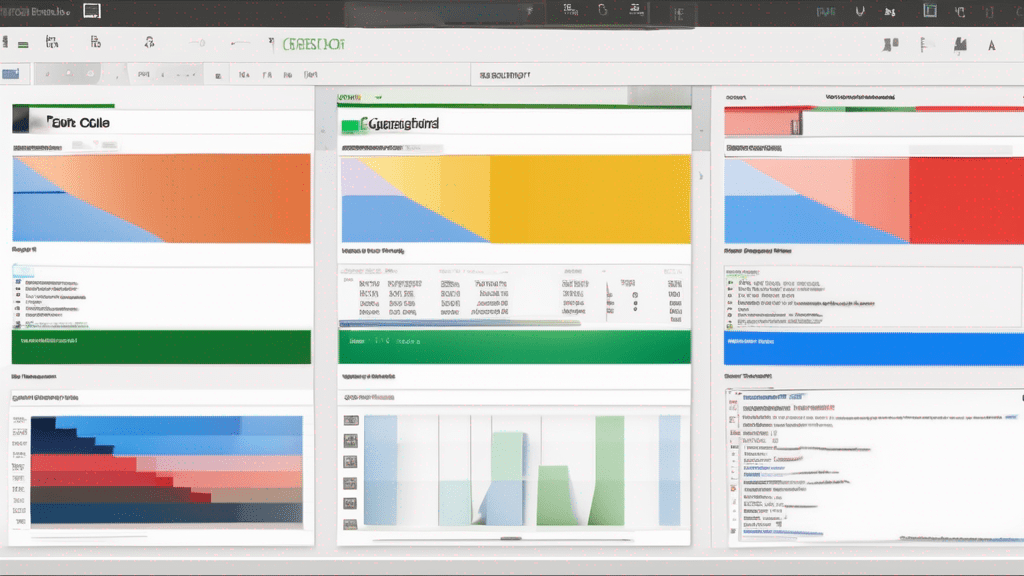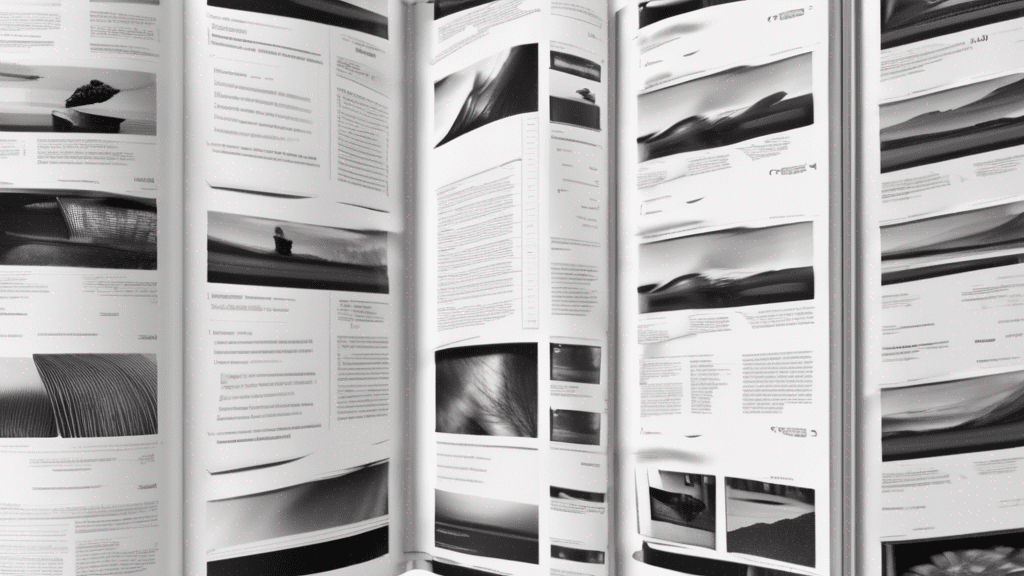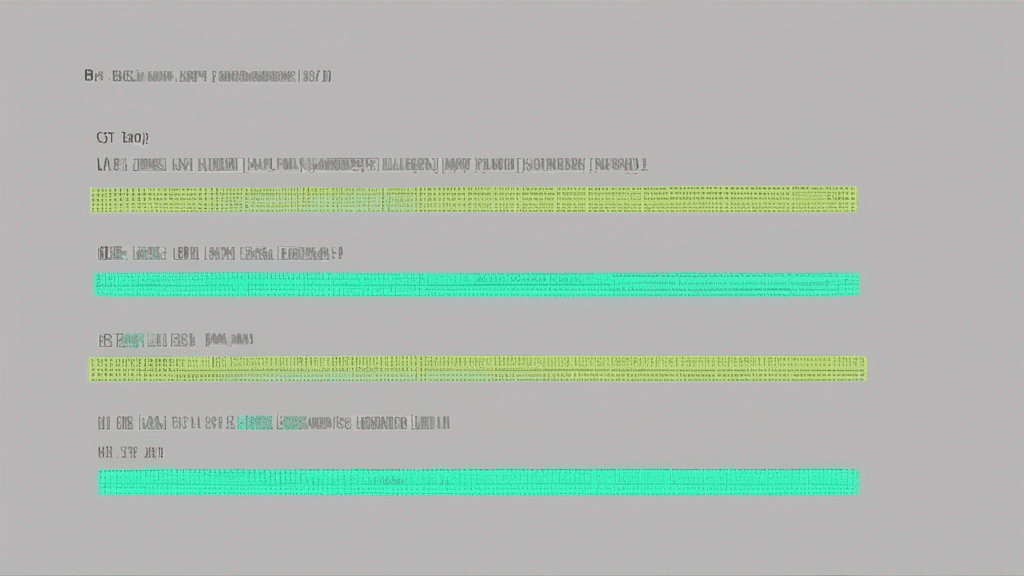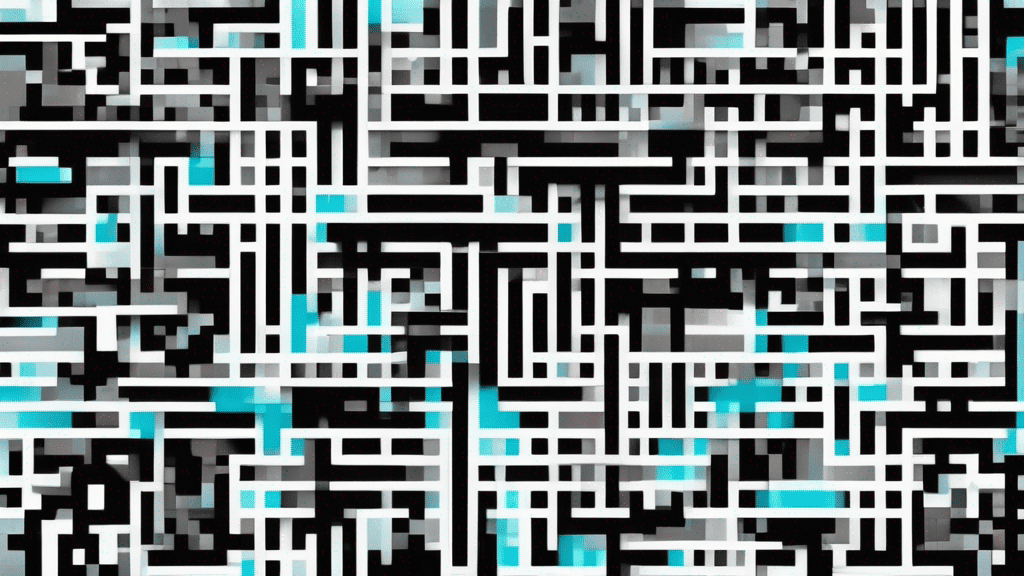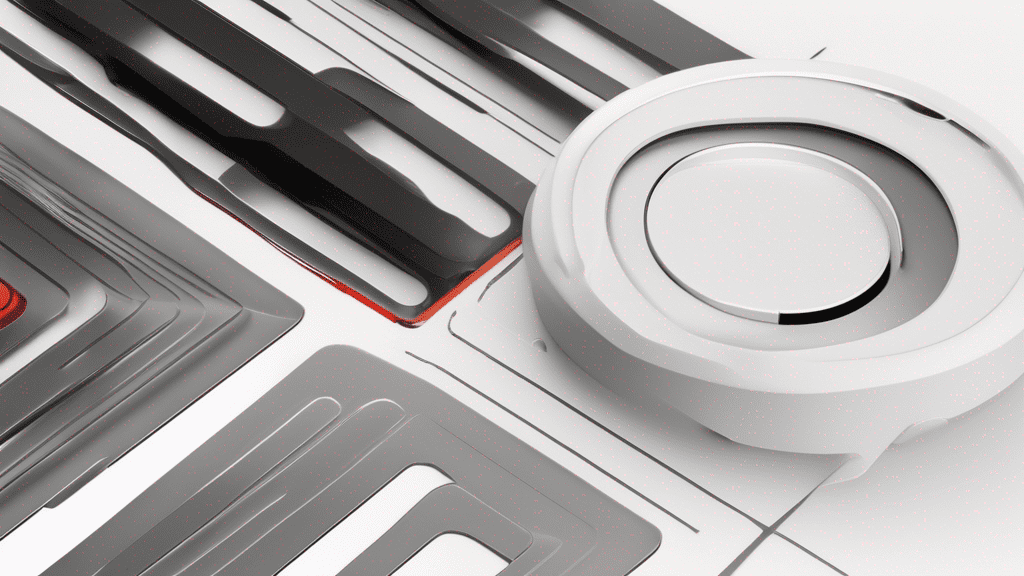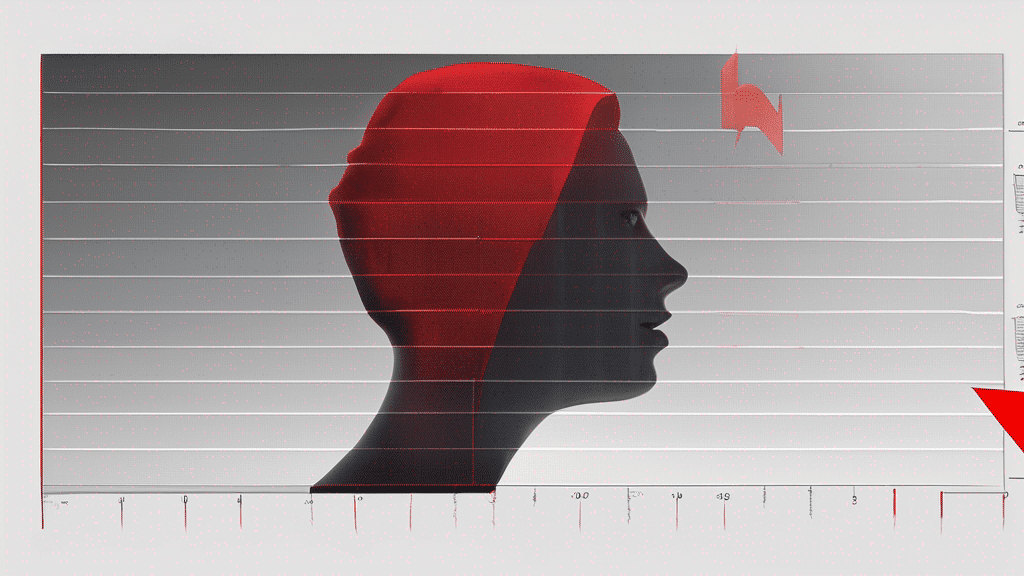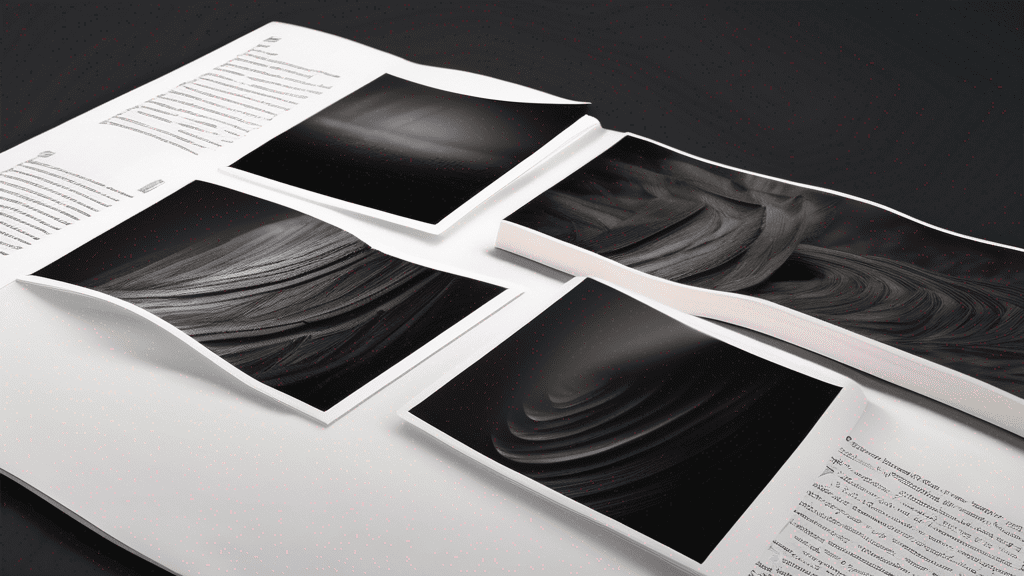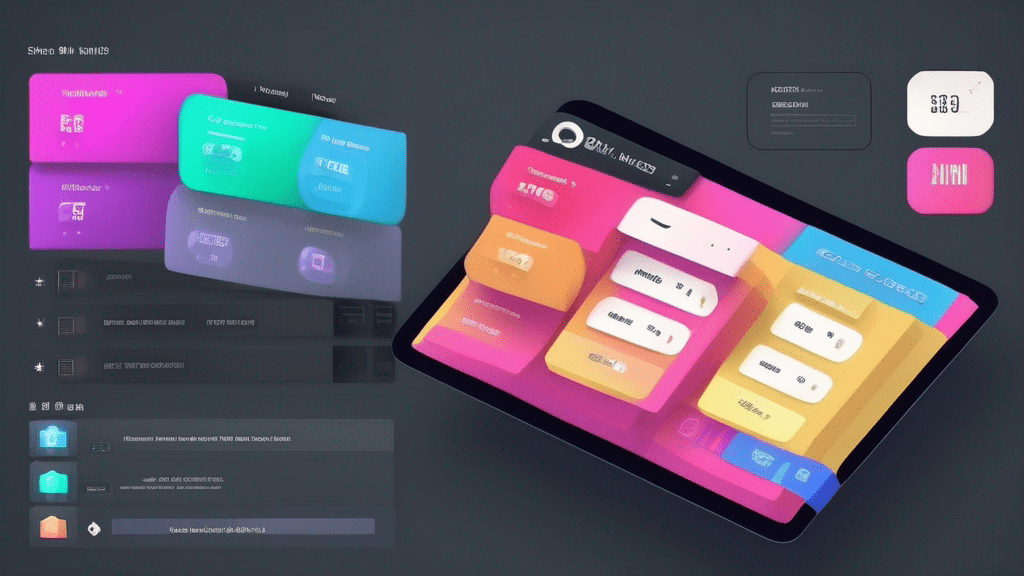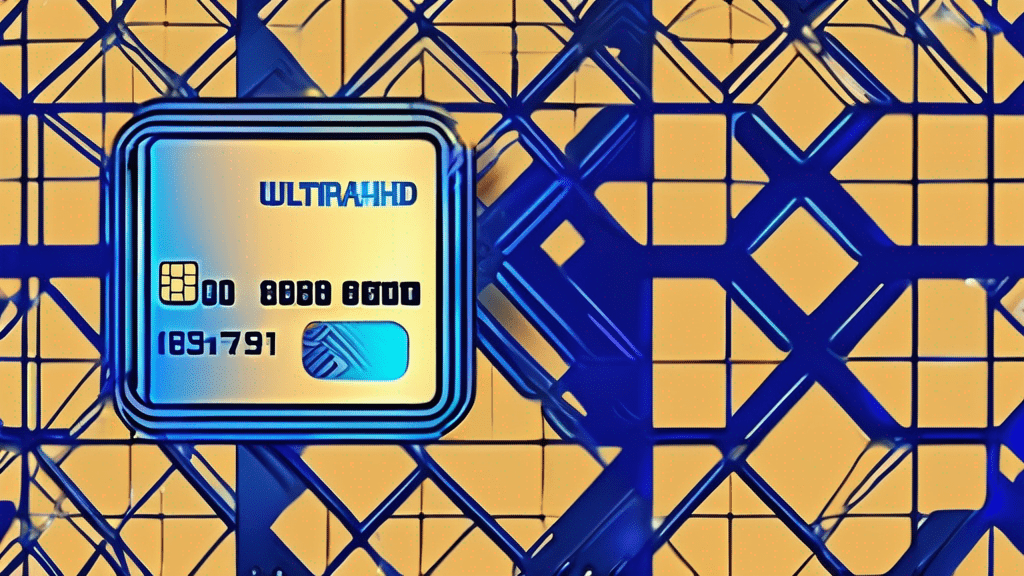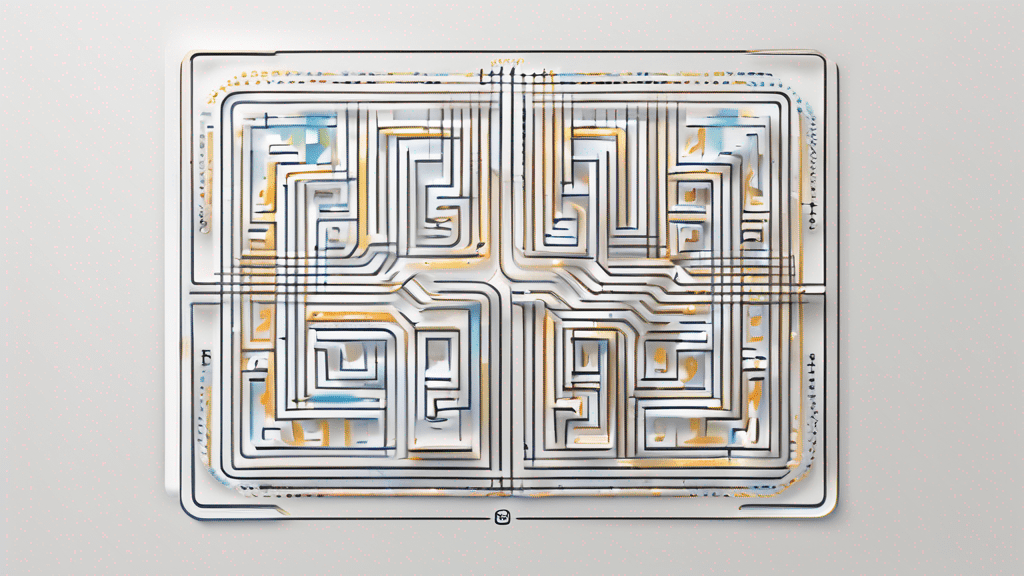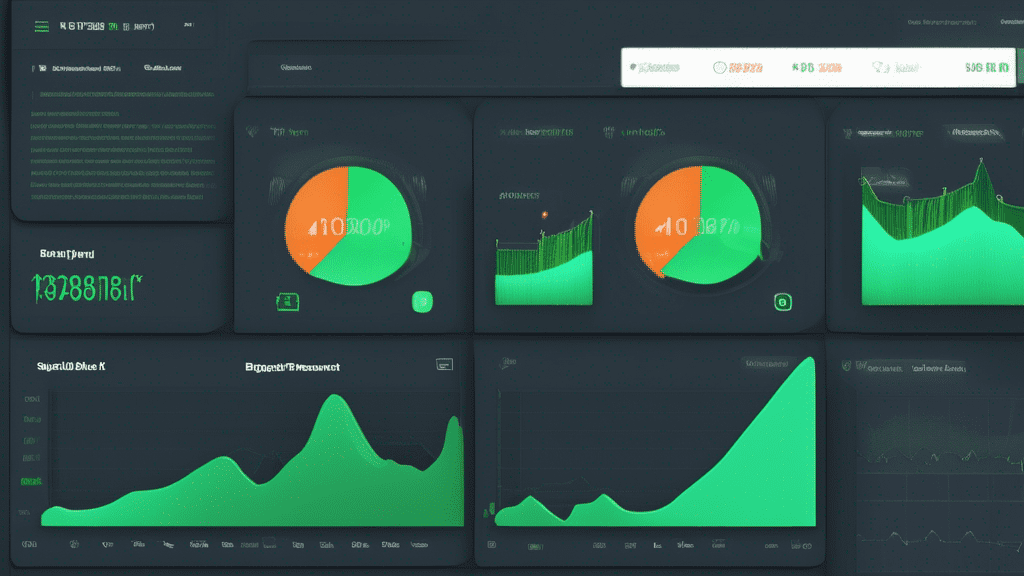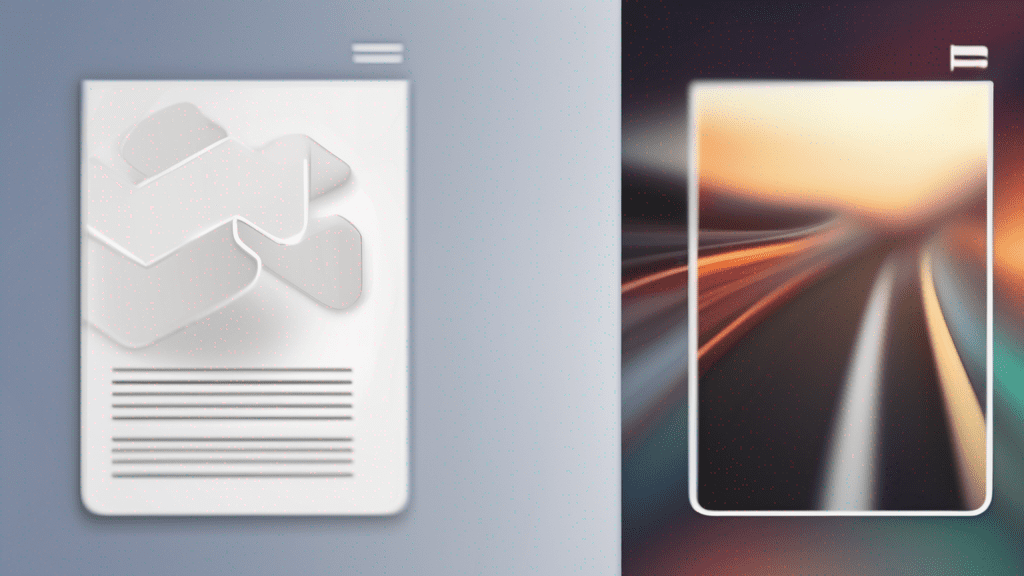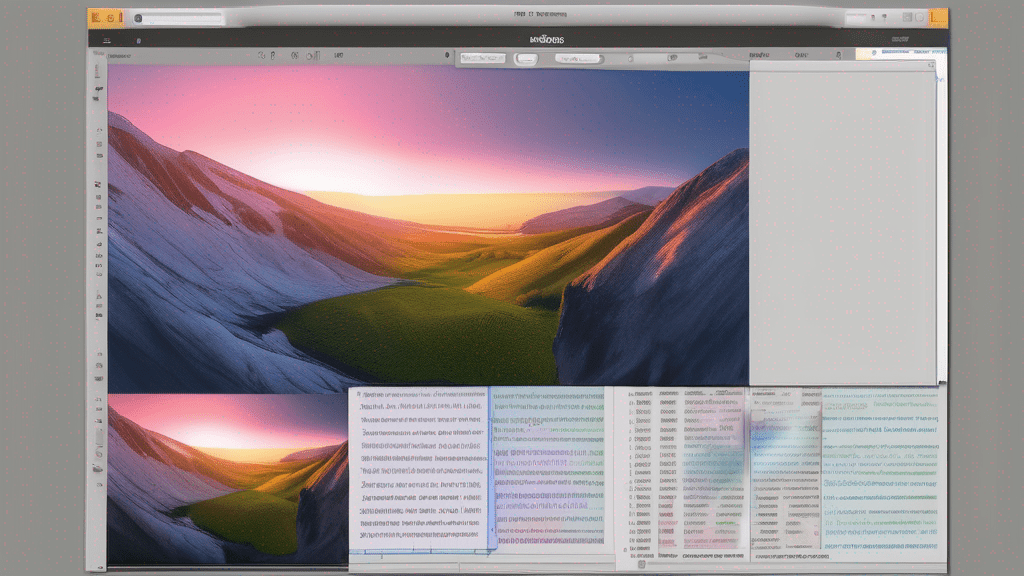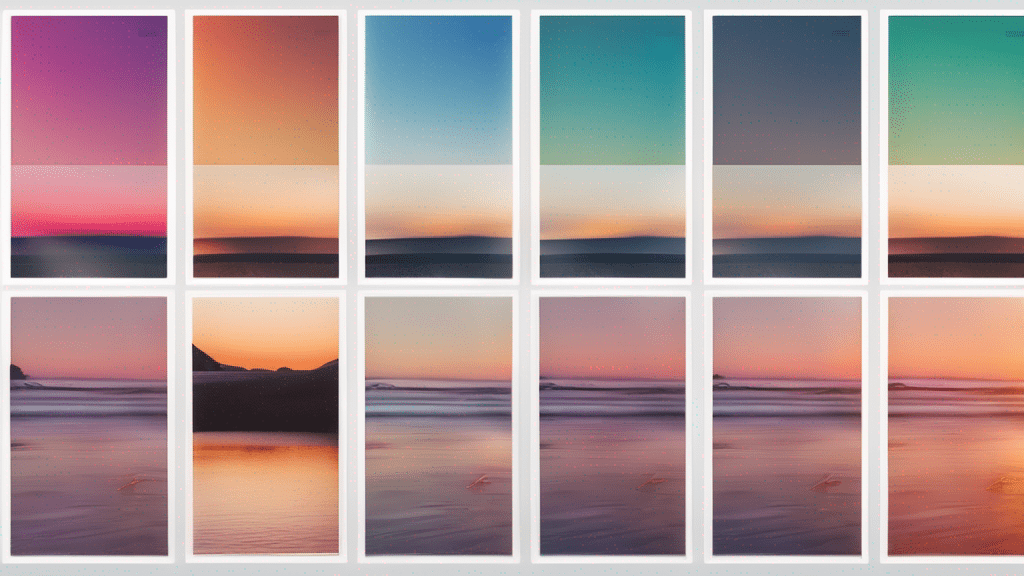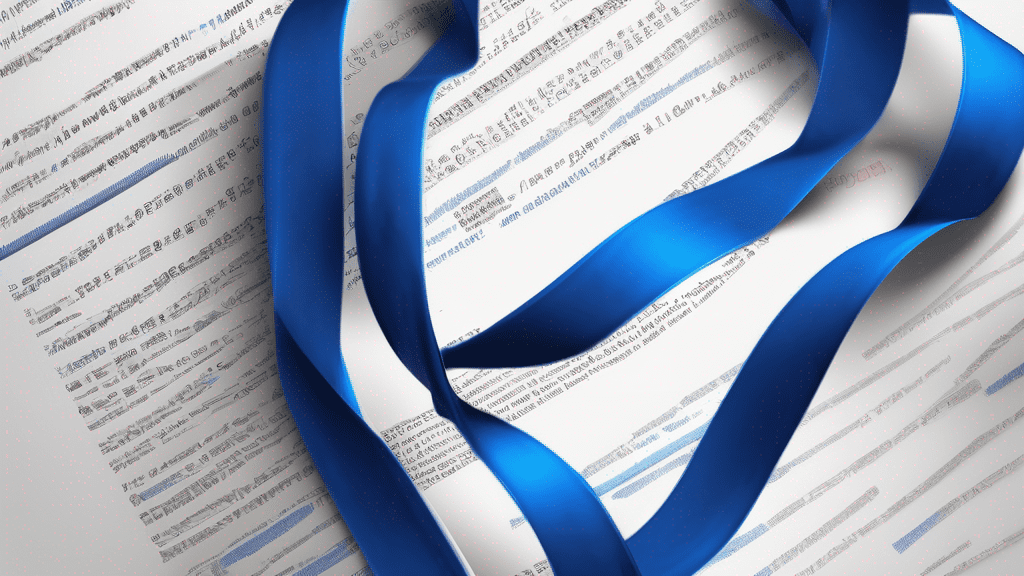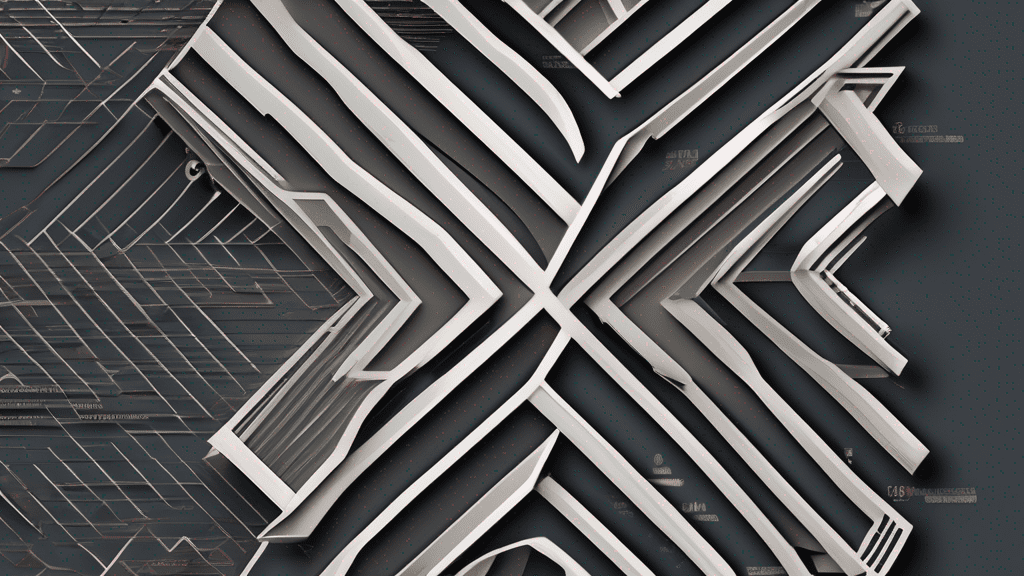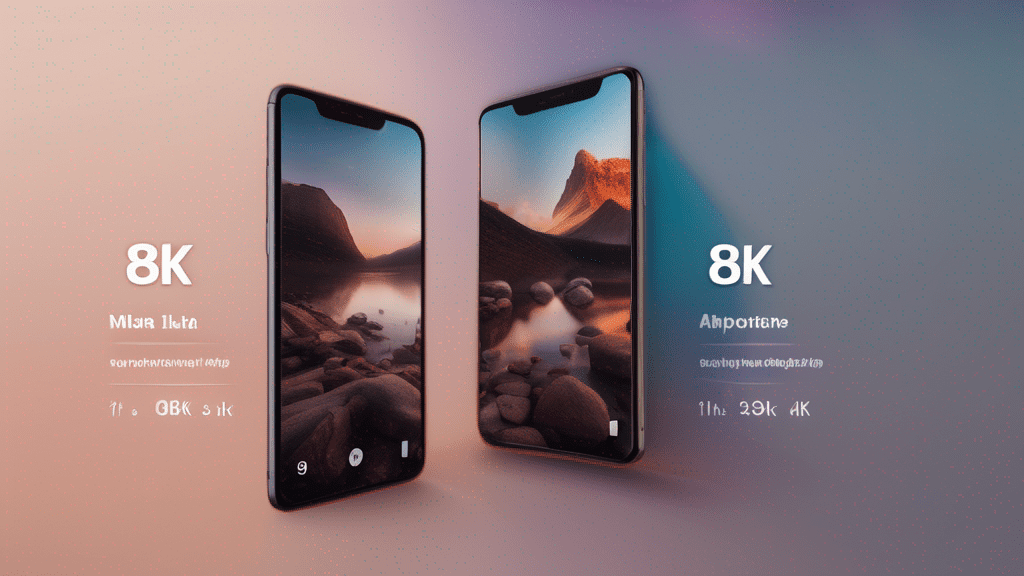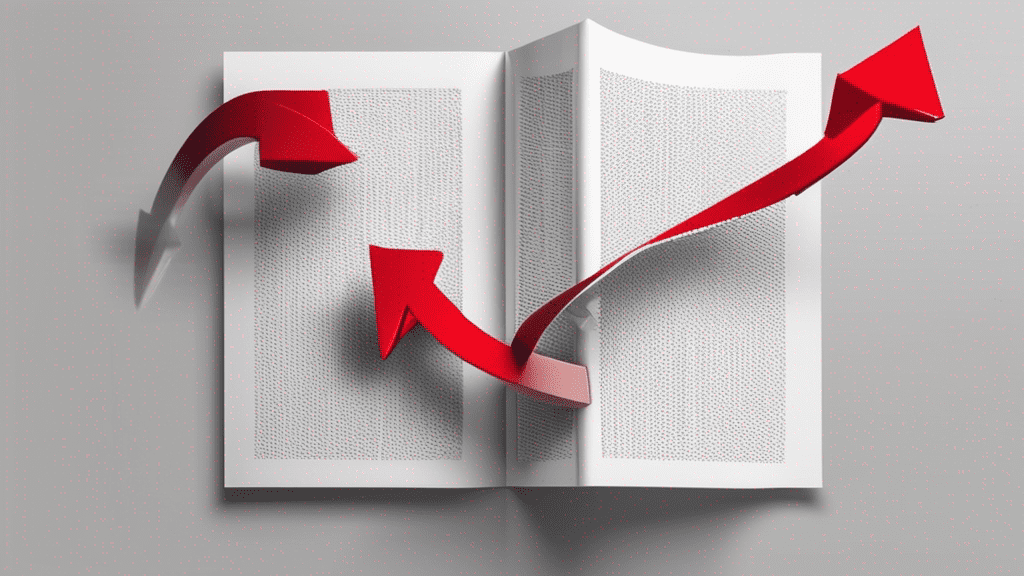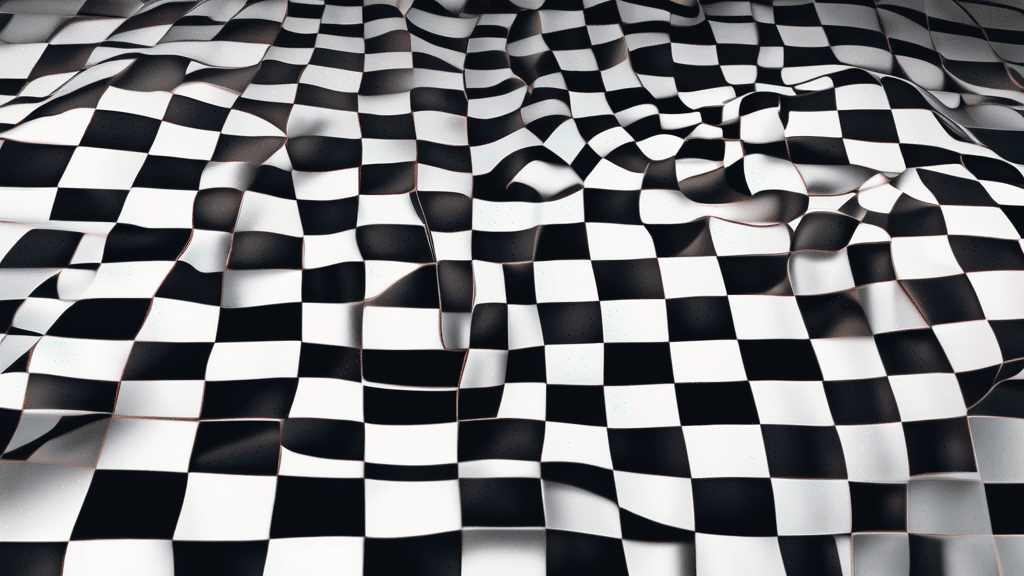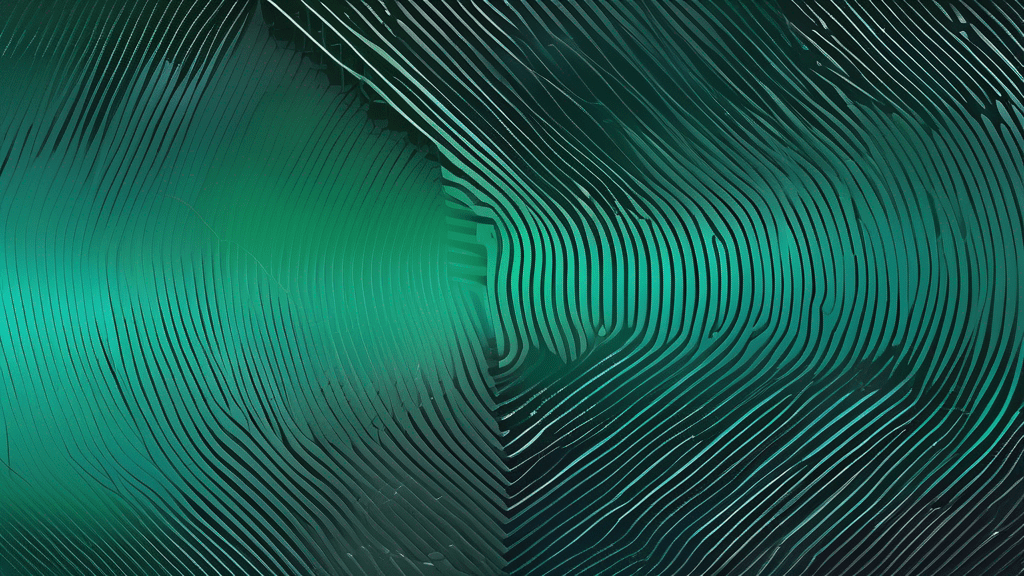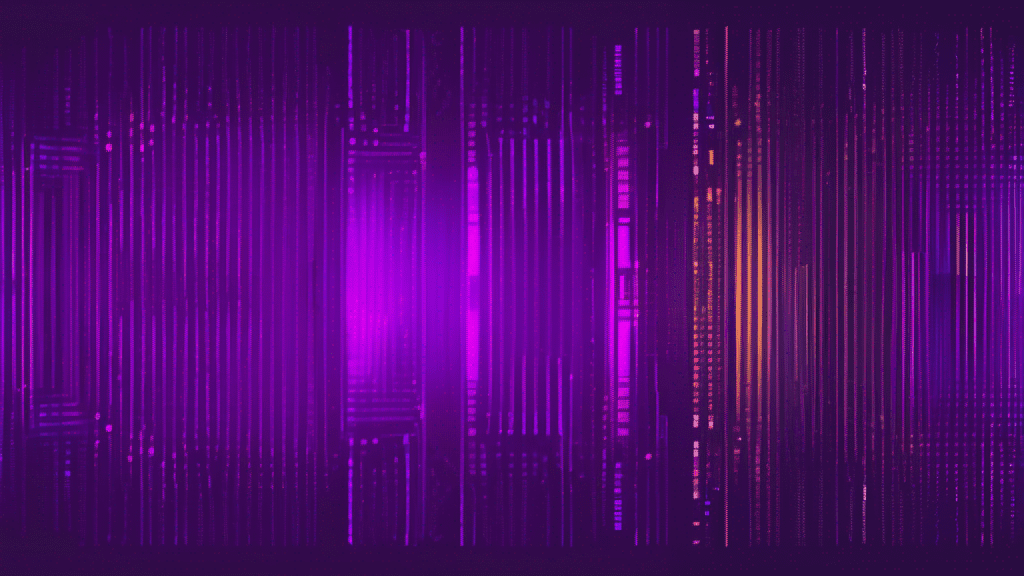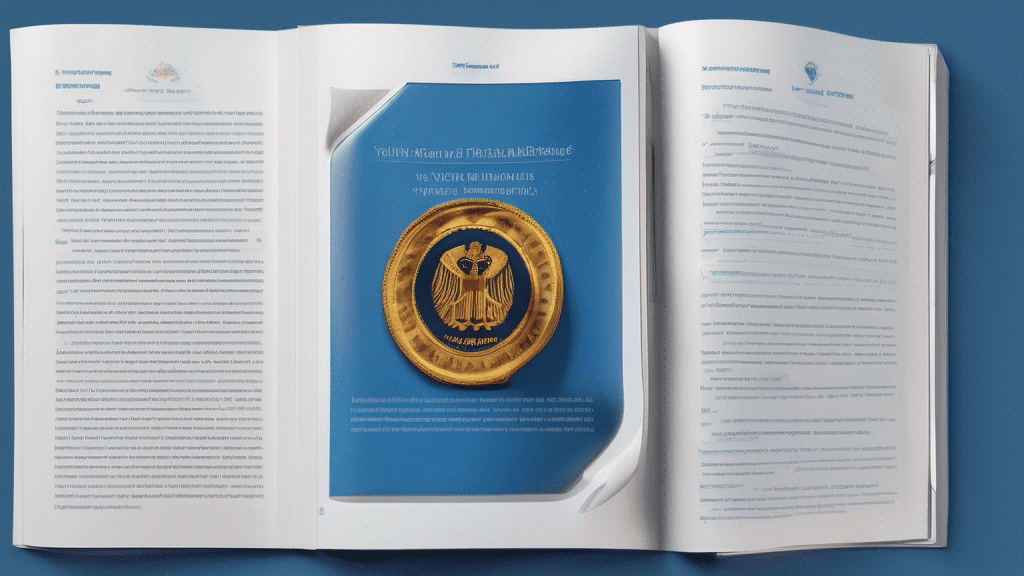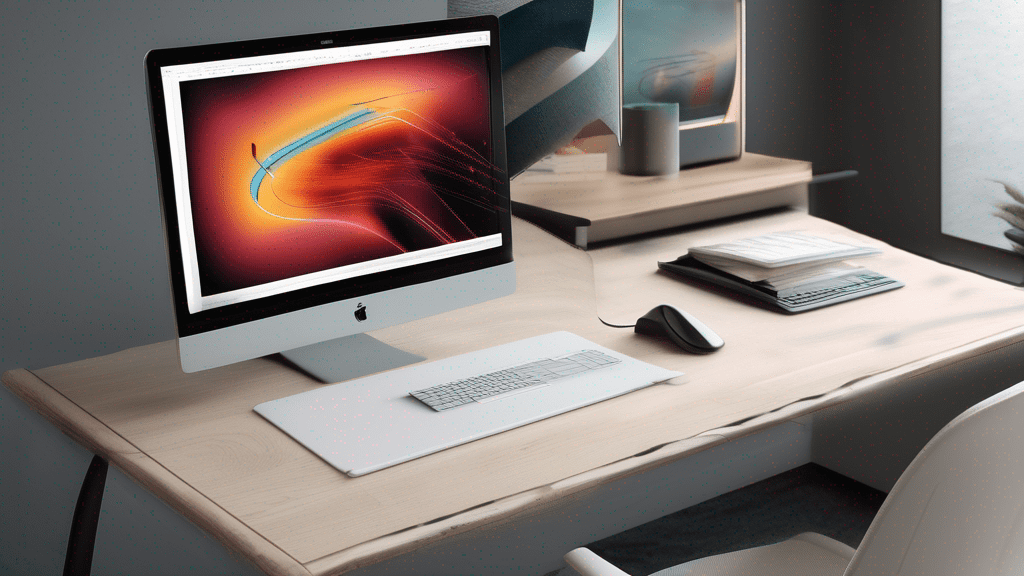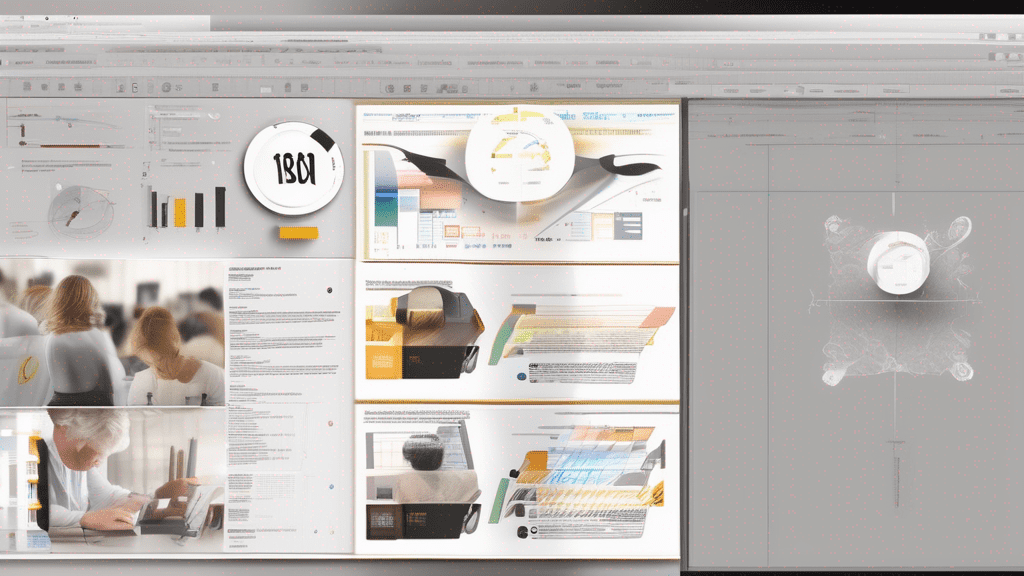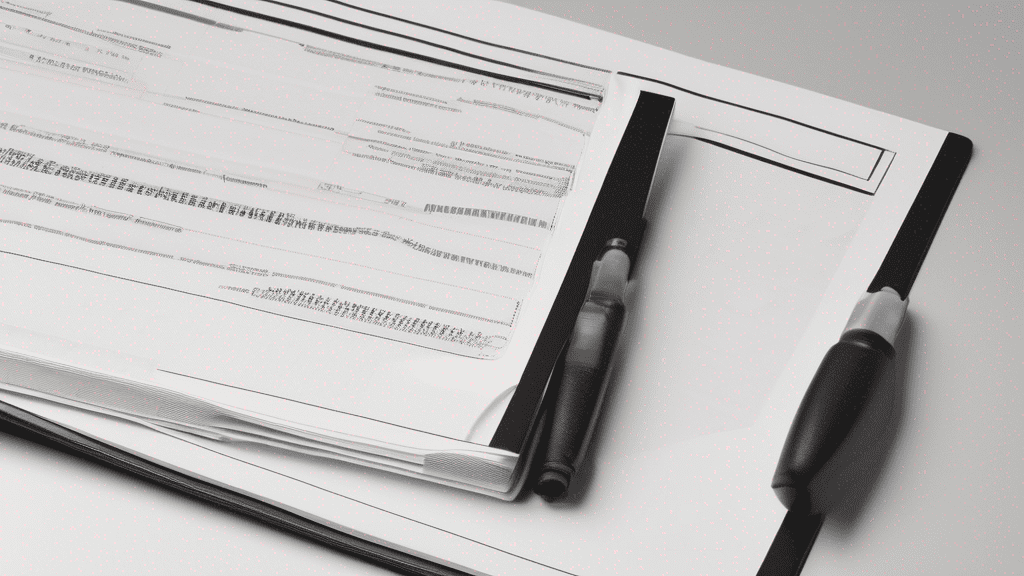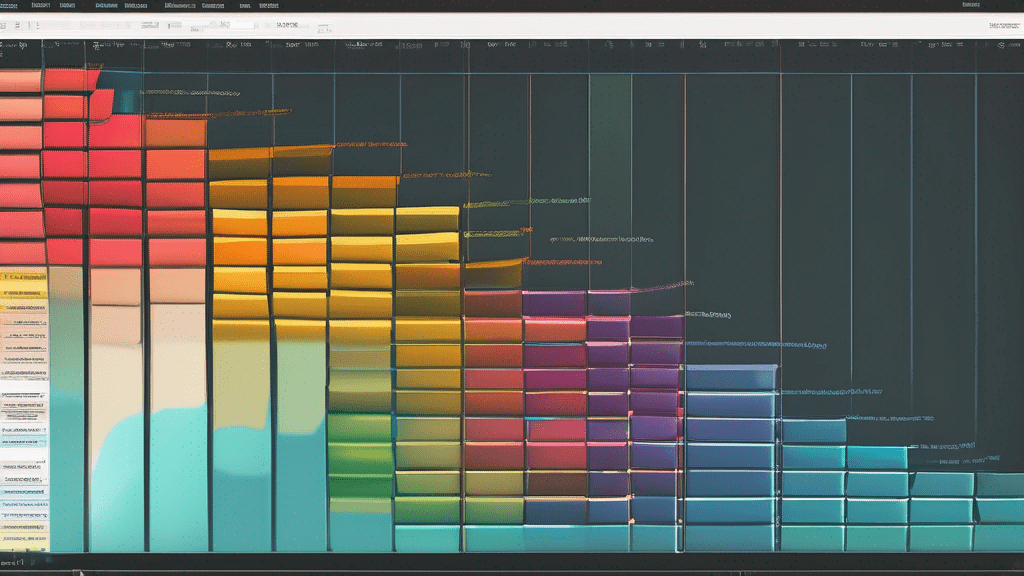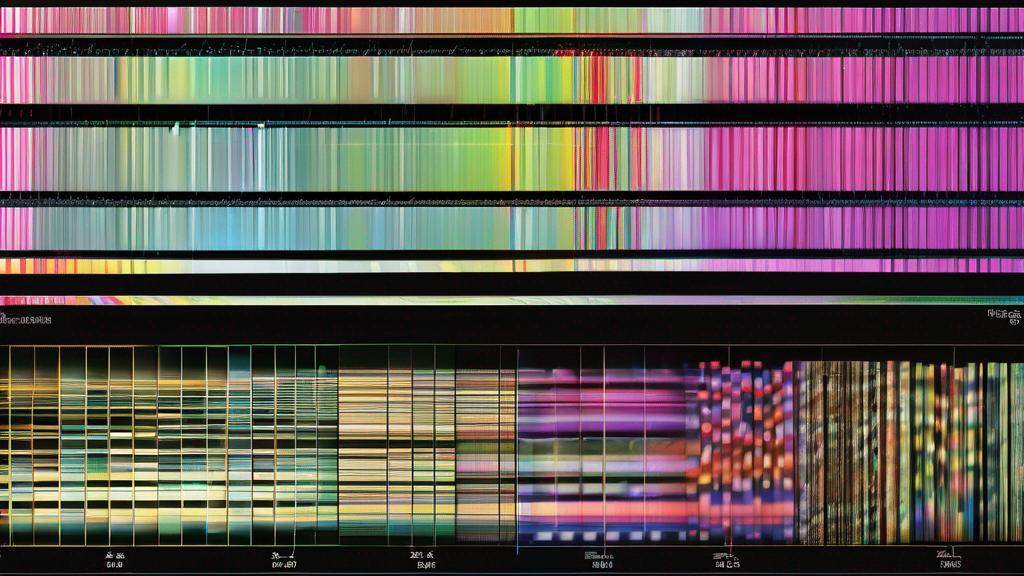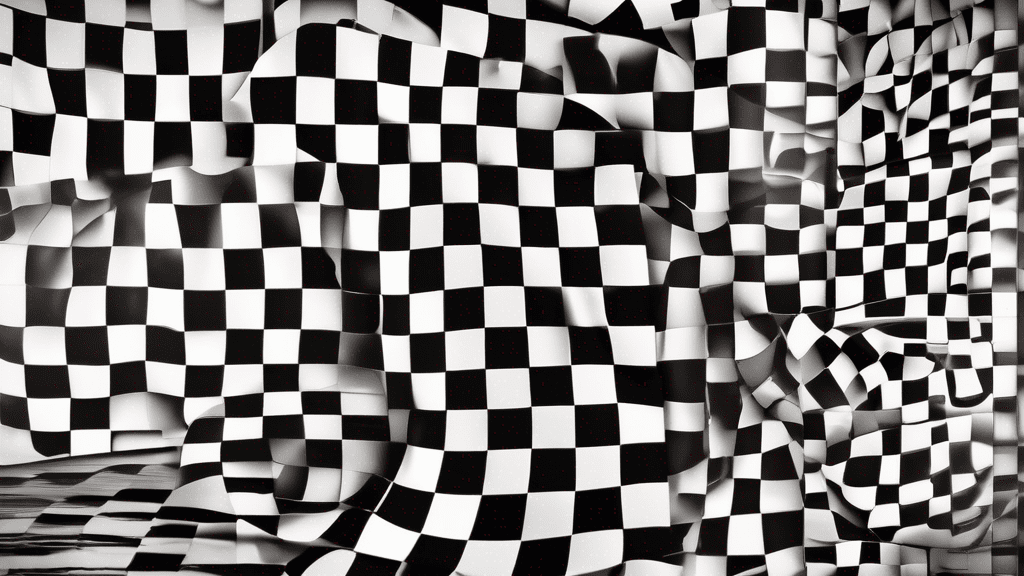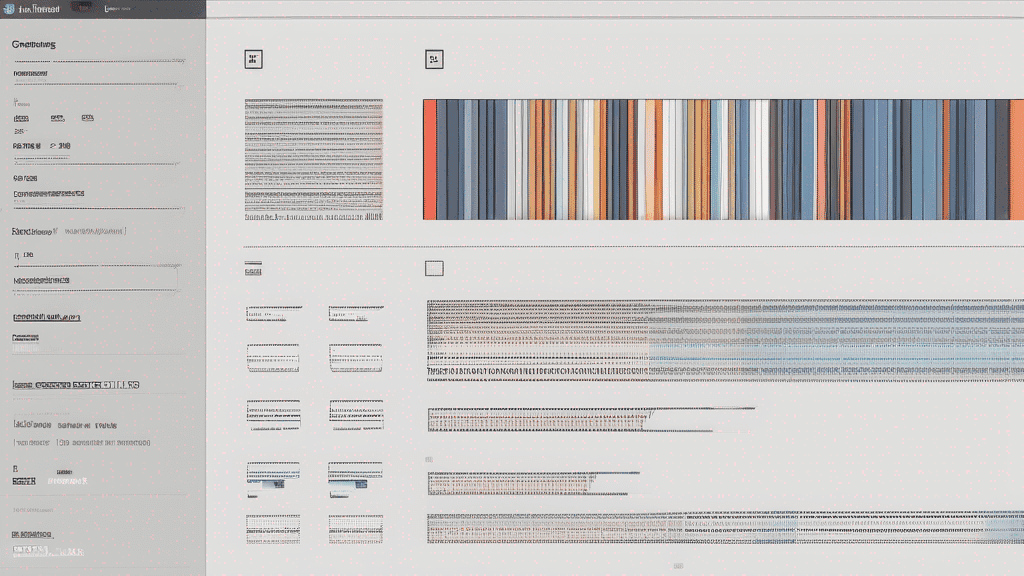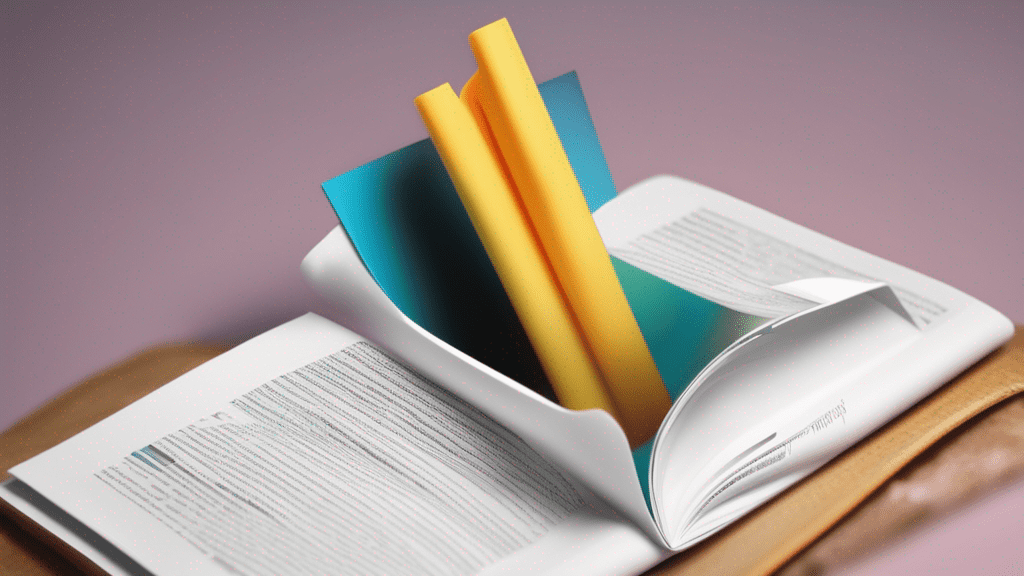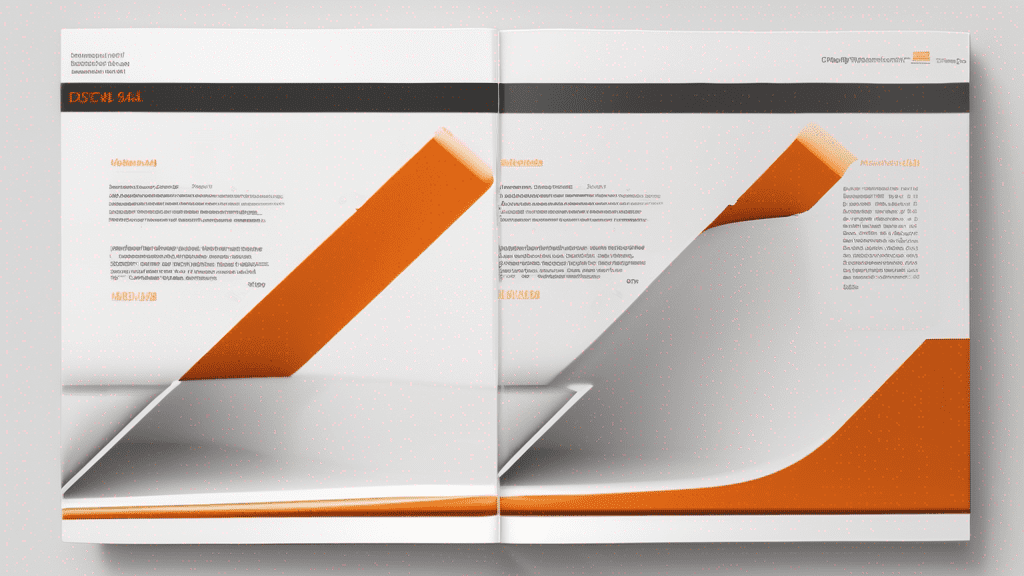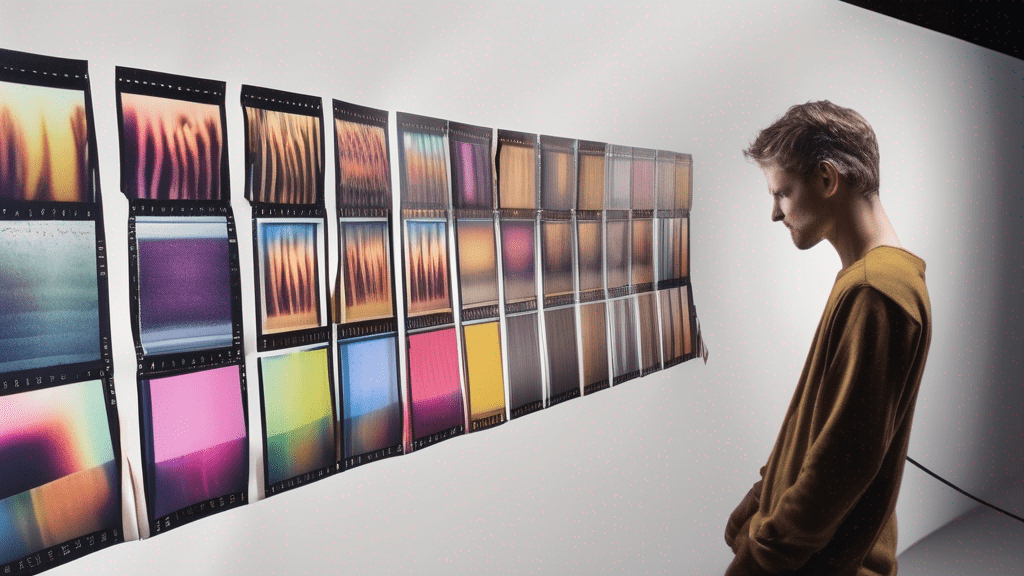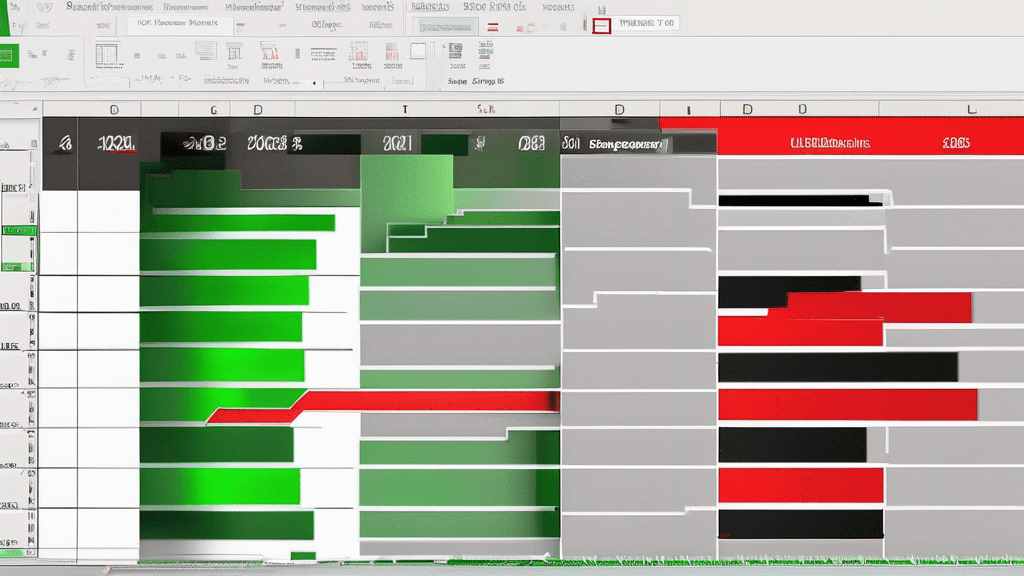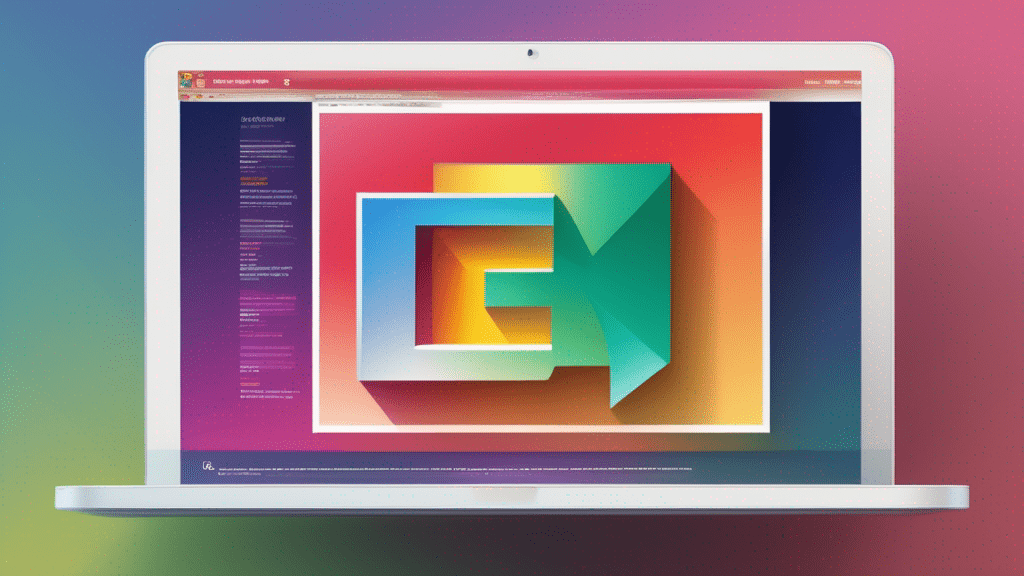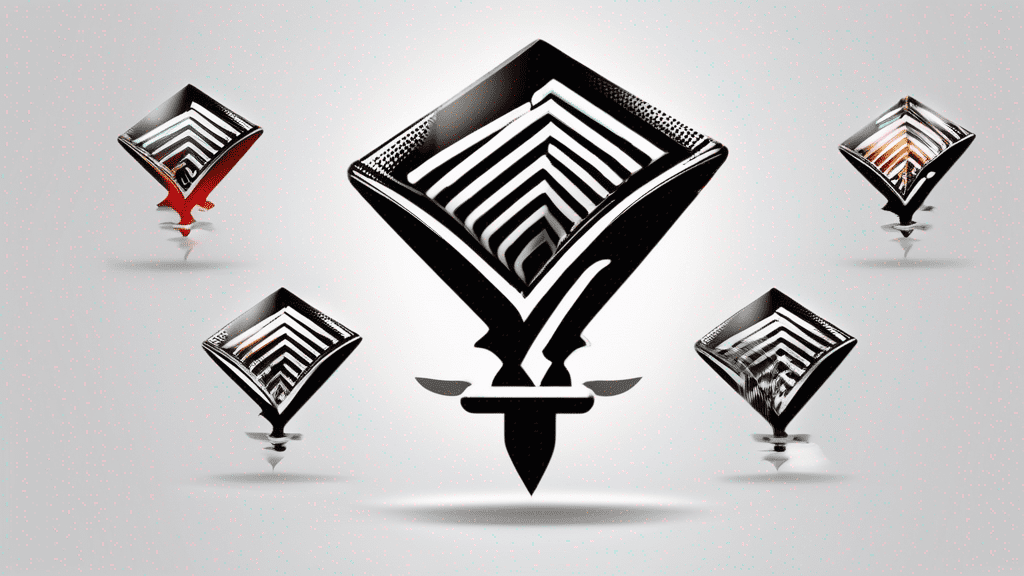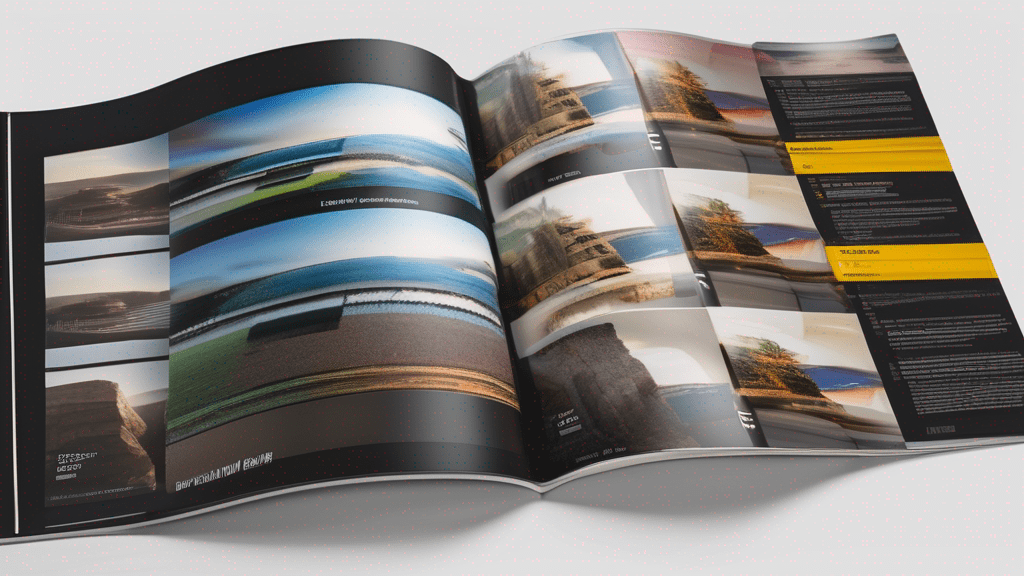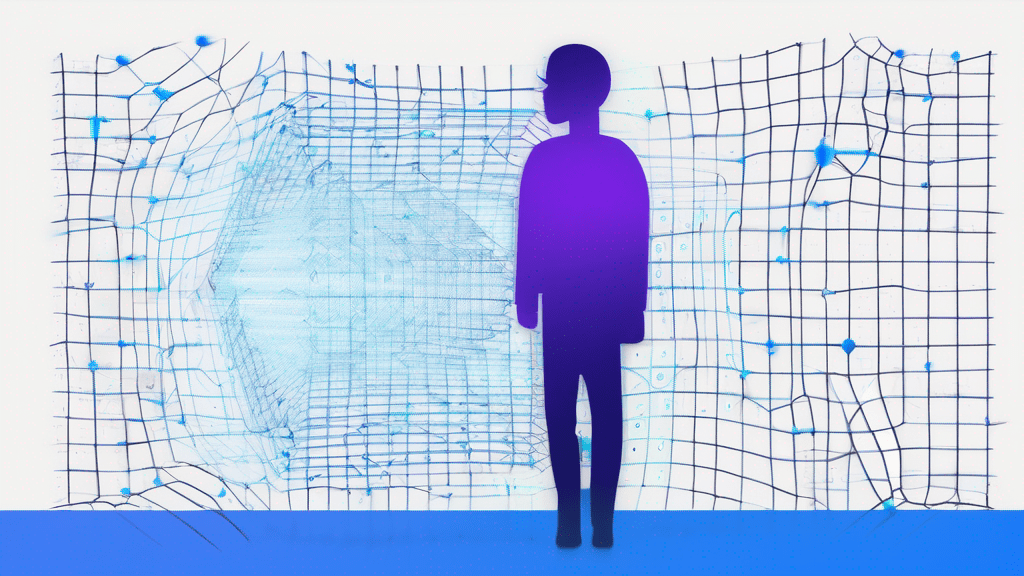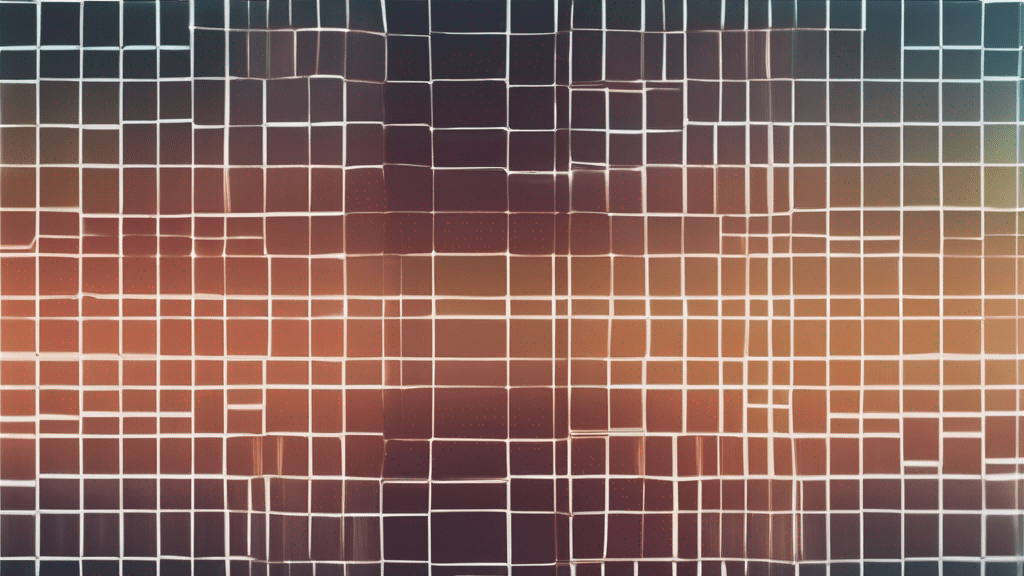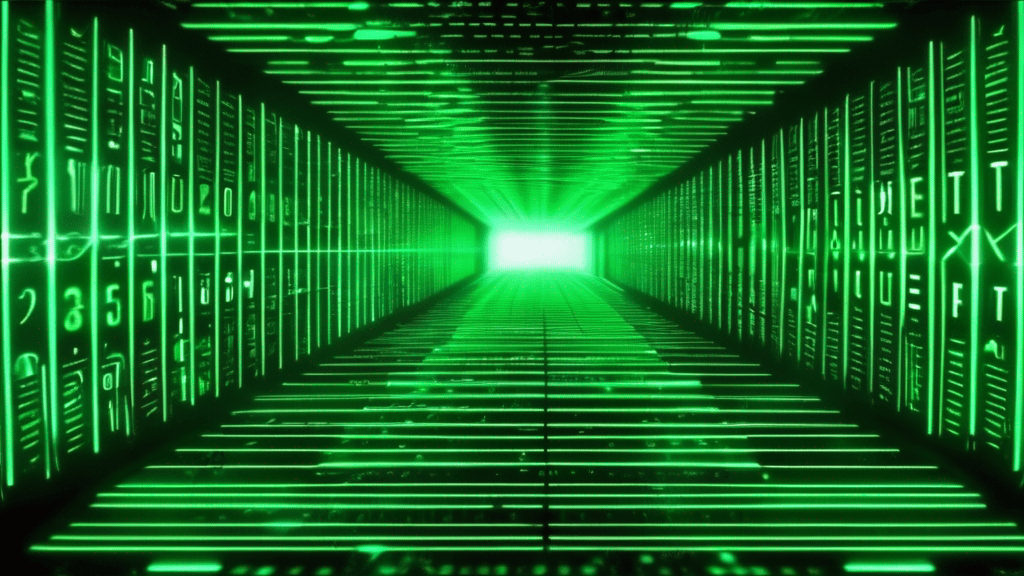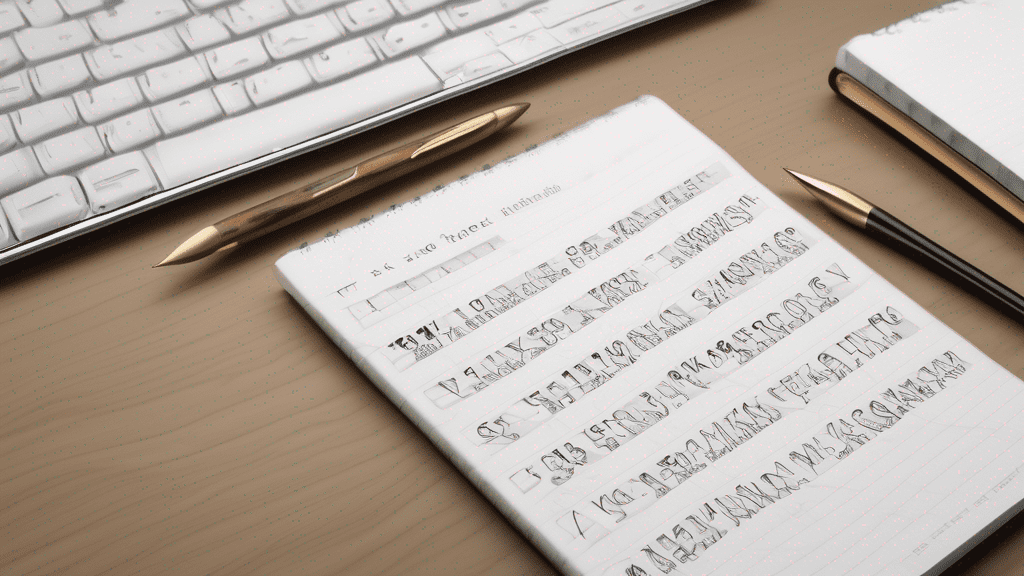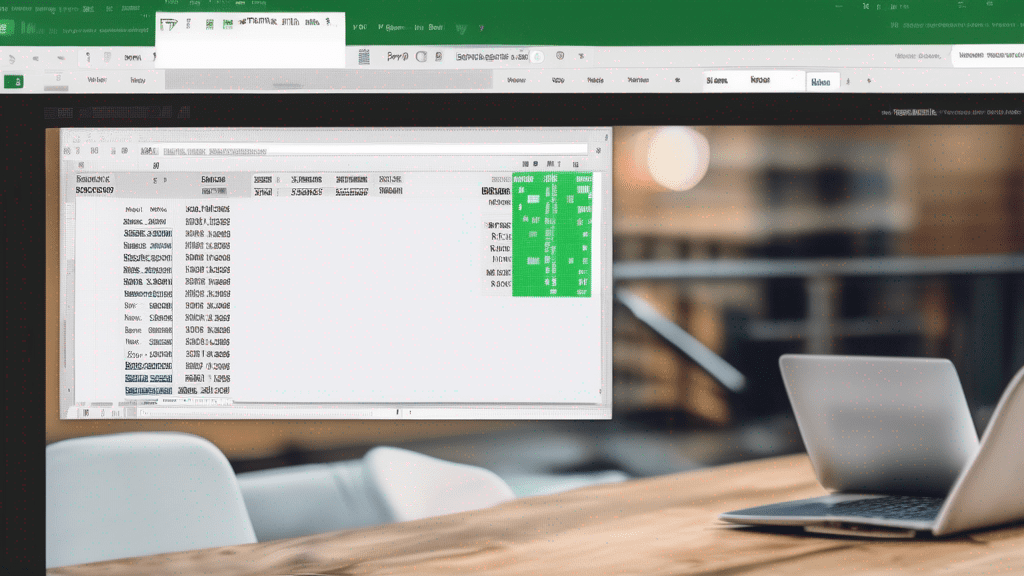PDFs rule the modern workspace, yet sometimes you only need a single page saved as an image—perhaps a sharp PNG for a slideshow, a visual handout, or a quick share of one section. The good news? Easy-to-use tools can pull out those pages and turn them into images in a matter of moments.
One such tool is the PDF to PNG Converter, which allows you to convert PDF pages into high-quality PNG images with just a few clicks. Whether you need to extract a single page or multiple pages from a PDF, this converter has got you covered. It’s a user-friendly solution that simplifies the conversion process, saving you time and effort.
Why Convert PDF to PNG?
There are several advantages to converting PDF pages to PNG format:
- Portability: PNG images can be easily shared and viewed across various platforms and devices, making them ideal for collaboration and presentation purposes.
- Lossless compression: PNG format ensures that the converted images retain their original quality and sharpness, without any loss of data or visual fidelity.
- Transparency support: PNG images can have transparent backgrounds, which is useful when overlaying them on different backgrounds or creating composite images.
- Flexibility: Once converted to PNG, you can easily edit, annotate, or manipulate the images using various image editing software or tools.
How to Use the PDF to PNG Converter
Using the PDF to PNG Converter is a straightforward process that requires just a few simple steps:
- Upload your PDF file: Start by selecting the PDF document you want to convert from your local storage or by providing a URL.
- Choose your conversion options: Specify which pages you want to convert (all or a specific range), adjust the output resolution, and select any additional settings if needed.
- Convert to PNG: Click the “Convert” button, and the tool will process your PDF, converting the specified pages into high-quality PNG images.
- Download or preview: Once the conversion is complete, you can download the PNG images individually or as a ZIP archive, or preview them directly in your browser.
Comparison with Other Conversion Methods
While there are various methods to convert PDF pages to images, the PDF to PNG Converter stands out for its simplicity and efficiency. Here’s a quick comparison with some other common approaches:
| Conversion Method | Advantages | Disadvantages |
|---|---|---|
| PDF to PNG Converter |
|
Limited customization options |
| Desktop software |
|
|
| Online converters |
|
|
Conclusion
Whether you’re a professional, a student, or someone who needs to work with PDFs regularly, the PDF to PNG Converter is an invaluable tool that streamlines the process of converting PDF pages to high-quality PNG images. Its user-friendly interface, batch conversion capabilities, and lossless output make it a reliable and efficient solution for your image conversion needs.
Ready to give it a try? Visit the PDF to PNG Converter tool and experience the convenience of converting your PDF pages to PNG images with just a few clicks.